Page 29 of 130
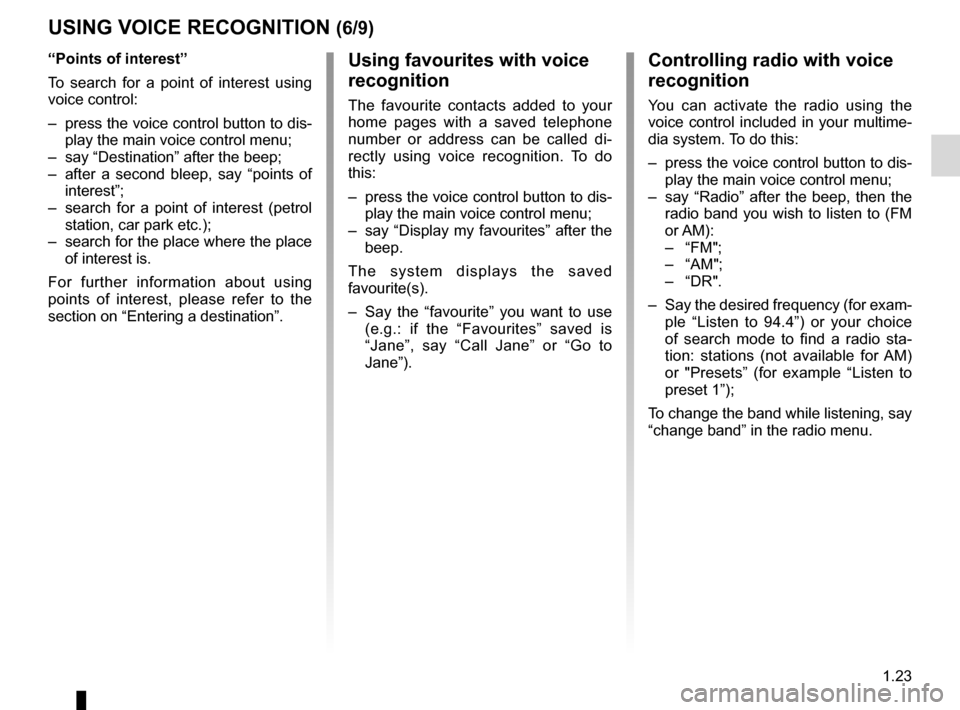
1.23
USING VOICE RECOGNITION (6/9)
“Points of interest”
To search for a point of interest using
voice control:
– press the voice control button to dis-play the main voice control menu;
– say “Destination” after the beep;
– after a second bleep, say “points of interest”;
– search for a point of interest (petrol station, car park etc.);
– search for the place where the place of interest is.
For further information about using
points of interest, please refer to the
section on “Entering a destination”.Using favourites with voice
recognition
The favourite contacts added to your
home pages with a saved telephone
number or address can be called di-
rectly using voice recognition. To do
this:
– press the voice control button to dis- play the main voice control menu;
– say “Display my favourites” after the beep.
The system displays the saved
favourite(s).
– Say the “favourite” you want to use (e.g.: if the “Favourites” saved is
“Jane”, say “Call Jane” or “Go to
Jane”).
Controlling radio with voice
recognition
You can activate the radio using the
voice control included in your multime-
dia system. To do this:
– press the voice control button to dis-play the main voice control menu;
– say “Radio” after the beep, then the radio band you wish to listen to (FM
or AM):
– “FM";
– “AM";
– “DR".
– Say the desired frequency (for exam- ple “Listen to 94.4”) or your choice
of search mode to find a radio sta-
tion: stations (not available for AM)
or "Presets” (for example “Listen to
preset 1”);
To change the band while listening, say
“change band” in the radio menu.
Page 30 of 130
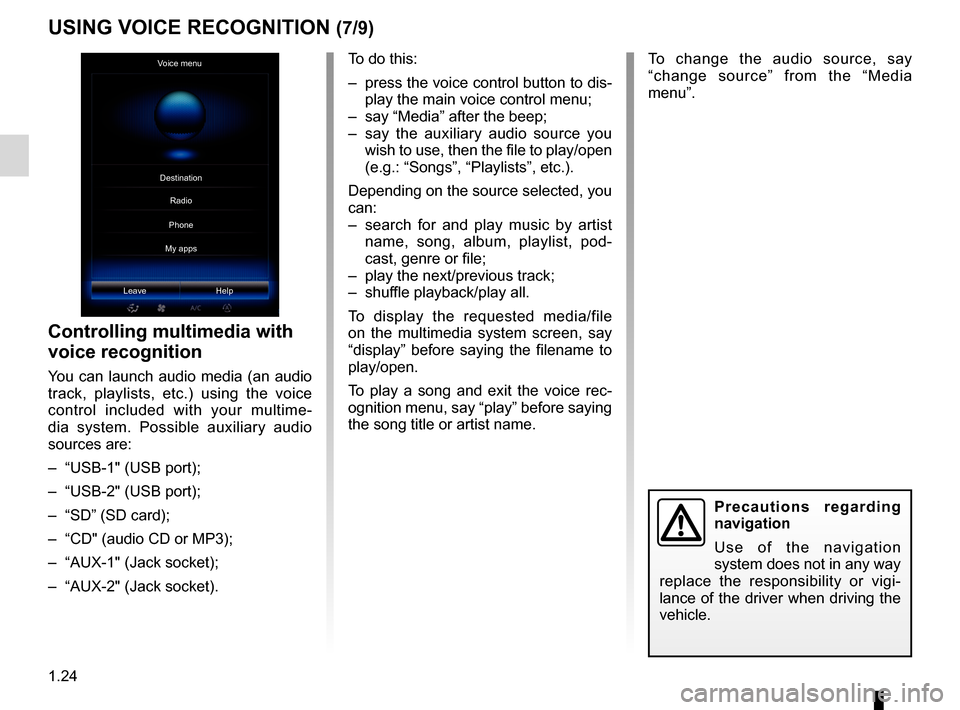
1.24
To change the audio source, say
“change source” from the “Media
menu”.
USING VOICE RECOGNITION (7/9)
Voice menu
Leave Help
Controlling multimedia with
voice recognition
You can launch audio media (an audio
track, playlists, etc.) using the voice
control included with your multime-
dia system. Possible auxiliary audio
sources are:
– “USB-1" (USB port);
– “USB-2" (USB port);
– “SD” (SD card);
– “CD" (audio CD or MP3);
– “AUX-1" (Jack socket);
– “AUX-2" (Jack socket). To do this:
– press the voice control button to dis-
play the main voice control menu;
– say “Media” after the beep;
– say the auxiliary audio source you wish to use, then the file to play/open
(e.g.: “Songs”, “Playlists”, etc.).
Depending on the source selected, you
can:
– search for and play music by artist name, song, album, playlist, pod-
cast, genre or file;
– play the next/previous track;
– shuffle playback/play all.
To display the requested media/file
on the multimedia system screen, say
“display” before saying the filename to
play/open.
To play a song and exit the voice rec-
ognition menu, say “play” before saying
the song title or artist name.
Precautions regarding
navigation
Use of the navigation
system does not in any way
replace the responsibility or vigi-
lance of the driver when driving the
vehicle.
Destination
Phone
My apps Radio
Page 55 of 130
3.1
Multimedia
Listen to the radio . . . . . . . . . . . . . . . . . . . . . . . . . . . . . . . . . . . .\
. . . . . . . . . . . . . . . . . . . . . . . . . . . 3.2
Media . . . . . . . . . . . . . . . . . . . . . . . . . . . . . . . . . . . . \
. . . . . . . . . . . . . . . . . . . . . . . . . . . . . . . . . . . . . 3.10
Photo . . . . . . . . . . . . . . . . . . . . . . . . . . . . . . . . . . . . \
. . . . . . . . . . . . . . . . . . . . . . . . . . . . . . . . . . . . . 3.12
Video . . . . . . . . . . . . . . . . . . . . . . . . . . . . . . . . . . . . \
. . . . . . . . . . . . . . . . . . . . . . . . . . . . . . . . . . . . . 3.14
Multimedia settings . . . . . . . . . . . . . . . . . . . . . . . . . . . . . . . . . . . .\
. . . . . . . . . . . . . . . . . . . . . . . . . . 3.16
Page 56 of 130
3.2
LISTENING TO THE RADIO (1/8)
FrequenciesStations Presets
Band
“Multimedia”
menu
From the main menu, press
“Multimedia”, then “Radio”.
“Radio”
Selecting a band
Select FM, AM or DR by pressing
“Band” on the touchscreen.
It is also possible to choose the band
by using the control under the steer-
ing wheel.
“AM”
Choosing a AM station
There are different modes for choos-
ing a radio station. After choosing
AM, select the required mode by
pressing tabs 1 or 2.
Two search modes are available:
– “Frequencies” mode (tab 1);
– “Presets” mode (tab 2).
“FM”
Choosing a FM station
There are different modes for choos-
ing a radio station. After choosing FM,
select the required mode by pressing
tabs 1, 2 or 3 . Three search modes
are available:
– “Frequencies” mode (tab 1);
– “Stations” mode (tab 2);
– “Presets” mode (tab 3).
Frequencies Presets
Band12132
Page 57 of 130
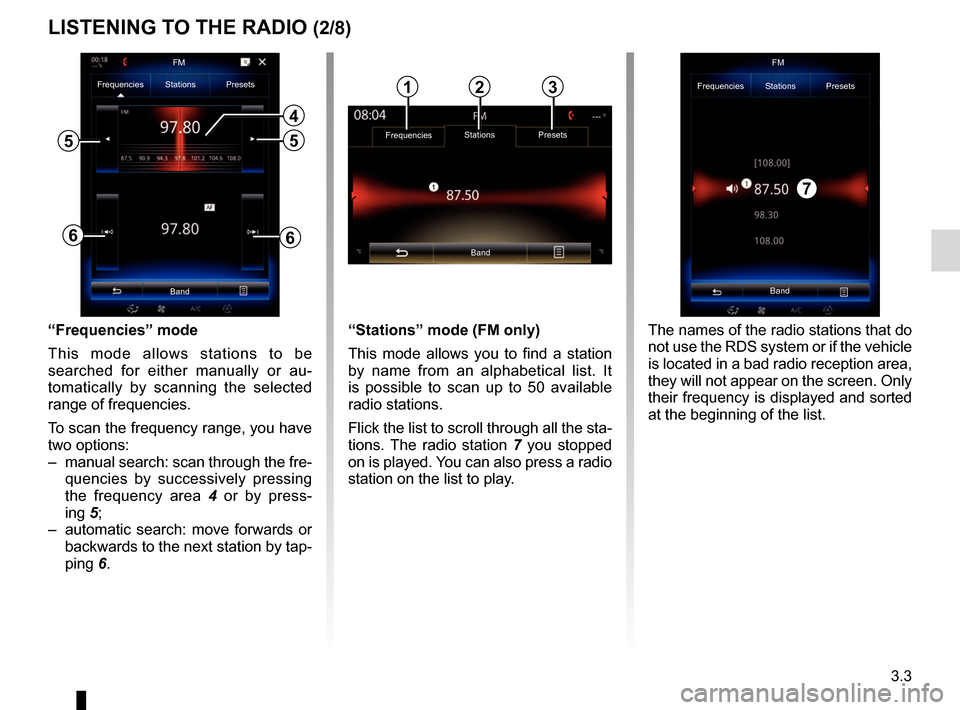
3.3
“Frequencies” mode
This mode allows stations to be
searched for either manually or au-
tomatically by scanning the selected
range of frequencies.
To scan the frequency range, you have
two options:
– manual search: scan through the fre-quencies by successively pressing
the frequency area 4 or by press-
ing 5;
– automatic search: move forwards or backwards to the next station by tap-
ping 6.
4
66
Frequencies Stations Presets
Band
55
“Stations” mode (FM only)
This mode allows you to find a station
by name from an alphabetical list. It
is possible to scan up to 50 available
radio stations.
Flick the list to scroll through all the sta-
tions. The radio station 7 you stopped
on is played. You can also press a radio
station on the list to play.
Band FM
Frequencies Stations Presets
The names of the radio stations that do
not use the RDS system or if the vehicle
is located in a bad radio reception area,
they will not appear on the screen. Only
their frequency is displayed and sorted
at the beginning of the list.
LISTENING TO THE RADIO (2/8)
Frequencies Stations Presets
Band
123
7
FM
Page 58 of 130
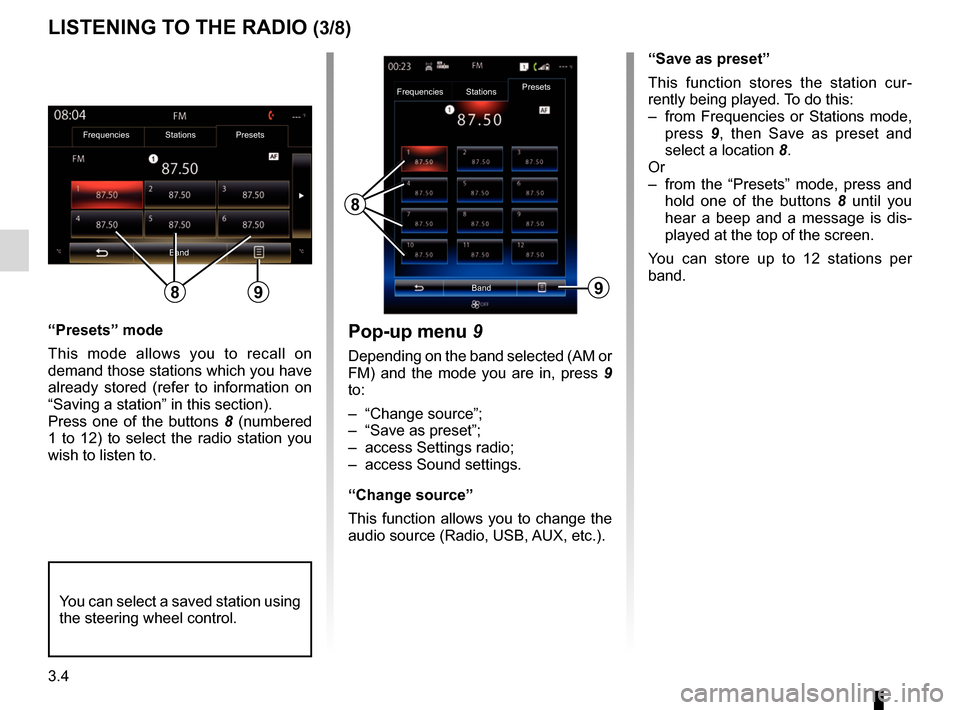
3.4
“Presets” mode
This mode allows you to recall on
demand those stations which you have
already stored (refer to information on
“Saving a station” in this section).
Press one of the buttons 8 (numbered
1 to 12) to select the radio station you
wish to listen to.
LISTENING TO THE RADIO (3/8)
“Save as preset”
This function stores the station cur-
rently being played. To do this:
– from Frequencies or Stations mode, press 9, then Save as preset and
select a location 8.
Or
– from the “Presets” mode, press and hold one of the buttons 8 until you
hear a beep and a message is dis-
played at the top of the screen.
You can store up to 12 stations per
band.
8
Band
Frequencies
StationsPresets
You can select a saved station using
the steering wheel control.
9
Pop-up menu
9
Depending on the band selected (AM or
FM) and the mode you are in, press 9
to:
– “Change source”;
– “Save as preset”;
– access Settings radio;
– access Sound settings.
“Change source”
This function allows you to change the
audio source (Radio, USB, AUX, etc.).
Frequencies Stations Presets
Band
89
Page 59 of 130
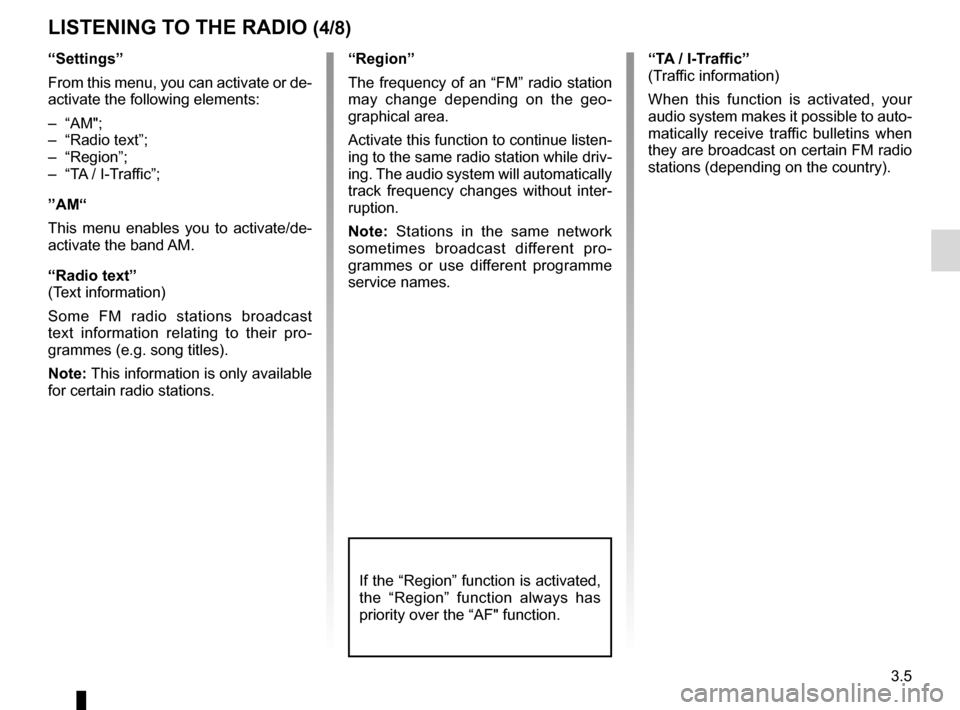
3.5
“Settings”
From this menu, you can activate or de-
activate the following elements:
– “AM";
– “Radio text”;
– “Region”;
– “TA / I-Traffic”;
”AM“
This menu enables you to activate/de-
activate the band AM.
“Radio text”
(Text information)
Some FM radio stations broadcast
text information relating to their pro-
grammes (e.g. song titles).
Note: This information is only available
for certain radio stations.
LISTENING TO THE RADIO (4/8)
“Region”
The frequency of an “FM” radio station
may change depending on the geo-
graphical area.
Activate this function to continue listen-
ing to the same radio station while driv-
ing. The audio system will automatically
track frequency changes without inter-
ruption.
Note: Stations in the same network
sometimes broadcast different pro-
grammes or use different programme
service names.“TA / I-Traffic”
(Traffic information)
When this function is activated, your
audio system makes it possible to auto-
matically receive traffic bulletins when
they are broadcast on certain FM radio
stations (depending on the country).
If the “Region” function is activated,
the “Region” function always has
priority over the “AF" function.
Page 60 of 130
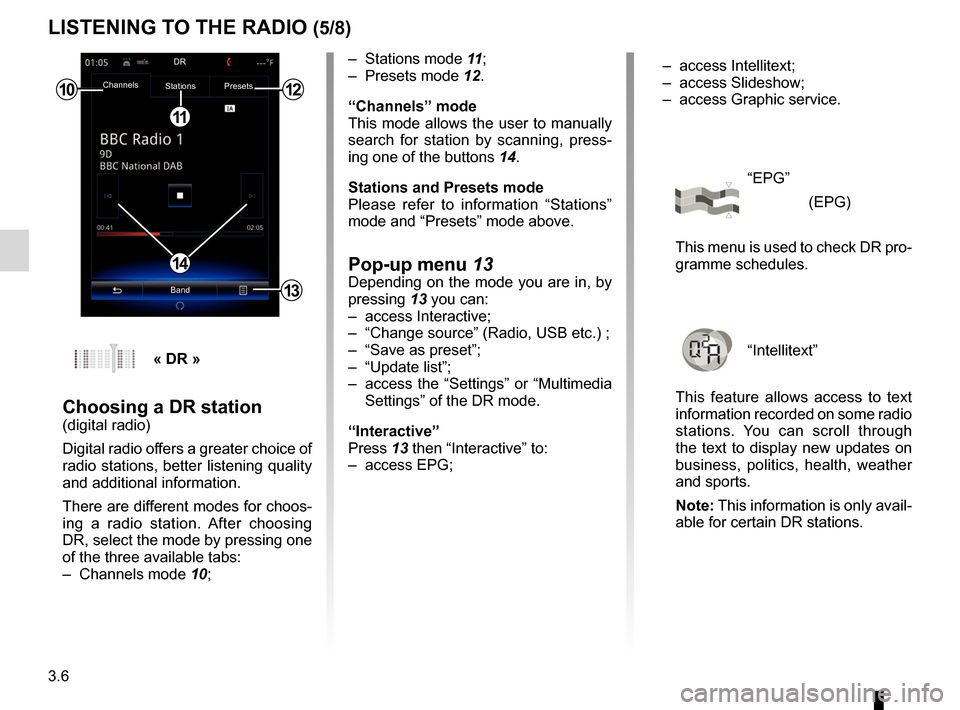
3.6
LISTENING TO THE RADIO (5/8)
– Stations mode 11;
– Presets mode 12.
“Channels” mode
This mode allows the user to manually
search for station by scanning, press-
ing one of the buttons 14.
Stations and Presets mode
Please refer to information “Stations”
mode and “Presets” mode above.
Pop-up menu 13Depending on the mode you are in, by
pressing 13 you can:
– access Interactive;
– “Change source” (Radio, USB etc.) ;
– “Save as preset”;
– “Update list”;
– access the “Settings” or “Multimedia Settings” of the DR mode.
“Interactive”
Press 13 then “Interactive” to:
– access EPG;
10
11
12
14
13
Channels Stations Presets
BandDR
« DR »
Choosing a DR station(digital radio)
Digital radio offers a greater choice of
radio stations, better listening quality
and additional information.
There are different modes for choos-
ing a radio station. After choosing
DR, select the mode by pressing one
of the three available tabs:
– Channels mode
10; – access Intellitext;
– access Slideshow;
– access Graphic service.
“EPG”
(EPG)
This menu is used to check DR pro-
gramme schedules.
“Intellitext”
This feature allows access to text
information recorded on some radio
stations. You can scroll through
the text to display new updates on
business, politics, health, weather
and sports.
Note: This information is only avail-
able for certain DR stations.