2017 RENAULT KOLEOS Sd card
[x] Cancel search: Sd cardPage 3 of 96

GB.1
User precautions . . . . . . . . . . . . . . . . . . . . . . . . . . . . . . . . . . . . \
. . . . . . . . . . . . . . . . . . . . . . . . . . . . GB.3
general information . . . . . . . . . . . . . . . . . . . . . . . . . . . . . . . . . . . .\
. . . . . . . . . . . . . . . . . . . . . . . . . . GB.4General description . . . . . . . . . . . . . . . . . . . . . . . . . . . . . . . . . . . .\
. . . . . . . . . . . . . . . . . . . . GB.4
Introduction to the controls . . . . . . . . . . . . . . . . . . . . . . . . . . . . . . . . . . . . \
. . . . . . . . . . . . . . . GB.5
SD card: use, initialisation . . . . . . . . . . . . . . . . . . . . . . . . . . . . . . . . . . . .\
. . . . . . . . . . . . . . . GB.14
operating principles . . . . . . . . . . . . . . . . . . . . . . . . . . . . . . . . . . . .\
. . . . . . . . . . . . . . . . . . . . GB.16
Switching on/off . . . . . . . . . . . . . . . . . . . . . . . . . . . . . . . . . . . .\
. . . . . . . . . . . . . . . . . . . . . . . GB.20
Add and manage favourites . . . . . . . . . . . . . . . . . . . . . . . . . . . . . . . . . . . . \
. . . . . . . . . . . . . . GB.21
Using voice recognition . . . . . . . . . . . . . . . . . . . . . . . . . . . . . . . . . . . .\
. . . . . . . . . . . . . . . . . GB.22
Navigation . . . . . . . . . . . . . . . . . . . . . . . . . . . . . . . . . . . .\
. . . . . . . . . . . . . . . . . . . . . . . . . . . . . . . . . GB.28 Enter a destination . . . . . . . . . . . . . . . . . . . . . . . . . . . . . . . . . . . . \
. . . . . . . . . . . . . . . . . . . . . GB.28
Volume and voice . . . . . . . . . . . . . . . . . . . . . . . . . . . . . . . . . . . . \
. . . . . . . . . . . . . . . . . . . . . . GB.33
Reading a map . . . . . . . . . . . . . . . . . . . . . . . . . . . . . . . . . . . . \
. . . . . . . . . . . . . . . . . . . . . . . . GB.34
Guidance . . . . . . . . . . . . . . . . . . . . . . . . . . . . . . . . . . . .\
. . . . . . . . . . . . . . . . . . . . . . . . . . . . GB.35
Preparing a route . . . . . . . . . . . . . . . . . . . . . . . . . . . . . . . . . . . . \
. . . . . . . . . . . . . . . . . . . . . . GB.39
Traffic information . . . . . . . . . . . . . . . . . . . . . . . . . . . . . . . . . . . . \
. . . . . . . . . . . . . . . . . . . . . . GB.40
Displaying the map . . . . . . . . . . . . . . . . . . . . . . . . . . . . . . . . . . . . \
. . . . . . . . . . . . . . . . . . . . . GB.43
Navigation services . . . . . . . . . . . . . . . . . . . . . . . . . . . . . . . . . . . . \
. . . . . . . . . . . . . . . . . . . . GB.44
Z.E. Services . . . . . . . . . . . . . . . . . . . . . . . . . . . . . . . . . . . .\
. . . . . . . . . . . . . . . . . . . . . . . . . GB.46
Recharging station . . . . . . . . . . . . . . . . . . . . . . . . . . . . . . . . . . . . \
. . . . . . . . . . . . . . . . . . . . . GB.47
Range . . . . . . . . . . . . . . . . . . . . . . . . . . . . . . . . . . . . \
. . . . . . . . . . . . . . . . . . . . . . . . . . . . . . . GB.48
Adding, managing saved addresses . . . . . . . . . . . . . . . . . . . . . . . . . . . . . . . . . . . .\
. . . . . . . GB.49
Navigation settings . . . . . . . . . . . . . . . . . . . . . . . . . . . . . . . . . . . . \
. . . . . . . . . . . . . . . . . . . . . GB.50
Multimedia . . . . . . . . . . . . . . . . . . . . . . . . . . . . . . . . . . . . \
. . . . . . . . . . . . . . . . . . . . . . . . . . . . . . . . . GB.52 Listen to the radio . . . . . . . . . . . . . . . . . . . . . . . . . . . . . . . . . . . . \
. . . . . . . . . . . . . . . . . . . . . . GB.52
Media . . . . . . . . . . . . . . . . . . . . . . . . . . . . . . . . . . . . \
. . . . . . . . . . . . . . . . . . . . . . . . . . . . . . . GB.57
Photo reader . . . . . . . . . . . . . . . . . . . . . . . . . . . . . . . . . . . .\
. . . . . . . . . . . . . . . . . . . . . . . . . GB.58
Video playback . . . . . . . . . . . . . . . . . . . . . . . . . . . . . . . . . . . . \
. . . . . . . . . . . . . . . . . . . . . . . . GB.59
Multimedia settings . . . . . . . . . . . . . . . . . . . . . . . . . . . . . . . . . . . .\
. . . . . . . . . . . . . . . . . . . . GB.60
Page 5 of 96

GB.3
PRECAUTIONS DURING USE
The prior acceptance of the General Conditions of Sale is mandatory befo\
re using the system.
The description of the models given in this manual is based on the speci\
fications at the time of writing. This manual covers
all existing functions for the models described. Whether or not they are\
fitted depends on the equipment model, op-
tions selected and the country where they are sold. This manual may also\
contain information about functions to be
introduced later in the model year. Depending on the make and model of your telephone, some functions may b\
e partially
or completely incompatible with your vehicle’s multimedia system.
For more details, please consult an Authorised Dealer.
Precautions when operating the system
– Operate the controls and read the information on the screen only when ro\
ad conditions allow.
– Set the volume to a reasonable level so that outside noise can be heard.\
Precautions regarding navigation
– Use of the navigation system does not in any way replace the responsibil\
ity or vigilance of the driver when driving the vehi- cle.
– Depending on the geographical area, the map on the SD card may not have \
the latest information on new roads. Be alert. In all cases, Road Traffic Regulations and road signs always take precedence over the direction\
s of the navigation system.
Precautions concerning the equipment
– Do not attempt to dismantle or modify the system, as there is a risk of \
damage to equipment and fire.
– Contact a representative of the manufacturer in the event of malfunction\
and for all operations involving disassembly.
– Do not insert foreign objects or a damaged or dirty SD card into the rea\
der.
– Always clean your screen with a microfibre cloth.
– Use an SD card which is suitable for your navigation system.
It is essential to follow the precautions below when using the system, b\
oth in the interest of safety and to prevent material d amage.
You must always comply with the laws of the country in which you are trav\
elling.
Page 10 of 96

GB.8
INTRODUCTION TO THE CONTROLS (4/9)
Function
9 Short press: on/off
Rotate: adjust the volume of the source currently in use.
10 Display the welcome screen.
11 Change a CD track or playlist.
12 Access the telephone menu.
13 Eject a CD.
14 Open the source screen while listening (radio, CD, etc.)
15 Open the pop-up menu.
16 Switching:
– moving around the card;
– up/down: move to different areas of the screen (upper bar, central zone, lower bar);
– left/right: move to different parts of a menu.
Rotate:
– move around the various elements of a zone;
– modify the scale (ZOOM mode).
Press:
– confirm.
17 Go back to the previous menu.
18 Go to the main menu.
19 Listen to the radio/change band.
20 Choose an external audio source.
Page 16 of 96

GB.14
Upon delivery of your new vehicle, you
have a few days to update your maps
free of charge. After this, updates will
become payable.SD card
A SD card is supplied with the naviga-
tion system. Amongst other things, this
includes maps for your country or set of
countries.
Before using the SD card, check that it
is not locked.
Updates (especially of maps) are pub-
lished regularly. They are only avail-
able for download by inserting the SD
card of your navigation system into
your computer’s SD port, online at the
“R-Link Store”.
SD CARD: USE, INITIALISATION (1/2)
Only use your SD card for operat-
ing and updating your navigation
system. Do not insert any other
device (camera, portable GPS,
etc.), or in another vehicle.
Only use an SD card which is com-
patible with your vehicle's naviga-
tion system.
You can also download maps cover-
ing more countries than your origi-
nal map (e.g. Western Europe).
Page 17 of 96

GB.15
SD CARD: USE, INITIALISATION (2/2)
Inserting the SD card
With the ignition off, insert the SD card
in the SD 1 port of your vehicle.
An SD card is fragile:
– do not bend it;
– insert it correctly;
– do not force insertion.
1
For safety reasons, carry
out these operations when
the vehicle is stationary.
Removing the SD
card
From the main menu, press “System”,
then “Remove SD card” to eject the SD
card safely.
To remove the SD card from the SD 1
port, press the card, then release it.
The card will jut out of the slot by a few
millimetres. Pull the card to remove it
completely.
Page 32 of 96
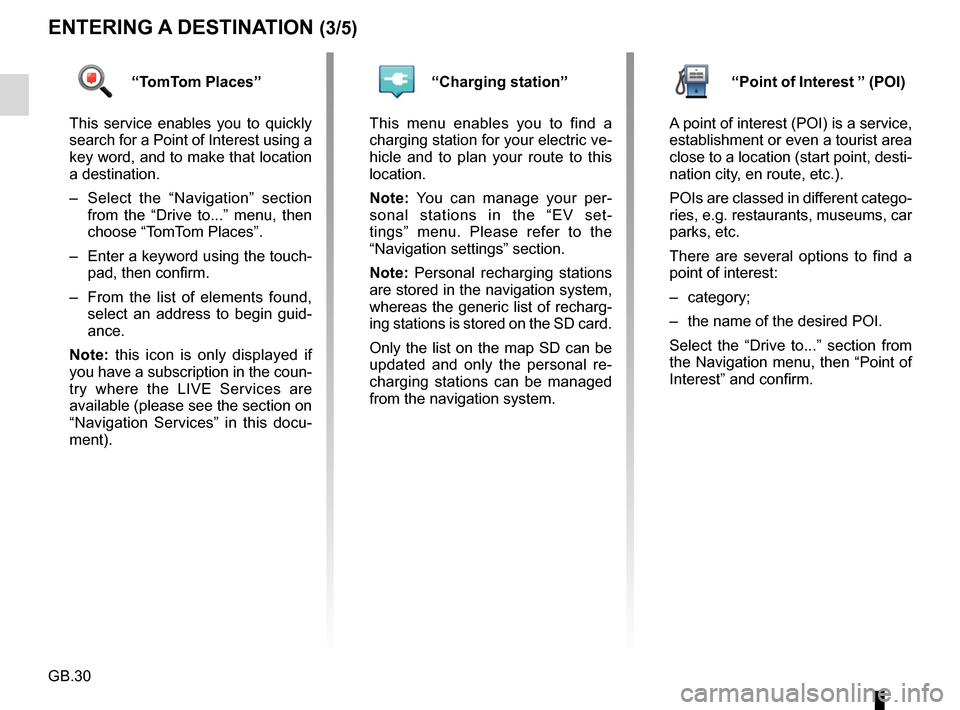
GB.30
ENTERING A DESTINATION (3/5)
“TomTom Places”
This service enables you to quickly
search for a Point of Interest using a
key word, and to make that location
a destination.
– Select the “Navigation” section from the “Drive to...” menu, then
choose “TomTom Places”.
– Enter a keyword using the touch- pad, then confirm.
– From the list of elements found, select an address to begin guid-
ance.
Note: this icon is only displayed if
you have a subscription in the coun-
try where the LIVE Services are
available (please see the section on
“Navigation Services” in this docu-
ment).“Charging station”
This menu enables you to find a
charging station for your electric ve-
hicle and to plan your route to this
location.
Note: You can manage your per-
sonal stations in the “EV set-
tings” menu. Please refer to the
“Navigation settings” section.
Note: Personal recharging stations
are stored in the navigation system,
whereas the generic list of recharg-
ing stations is stored on the SD card.
Only the list on the map SD can be
updated and only the personal re-
charging stations can be managed
from the navigation system.“Point of Interest ” (POI)
A point of interest (POI) is a service,
establishment or even a tourist area
close to a location (start point, desti-
nation city, en route, etc.).
POIs are classed in different catego-
ries, e.g. restaurants, museums, car
parks, etc.
There are several options to find a
point of interest:
– category;
– the name of the desired POI.
Select the “Drive to...” section from
the Navigation menu, then “Point of
Interest” and confirm.
Page 53 of 96
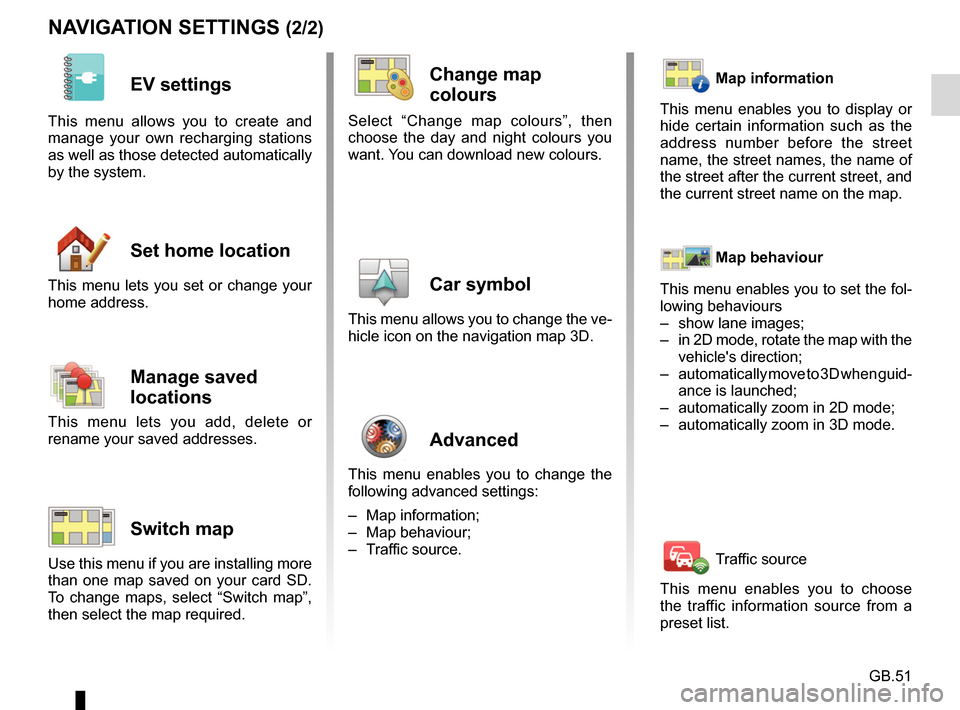
GB.51
NAVIGATION SETTINGS (2/2)
EV settings
This menu allows you to create and
manage your own recharging stations
as well as those detected automatically
by the system.
Set home location
This menu lets you set or change your
home address.
Manage saved
locations
This menu lets you add, delete or
rename your saved addresses.
Switch map
Use this menu if you are installing more
than one map saved on your card SD.
To change maps, select “Switch map”,
then select the map required.
Change map
colours
Select “Change map colours”, then
choose the day and night colours you
want. You can download new colours.
Car symbol
This menu allows you to change the ve-
hicle icon on the navigation map 3D.
Advanced
This menu enables you to change the
following advanced settings:
– Map information;
– Map behaviour;
– Traffic source.
Map information
This menu enables you to display or
hide certain information such as the
address number before the street
name, the street names, the name of
the street after the current street, and
the current street name on the map.
Map behaviour
This menu enables you to set the fol-
lowing behaviours
– show lane images;
– in 2D mode, rotate the map with the vehicle's direction;
– automatically move to 3D when guid- ance is launched;
– automatically zoom in 2D mode;
– automatically zoom in 3D mode.
Traffic source
This menu enables you to choose
the traffic information source from a
preset list.
Page 59 of 96
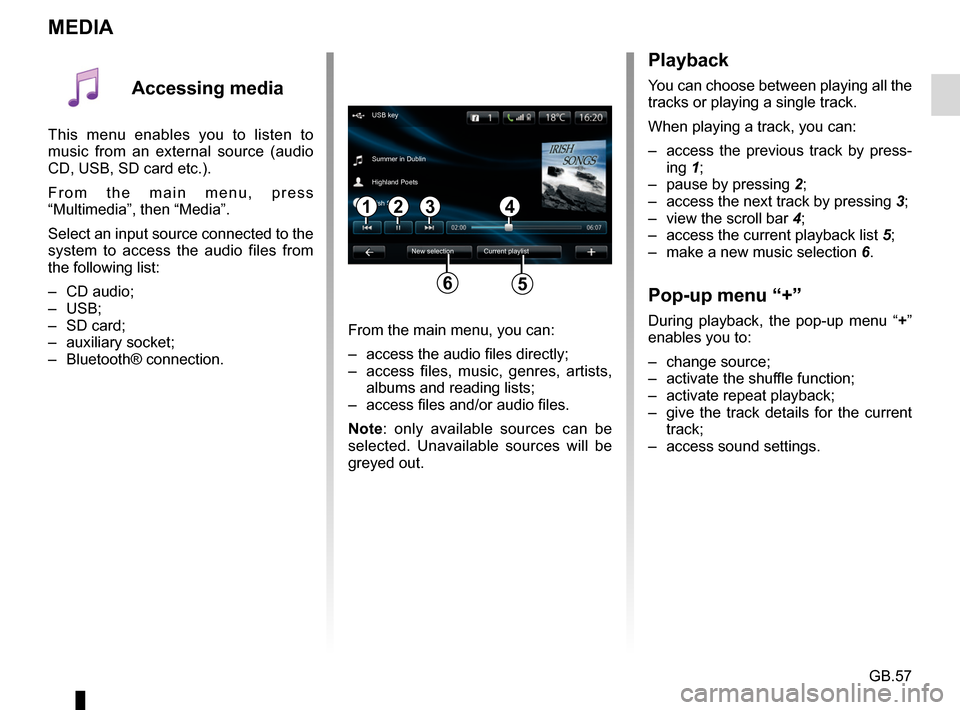
GB.57
MEDIA
Playback
You can choose between playing all the
tracks or playing a single track.
When playing a track, you can:
– access the previous track by press-ing 1;
– pause by pressing 2;
– access the next track by pressing 3;
– view the scroll bar 4;
– access the current playback list 5;
– make a new music selection 6.
Pop-up menu “+”
During playback, the pop-up menu “ +”
enables you to:
– change source;
– activate the shuffle function;
– activate repeat playback;
– give the track details for the current track;
– access sound settings.From the main menu, you can:
– access the audio files directly;
– access files, music, genres, artists, albums and reading lists;
– access files and/or audio files.
Note: only available sources can be
selected. Unavailable sources will be
greyed out.
34
New selection
USB key
Summer in Dublin
Highland Poets
Current playlist
Irish Songs
21
56
Accessing media
This menu enables you to listen to
music from an external source (audio
CD, USB, SD card etc.).
From the main menu, press
“Multimedia”, then “Media”.
Select an input source connected to the
system to access the audio files from
the following list:
– CD audio;
– USB;
– SD card;
– auxiliary socket;
– Bluetooth® connection.