2017 RENAULT KOLEOS Sd card
[x] Cancel search: Sd cardPage 60 of 96
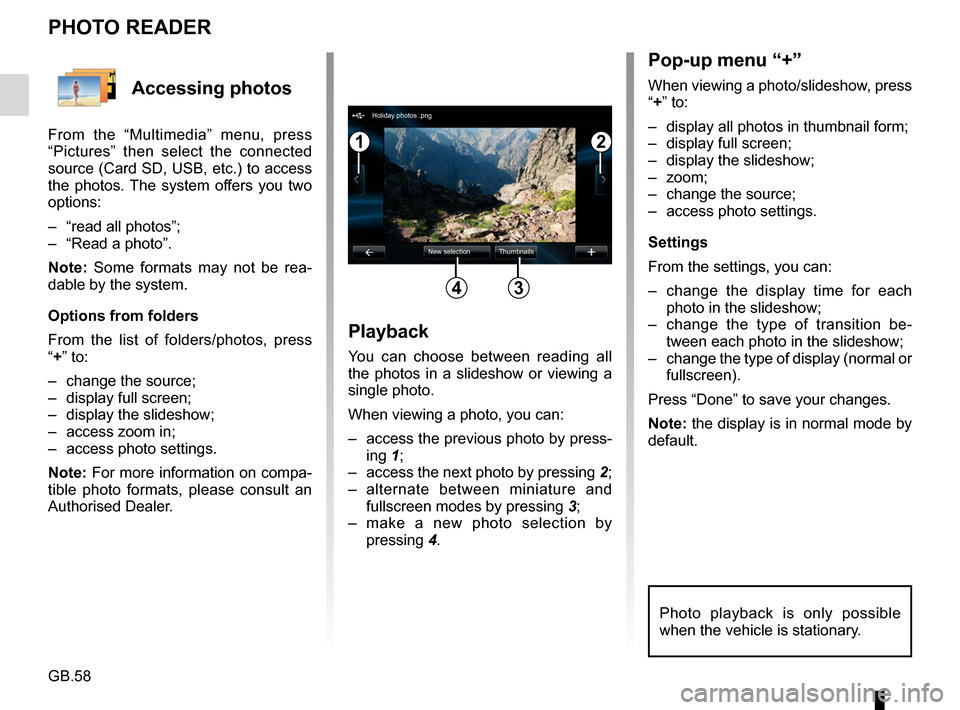
GB.58
Accessing photos
From the “Multimedia” menu, press
“Pictures” then select the connected
source (Card SD, USB, etc.) to access
the photos. The system offers you two
options:
– “read all photos”;
– “Read a photo”.
Note: Some formats may not be rea-
dable by the system.
Options from folders
From the list of folders/photos, press
“+” to:
– change the source;
– display full screen;
– display the slideshow;
– access zoom in;
– access photo settings.
Note: For more information on compa-
tible photo formats, please consult an
Authorised Dealer.
PHOTO READER
Playback
You can choose between reading all
the photos in a slideshow or viewing a
single photo.
When viewing a photo, you can:
– access the previous photo by press-ing 1;
– access the next photo by pressing 2;
– alternate between miniature and fullscreen modes by pressing 3;
– make a new photo selection by pressing 4.
Pop-up menu “+”
When viewing a photo/slideshow, press
“+” to:
– display all photos in thumbnail form;
– display full screen;
– display the slideshow;
– zoom;
– change the source;
– access photo settings.
Settings
From the settings, you can:
– change the display time for each
photo in the slideshow;
– change the type of transition be- tween each photo in the slideshow;
– change the type of display (normal or fullscreen).
Press “Done” to save your changes.
Note: the display is in normal mode by
default.
12
34
Holiday photos .png
New selection Thumbnails
Photo playback is only possible
when the vehicle is stationary.
Page 61 of 96
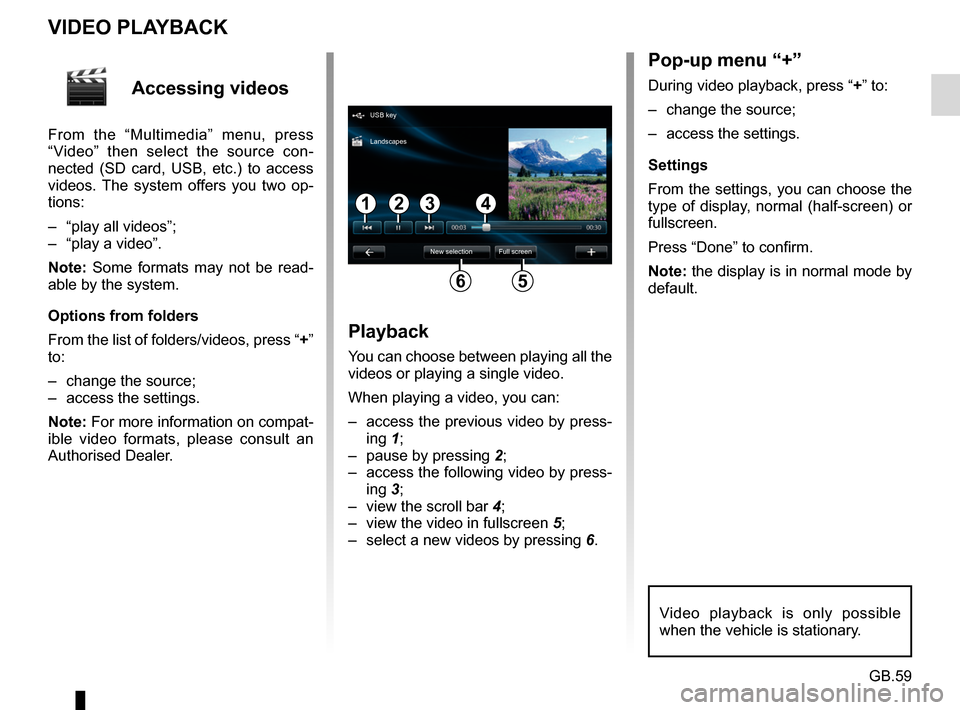
GB.59
Accessing videos
From the “Multimedia” menu, press
“Video” then select the source con-
nected (SD card, USB, etc.) to access
videos. The system offers you two op-
tions:
– “play all videos”;
– “play a video”.
Note: Some formats may not be read-
able by the system.
Options from folders
From the list of folders/videos, press “+”
to:
– change the source;
– access the settings.
Note: For more information on compat-
ible video formats, please consult an
Authorised Dealer.
VIDEO PLAYBACK
Playback
You can choose between playing all the
videos or playing a single video.
When playing a video, you can:
– access the previous video by press-ing 1;
– pause by pressing 2;
– access the following video by press- ing 3;
– view the scroll bar 4;
– view the video in fullscreen 5;
– select a new videos by pressing 6.
Pop-up menu “+”
During video playback, press “+” to:
– change the source;
– access the settings.
Settings
From the settings, you can choose the
type of display, normal (half-screen) or
fullscreen.
Press “Done” to confirm.
Note: the display is in normal mode by
default.
Video playback is only possible
when the vehicle is stationary.
1324
56
USB key
New selection Full screen
Landscapes
Page 67 of 96
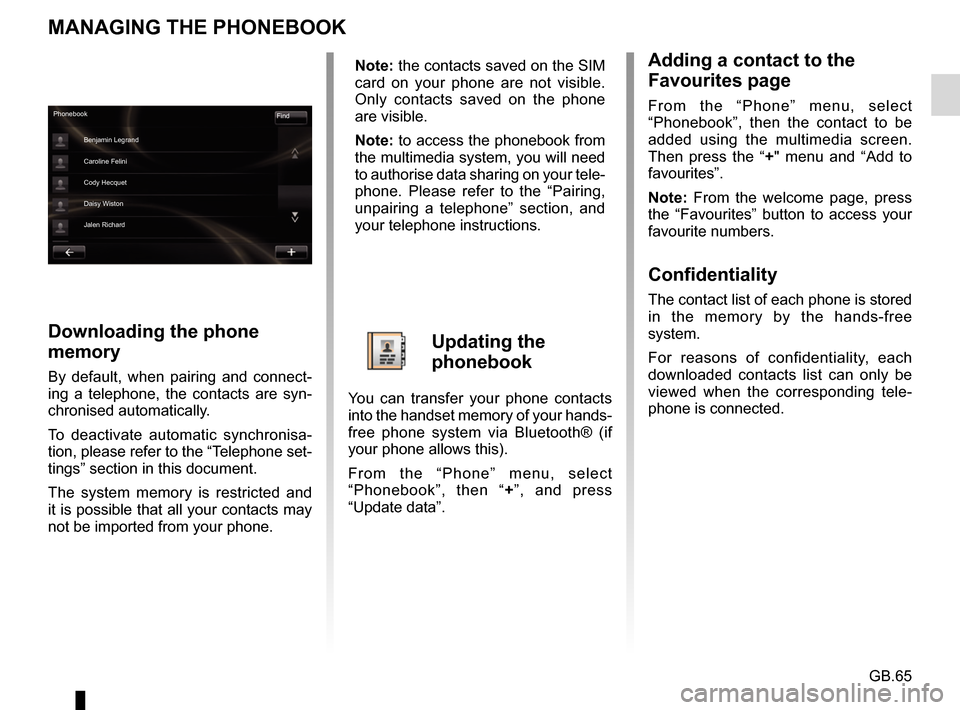
GB.65
MANAGING THE PHONEBOOK
Downloading the phone
memory
By default, when pairing and connect-
ing a telephone, the contacts are syn-
chronised automatically.
To deactivate automatic synchronisa-
tion, please refer to the “Telephone set-
tings” section in this document.
The system memory is restricted and
it is possible that all your contacts may
not be imported from your phone.
Adding a contact to the
Favourites page
From the “Phone” menu, select
“Phonebook”, then the contact to be
added using the multimedia screen.
Then press the “+" menu and “Add to
favourites”.
Note: From the welcome page, press
the “Favourites” button to access your
favourite numbers.
Confidentiality
The contact list of each phone is stored
in the memory by the hands-free
system.
For reasons of confidentiality, each
downloaded contacts list can only be
viewed when the corresponding tele-
phone is connected.
Phonebook Find
Benjamin Legrand
Caroline Felini
Cody Hecquet
Daisy Wiston
Jalen Richard
Note: the contacts saved on the SIM
card on your phone are not visible.
Only contacts saved on the phone
are visible.
Note: to access the phonebook from
the multimedia system, you will need
to authorise data sharing on your tele-
phone. Please refer to the “Pairing,
unpairing a telephone” section, and
your telephone instructions.
Updating the
phonebook
You can transfer your phone contacts
into the handset memory of your hands-
free phone system via Bluetooth® (if
your phone allows this).
From the “Phone” menu, select
“Phonebook”, then “ +”, and press
“Update data”.
Page 82 of 96

GB.80
DOWNLOADING AND INSTALLING APPLICATIONS (1/4)
R-Link Store is an online store enabling
you to buy applications, services and
content. R-Link Store can be accessed
directly from your multimedia system
or from a computer connected to the
Internet.
You must install R-Link Toolbox soft-
ware on your computer to be able to
download applications and map up-
dates on the SDcard. Please refer to
"Downloading and installing applica-
tions from a computer" in this section.
Note: some products can only be pur-
chased via a computer connected to
the Internet on the R-Link Store. If so, a
message will be displayed to notify you.
Please refer to “Downloading and in-
stalling applications from a computer”.
Note: some applications are paid. For
further information about buying appli-
cations, please see the general condi-
tions of sale.
Downloading and installing
applications from R-Link
Store
From the “Services” menu, press “R-
Link Store”.
The available applications are classi-
fied in three tabs:
– Selection presents a selection of
applications;
– Top apps classes the applications
by order of popularity;
– Categories shows the applications
by theme: entertainment, maps, etc.
Select an application to get a descrip-
tion.
The “+” menu grants access to the fol-
lowing elements:
– Search enables you to search for an
element using a key word;
– Update enables you to search for
available updates for the applica-
tions, services and content installed;
– My products gives a summary of
the elements bought along with the
expiry dates for the products con-
cerned;
– Legal information displays the legal
information about R-Link Store.
Coyote PackRenault
Reader Digital Pack
Selection Top apps CategoriesRenault Renault
The availability of the services de-
scribed may vary.
Page 83 of 96

GB.81
Pay using My Renault account
Enter the e-mail address and pass-
word for your My Renault account, then
press “OK”.
Choose a credit or debit card from
those already linked to your My Renault
account, or add a new one.
Enter the card details, then press
“Confirm”.
Your application download will begin
immediately. Once the application has
been downloaded, its icon will be dis-
played in the “Services” menu.
Note: the download time for the appli-
cation can vary depending on the size
of the application and on the reception
quality on the mobile network.
Note: to use this type of payment,
you must first create a My Renault ac-
count. Please see the information on
“Creating an account in My Renault”
open the next page.
DOWNLOADING AND INSTALLING APPLICATIONS (2/4)
Paying by credit or debit card
Enter a valid e-mail address, then press
“OK”.
Enter the card details, then press
“Done”.
Your application download will begin
immediately. Once the application is
downloaded, its icon is displayed in the
“Services” menu.
Note: the download time for the appli-
cation can vary depending on the size
of the application and on the reception
quality on the mobile network.
Note: The card details you enter in
the system when making a purchase
may be saved. To delete them from the
system, please see the information on
“Deleting card details”.
Press “Purchase” to choose the type of
payment.
The multimedia system system offers
two types of payment: by My Renault
account or by credit or debit card.
Select one of the two options, tick the
box to accept the general conditions of
sale for R-Link Store, then go on to pay-
ment.
Note: it is mandatory to enter an e-mail
address. An invoice will be sent to this
address, along with the user and instal-
lation instructions, depending on the
application purchased.
Product detailsBuy
Read all your content using this application!
Please note: this application only works in France
and is subject to an annual subscription with
our supplier.
Reader
Category: reader
Version: 1.0 Size: 0.98 MB
Author: Reader
For safety reasons, carry
out these operations when
the vehicle is stationary.
Page 84 of 96
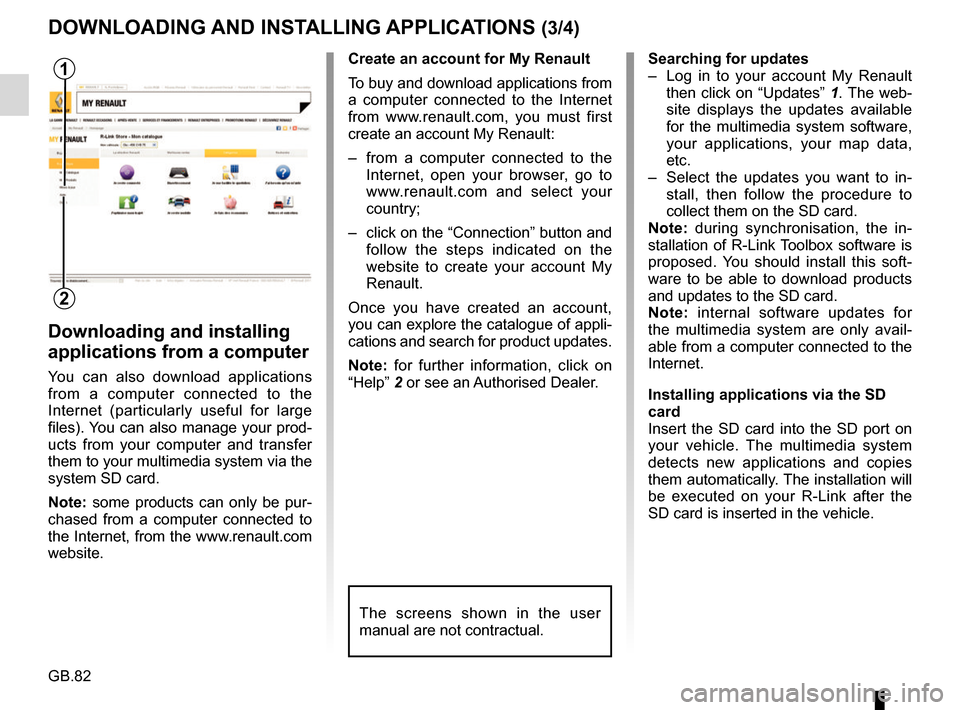
GB.82
Downloading and installing
applications from a computer
You can also download applications
from a computer connected to the
Internet (particularly useful for large
files). You can also manage your prod-
ucts from your computer and transfer
them to your multimedia system via the
system SD card.
Note: some products can only be pur-
chased from a computer connected to
the Internet, from the www.renault.com
website.Searching for updates
– Log in to your account My Renault
then click on “Updates” 1. The web-
site displays the updates available
for the multimedia system software,
your applications, your map data,
etc.
– Select the updates you want to in- stall, then follow the procedure to
collect them on the SD card.
Note: during synchronisation, the in-
stallation of R-Link Toolbox software is
proposed. You should install this soft-
ware to be able to download products
and updates to the SD card.
Note: internal software updates for
the multimedia system are only avail-
able from a computer connected to the
Internet.
Installing applications via the SD
card
Insert the SD card into the SD port on
your vehicle. The multimedia system
detects new applications and copies
them automatically. The installation will
be executed on your R-Link after the
SD card is inserted in the vehicle.
DOWNLOADING AND INSTALLING APPLICATIONS (3/4)
The screens shown in the user
manual are not contractual.
1
2
Create an account for My Renault
To buy and download applications from
a computer connected to the Internet
from www.renault.com, you must first
create an account My Renault:
– from a computer connected to the Internet, open your browser, go to
www.renault.com and select your
country;
– click on the “Connection” button and follow the steps indicated on the
website to create your account My
Renault.
Once you have created an account,
you can explore the catalogue of appli-
cations and search for product updates.
Note: for further information, click on
“Help” 2 or see an Authorised Dealer.
Page 85 of 96

GB.83
DOWNLOADING AND INSTALLING APPLICATIONS (4/4)
Managing personal data
The system stores e-mail addresses
and card details in the memory.
Deleting an e-mail address
When you purchase on R-Link Store,
when you enter an e-mail address,
press the button at the far right of the “E-
mail” line. The list of e-mail addresses
saved in the system is displayed.
Press 1 opposite the address you wish
to delete. The address is immediately
deleted. Deleting credit or debit card data
When you make a purchase with a
credit or debit card, press “Pay with a
card already saved in the memory” on
the purchase confirmation form. The
list of credit or debit cards saved in the
system is displayed.
Press
2 opposite the card data to be
deleted. The credit or debit card data is
immediately deleted.
Note: the vehicle must be connected to
a mobile network to be able to delete
card data.
1
1
2
2
2
R-Link Store R-Link Store
[email protected] 4970XXXXXXXXXX16
4970XXXXXXXXXX32
4970XXXXXXXXXX64
[email protected]
Anne
Martin
Christophe 08/
2017
04/
2013
11/
2015
123
Restore factory settings
From the main menu, press “System”,
then “System settings”.
This menu lets you reset all the system
settings and/or delete all personal data.
Data sharing
You can authorise or reject data sharing
from the moment the system is started.
Please refer to the “Starting, Stopping”
section.
Refusing to share data stops the con-
nections of applications and services.
Page 87 of 96
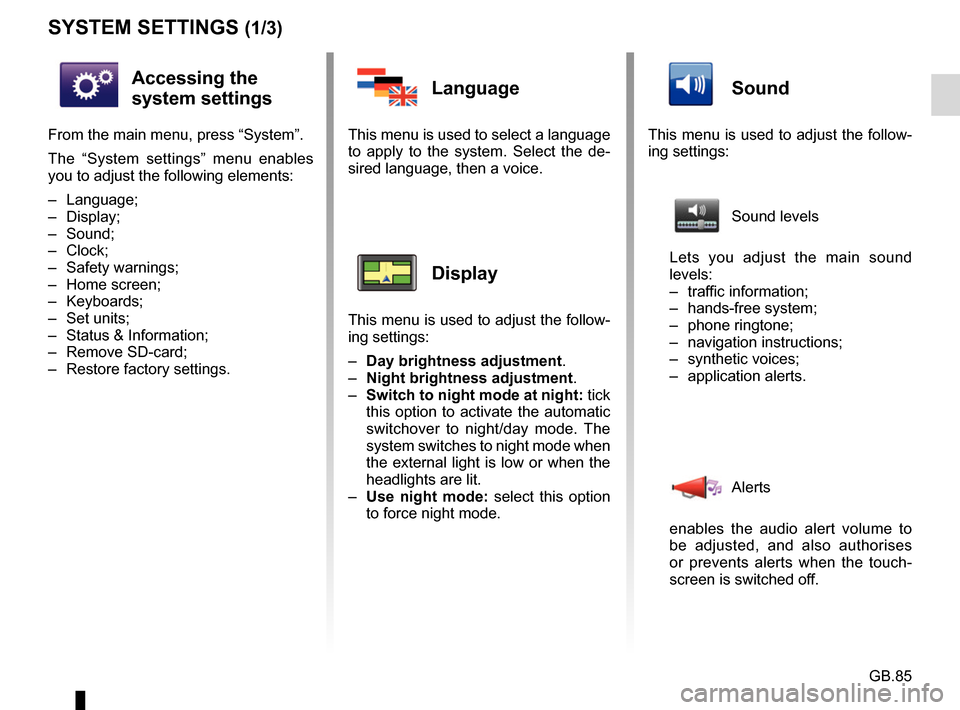
GB.85
SYSTEM SETTINGS (1/3)
Accessing the
system settings
From the main menu, press “System”.
The “System settings” menu enables
you to adjust the following elements:
– Language;
– Display;
– Sound;
– Clock;
– Safety warnings;
– Home screen;
– Keyboards;
– Set units;
– Status & Information;
– Remove SD-card;
– Restore factory settings.
Language
This menu is used to select a language
to apply to the system. Select the de-
sired language, then a voice.
Display
This menu is used to adjust the follow-
ing settings:
– Day brightness adjustment.
– Night brightness adjustment .
– Switch to night mode at night: tick
this option to activate the automatic
switchover to night/day mode. The
system switches to night mode when
the external light is low or when the
headlights are lit.
– Use night mode: select this option
to force night mode.
Sound
This menu is used to adjust the follow-
ing settings:
Sound levels
Lets you adjust the main sound
levels:
– traffic information;
– hands-free system;
– phone ringtone;
– navigation instructions;
– synthetic voices;
– application alerts.
Alerts
enables the audio alert volume to
be adjusted, and also authorises
or prevents alerts when the touch-
screen is switched off.