2017 RENAULT KANGOO audio
[x] Cancel search: audioPage 15 of 34

GB.13
LISTENING TO A CD/CDMP3 (2/2)
Random playback (Mix)
With a CD/CD MP3 inserted, press and
hold button 4 or 5 of the keypad 7 to ac-
tivate the shuffle playback function for
all tracks on the CD/CD MP3.
The MIX indicator light will light up on
the screen. A track is then selected at
random. Switching between tracks se-
lects tracks at random. Press key 4
again to deactivate random play, the
MIX indicator goes off. Random play is not deactivated when
the audio system is switched off or the
source changed.
Alternatively, random playback can
be deactivated by ejecting the CD/
MP3 CD.
Note: on a CD MP3, random play runs
on the folder currently being played.
Change folder to run random playback
on another folder.
Pause
Press
17 to momentarily mute the
volume.
This function is automatically deacti-
vated when the volume is adjusted, the
source is changed or automatic infor-
mation messages are issued.
Displaying text information (if
available) (CD-Text or ID3 tag)
Briefly press button 4 or 5 of the
keypad 7 to scroll through the ID3 tag
information (artist name, album title or
song title). To display all the ID3 tag in-
formation on a single page, press and
hold button 4 or 5 on keypad 7. To exit
this function, press 9.
Note: after a few seconds, the previous
screen will be displayed automatically,
without any action on your part.
Ejecting a CD/CD MP3
Eject a CD/CD MP3 from the front of
the player by pressing 3.
Note: if an ejected disc is not removed
within 20 seconds, it will automatically
be reinserted into the CD player.
Page 16 of 34
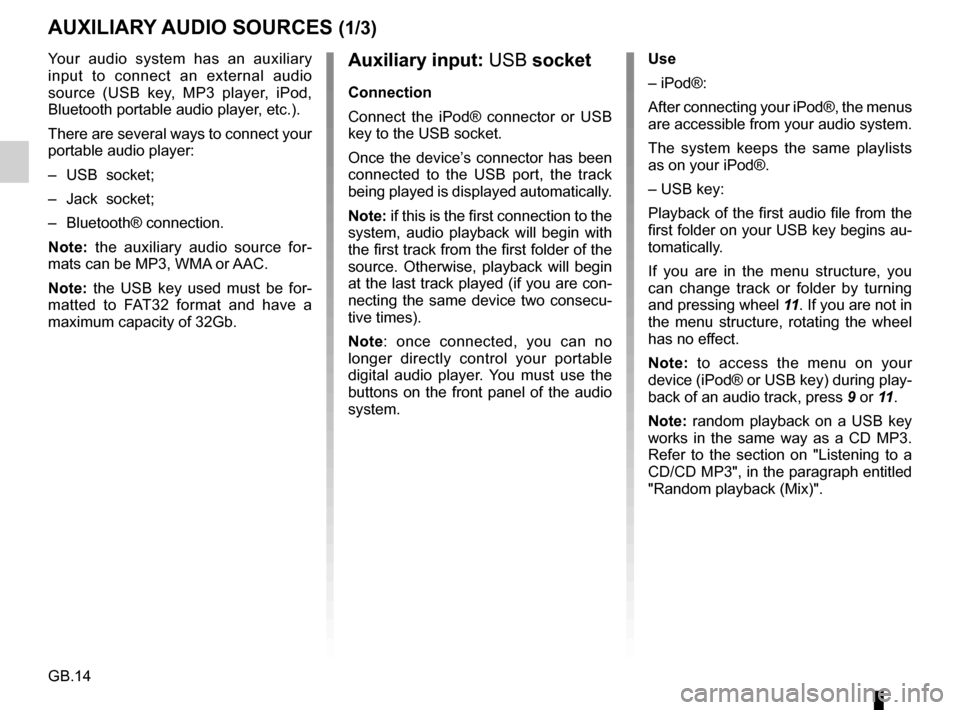
GB.14
Your audio system has an auxiliary
input to connect an external audio
source (USB key, MP3 player, iPod,
Bluetooth portable audio player, etc.).
There are several ways to connect your
portable audio player:
– USB socket;
– Jack socket;
– Bluetooth® connection.
Note: the auxiliary audio source for-
mats can be MP3, WMA or AAC.
Note: the USB key used must be for-
matted to FAT32 format and have a
maximum capacity of 32Gb.
AUXILIARY AUDIO SOURCES (1/3)
Auxiliary input: USB socket
Connection
Connect the iPod® connector or USB
key to the USB socket.
Once the device’s connector has been
connected to the USB port, the track
being played is displayed automatically.
Note: if this is the first connection to the
system, audio playback will begin with
the first track from the first folder of the
source. Otherwise, playback will begin
at the last track played (if you are con-
necting the same device two consecu-
tive times).
Note: once connected, you can no
longer directly control your portable
digital audio player. You must use the
buttons on the front panel of the audio
system. Use
– iPod®:
After connecting your iPod®, the menus
are accessible from your audio system.
The system keeps the same playlists
as on your iPod®.
– USB key:
Playback of the first audio file from the
first folder on your USB key begins au-
tomatically.
If you are in the menu structure, you
can change track or folder by turning
and pressing wheel
11. If you are not in
the menu structure, rotating the wheel
has no effect.
Note: to access the menu on your
device (iPod® or USB key) during play-
back of an audio track, press 9 or 11.
Note: random playback on a USB key
works in the same way as a CD MP3.
Refer to the section on "Listening to a
CD/CD MP3", in the paragraph entitled
"Random playback (Mix)".
Page 17 of 34

GB.15
– enter the four-digit code displayed on the audio system from the keypad
of your player (or phone);
– a message is displayed on the screen of the audio system to confirm the
pairing;
– select the Bluetooth® audio source by pressing 13 or turn and press 11
to confirm.
Note: If the AUX source is disconnec-
ted, the system returns to the previous
menu.Auxiliary input: Bluetooth®
audio playback
To use your Bluetooth® portable audio
player, you must pair it to the vehicle
the first time you use it.
Pairing allows the audio system to rec-
ognise and store a Bluetooth® portable
audio player.
Note: if your Bluetooth® digital device
has telephone and portable audio
player functions, pairing one of these
functions will automatically pair the
other.
AUXILIARY AUDIO SOURCES (2/3)
According to the make and model
of your device, the Bluetooth® func-
tion may be partially or totally in-
compatible with your vehicle's audio
system. Please consult an authori-
sed dealer.
Pair Device
Select Paired Device Delete Device
Connection
– Activate the Bluetooth® connection of the player or phone (refer to the
manual of your player or phone);
– activate the Bluetooth® of your audio system by pressing the
button 8. A message displayed on
screen confirms activation of the
Bluetooth®;
– a four-digit code is displayed on the screen of your audio system;
– select “My Radio” on your player (or phone).
Page 18 of 34

GB.16
Auxiliary input: Jack socket
Connection
Use a special cable (not provided), and
connect the Jacksocket of the auxiliary
input 15 to the portable audio player
headset socket (usually a 3.5 mm jack).
Note: you cannot select a track directly
from your audio system. To select a
track, you must do so directly via your
portable audio player, when the vehicle
is stationary.
Use
Only the letters AUX are displayed on
the system's screen. No information on
the name of the artist or the track title
is shown.
Only handle the personal
stereo when traffic condi-
tions permit.
Store the portable audio
player safely while driving (risk of
being thrown in the event of sudden
braking or impact).
AUXILIARY AUDIO SOURCES (3/3)
Use
Your portable audio player must be
connected to the system to enable all
its functions to be accessed.
Note: no portable audio player can be
connected to the system unless it has
previously been paired.
Once the Bluetooth® digital portable
audio player is connected, you can con-
trol it from your audio system.
Press 11 to pause the audio track
(pressing it again returns to playback).
Depending on the device, press 10 to
go to the previous or next track on the
portable audio player.
Note: the number of accessible func-
tions varies depending on the type of
portable audio player and its compat-
ibility with the audio system.
Note: in some cases, you will need to
refer to your device’s manual to finalise
the connection procedure.
Page 19 of 34

GB.17
PAIRING, UNPAIRING A PHONE (1/2)
Pairing a phone
In order to use your hands-free phone
system, you must pair your Bluetooth®
telephone to your vehicle when using it
for the first time.
Pairing will enable the hands-free
phone system to recognise and store a
phone.
You can pair up to five phones, but only
one can be connected at a time to the
hands-free telephone system.
Pairing can be performed either via the
audio system or via your phone.
Your audio system and phone must
both be switched on.
Note: if a phone is already connected,
during a new pairing procedure, the
existing connection will automatically
be disconnected.Pairing a Bluetooth® telephone
from the audio system
– Activate your phone’s Bluetooth®
(refer to your phone's user guide);
– display the «PHONE» menu by pres- sing button 8 on the audio system;
– select «Pair Device» by turning and pressing 11 on the audio system;
– The «Ready to Pair » screen is dis- played on the audio system; – from your phone search for
Bluetooth® equipment in the vicinity;
– from the phone, select «My_Radio» (the name of the audio system) from
the list;
– enter the pairing code displayed on the audio system screen using your
telephone keypad.
Please refer to the telephone’s hand-
book for further information.
Once pairing is completed:
– a message with the name of the te- lephone that has been paired is dis-
played;
– the phone is automatically connec- ted to the vehicle.
If the pairing fails, the audio system
screen goes back to the «Phone»
menu.
If the list of paired phones is full, a new
phone can only be paired if an existing
phone is unpaired.
Pair Device
Select Paired Device Delete Device
Page 20 of 34

GB.18
PAIRING, UNPAIRING A PHONE (2/2)
Unpairing a phone
Unpairing deletes a phone from the
hands-free phone system memory.
Display the settings menu by pressing
key 8 on the audio system, then select
the «Delete Device» menu. Select the
phone to be unpaired from the list and
press 11 , then select «YES ».
Your hands-free phone
system is only intended to
facilitate communication by
reducing the risk factors,
without removing them completely.
You must always comply with the
laws of the country in which you are
travelling.
Page 24 of 34
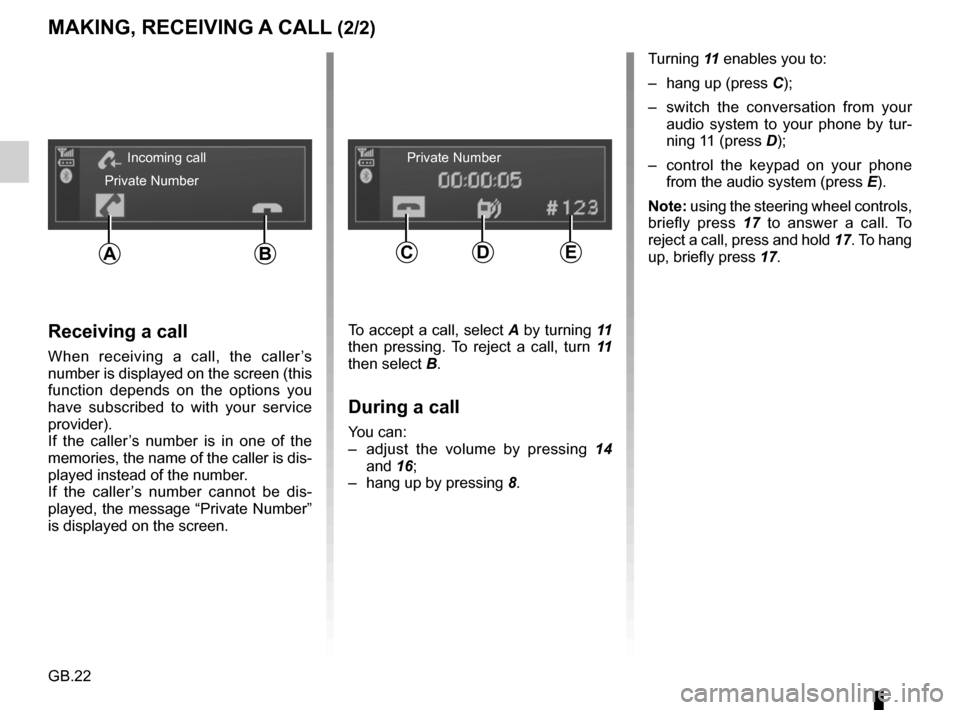
GB.22
MAKING, RECEIVING A CALL (2/2)
Turning 11 enables you to:
– hang up (press C);
– switch the conversation from your audio system to your phone by tur-
ning 11 (press D);
– control the keypad on your phone from the audio system (press E).
Note: using the steering wheel controls,
briefly press 17 to answer a call. To
reject a call, press and hold 17. To hang
up, briefly press 17.
Receiving a call
When receiving a call, the caller’s
number is displayed on the screen (this
function depends on the options you
have subscribed to with your service
provider).
If the caller’s number is in one of the
memories, the name of the caller is dis-
played instead of the number.
If the caller’s number cannot be dis-
played, the message “Private Number”
is displayed on the screen.
To accept a call, select A by turning 11
then pressing. To reject a call, turn 11
then select B.
During a call
You can:
– adjust the volume by pressing 14
and 16;
– hang up by pressing 8.
Incoming call
Private Number Private Number
CDEAB
Page 25 of 34
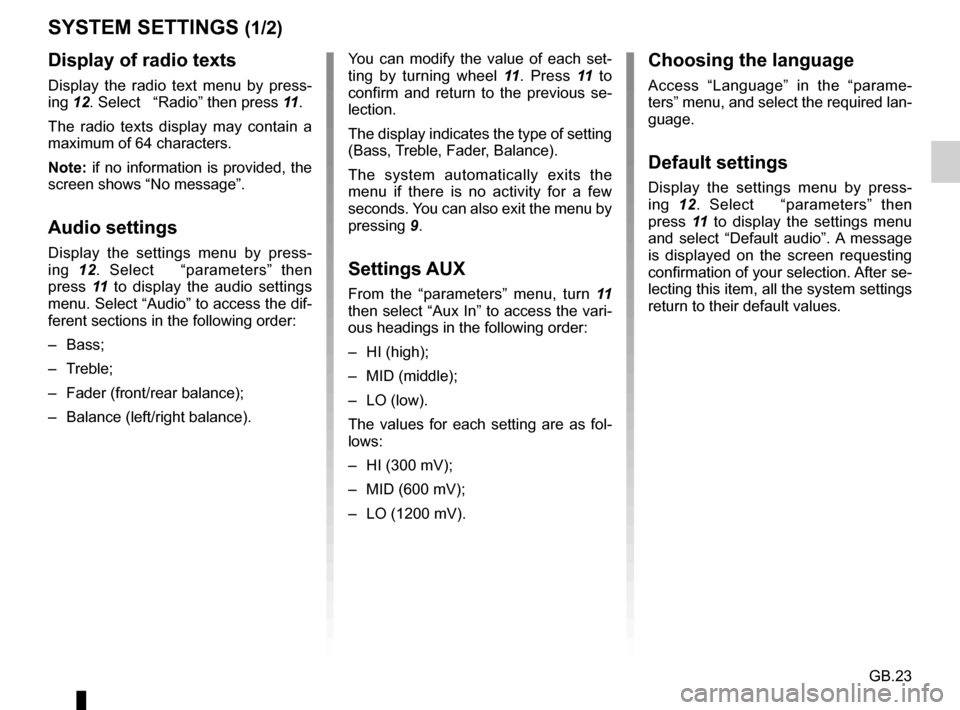
GB.23
SYSTEM SETTINGS (1/2)
You can modify the value of each set-
ting by turning wheel 11. Press 11 to
confirm and return to the previous se-
lection.
The display indicates the type of setting
(Bass, Treble, Fader, Balance).
The system automatically exits the
menu if there is no activity for a few
seconds. You can also exit the menu by
pressing 9.
Settings AUX
From the “parameters” menu, turn 11
then select “Aux In” to access the vari-
ous headings in the following order:
– HI (high);
– MID (middle);
– LO (low).
The values for each setting are as fol-
lows:
– HI (300 mV);
– MID (600 mV);
– LO (1200 mV).
Choosing the language
Access “Language” in the “parame-
ters” menu, and select the required lan-
guage.
Default settings
Display the settings menu by press-
ing 12. Select “parameters” then
press 11 to display the settings menu
and select “Default audio”. A message
is displayed on the screen requesting
confirmation of your selection. After se-
lecting this item, all the system settings
return to their default values.
Display of radio texts
Display the radio text menu by press-
ing 12. Select “Radio” then press 11.
The radio texts display may contain a
maximum of 64 characters.
Note: if no information is provided, the
screen shows “No message”.
Audio settings
Display the settings menu by press-
ing 12. Select “parameters” then
press 11 to display the audio settings
menu. Select “Audio” to access the dif-
ferent sections in the following order:
– Bass;
– Treble;
– Fader (front/rear balance);
– Balance (left/right balance).