2017 RENAULT FLUENCE phone
[x] Cancel search: phonePage 4 of 96

GB.2
Pairing/unpairing a telephone . . . . . . . . . . . . . . . . . . . . . . . . . . . . . . . . . . . .\
. . . . . . . . . . . . GB.62
Phone . . . . . . . . . . . . . . . . . . . . . . . . . . . . . . . . . . . .\
. . . . . . . . . . . . . . . . . . . . . . . . . . . . . . . . . . . . GB.63 Pairing/unpairing a telephone . . . . . . . . . . . . . . . . . . . . . . . . . . . . . . . . . . . .\
. . . . . . . . . . . . GB.63
Connecting/disconnecting a telephone . . . . . . . . . . . . . . . . . . . . . . . . . . . . . . . . . . . .\
. . . . . GB.64
Managing the phone memory . . . . . . . . . . . . . . . . . . . . . . . . . . . . . . . . . . . .\
. . . . . . . . . . . . GB.65
Making, receiving a call . . . . . . . . . . . . . . . . . . . . . . . . . . . . . . . . . . . .\
. . . . . . . . . . . . . . . . . GB.66
Call log . . . . . . . . . . . . . . . . . . . . . . . . . . . . . . . . . . . . \
. . . . . . . . . . . . . . . . . . . . . . . . . . . . . . GB.68
During a call . . . . . . . . . . . . . . . . . . . . . . . . . . . . . . . . . . . . \
. . . . . . . . . . . . . . . . . . . . . . . . . . GB.69
Phone Settings . . . . . . . . . . . . . . . . . . . . . . . . . . . . . . . . . . . . \
. . . . . . . . . . . . . . . . . . . . . . . . GB.70
Vehicle . . . . . . . . . . . . . . . . . . . . . . . . . . . . . . . . . . . . \
. . . . . . . . . . . . . . . . . . . . . . . . . . . . . . . . . . . . GB.71 Eco² driving . . . . . . . . . . . . . . . . . . . . . . . . . . . . . . . . . . . .\
. . . . . . . . . . . . . . . . . . . . . . . . . . GB.71
Parking distance control, reversing camera . . . . . . . . . . . . . . . . . . . . . . . . . . . . . . . . . . . . \
. . GB.72
Electric vehicle . . . . . . . . . . . . . . . . . . . . . . . . . . . . . . . . . . . . \
. . . . . . . . . . . . . . . . . . . . . . . . GB.74
Take care . . . . . . . . . . . . . . . . . . . . . . . . . . . . . . . . . . . .\
. . . . . . . . . . . . . . . . . . . . . . . . . . . . GB.76
On-board computer, vehicle settings . . . . . . . . . . . . . . . . . . . . . . . . . . . . . . . . . . . .\
. . . . . . . GB.78
Services . . . . . . . . . . . . . . . . . . . . . . . . . . . . . . . . . . . . \
. . . . . . . . . . . . . . . . . . . . . . . . . . . . . . . . . . . GB.79 Introduction to the Services menu . . . . . . . . . . . . . . . . . . . . . . . . . . . . . . . . . . . .\
. . . . . . . . . GB.79
Downloading and installing applications . . . . . . . . . . . . . . . . . . . . . . . . . . . . . . . . . . . .\
. . . . GB.80
Services settings . . . . . . . . . . . . . . . . . . . . . . . . . . . . . . . . . . . .\
. . . . . . . . . . . . . . . . . . . . . . GB.84
System. . . . . . . . . . . . . . . . . . . . . . . . . . . . . . . . . \
. . . . . . . . . . . . . . . . . . . . . . . . . . . . . . . . . . . . . . . GB.85 System settings . . . . . . . . . . . . . . . . . . . . . . . . . . . . . . . . . . . .\
. . . . . . . . . . . . . . . . . . . . . . . GB.85
Operating faults . . . . . . . . . . . . . . . . . . . . . . . . . . . . . . . . . . . . \
. . . . . . . . . . . . . . . . . . . . . . . . . . . . . GB.88
Page 5 of 96

GB.3
PRECAUTIONS DURING USE
The prior acceptance of the General Conditions of Sale is mandatory befo\
re using the system.
The description of the models given in this manual is based on the speci\
fications at the time of writing. This manual covers
all existing functions for the models described. Whether or not they are\
fitted depends on the equipment model, op-
tions selected and the country where they are sold. This manual may also\
contain information about functions to be
introduced later in the model year. Depending on the make and model of your telephone, some functions may b\
e partially
or completely incompatible with your vehicle’s multimedia system.
For more details, please consult an Authorised Dealer.
Precautions when operating the system
– Operate the controls and read the information on the screen only when ro\
ad conditions allow.
– Set the volume to a reasonable level so that outside noise can be heard.\
Precautions regarding navigation
– Use of the navigation system does not in any way replace the responsibil\
ity or vigilance of the driver when driving the vehi- cle.
– Depending on the geographical area, the map on the SD card may not have \
the latest information on new roads. Be alert. In all cases, Road Traffic Regulations and road signs always take precedence over the direction\
s of the navigation system.
Precautions concerning the equipment
– Do not attempt to dismantle or modify the system, as there is a risk of \
damage to equipment and fire.
– Contact a representative of the manufacturer in the event of malfunction\
and for all operations involving disassembly.
– Do not insert foreign objects or a damaged or dirty SD card into the rea\
der.
– Always clean your screen with a microfibre cloth.
– Use an SD card which is suitable for your navigation system.
It is essential to follow the precautions below when using the system, b\
oth in the interest of safety and to prevent material d amage.
You must always comply with the laws of the country in which you are trav\
elling.
Page 6 of 96

GB.4
GENERAL DESCRIPTION
Menu screen
N Go to previous page.
P Name of menu.
Q Go to next page.
R Name of function or of sub-menu.
S Return to previous menu.
Welcome screen
A Audio information.
B System notifications.
C Phone menu access/Status of con-nected phone/Access to the voice
recognition screen of connected
telephone.
D Exterior temperature.
E Time.
F Traffic information.
G Instructions for navigation and dis- tance to next change of direction.
Drive to...
Home Saved loca- tions Address
Recent desti-
nations TomTom
Places Charging
station
FM1
flow
Menu Preset 3
ANQC
R
BPDE
F
G
HIKLM
H Pop-up menu.
I Navigation map.
J Current vehicle position.
K Favourites.
L Driving eco²/Energy for electric ve-
hicles.
M Main menu.
Note: You can change the configura-
tion of the welcome screen. Please see
the information on “Welcome screen” in
the “System settings” section.
SJ
Page 10 of 96

GB.8
INTRODUCTION TO THE CONTROLS (4/9)
Function
9 Short press: on/off
Rotate: adjust the volume of the source currently in use.
10 Display the welcome screen.
11 Change a CD track or playlist.
12 Access the telephone menu.
13 Eject a CD.
14 Open the source screen while listening (radio, CD, etc.)
15 Open the pop-up menu.
16 Switching:
– moving around the card;
– up/down: move to different areas of the screen (upper bar, central zone, lower bar);
– left/right: move to different parts of a menu.
Rotate:
– move around the various elements of a zone;
– modify the scale (ZOOM mode).
Press:
– confirm.
17 Go back to the previous menu.
18 Go to the main menu.
19 Listen to the radio/change band.
20 Choose an external audio source.
Page 13 of 96

GB.11
Function
29 Select the audio source.
30 Answer/end a call (phone mode)
31, 37 Increase the volume of the audio source currently in use.
32, 39 Decrease the volume of the audio source currently in use.
31 + 32 Radio mute on/off.
Pause/play an audio track.
33 Change radio mode (preset/list/frequency) or confirm an action.
34 Search for radio stations/change track or audio file.
35 Change media (CD/USB/etc).
36 Change radio band (AM/FM1/FM2/DR1/DR2).
38 Short press:
– answer/end a call (phone mode);
– mute on/off.
40 Search for radio stations/change track or audio file.
INTRODUCTION TO THE CONTROLS (7/9)
Steering column control
2930
31
32
3334
3536
40
37
38
39
Page 15 of 96

GB.13
INTRODUCTION TO THE CONTROLS (9/9)
Central control
414344
454647484950
Function
41 Go back to the previous menu.
42 Display the welcome screen.
43 Open the pop-up menu.
44 Access the telephone menu.
45 Switching:
– move around the map or in a menu/page;
– up/down: move around the various areas (top bar, central area,
bottom bar) of a menu.
Rotate:
– move around the various elements of a zone;
– move around a list;
– modify the scale (ZOOM mode).
Press:
– confirm.
46 Open the screen for the audio source currently playing (radio, CD etc.)\
.
47 Activate the standby screen to hide the map.
48 Access favourites
49 Go to the main menu.
50 Access the navigation page.
42
Page 18 of 96

GB.16
Screen controls
Navigating a menu
Press 3 to enter a menu. Use the 2 but-
tons to scroll through telephone con-
tacts, radio stations, etc.
Touchscreen 1
Navigating a menu
The touchscreen 1 grants access to
the system functions. Touch the touch-
screen 1 to scroll through the pages
and open a menu.
Note: usage of the touchscreen may be
restricted while the vehicle is moving.
Confirming/cancelling a selection
Always confirm a change of settings by
pressing the “Done” button.
OPERATING PRINCIPLES (1/4)
11
2
4
3
14
Confirming/cancelling a selection
Press 4 to go back to the welcome
screen.
Page 21 of 96
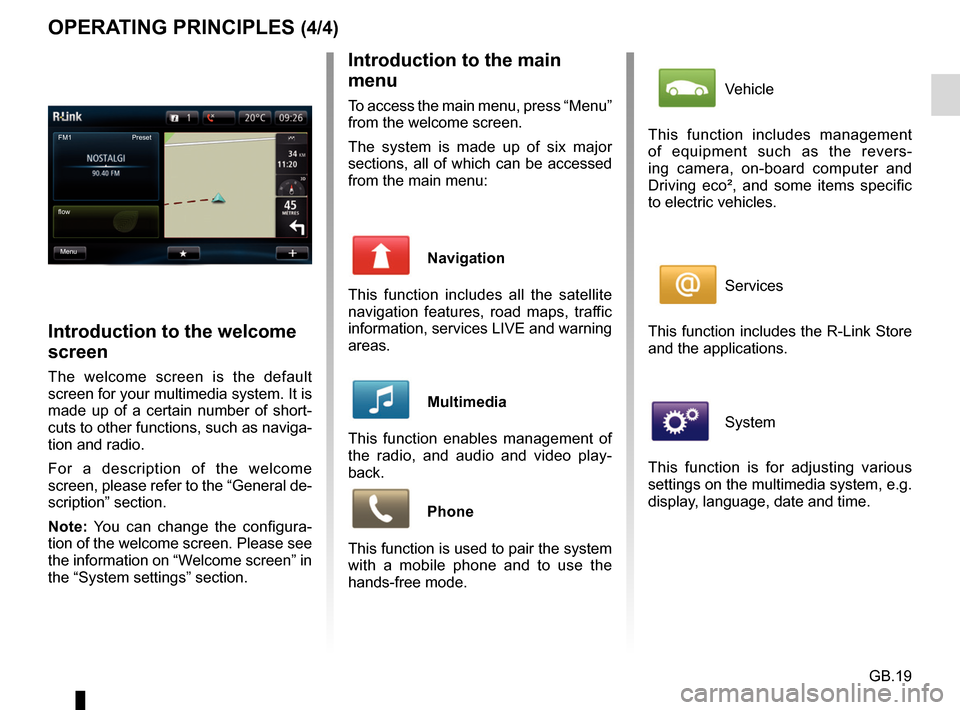
GB.19
OPERATING PRINCIPLES (4/4)Introduction to the main
menu
To access the main menu, press “Menu”
from the welcome screen.
The system is made up of six major
sections, all of which can be accessed
from the main menu:
Navigation
This function includes all the satellite
navigation features, road maps, traffic
information, services LIVE and warning
areas.
Multimedia
This function enables management of
the radio, and audio and video play-
back.
Phone
This function is used to pair the system
with a mobile phone and to use the
hands-free mode.
Introduction to the welcome
screen
The welcome screen is the default
screen for your multimedia system. It is
made up of a certain number of short-
cuts to other functions, such as naviga-
tion and radio.
For a description of the welcome
screen, please refer to the “General de-
scription” section.
Note: You can change the configura-
tion of the welcome screen. Please see
the information on “Welcome screen” in
the “System settings” section.
FM1
flow Preset
Menu
Vehicle
This function includes management
of equipment such as the revers-
ing camera, on-board computer and
Driving eco², and some items specific
to electric vehicles.
Services
This function includes the R-Link Store
and the applications.
System
This function is for adjusting various
settings on the multimedia system, e.g.
display, language, date and time.