2017 RENAULT ALASKAN display
[x] Cancel search: displayPage 179 of 340
![RENAULT ALASKAN 2017 Owners Manual To set up the Bluetooth system with
adevice the
following items are available:
• [Scan devices]
Bluetooth devices can be paired with the sys-
tem.
Amaximum of 5Bluetooth devices can be
registered.
� RENAULT ALASKAN 2017 Owners Manual To set up the Bluetooth system with
adevice the
following items are available:
• [Scan devices]
Bluetooth devices can be paired with the sys-
tem.
Amaximum of 5Bluetooth devices can be
registered.
�](/manual-img/7/58394/w960_58394-178.png)
To set up the Bluetooth system with
adevice the
following items are available:
• [Scan devices]
Bluetooth devices can be paired with the sys-
tem.
Amaximum of 5Bluetooth devices can be
registered.
• [Pair device]
Bluetooth devices can be paired with the sys-
tem.
Amaximum of 5Bluetooth devices can be
registered.
• [Sel. device]
Paired Bluetooth devices are listed and can be
selected for connection.
• [Del. device]
Ar
egistered Bluetooth device can be deleted.
• [Bluetooth]
If this setting is turned off, the connection be-
tween the Bluetooth devices and the in-vehicle
Bluetooth module will be cancelled.
[Scan devices]:
1) Press the button. Select [Scan device]
The audio unit searches bluetooth devices and
shows all visible devices. Make sure your Bluetooth device is visible at this
time.
2) Select the device to be paired. Use the
Page 180 of 340

4) Enter the PIN code shown on the relevant
device with the device’s own keypad, and
press the confirmation key on the device it-
self.
Refer to the relevant Bluetooth® device own-
er’s manual for further details.
[Sel. device]:
The paired device list shows which Bluetooth® au-
dio or mobile phone devices have been paired or
registered with the Bluetooth® audio system. If the
list contains devices then select the appropriate de-
vice to connect to the Bluetooth® audio system.
The following symbols (where fitted) indicate the
capability of the registered device:
• :M
obile phone integration
• :A
udio streaming (A2DP
–Advanced Audio
Distribution Profile)
[Del. device]:
Ar egistered device can be removed from the Blue-
tooth audio system. Select aregistered device then
press
[Bluetooth]:
If Bluetooth® has been switched off anotification
message [ON/OFF] appears when you select [Blue-
tooth] from the phone menu (press ). To switch
the Bluetooth® signal on, press
follow up screen will appear. Then select [ON] and
press
menu screen. Bluetooth
®audio streaming main
operation
Turn the ignition switch to the ACC or ON position.
If the audio system was turned off while the Blue-
tooth® audio was playing, pressing the < >b
ut-
ton
will start the Bluetooth® audio streaming.
MEDIA button:
To operate the Bluetooth® audio streaming use the
following method:
• Press
shown.
The type of display, jAor jB, shown on the audio
system can vary depending on the Bluetooth® ver-
sion of the device. Fast Forward (Cue), Fast
Reverse (Review) buttons:
When the (Cue) or
(Review) button is
pressed continuously, the track will be played at
high speed. When the button is released, the track
will be played at normal playing speed. Track up/down buttons:
Pressing the or button once, the track will
be skipped forward to the next track or backward to
the beginning of the current played track. Press the or button more than once to skip through
the tracks. button
If the song contains music information tags (ID3–
tags), the title of the played song will be displayed.
If tags are not provided then the display will not
show any messages.
When the button is pressed repeatedly fur-
ther information about the song can be displayed
along with the song title.
Al ong press on will turn the display into a
detailed overview which after afew seconds returns
to the main display; or press briefly.
Bluetooth
®mobile phone feature
This system offers ahands-free facility for your mo-
bile telephone with Bluetooth® to enhance driving
safety, and comfort. For details, see “Bluetooth®
Hands-Free Phone System (without navigation sys-
tem and colour display)” later in this section. NAA1583
4-48 Display
screen, heater and air conditioner, and audio system
Page 181 of 340
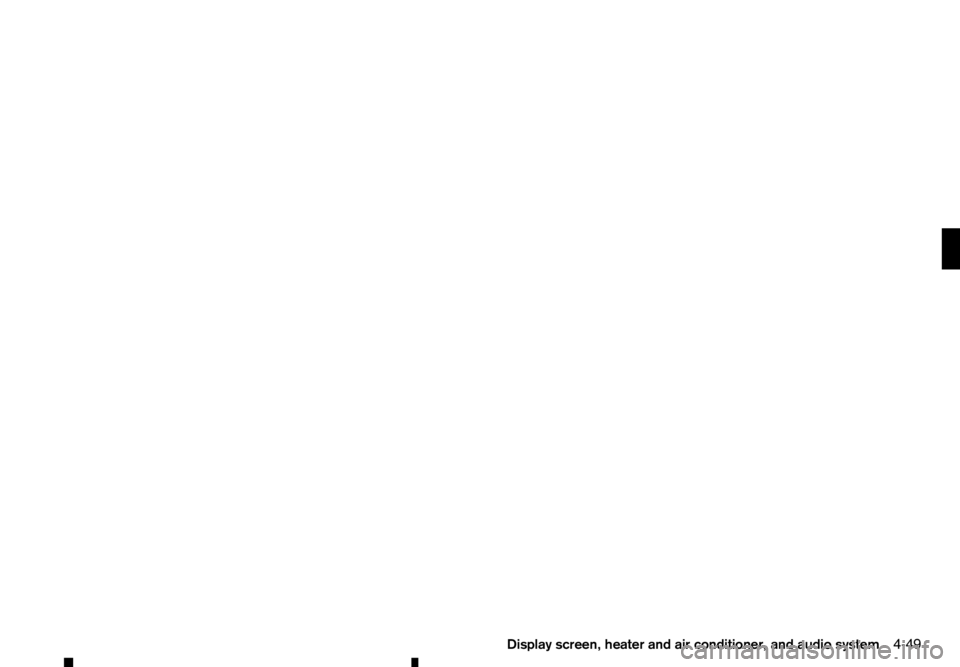
Display screen, heater and air conditioner, and audio system
4-49
Page 182 of 340
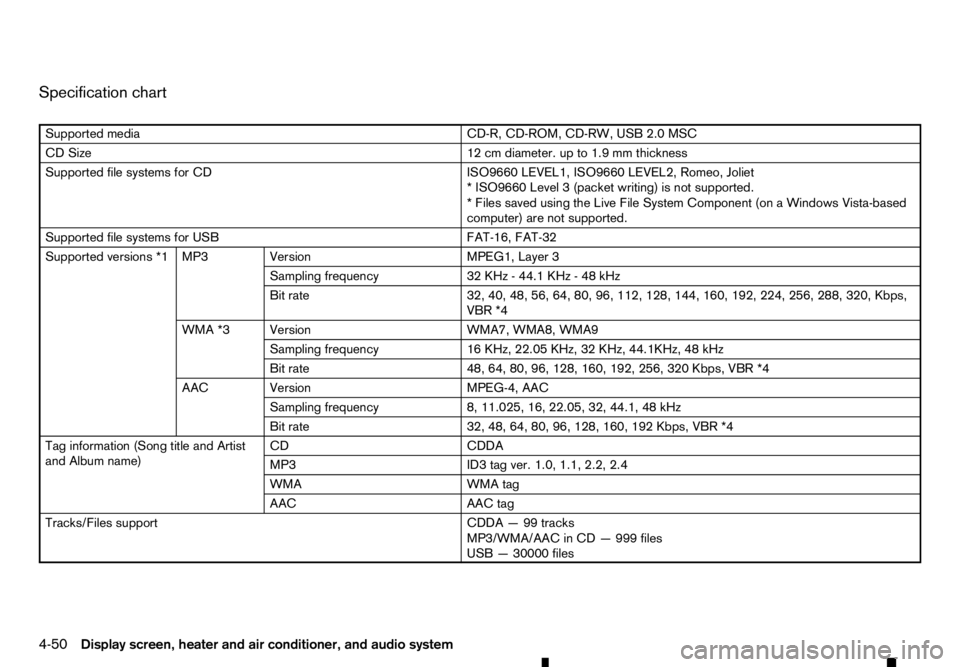
Specification chart
Supported media
CD-R, CD-ROM, CD-RW, USB 2.0 MSC
CD Size 12 cm diameter. up to 1.9 mm thickness
Supported file systems for CD ISO9660 LEVEL1, ISO9660 LEVEL2, Romeo, Joliet
*I SO9660 Level 3(packet writing) is not supported.
*F iles saved using the Live File System Component (on aWindows Vista-based
computer) are not supported.
Supported file systems for USB FAT-16, FAT-32
Supported versions *1 MP3 Version MPEG1, Layer 3
Sampling frequency 32 KHz-44.1 KHz -48kHz
Bit rate 32, 40, 48, 56, 64, 80, 96, 112, 128, 144, 160, 192, 224, 256, 288, 320, Kbps,
R *4
WMA *3 Version WMA7, WMA8, WMA9
Sampling frequency 16 KHz, 22.05 KHz, 32 KHz, 44.1KHz, 48 kHz
Bit rate 48, 64, 80, 96, 128, 160, 192, 256, 320 Kbps,
R *4
AAC Version MPEG-4, AAC
Sampling frequency 8, 11.025, 16, 22.05, 32, 44.1, 48 kHz
Bit rate 32, 48, 64, 80, 96, 128, 160, 192 Kbps,
R *4
Tag information (Song title and Artist
and Album name) CD
CDDA
MP3 ID3 tag ver. 1.0, 1.1, 2.2, 2.4
WMA WMA tag
AAC AAC tag
Tracks/Files support CDDA—99tracks
MP3/WMA/AAC in CD —999 files
USB —30000 files
4-50 Display screen, heater and air conditioner, and audio system
Page 183 of 340

Folders support
100 folders in CD
2500 folders in USB
Depth —Till 8, Deeper folders shall be under 8, subject to the maximum.
Playlists support in USB M3U, WPL, PLS—1000 playlists.
Text character support Adjustable character length,
depending upon content of
media. File Name: Min 11 Characters (Max 30 Characters) ID3 TAG
:Min 24
Characters. (Max 60 Characters) *5
Displayable character codes *2 Unicode, ISO8859–15(French), ISO8859–5(Russian Cyrillic),
GB18030–2000(Chinese), BIG-
5(Taiwanese), KSX1001–
2002(Korean)01:ASCll, 02: ISO-8859-1, ISO8859–15(French), ISO8859–5(Russian Cyrillic),
03: UNICODE(UTF-16 BOM Big Endian), 04: UNICODE (UTF-16 Ncn-BOM Big
Endian), 05: UNICODE(UTF-8), 06:UNICODE(Non-UTF-16 BOM Little Endian),
07: SHIFT-JIS, GB18030–2000(Chinese), BIG-5(Taiwanese), KSX1001–
2002(Korean)
Browsing File/Folder browsing for CD/MP3, USB
*1 Files created with acombination of 48 kHz sampling frequency and 64 Kbps bit rate cannot be played.
*2 Available codes depend on what kind of media, versions and information are going to be displayed. *3 Protected WMA files (DRM) cannot be played.
*4 When
R files are played, the playback time may not be displayed correctly. WMA7 and WMA8 are not applied to
R. *5 Support 128 Bytes but it depends on display width and character type.
Display screen, heater and air conditioner, and audio system4-51
Page 184 of 340

1
Power/VOL (volume) dial
2. Disc eject button
3. FM·AM button/RADIO button (where fitted)
4. Disc insert slot
5. BACK button
6. ENTER/Scroll dial 7.
CD button
8. Seek/Track buttons
9. AUX (auxiliary) button
10. SETUP button AUDIO MAIN OPERATION
The audio system operates when the ignition switch
is placed in the
ONorACC position. Power/VOLUME dial
Push Power/VOLUME dial to turn on and off the
audio system.
Turn the Power/VOLUME dial to adjust the volume.
This vehicle may be equipped with Speed Sensitive
Volume (SSV) function for audio. When this func-
tion is turned on, the audio volume will be adjusted
automatically as the vehicle speed changes. For op-
erations to turn on and off the SSV function, see
“How to use
tion.
Audio settings
For the operations to adjust the audio settings, see
“How to use
tion.
Traffic Announcement
Touch [TA] on the audio screen to turn on or off the
Traffic Information setting. When atraffic announce-
ment is received, the Traffic Information will inter-
rupt the music that was playing and informs the
driver of the received traffic information.
Radio operation
The audio system operates when the ignition switch is placed in the ONorACC position. JVH1072XZ
FM-AM RADIO WITH COMPACT DISC (CD) PLAYER (Type B)
4-52 Display screen, heater and air conditioner, and audio system
Page 185 of 340

Radio band select button:
Push the
follows:
AM →DAB →FM →AM
If another audio source is playing when the FM·AM
button is pushed, the audio source playing will auto-
matically be turned off and the last radio station
played will begin playing.
Radio tuning:
When in radio mode, the radio can be tuned using
the touch screen. To bring up the visual tuner, touch
the [Tune] key on the lower part of the screen. A
screen appears with abar running from low fre-
quencies on the left to high frequencies on the right.
One of the following operations can be used for tun-
ing.
• Touching the bar on the screen
• Touching [ ]/[ ]o nt
he screen
• Turning the
To return to the regular radio display screen, touch
the [OK] key.
Station List:
When in FM or DAB (where fitted) mode, touch [FM
List] or [DAB List] to display the station lists. Seek/Track buttons:
When in radio mode, push the Seek/Track buttons
to tune from low to high or high to low frequencies
and to stop at the next broadcasting station. Station memory keys:
Up to six stations can be stored for AM band, and
up to twelve stations can be stored for each of the
other bands.
1. Choose the radio band using the
ton.
2. Tune to the desired station using manual or seek tuning. Touch and hold any of the desired station
memory keys until abeep sound is heard.
For FM and DAB (where fitted), touch the [7-12]
key to display the 7-12memory keys.
3. The channel indicator will then come on and the sound will resume. Programming is now com-
plete.
DAB operation:
In the DAB mode, the following operation keys and
information are available.
• DAB List:
Touch to display the available station list.
• TA:
Touch this key to turn on and off the TA (Traffic
Announcement) mode. When turned on,
received TA will interrupt the audio source that is
playing. •
Extra chan.:
The [Extra chan.] key will allow access to extra
stations transmitted within the group of the cur-
rently selected station. If extra stations are not
available within the group, the key will not oper-
ate.
• Radio text:
Radio text is shown on the DAB main screen
underneath the DAB station name. This displays
radio programme and song information as deter-
mined by the DAB station.
EAS in EAS test (displayed on the screen as aPTY
name) is an abbreviation of Emergency Alert Sys-
tem.
Occasionally, in areas of poor DAB signal strength,
the full station name in the DAB List and DAB main
screen might be distorted. In this situation it may still
be possible to listen to the particular radio station, at
ar educed level of sound quality, but this is not al-
ways possible. This may also be shown in the ve-
hicle information display.
CD player operation
Loading disc:
Insert aCDi nto the slot with the label side facing
up. The CD will be guided automatically into the slot
and will start playing. If the radio is already playing,
it will automatically turn off, and the CD will start
playing.
Display screen, heater and air conditioner, and audio system 4-53
Page 186 of 340

CAUTION
Do not force the compact disc into the slot. This
could damage the player. CD button:
When the CD button is pushed with the system off
and the CD loaded, the system will turn on and the
CD will start to play.
When the CD button is pushed with aCDloaded
while the radio playing, the radio will turned off and
the CD will start to play. Seek/Track button:
When the or button is pushed for more
than 1.5 seconds while the CD is being played, the
CD will play while fast forwarding or rewinding.
When the button is released, the CD will return to
normal play speed.
When the or button is pushed for less
than 1.5 seconds while the CD is being played, the
next track or the beginning of the current track on
the CD will be played. Push the button several times
to skip through the tracks on the CD. If the last track
on aCDiss kipped, the first track on the disc will
play. If the last track in afolder of an MP3 CD is
skipped, the first track of the next folder will play.
CD/MP3/WMA display mode:
While listening to aCDoranMP3/WMA CD, cer-
tain text may be displayed (when aCDencoded
with text is being used). Depending on how the CD or MP3/WMA CD is encoded, the text is displayed
listing the artist, album and song title. Operation
keys are also displayed on the screen.
Mix:
Touching the [Mix] key while an CD or MP3 CD is
playing will alternate the random play pattern as fol-
lows:
(CD)
(Normal)
→Mix →(Normal)
(CD with compressed audio files)
(Normal) →Random Folder →Random All →(Nor-
mal)
Repeat:
Touching the [Repeat] key while an CD or MP3 CD
is playing will alternate the repeat play pattern as fol-
lows:
(CD)
(Normal) →Repeat →(Normal)
(CD with compressed audio files)
(Normal) →Repeat Track →Repeat Folder →(Nor-
mal)
Browse:
Touch the [Browse] key to display the titles on the
CD in list format. Touch the title of asong in the list
to begin playing that song. If an MP3 CD is playing,
touching the [Browse] key will also list the folders
on the disc. Touch the [Folder Up] key to view the lists in the upper layer. Follow the procedure for
selecting asong with the touch screen to choose a
folder. Disc eject button:
When the Disc eject button is pushed while aCDis
loaded, the CD will be ejected.
If the CD is not removed within 10 seconds, the CD
will be reloaded.
USB (Universal Serial Bus) Connection
Port WARNING
Do not connect, disconnect or operate the USB
device while driving. Doing so can be adistrac-
tion. If distracted you could lose control of your
vehicle and cause an accident or serious injury.
CAUTION
• Do not force the USB device into the USB
port. Inserting the USB device tilted or up-
side-down into the port may damage the port.
Make sure that the USB device is connected
correctly into the USB port.
• Do not grab the USB port cover (where fitted)
when pulling the USB device out of the port.
This could damage the port and the cover.
• Do not leave the USB cable in
aplace where
it can be pulled unintentionally. Pulling the
cable may damage the port.
4-54 Display screen, heater and air conditioner, and audio system