Page 123 of 348
Instrument Cluster Display And Controls
The Instrument Cluster Display features a driver-
interactive 3.5 inch display that is located in the instrument
cluster.
This system allows the driver to select a variety of useful
information by pushing the switches mounted on the
instrument panel. The Menu items consists of the
following:
•Speed Beep
• Trip B Data •
Set Time
• Set Date
• Autoclose
• Units
• Language
• Buzzer Volume
• Seat Belt Buzzer (*)
• (*) just available after SBR disable made by CHR
Service
• Service (Diesel Only)
• DRL - Daytime Running Light (if equipped)
• Exit Menu
The system allows the driver to select information by
pushing the following buttons mounted on the instrument
panel to the left of the steering column:
Instrument Cluster Display
4
UNDERSTANDING YOUR INSTRUMENT PANEL 121
Page 126 of 348

6. Push and release and hold theMODEbutton to return
to the main menu (short hold) or the main screen (longer
hold).
Change Engine Oil Indicator System
Change Engine Oil
Your vehicle is equipped with an engine oil change indi-
cator system. The “Change Engine Oil” message will
display in the Instrument Cluster Display. The engine oil
change indicator system is duty cycle based, which means
the engine oil change interval may fluctuate, dependent
upon your personal driving style.
Unless reset, this message will continue to display each
time you turn the ignition switch to the ON/RUN position.
To turn off the message temporarily, push and release the
MENU button. To reset the oil change indicator system
(after performing the scheduled maintenance), refer to the
following procedure.
1. Turn the ignition switch to the ON position (do not start the engine).
2. Fully push the accelerator pedal slowly, three times, within 10 seconds.
3. Turn the ignition switch to the OFF/LOCK position. NOTE:
If the indicator message illuminates when you
start the vehicle, the oil change indicator system did not
reset. If necessary, repeat this procedure.
Trip Computer
The Trip Computer is located in the instrument cluster. It
features a driver-interactive display (displays information
such as trip information, range, fuel consumption, average
speed, and travel time).
Trip Button
The TRIP button, located on the right steering column
stalk, can be used to display and to reset the previously
described values.
• A short button push displays the different values.
• A long button push resets the system and then starts a
new trip.
New Trip
To reset:
• Push and hold the TRIPbutton to reset the system
manually.
124 UNDERSTANDING YOUR INSTRUMENT PANEL
Page 141 of 348
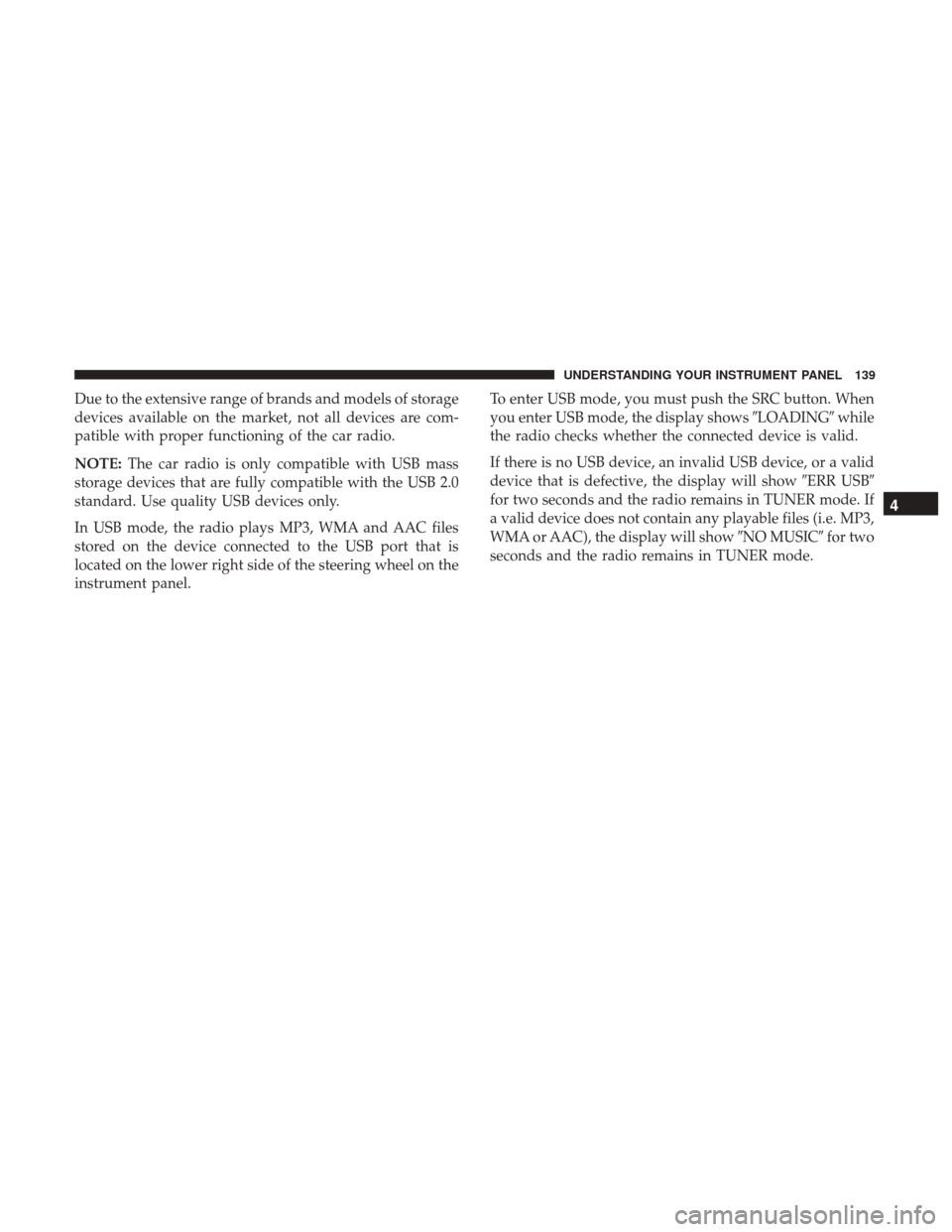
Due to the extensive range of brands and models of storage
devices available on the market, not all devices are com-
patible with proper functioning of the car radio.
NOTE:The car radio is only compatible with USB mass
storage devices that are fully compatible with the USB 2.0
standard. Use quality USB devices only.
In USB mode, the radio plays MP3, WMA and AAC files
stored on the device connected to the USB port that is
located on the lower right side of the steering wheel on the
instrument panel. To enter USB mode, you must push the SRC button. When
you enter USB mode, the display shows
�LOADING�while
the radio checks whether the connected device is valid.
If there is no USB device, an invalid USB device, or a valid
device that is defective, the display will show �ERR USB�
for two seconds and the radio remains in TUNER mode. If
a valid device does not contain any playable files (i.e. MP3,
WMA or AAC), the display will show �NO MUSIC�for two
seconds and the radio remains in TUNER mode.
4
UNDERSTANDING YOUR INSTRUMENT PANEL 139
Page 151 of 348

Safety/Assistance
After pressing the “Safety/Assistance” button on the
touchscreen, the following settings will be available:
Setting NameSelectable Options
ParkView Rear Backup Camera Ac- tive Guide Lines — If Equipped
NOTE: The “ParkView Backup Camera Active Guide Lines” setting overlays the Rear Backup Camera image with
active, or dynamic, grid lines to help illustrate the width of the vehicle and its project back up path, based on the
steering wheel position when the option is checked. A dashed center line overlay indicates the center of the vehicle to
assist with parking or aligning to a hitch/receiver.
ParkView Backup Camera Delay — If Equipped On
Off
NOTE:
The “ParkView Backup Camera Delay” setting determines whether or not the screen will display the rear view image
with dynamic grid lines for up to 10 seconds after the vehicle is shifted out of REVERSE. This delay will be canceled
if the vehicle’s speed exceeds 8 mph (13 km/h), the transmission is shifted into PARK, or the ignition is switched to
the OFF position.
4
UNDERSTANDING YOUR INSTRUMENT PANEL 149
Page 158 of 348

WARNING!
Do not plug in or remove the iPod or external device
while driving. Failure to follow this warning could
result in a collision.
STEERING WHEEL AUDIO CONTROLS
The remote sound system controls are located on the
surface of the steering wheel.
The right-hand control is a rocker-type switch and controls
the SCAN functions of the sound system.The left-hand control is a rocker-type switch and controls
the volume of the sound system plus a button to mute the
Sound System.
The following describes the right-hand control operation in
each mode.
Radio Operation
Pushing the top of the switch will “Scan” up for the next
listenable station and pushing the bottom of the switch will
“Scan” down for the next listenable station.
CD DISC MAINTENANCE
To keep a CD in good condition, take the following
precautions:
1. Handle the disc by its edge; avoid touching the surface.
2. If the disc is stained, clean the surface with a soft cloth,
wiping from center to edge.
3. Do not apply paper or tape to the disc; avoid scratching the disc.
4. Do not use solvents such as benzene, thinner, cleaners, or anti-static sprays.
5. Store the disc in its case after playing.
Remote Sound System Controls
156 UNDERSTANDING YOUR INSTRUMENT PANEL
Page 164 of 348

CAUTION!
Failure to follow these cautions can cause damage to
the heating elements:
•Use care when washing the inside of the rear win-
dow. Do not use abrasive window cleaners on the
interior surface of the window. Use a soft cloth and a
mild washing solution, wiping parallel to the heat-
ing elements. Labels can be peeled off after soaking
with warm water.
• Do not use scrapers, sharp instruments, or abrasive
window cleaners on the interior surface of the win-
dow.
• Keep all objects a safe distance from the window.
Additional Rear Climate Control — If Equipped
This switch, mounted on the instrument panel to the left of
the steering column, activates the additional rear heating/
air conditioning system vent.
NOTE: The switch must be enabled for operation by the
Upfitter.
Climate Control Functions
A/C (Air Conditioning)
The Air Conditioning (A/C) button allows the operator to
manually activate or deactivate the air conditioning sys-
tem. When the air conditioning system is turned on, cool
dehumidified air will flow through the outlets into the
cabin. For improved fuel economy, press the A/C button to
turn off the air conditioning and manually adjust the
blower and airflow mode settings. Also, make sure to select
only Panel, Bi-Level or Floor modes.
Additional Rear Climate Control Switch
162 UNDERSTANDING YOUR INSTRUMENT PANEL
Page 169 of 348
3. Speak clearly at a normal pace and volume while facingstraight ahead. The microphone is positioned in the
dome lamp and aimed at the driver.
4. Each time you give a Voice Command, you must first push either the VR or PHONE button, wait until after
the beep, then say your Voice Command.
5. You can interrupt the help message or system prompts by pushing the VR or PHONE button and saying a Voice
Command from current category.
All you need to control your Uconnect system with your
voice are the buttons on your steering wheel.
VR And Phone Buttons
1 — Push To MUTE
2 — Push To Initiate Or To Answer A Phone Call, Send Or Receive
A Text
3 — Push To Begin Radio, Media, Navigation, Apps And Climate
Functions
4 — Push To End Call
4
UNDERSTANDING YOUR INSTRUMENT PANEL 167
Page 175 of 348

STARTING AND OPERATING
CONTENTS
�STARTING PROCEDURES .................176
▫ Automatic Transmission — If Equipped ......176
▫ Normal Starting ....................... .176
▫ Extreme Cold Weather (Below –22°F Or �30°C) .176
▫ If Engine Fails To Start ..................176
▫ After Starting ......................... .177
� ENGINE BLOCK HEATER — IF EQUIPPED . . . .177
� AUTOMATIC TRANSMISSION ..............177
▫ Key Ignition Park Interlock ................178
▫ Brake/Transmission Shift Interlock System . . . .179
▫ Six-Speed Automatic Transmission ...........179
� DRIVING ON SLIPPERY SURFACES ..........186
▫ Acceleration .......................... .186
▫ Traction ............................ .186�
DRIVING THROUGH WATER ..............187
▫ Flowing/Rising Water ...................187
▫ Shallow Standing Water ..................187
� POWER STEERING ..................... .188
▫ Power Steering Fluid Check ...............189
� PARKING BRAKE ...................... .189
� BRAKE SYSTEM ....................... .191
� ELECTRONIC BRAKE CONTROL SYSTEM .....191
▫ Four-Wheel Anti-Lock Brake System (ABS) . . . .191
▫ Traction Control System (TCS) .............192
▫ Brake Assist System (BAS) ................193
▫ Electronic Stability Control (ESC) ...........193
▫ Trailer Sway Control (TSC) ................196
▫ Hill
Start Assist (HSA) ...................197
5