Page 191 of 536

UNDERSTANDING YOUR INSTRUMENT PANELCONTENTS � INSTRUMENT PANEL FEATURES .......... .191
� INSTRUMENT CLUSTER ................. .192
� WARNING AND INDICATOR LIGHTS ....... .196
▫ Red Telltale Indicator Lights .............. .197
▫ Yellow Telltale Indicator Lights ............ .204
▫ Green Telltale Indicator Lights ............. .215
▫ Blue Telltale Indicator Lights .............. .217
▫ White Telltale Indicator Lights ............. .217
� INSTRUMENT CLUSTER DISPLAY .......... .218
▫ Instrument Cluster Display Controls ........ .218
▫ Instrument Cluster Display Screens ......... .221
▫ Oil Life Reset ......................... .223
▫ Instrument Cluster Display Selectable Menu Items . .224
▫ Instrument Cluster Display Messages ........ .230 ▫ Battery Saver On/Battery Saver Mode Message —
Electrical Load Reduction Actions —
If Equipped ......................... .232
� CYBERSECURITY ....................... .234
� UCONNECT SETTINGS .................. .236
▫ Buttons On The Faceplate ................ .237
▫ Buttons On The Touchscreen .............. .237
▫ Customer Programmable Features —
Uconnect 5.0 Personal Settings ............. .237
▫ Customer Programmable Features —
Uconnect 8.4/8.4 NAV Personal Settings ..... .255
� UCONNECT RADIOS — IF EQUIPPED ....... .273
� IPOD/USB/MP3 CONTROL — IF EQUIPPED . . . .273
� STEERING WHEEL AUDIO CONTROLS —
IF EQUIPPED ......................... .274
▫ Radio Operation ....................... .2744
Page 192 of 536
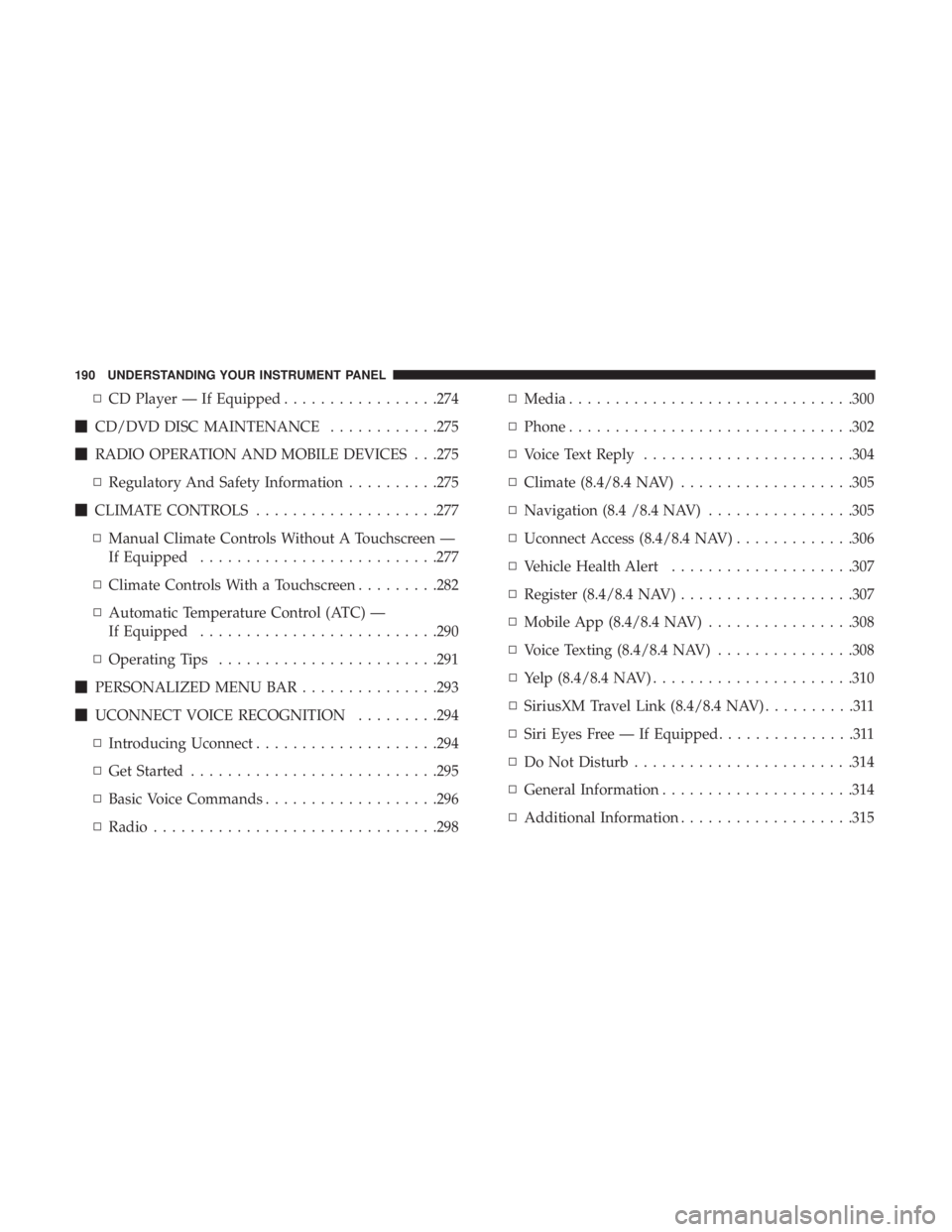
▫ CD Player — If Equipped ................ .274
� CD/DVD DISC MAINTENANCE ........... .275
� RADIO OPERATION AND MOBILE DEVICES . . .275
▫ Regulatory And Safety Information ......... .275
� CLIMATE CONTROLS ................... .277
▫ Manual Climate Controls Without A Touchscreen —
If Equipped ......................... .277
▫ Climate Controls With a Touchscreen ........ .282
▫ Automatic Temperature Control (ATC) —
If Equipped ......................... .290
▫ Operating Tips ....................... .291
� PERSONALIZED MENU BAR .............. .293
� UCONNECT VOICE RECOGNITION ........ .294
▫ Introducing Uconnect ................... .294
▫ Get Started .......................... .295
▫ Basic Voice Commands .................. .296
▫ Radio .............................. .298 ▫ Media .............................. .300
▫ Phone .............................. .302
▫ Voice Text Reply ...................... .304
▫ Climate (8.4/8.4 NAV) .................. .305
▫ Navigation (8.4 /8.4 NAV) ............... .305
▫ Uconnect Access (8.4/8.4 NAV) ............ .306
▫ Vehicle Health Alert ................... .307
▫ Register (8.4/8.4 NAV) .................. .307
▫ Mobile App (8.4/8.4 NAV) ............... .308
▫ Voice Texting (8.4/8.4 NAV) .............. .308
▫ Yelp (8.4/8.4 NAV) ..................... .310
▫ SiriusXM T ravel Link (8.4/8.4 NAV) ..........311
▫ Siri Eyes Free — If Equipped ...............311
▫ Do Not Disturb ....................... .314
▫ General Information .................... .314
▫ Additional Information .................. .315190 UNDERSTANDING YOUR INSTRUMENT PANEL
Page 193 of 536
INSTRUMENT PANEL FEATURES
1 — Headlight Switch 7 — 115v Power Inverter Outlet 13 — Gear Selector/Transfer Case Position
Switch — If Equipped
2 — Instrument Cluster 8 — Power Outlet — If Equipped 14 — Ignition Switch
3 — Radio 9 — Lower Switch Bank 15 — Hood Release
4 — Hazard Switch 10 — Instrument Panel Drawer 16 — Parking Brake Release
5 — Upper Glove Compartment 11 — Climate Controls
6 — Lower Glove Compartment 12 — Power Outlet/Cigar Lighter — If
Equipped 4UNDERSTANDING YOUR INSTRUMENT PANEL 191
Page 221 of 536
The instrument cluster display menu items may consist of
the following:
• Speedometer
• Vehicle Info • Fuel Economy Info
• Trip A
• Trip B
• Stop/Start Info (If Equipped)
• Audio
• Trailer Tow
• Stored Messages
• Screen Setup
• Vehicle Settings (Not Equipped with a Uconnect 5.0 &
8.4 radio)Premium Instrument Cluster Display 4UNDERSTANDING YOUR INSTRUMENT PANEL 219
Page 228 of 536

Audio
Push and release the up or down arrow button until the
Audio display icon is highlighted in the instrument cluster
display. Push and release the right arrow button to display
the active source.
Stored Messages
Push and release the up or down arrow button
until the Messages Menu item is highlighted.
This feature shows the number of stored warning
messages. Pushing the right arrow button will
allow you to see what the stored messages are.
When no messages are present, main menu icon will be a
closed envelope.
Screen Setup Menu Item
Push and release the up or down arrow button until the
Screen Setup menu item is highlighted in the instrument
cluster display. Push and release the right arrow button to
enter the Screen Setup submenu. The Screen Setup feature
allows you to change what information is displayed in the
instrument cluster as well as the location that information
is displayed. Vehicle Settings Menu Item
Personal Settings allows the driver to set and recall features
when the transmission is in PARK.
Push and release the up and down button until Settings
displays in the instrument cluster display.
Follow the prompts to display and set any of the following
Vehicle Settings.
NOTE: Your vehicle may be equipped with the following
settings.
• If equipped with a base radio (Non-Touchscreen) Vehicle
Settings will be included in the instrument cluster dis-
play.
• If equipped with a Touchscreen radio, the Vehicle Set-
tings will be included in the radio head unit.226 UNDERSTANDING YOUR INSTRUMENT PANEL
Page 235 of 536

The electrical loads that may be switched off (if equipped),
and vehicle functions which can be affected by load
reduction:
• Heated Seat/Vented Seats/Heated Wheel
• Heated/Cooled Cup Holders — If Equipped
• Rear Defroster And Heated Mirrors
• HVAC System
• 115V AC Power Inverter System
• Audio and Telematics System
Loss of the battery charge may indicate one or more of the
following conditions:
• The charging system cannot deliver enough electrical
power to the vehicle system because the electrical loads
are larger than the capability of charging system. The
charging system is still functioning properly.
• Turning on all possible vehicle electrical loads (e.g.
HVAC to max settings, exterior and interior lights,
overloaded power outlets +12V, 115V AC, USB ports)
during certain driving conditions (city driving, towing,
frequent stopping). • Installing options like additional lights, upfitter electri-
cal accessories, audio systems, alarms and similar de-
vices.
• Unusual driving cycles (short trips separated by long
parking periods).
• The vehicle was parked for an extended period of time
(weeks, months).
• The battery was recently replaced and was not charged
completely.
• The battery was discharged by an electrical load left on
when the vehicle was parked.
• The battery was used for an extended period with the
engine not running to supply radio, lights, chargers,
+12V portable appliances like vacuum cleaners, game
consoles and similar devices. 4UNDERSTANDING YOUR INSTRUMENT PANEL 233
Page 237 of 536

WARNING!• It is not possible to know or to predict all of the
possible outcomes if your vehicle’s systems are
breached. It may be possible that vehicle systems,
including safety related systems, could be impaired
or a loss of vehicle control could occur that may
result in an accident involving serious injury or
death.
• ONLY insert media (e.g., USB, SD card, or CD) into
your vehicle if it came from a trusted source. Media
of unknown origin could possibly contain malicious
software, and if installed in your vehicle, it may
increase the possibility for vehicle systems to be
breached.
• As always, if you experience unusual vehicle behav-
ior, take your vehicle to your nearest authorized
dealer immediately. NOTE:
• FCA or your dealer may contact you directly regarding
software updates.
• To help further improve vehicle security and minimize
the potential risk of a security breach, vehicle owners
should:
• Routinely check www.driveuconnect.com/software-
update to learn about available Uconnect software
updates.
• Only connect and use trusted media devices (e.g.
personal mobile phones, USBs, CDs).
Privacy of any wireless and wired communications cannot
be assured. Third parties may unlawfully intercept infor-
mation and private communications without your consent.
For further information, refer to “Privacy Practices – If
Equipped with Uconnect 8.4 radio” in “All About
Uconnect Access” in your Uconnect Owner ’s Manual
Supplement and “Onboard Diagnostic System (OBD II)
Cybersecurity”. 4UNDERSTANDING YOUR INSTRUMENT PANEL 235
Page 244 of 536
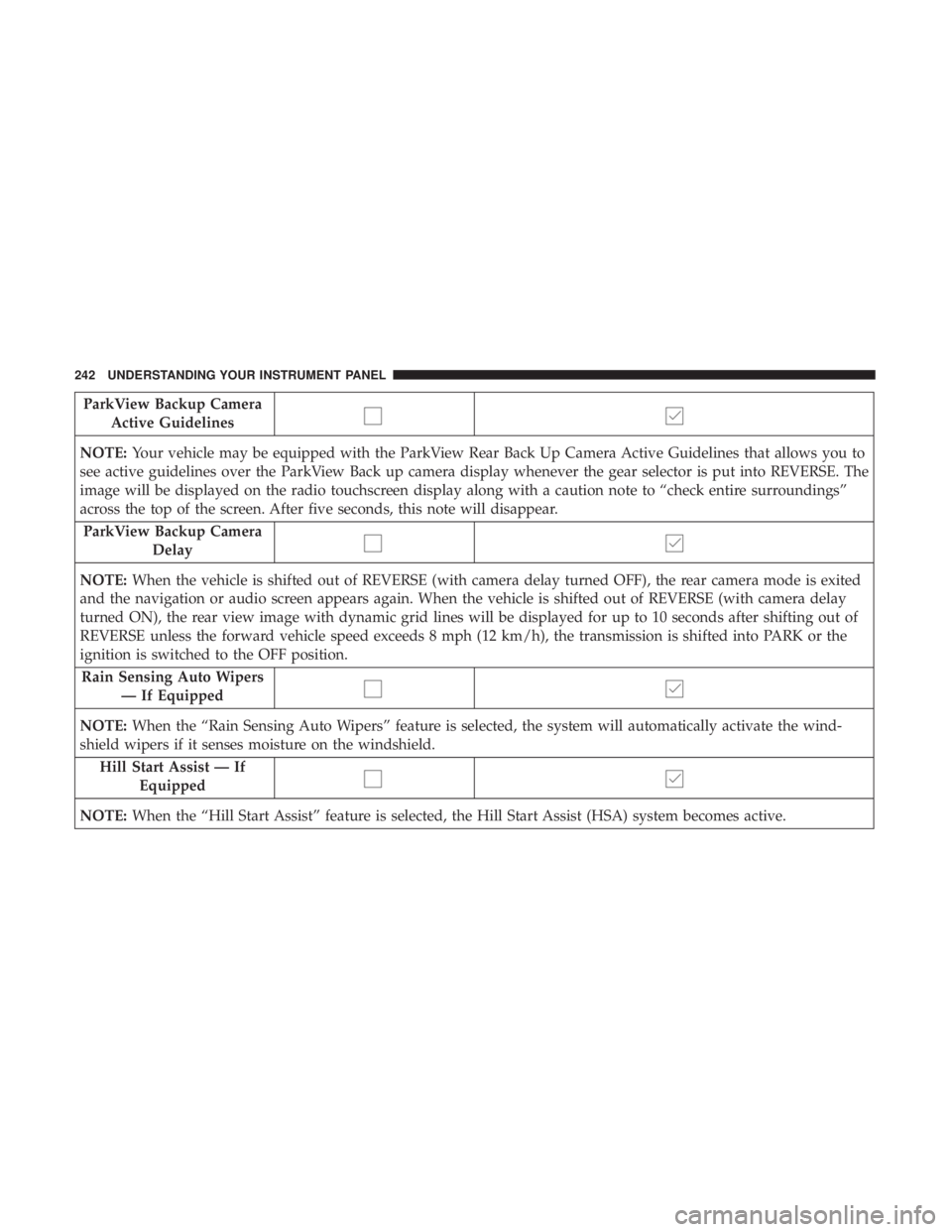
ParkView Backup Camera
Active Guidelines
NOTE: Your vehicle may be equipped with the ParkView Rear Back Up Camera Active Guidelines that allows you to
see active guidelines over the ParkView Back up camera display whenever the gear selector is put into REVERSE. The
image will be displayed on the radio touchscreen display along with a caution note to “check entire surroundings”
across the top of the screen. After five seconds, this note will disappear.
ParkView Backup Camera
Delay
NOTE: When the vehicle is shifted out of REVERSE (with camera delay turned OFF), the rear camera mode is exited
and the navigation or audio screen appears again. When the vehicle is shifted out of REVERSE (with camera delay
turned ON), the rear view image with dynamic grid lines will be displayed for up to 10 seconds after shifting out of
REVERSE unless the forward vehicle speed exceeds 8 mph (12 km/h), the transmission is shifted into PARK or the
ignition is switched to the OFF position.
Rain Sensing Auto Wipers
— If Equipped
NOTE: When the “Rain Sensing Auto Wipers” feature is selected, the system will automatically activate the wind-
shield wipers if it senses moisture on the windshield.
Hill Start Assist — If
Equipped
NOTE: When the “Hill Start Assist” feature is selected, the Hill Start Assist (HSA) system becomes active.242 UNDERSTANDING YOUR INSTRUMENT PANEL