Page 298 of 536
Two buttons are all you need to control your Uconnect
system with your voice. Basic Voice Commands
The basic Voice Commands below can be given at any
point while using your Uconnect system.
Push the VR button . After the beep, say �
• Cancel to stop a current voice session
• Help to hear a list of suggested Voice Commands
• Repeat to listen to the system prompts again
Notice the visual cues that inform you of your voice
recognition system’s status. Cues appear on the screen.
Voice Recognition (VR)/Phone Buttons1 — Push To Begin Radio, Media, Navigation, Apps And Climate
Functions
2 — Push To Initiate Or To Answer A Phone Call, Send Or Receive
A Text
Uconnect 3.0296 UNDERSTANDING YOUR INSTRUMENT PANEL
Page 304 of 536
Phone
Making and answering hands-free phone calls is easy with
Uconnect. When the Phonebook button is illuminated for
the Uconnect 3.0, Uconnect 5.0 and 8.4/8.4 NAV radios,
your system is ready. Check UconnectPhone.com for mo-
bile phone compatibility and pairing instructions.
Push the Phone button . After the beep, say one of the
following commands �
• Call John Smith
• Dial 123-456-7890 and follow the system prompts
• Redial (call previous outgoing phone number)
• Call back (call previous incoming phone number) TIP: When providing a Voice Command, push the Phone
button and say “Call,” then pronounce the name
exactly as it appears in your phone book. When a
contact has multiple phone numbers, you can say “Call
John Smith work.”
Uconnect 3.0 Phone302 UNDERSTANDING YOUR INSTRUMENT PANEL
Page 305 of 536
Uconnect 5.0 Phone
Uconnect 8.4/8.4 NAV Phone 4UNDERSTANDING YOUR INSTRUMENT PANEL 303
Page 306 of 536
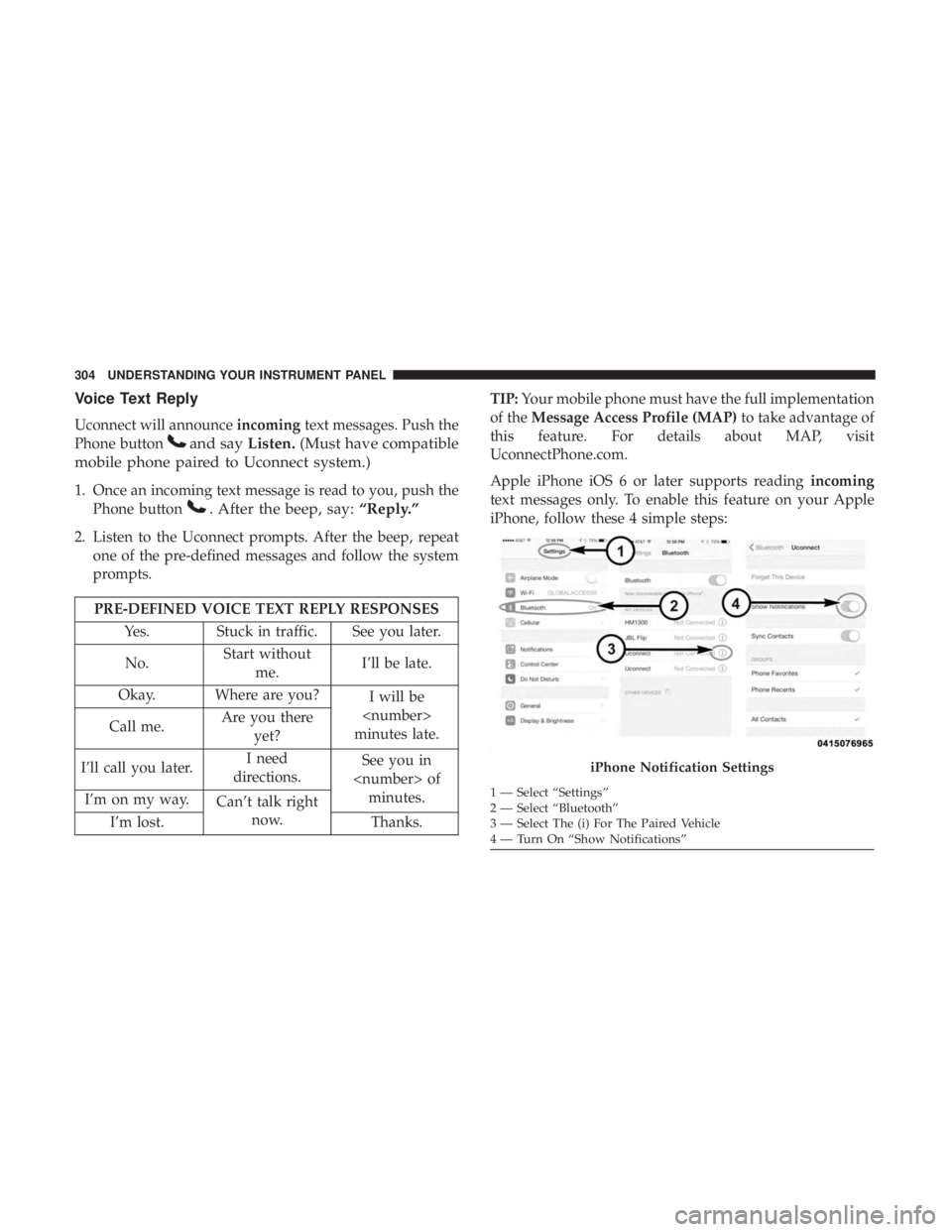
Voice Text Reply
Uconnect will announce incoming text messages. Push the
Phone button and say Listen. (Must have compatible
mobile phone paired to Uconnect system.)
1. Once an incoming text message is read to you, push the
Phone button . After the beep, say: “Reply.”
2. Listen to the Uconnect prompts. After the beep, repeat
one of the pre-defined messages and follow the system
prompts.
PRE-DEFINED VOICE TEXT REPLY RESPONSES
Yes. Stuck in traffic. See you later.
No. Start without
me. I’ll be late.
Okay. Where are you?
I will be
minutes late.Call me. Are you there
yet?
I’ll call you later. I need
directions. See you in
of
minutes.
I’m on my way.
Can’t talk right
now.
I’m lost. Thanks. TIP: Your mobile phone must have the full implementation
of the Message Access Profile (MAP) to take advantage of
this feature. For details about MAP, visit
UconnectPhone.com.
Apple iPhone iOS 6 or later supports reading incoming
text messages only. To enable this feature on your Apple
iPhone, follow these 4 simple steps:
iPhone Notification Settings1 — Select “Settings”
2 — Select “Bluetooth”
3 — Select The (i) For The Paired Vehicle
4 — Turn On “Show Notifications”304 UNDERSTANDING YOUR INSTRUMENT PANEL
Page 307 of 536
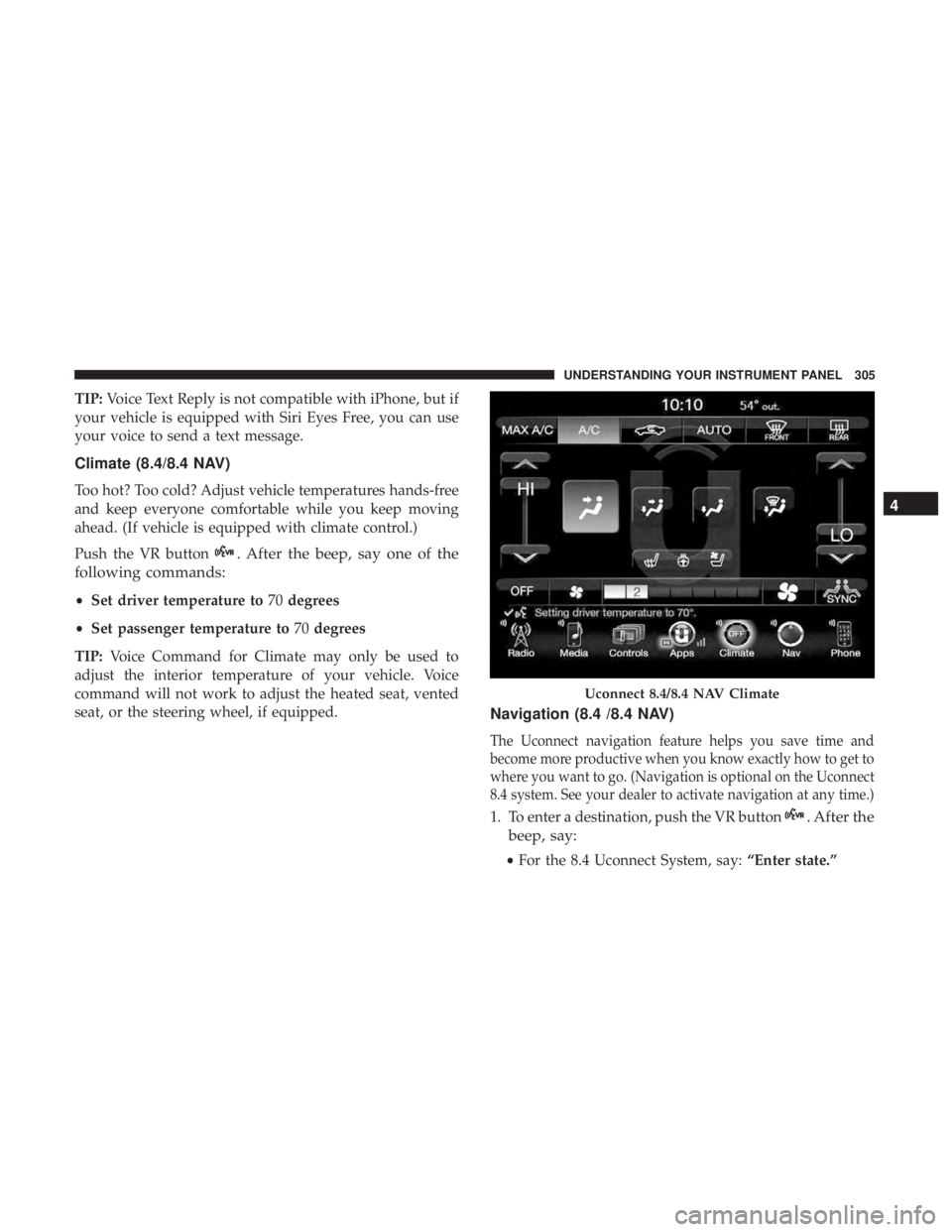
TIP: Voice Text Reply is not compatible with iPhone, but if
your vehicle is equipped with Siri Eyes Free, you can use
your voice to send a text message.
Climate (8.4/8.4 NAV)
Too hot? Too cold? Adjust vehicle temperatures hands-free
and keep everyone comfortable while you keep moving
ahead. (If vehicle is equipped with climate control.)
Push the VR button . After the beep, say one of the
following commands:
• Set driver temperature to 70 degrees
• Set passenger temperature to 70 degrees
TIP: Voice Command for Climate may only be used to
adjust the interior temperature of your vehicle. Voice
command will not work to adjust the heated seat, vented
seat, or the steering wheel, if equipped.
Navigation (8.4 /8.4 NAV)
The Uconnect navigation feature helps you save time and
become more productive when you know exactly how to get to
where you want to go. (Navigation is optional on the Uconnect
8.4 system. See your dealer to activate navigation at any time.)
1. To enter a destination, push the VR button . After the
beep, say:
• For the 8.4 Uconnect System, say: “Enter state.”Uconnect 8.4/8.4 NAV Climate 4UNDERSTANDING YOUR INSTRUMENT PANEL 305
Page 309 of 536

Stolen Vehicle Assistance
Remote Vehicle Start**
Remote Horn and Lights
Vehicle Finder
Send ‘N Go
Yelp Search
Voice Texting
Roadside Assistance Call
3G Wi-Fi Hotspot***
**If vehicle is equipped.
***Extra charges apply.
Vehicle Health Alert
Your vehicle will send you an email alert if it senses a
problem under the hood with one of your vehicles key
systems. For further information go to the Mopar Owner
Connect website moparownerconnect.com.
Register (8.4/8.4 NAV)
To unlock the full potential of Uconnect Access in your
vehicle, you first need to register with Uconnect Access. 1. Push the ASSIST button on your rearview mirror.
2. Press the “Uconnect Care” button on the touchscreen.
3. A helpful Uconnect Care Agent will register your ve-
hicle and handle all of the details.
Signing up is easy! Simply follow the steps above. Or,
press the “Apps
” button on the touchscreen to
“Register By Web” to complete the process using your
smartphone or computer.
For further information please visit DriveUconnect.com. Assist Button 4UNDERSTANDING YOUR INSTRUMENT PANEL 307
Page 310 of 536
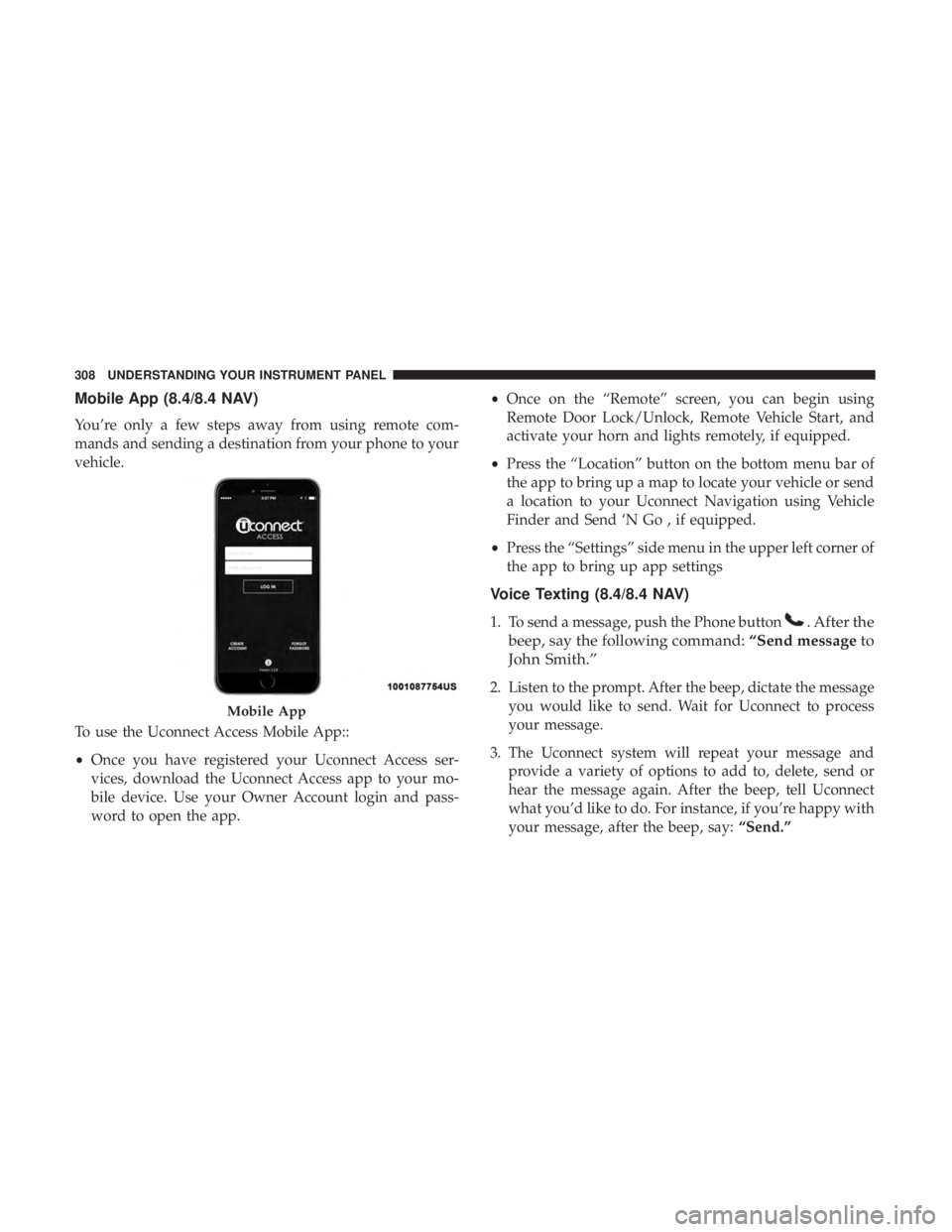
Mobile App (8.4/8.4 NAV)
You’re only a few steps away from using remote com-
mands and sending a destination from your phone to your
vehicle.
To use the Uconnect Access Mobile App::
• Once you have registered your Uconnect Access ser-
vices, download the Uconnect Access app to your mo-
bile device. Use your Owner Account login and pass-
word to open the app. • Once on the “Remote” screen, you can begin using
Remote Door Lock/Unlock, Remote Vehicle Start, and
activate your horn and lights remotely, if equipped.
• Press the “Location” button on the bottom menu bar of
the app to bring up a map to locate your vehicle or send
a location to your Uconnect Navigation using Vehicle
Finder and Send ‘N Go , if equipped.
• Press the “Settings” side menu in the upper left corner of
the app to bring up app settings
Voice Texting (8.4/8.4 NAV)
1. To send a message, push the Phone button . After the
beep, say the following command: “Send message to
John Smith.”
2. Listen to the prompt. After the beep, dictate the message
you would like to send. Wait for Uconnect to process
your message.
3. The Uconnect system will repeat your message and
provide a variety of options to add to, delete, send or
hear the message again. After the beep, tell Uconnect
what you’d like to do. For instance, if you’re happy with
your message, after the beep, say: “Send.”Mobile App308 UNDERSTANDING YOUR INSTRUMENT PANEL
Page 311 of 536
You must be registered with Uconnect Access and have a
compatible MAP – enabled smartphone to use your voice
to send a personalized text message. For details about
MAP, visit UconnectPhone.com.
Apple iPhone iOS6 or later supports reading incoming text
messages only. To enable this feature on your Apple
iPhone, follow these 4 simple steps: TIP:
• Voice Texting is not compatible with iPhone, but if your
vehicle is equipped with Siri Eyes Free, you can use your
voice to send a text message.
• Messages are limited to 140 characters.
• The Messaging button on the touchscreen must be
illuminated to use the feature.
iPhone Notification Settings1 — Select “Settings”
2 — Select “Bluetooth”
3 — Select The (i) For The Paired Vehicle
4 — Turn On “Show Notifications” 4UNDERSTANDING YOUR INSTRUMENT PANEL 309