Page 147 of 534

WARNING!(Continued)
burns even at low temperatures, especially if used
for long periods.
• Do not place anything on the steering wheel that
insulates against heat, such as a blanket or steering
wheel covers of any type and material. This may
cause the steering wheel heater to overheat.
ELECTRONIC SPEED CONTROL
When engaged, the Electronic Speed Control takes over
accelerator operations at speeds greater than 25 mph
(40 km/h).
The Electronic Speed Control buttons are located on the
right side of the steering wheel.
NOTE:In order to ensure proper operation, the Electronic
Speed Control System has been designed to shut down if
multiple speed control functions are operated at the same
time. If this occurs, the Electronic Speed Control System
can be reactivated by pushing the Electronic Speed Control
ON/OFF button and resetting the desired vehicle set
speed.
Electronic Speed Control Switches
1 — ON/OFF 3 — SET -
2 — RES + 4 — CANCEL
3
UNDERSTANDING THE FEATURES OF YOUR VEHICLE 145
Page 164 of 534

seconds and the vehicle speed is above 8 mph (13 km/h) or
the touchscreen button�X�to disable display of the Rear
View Camera image is pressed.
NOTE: If the vehicle speed remains below 8 mph
(13 km/h), the Rear View Camera image will be displayed
continuously until deactivated via the touchscreen button
�X�.
If Equipped — Cargo Camera Icons:
•
— Backup Camera Touchscreen Button
•— Cargo Camera Touchscreen Button
If equipped with a Cargo Camera, a touchscreen button
to indicate the current active Camera image being
displayed is made available whenever the Rear View
Camera image is displayed.
If equipped with a Cargo Camera, a touchscreen button
to switch the display to Cargo Camera image is made
available whenever the Rear View Camera image is
displayed.
A touchscreen button �X�to disable display of the Camera
image is made available when the vehicle is not in RE-
VERSE gear. When enabled, active guide lines are overlaid on the image
to illustrate the width of the vehicle and its projected
backup path based on the steering wheel position. The
active guide lines will show separate zones that will help
indicate the distance to the rear of the vehicle.
NOTE:
For further information about how to access and
change the programmable features of the ParkView Rear
Backup Camera, refer to “Uconnect Settings” in “Under-
standing Your Instrument Panel” for further information.
The following table shows the approximate distances for
each zone:
Zones Distance to the rear of
the vehicle
Red 0 - 1 ft (0 - 30 cm)
Yellow 1 ft - 6.5 ft (30 cm - 2m)
Green 6.5 ft or greater (2 m or
greater)
WARNING!
Drivers must be careful when backing up even when
using the ParkView Rear Back Up Camera. Always
(Continued)
162 UNDERSTANDING THE FEATURES OF YOUR VEHICLE
Page 195 of 534
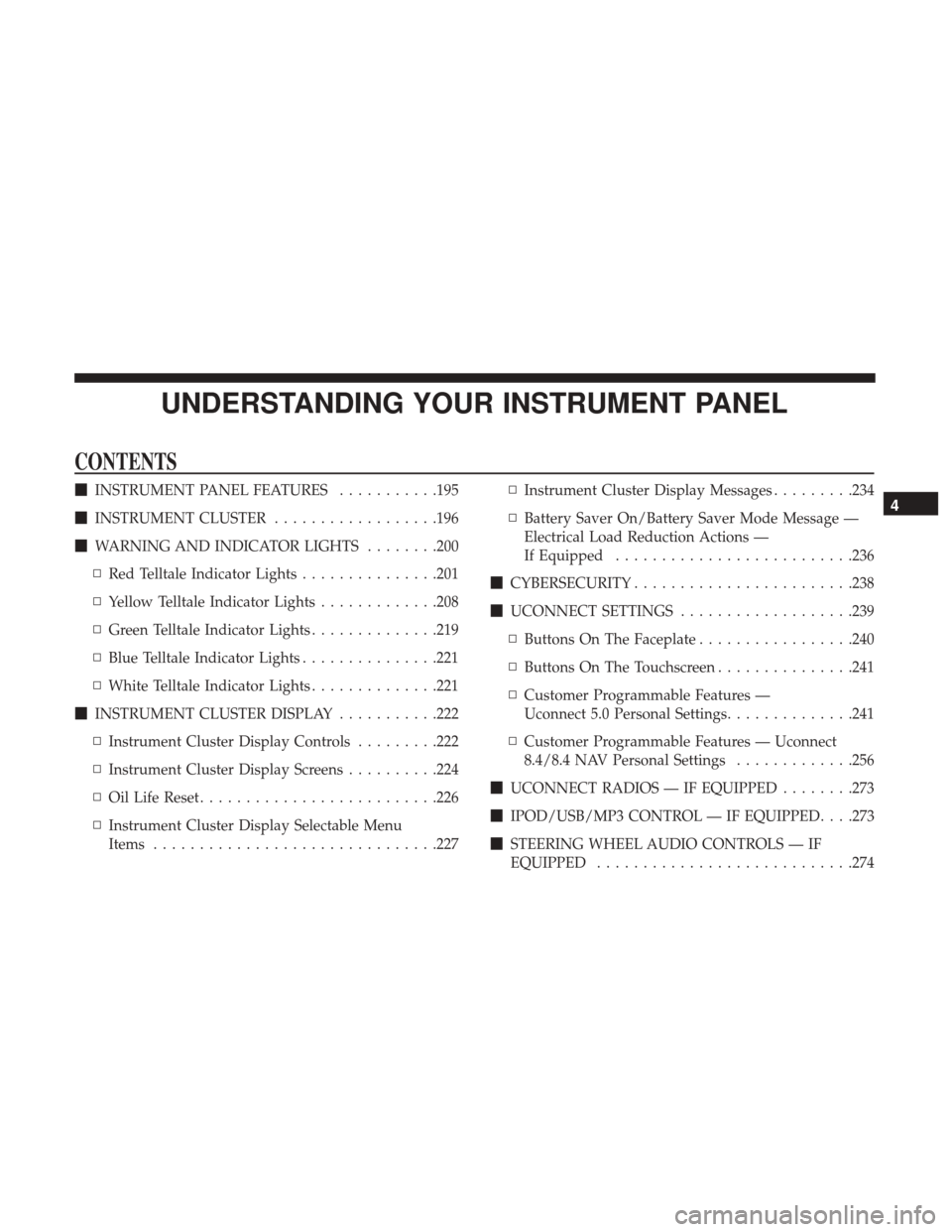
UNDERSTANDING YOUR INSTRUMENT PANEL
CONTENTS
�INSTRUMENT PANEL FEATURES ...........195
� INSTRUMENT CLUSTER ..................196
� WARNING AND INDICATOR LIGHTS ........200
▫ Red Telltale Indicator Lights ...............201
▫ Yellow Telltale Indicator Lights .............208
▫ Green Telltale Indicator Lights ..............219
▫ Blue Telltale Indicator Lights ...............221
▫ White Telltale Indicator Lights ..............221
� INSTRUMENT CLUSTER DISPLAY ...........222
▫ Instrument Cluster Display Controls .........222
▫ Instrument Cluster Display Screens ..........224
▫ Oil Life Reset ......................... .226
▫ Instrument Cluster Display Selectable Menu
Items .............................. .227▫
Instrument Cluster Display Messages .........234
▫ Battery Saver On/Battery Saver Mode Message —
Electrical Load Reduction Actions —
If Equipped ......................... .236
� CYBERSECURITY ....................... .238
� UCONNECT SETTINGS ...................239
▫ Buttons On The Faceplate .................240
▫ Buttons On The Touchscreen ...............241
▫ Customer Programmable Features —
Uconnect 5.0 Personal Settings ..............241
▫ Customer Programmable Features — Uconnect
8.4/8.4 NAV Personal Settings .............256
� UCONNECT RADIOS — IF EQUIPPED ........273
� IPOD/USB/MP3 CONTROL — IF EQUIPPED . . . .273
� STEERING WHEEL AUDIO CONTROLS — IF
EQUIPPED ........................... .2744
Page 215 of 534
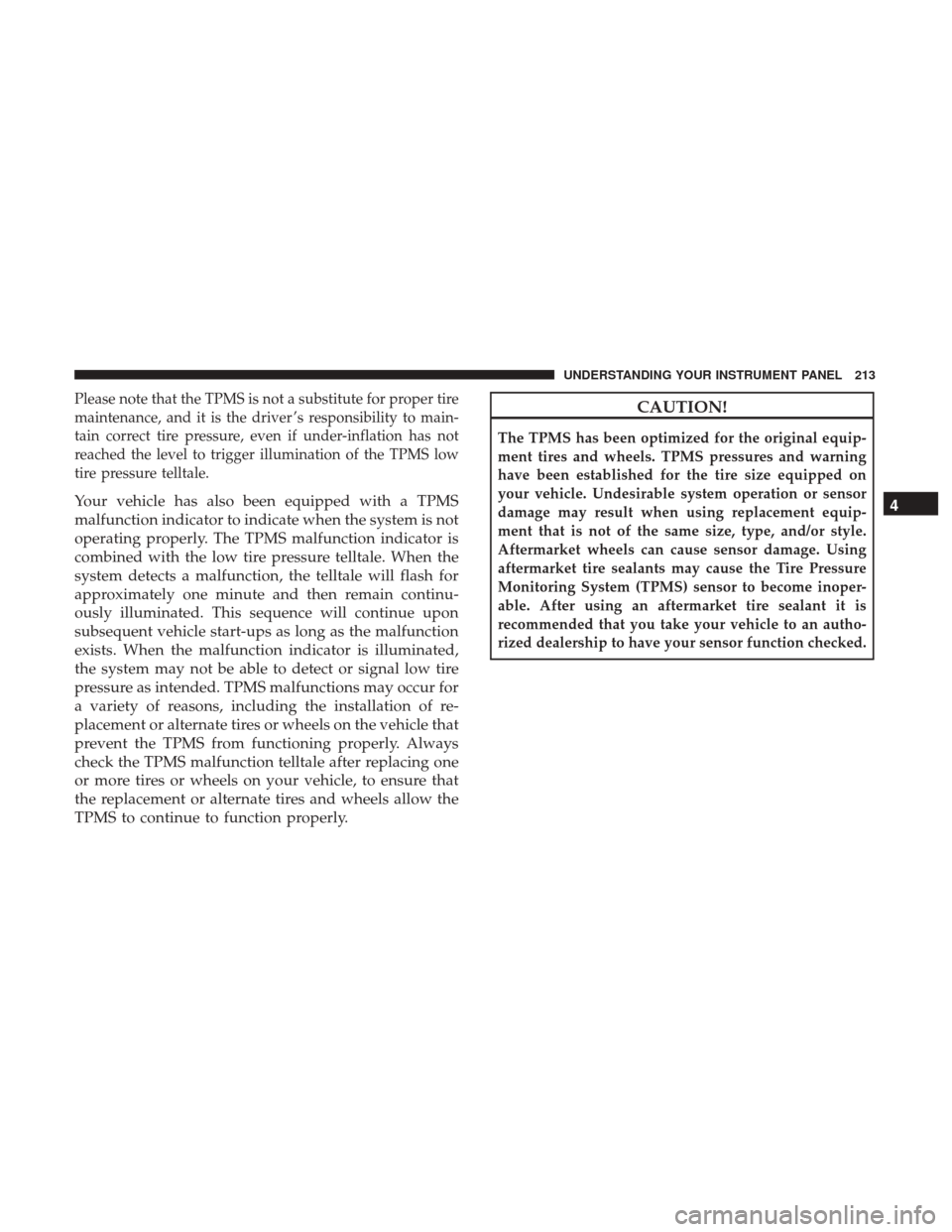
Please note that the TPMS is not a substitute for proper tire
maintenance, and it is the driver ’s responsibility to main-
tain correct tire pressure, even if under-inflation has not
reached the level to trigger illumination of the TPMS low
tire pressure telltale.
Your vehicle has also been equipped with a TPMS
malfunction indicator to indicate when the system is not
operating properly. The TPMS malfunction indicator is
combined with the low tire pressure telltale. When the
system detects a malfunction, the telltale will flash for
approximately one minute and then remain continu-
ously illuminated. This sequence will continue upon
subsequent vehicle start-ups as long as the malfunction
exists. When the malfunction indicator is illuminated,
the system may not be able to detect or signal low tire
pressure as intended. TPMS malfunctions may occur for
a variety of reasons, including the installation of re-
placement or alternate tires or wheels on the vehicle that
prevent the TPMS from functioning properly. Always
check the TPMS malfunction telltale after replacing one
or more tires or wheels on your vehicle, to ensure that
the replacement or alternate tires and wheels allow the
TPMS to continue to function properly.
CAUTION!
The TPMS has been optimized for the original equip-
ment tires and wheels. TPMS pressures and warning
have been established for the tire size equipped on
your vehicle. Undesirable system operation or sensor
damage may result when using replacement equip-
ment that is not of the same size, type, and/or style.
Aftermarket wheels can cause sensor damage. Using
aftermarket tire sealants may cause the Tire Pressure
Monitoring System (TPMS) sensor to become inoper-
able. After using an aftermarket tire sealant it is
recommended that you take your vehicle to an autho-
rized dealership to have your sensor function checked.
4
UNDERSTANDING YOUR INSTRUMENT PANEL 213
Page 220 of 534
4 Low Indicator Light — If Equipped
Yellow TelltaleLight What It Means
4 Low Indicator Light
This light alerts the driver that the vehicle is in the four-wheel drive LOW mode. The front and
rear driveshafts are mechanically locked together forcing the front and rear wheels to rotate at
the same speed. Low range provides a greater gear reduction ratio to provide increased torque at
the wheels.
Refer to “Four-Wheel Drive Operation — If Equipped” in “Starting And Operating” for further
information on four-wheel drive operation and proper use.
4WD Indicator Light — If Equipped
Yellow Telltale
Light What It Means
4WD Indicator Light
This light alerts the driver that the vehicle is in the four-wheel drive mode, and the front and
rear driveshafts are mechanically locked together forcing the front and rear wheels to rotate at
the same speed.
218 UNDERSTANDING YOUR INSTRUMENT PANEL
Page 221 of 534
2WD Indicator Light — If Equipped
Yellow TelltaleLight What It Means
2WD Indicator Light
This light alerts the driver that the vehicle is in the two-wheel drive mode.
Green Telltale Indicator Lights
Park/Headlight ON Indicator Light
Green Telltale
Light What It Means
Park/Headlight ON Indicator Light
This indicator will illuminate when the park lights or headlights are turned on.
Front Fog Indicator Light — If Equipped
Green Telltale
Light What It Means
Front Fog Indicator Light — If Equipped
This indicator will illuminate when the front fog lights are on.
4
UNDERSTANDING YOUR INSTRUMENT PANEL 219
Page 224 of 534

Electronic Speed Control SET Indicator Light — If Equipped
White TelltaleLight What It Means
Electronic Speed Control SET Indicator Light
This light will turn on when the electronic speed control is set. Refer to “Electronic Speed Con-
trol” in “Understanding The Features Of Your Vehicle” for further information.
INSTRUMENT CLUSTER DISPLAY
Your vehicle may be equipped with an Instrument Cluster
Display, which offers useful information to the driver. With
the ignition in the STOP/OFF position (and the key
removed, for vehicles with mechanical key), opening/
closing of a door will activate the display for viewing, and
display the total miles or kilometers in the odometer. Your
Instrument Cluster Display is designed to display impor-
tant information about your vehicle’s systems and features.
Using a driver interactive display located on the instru-
ment panel, your Instrument Cluster Display can show you
how systems are working and give you warnings when
they aren’t. The steering wheel mounted controls allow
you to scroll through and enter the main menus and
submenus. You can access the specific information you
want and make selections and adjustments.
Instrument Cluster Display Controls
The Instrument Cluster Display features a driver-
interactive display that is located in the instrument cluster.
Base Instrument Cluster Display
222 UNDERSTANDING YOUR INSTRUMENT PANEL
Page 225 of 534
The Instrument Cluster Display Menu items may consist of
the following:
•Speedometer
• Vehicle Info
• Fuel Economy Info
• Trip A
• Trip B
• Stop/Start Info (If Equipped)
• Audio •
Trailer Tow
• Stored Messages
• Screen Setup
• Vehicle Settings (Not Equipped with a Uconnect 5.0 &
8.4 radio)
The system allows the driver to select information by
pushing the following Instrument Cluster Display Control
buttons located on the left side of the steering wheel:
Premium Instrument Cluster Display
Instrument Cluster Display Control Buttons
4
UNDERSTANDING YOUR INSTRUMENT PANEL 223