Page 163 of 542
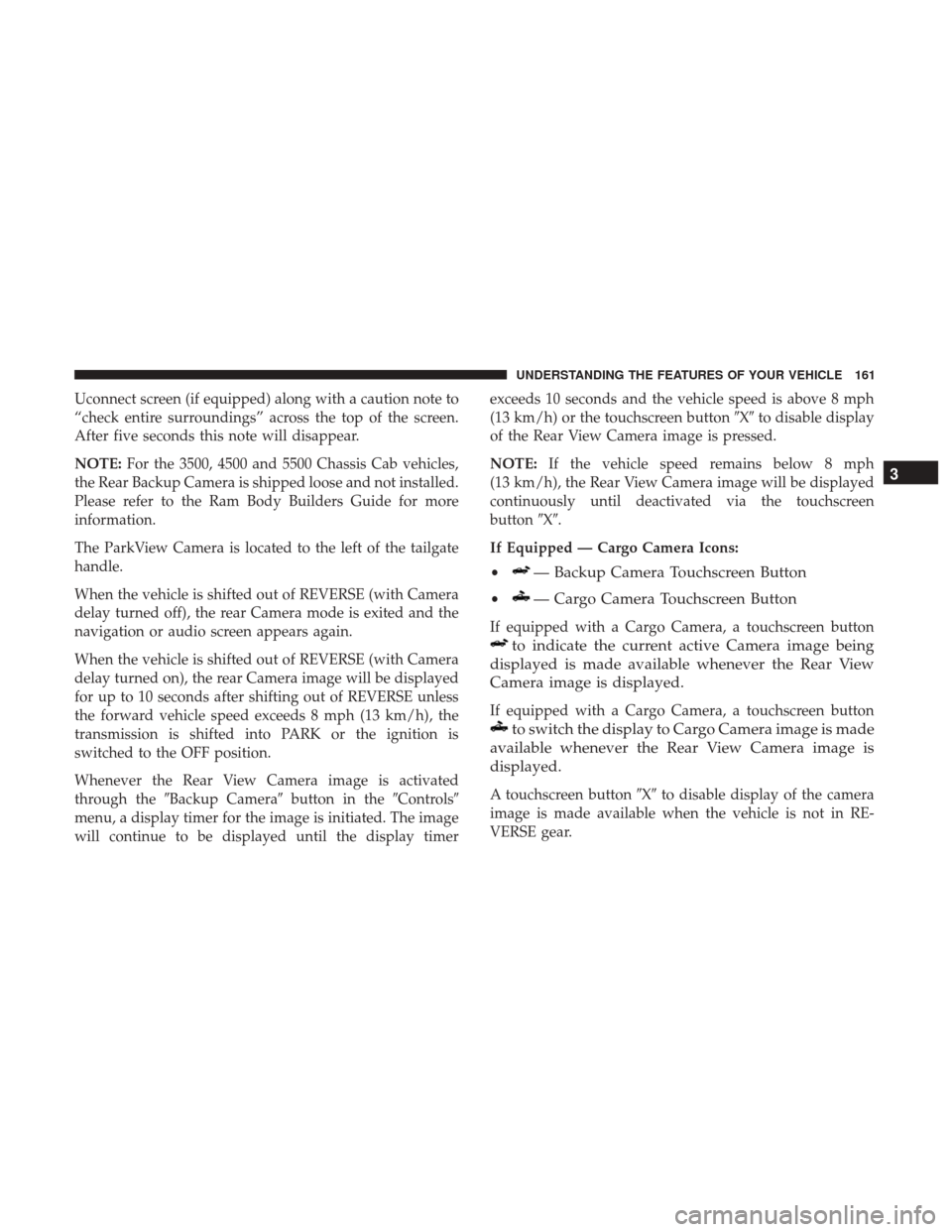
Uconnect screen (if equipped) along with a caution note to
“check entire surroundings” across the top of the screen.
After five seconds this note will disappear.
NOTE:For the 3500, 4500 and 5500 Chassis Cab vehicles,
the Rear Backup Camera is shipped loose and not installed.
Please refer to the Ram Body Builders Guide for more
information.
The ParkView Camera is located to the left of the tailgate
handle.
When the vehicle is shifted out of REVERSE (with Camera
delay turned off), the rear Camera mode is exited and the
navigation or audio screen appears again.
When the vehicle is shifted out of REVERSE (with Camera
delay turned on), the rear Camera image will be displayed
for up to 10 seconds after shifting out of REVERSE unless
the forward vehicle speed exceeds 8 mph (13 km/h), the
transmission is shifted into PARK or the ignition is
switched to the OFF position.
Whenever the Rear View Camera image is activated
through the �Backup Camera� button in the�Controls�
menu, a display timer for the image is initiated. The image
will continue to be displayed until the display timer exceeds 10 seconds and the vehicle speed is above 8 mph
(13 km/h) or the touchscreen button
�X�to disable display
of the Rear View Camera image is pressed.
NOTE: If the vehicle speed remains below 8 mph
(13 km/h), the Rear View Camera image will be displayed
continuously until deactivated via the touchscreen
button �X�.
If Equipped — Cargo Camera Icons:
•
— Backup Camera Touchscreen Button
•— Cargo Camera Touchscreen Button
If equipped with a Cargo Camera, a touchscreen button
to indicate the current active Camera image being
displayed is made available whenever the Rear View
Camera image is displayed.
If equipped with a Cargo Camera, a touchscreen button
to switch the display to Cargo Camera image is made
available whenever the Rear View Camera image is
displayed.
A touchscreen button �X�to disable display of the camera
image is made available when the vehicle is not in RE-
VERSE gear.
3
UNDERSTANDING THE FEATURES OF YOUR VEHICLE 161
Page 196 of 542
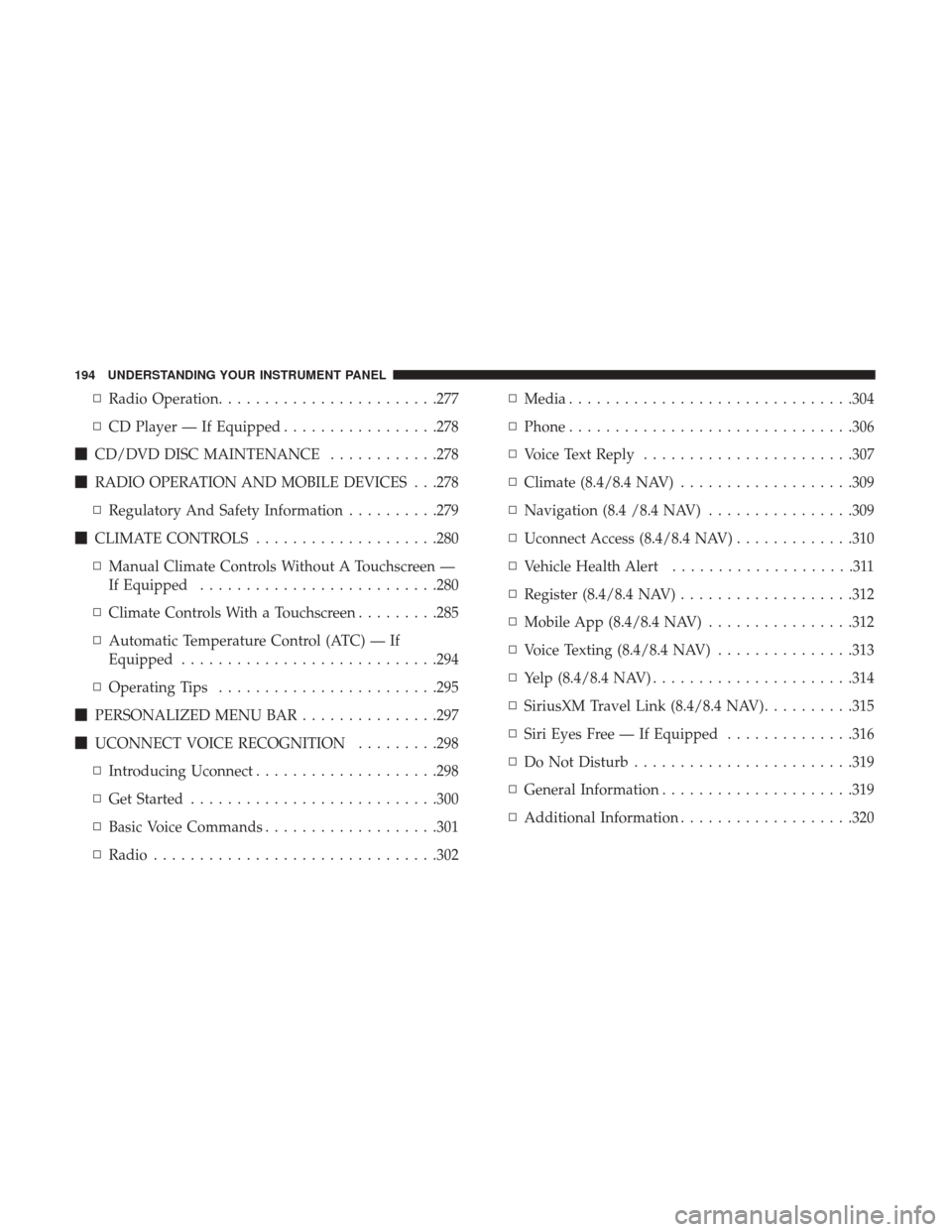
▫Radio Operation ....................... .277
▫ CD Player — If Equipped .................278
� CD/DVD DISC MAINTENANCE ............278
� RADIO OPERATION AND MOBILE DEVICES . . .278
▫ Regulatory And Safety Information ..........279
� CLIMATE CONTROLS ....................280
▫ Manual Climate Controls Without A Touchscreen —
If Equipped ......................... .280
▫ Climate Controls With a Touchscreen .........285
▫ Automatic Temperature Control (ATC) — If
Equipped ........................... .294
▫ Operating Tips ....................... .295
� PERSONALIZED MENU BAR ...............297
� UCONNECT VOICE RECOGNITION .........298
▫ Introducing Uconnect ....................298
▫ Get Started .......................... .300
▫ Basic Voice Commands ...................301
▫ Radio .............................. .302▫
Media .............................. .304
▫ Phone .............................. .306
▫ Voice Text Reply ...................... .307
▫ Climate (8.4/8.4 NAV) ...................309
▫ Navigation (8.4 /8.4 NAV) ................309
▫ Uconnect Access (8.4/8.4 NAV) .............310
▫ Vehicle Health Alert ....................311
▫ Register (8.4/8.4 NAV) ...................312
▫ Mobile App (8.4/8.4 NAV) ................312
▫ Voice Texting (8.4/8.4 NAV) ...............313
▫ Y
elp (8.4/8.4 NAV) ..................... .314
▫ SiriusXM Travel Link (8.4/8.4 NAV) ..........315
▫ Siri Eyes Free — If Equipped ..............316
▫ Do Not Disturb ....................... .319
▫ General Information .....................319
▫ Additional Information ...................320
194 UNDERSTANDING YOUR INSTRUMENT PANEL
Page 245 of 542
Display
After pressing the “Display” button on the touchscreen, the following settings will be available:
Setting NameSelectable Options
Display Mode AutoManual
Set Language English, Français, Español
NOTE:
If Arabic is selected as the vehicle language, the voice recognition and text messaging features will not function. Touchscreen Beep OnOff
Units
After pressing the “Units” button on the touchscreen, you may select each unit of measure independently displayed in the
Instrument Cluster Display, and navigation system (if equipped). The following selectable units of measure are listed below:
Setting Name Selectable Options
Speed MPH km/h
Distance mi km
Fuel Consumption MPG (US)MPG (UK) L/100 km km/L
Capacity gal (US)gal (UK)L/100 km L
Pressure psikpabar
Temperature °C °F
Power HP (US) HP (UK) kW
Torque lb-ft Nm
4
UNDERSTANDING YOUR INSTRUMENT PANEL 243
Page 248 of 542
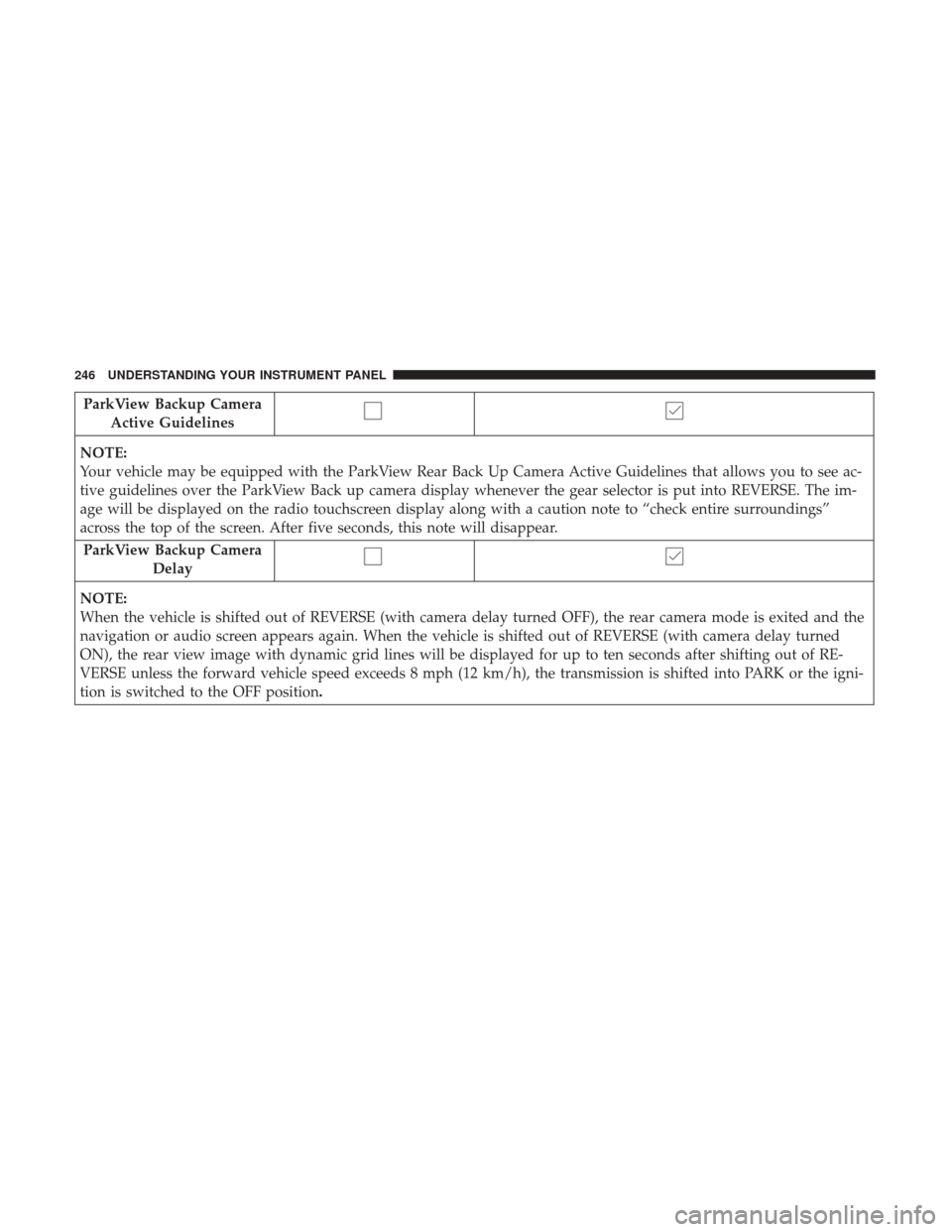
ParkView Backup CameraActive Guidelines
NOTE:
Your vehicle may be equipped with the ParkView Rear Back Up Camera Active Guidelines that allows you to see ac-
tive guidelines over the ParkView Back up camera display whenever the gear selector is put into REVERSE. The im-
age will be displayed on the radio touchscreen display along with a caution note to “check entire surroundings”
across the top of the screen. After five seconds, this note will disappear.
ParkView Backup Camera Delay
NOTE:
When the vehicle is shifted out of REVERSE (with camera delay turned OFF), the rear camera mode is exited and the
navigation or audio screen appears again. When the vehicle is shifted out of REVERSE (with camera delay turned
ON), the rear view image with dynamic grid lines will be displayed for up to ten seconds after shifting out of RE-
VERSE unless the forward vehicle speed exceeds 8 mph (12 km/h), the transmission is shifted into PARK or the igni-
tion is switched to the OFF position.
246 UNDERSTANDING YOUR INSTRUMENT PANEL
Page 263 of 542
Setting NameSelectable Options
Set Theme Pre-configured Themes
Set Language English, Français, Español
NOTE:
Arabic is available for the navigation system (if equipped) only. Touchscreen Beep
Navigation Turn-By-Turn
In Cluster — If Equipped
Controls Screen Time-Out — If Equipped
Fuel Saver Display — If Equipped
4
UNDERSTANDING YOUR INSTRUMENT PANEL 261
Page 264 of 542
Units
After pressing the “Units” button on the touchscreen you may select each unit of measure independently displayed in the
Instrument Cluster Display, and navigation system (if equipped). The following selectable units of measure are listed
below:
Setting NameSelectable Options
Speed MPH km/h
Distance mi km
Fuel Consumption MPG (US)MPG (UK) L/100 km km/L
Capacity gal (US)gal (UK)L/100 km L
Pressure psikPabar
Temperature °C °F
Power HP (US) HP (UK)kW
Torque lb-ft Nm
After the desired setting has been selected, press the back
arrow/Done button on the touchscreen to return to the
previous menu.
262 UNDERSTANDING YOUR INSTRUMENT PANEL
Page 302 of 542
Get Started
1. Visit UconnectPhone.com to check mobile device andfeature compatibility and to find phone pairing instruc-
tions.
2.
Reduce background noise. Wind and passenger conversa-
tions are examples of noise that may impact recognition.
3. Speak clearly at a normal pace and volume while facing straight ahead. The microphone is positioned in the
headliner and aimed at the driver.
4. Each time you give a Voice Command, you must first push either the VR or Phone button, wait until afterthe
beep, then say your Voice Command.
5. You can interrupt the help message or system prompts by pushing the VR or Phone button and saying a Voice
Command from current category. Two buttons are all you need to control your Uconnect
system with your voice.
Voice Recognition (VR)/Phone Buttons
1 — Push To Begin Radio, Media, Navigation, Apps And Climate
Functions
2 — Push To Initiate Or To Answer A Phone Call, Send Or Receive
A Text
300 UNDERSTANDING YOUR INSTRUMENT PANEL
Page 311 of 542
Climate (8.4/8.4 NAV)
Too hot? Too cold? Adjust vehicle temperatures hands-free
and keep everyone comfortable while you keep moving
ahead. (If vehicle is equipped with climate control.)
Push the VR button
. After the beep, say one of the
following commands:
• Set driver temperature to 70degrees
• Set passenger temperature to 70degrees
TIP: Voice Command for Climate may only be used to
adjust the interior temperature of your vehicle. Voice
command will not work to adjust the heated seat, vented
seat, or the steering wheel, if equipped.
Navigation (8.4 /8.4 NAV)
The Uconnect navigation feature helps you save time and
become more productive when you know exactly how to
get to where you want to go. (Navigation is optional on the
Uconnect 8.4 system. See your dealer to activate navigation
at any time.)
Uconnect 8.4/8.4 NAV Climate
4
UNDERSTANDING YOUR INSTRUMENT PANEL 309