2017 OPEL ZAFIRA C radio controls
[x] Cancel search: radio controlsPage 6 of 113
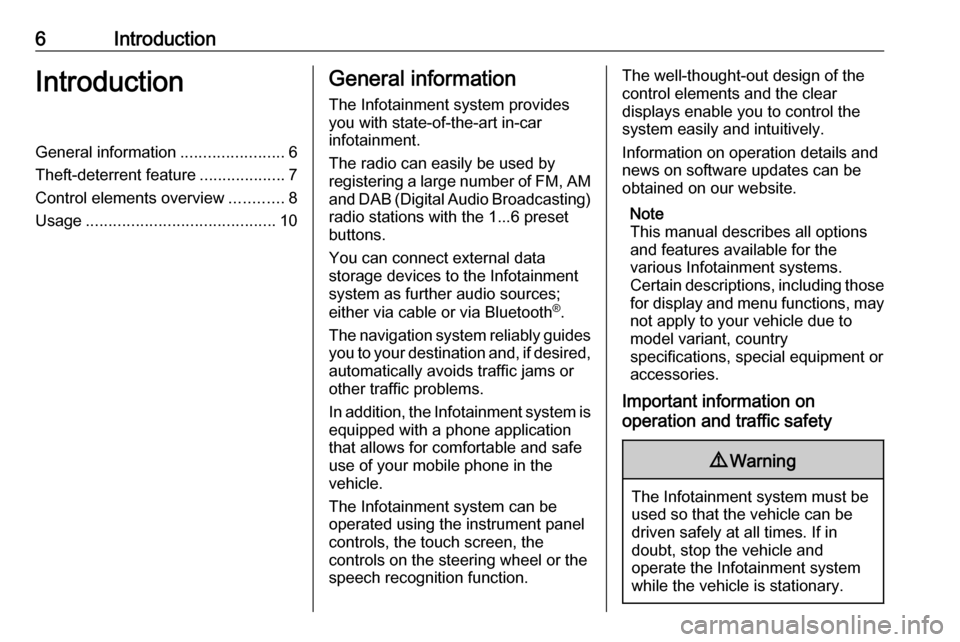
6IntroductionIntroductionGeneral information.......................6
Theft-deterrent feature ...................7
Control elements overview ............8
Usage .......................................... 10General information
The Infotainment system provides
you with state-of-the-art in-car
infotainment.
The radio can easily be used by
registering a large number of FM, AM
and DAB (Digital Audio Broadcasting)
radio stations with the 1...6 preset
buttons.
You can connect external data
storage devices to the Infotainment
system as further audio sources;
either via cable or via Bluetooth ®
.
The navigation system reliably guides
you to your destination and, if desired, automatically avoids traffic jams or
other traffic problems.
In addition, the Infotainment system is
equipped with a phone application
that allows for comfortable and safe
use of your mobile phone in the
vehicle.
The Infotainment system can be
operated using the instrument panel
controls, the touch screen, the
controls on the steering wheel or the
speech recognition function.The well-thought-out design of the
control elements and the clear
displays enable you to control the
system easily and intuitively.
Information on operation details and
news on software updates can be
obtained on our website.
Note
This manual describes all options
and features available for the
various Infotainment systems.
Certain descriptions, including those for display and menu functions, may
not apply to your vehicle due to
model variant, country
specifications, special equipment or
accessories.
Important information on
operation and traffic safety9 Warning
The Infotainment system must be
used so that the vehicle can be
driven safely at all times. If in
doubt, stop the vehicle and
operate the Infotainment system
while the vehicle is stationary.
Page 9 of 113

Introduction91m VOL
Press: switch on/off
Infotainment system ..............10
Turn: adjust volume ..............10
2 MENU SELECT
Turn: mark menu options
or set alphanumeric values ..12
Press: select/activate the
marked option; confirm set
value; switch function on/
off; open audio or
navigation menu ...................12
3 BACK
Menu: one level back ............12
Input: delete last character
or entire entry ........................ 12
4 HOME
Access Home Page ..............12
5 H
Radio: search forwards .........19
External devices: skip
track forwards ....................... 256I
Radio: search backwards .....19
External devices: skip
track backwards ....................25
7 SRC (Source)
Press to toggle through the
different audio sources
USB ....................................... 24
Bluetooth ............................... 24
AM ......................................... 19
FM ......................................... 19
DAB ....................................... 19
AUPEO ®
................................ 27
8 q
Take phone call or
activate/deactivate mute .......58
9 DEST
Open navigation
destination menu ..................35
10 NAV
Display map ......................... 31Steering wheel audio controls
1qw
Short press: take phone call . 58
or dial number in call list .......58
or activate speech
recognition ............................ 46
Long press: show call list ......58
or activate voice pass-thru
(if supported by phone) .........46
2 SRC (Source)
Press: select audio source ....19
Page 10 of 113
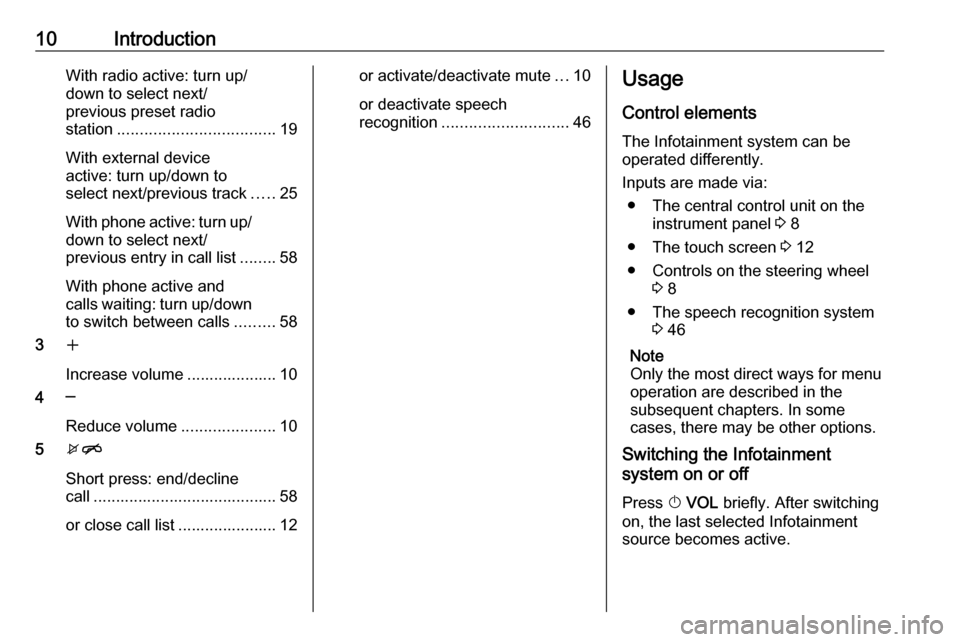
10IntroductionWith radio active: turn up/
down to select next/
previous preset radio
station ................................... 19
With external device
active: turn up/down to
select next/previous track .....25
With phone active: turn up/
down to select next/
previous entry in call list ........58
With phone active and
calls waiting: turn up/down
to switch between calls .........58
3 w
Increase volume .................... 10
4 ─
Reduce volume .....................10
5 xn
Short press: end/decline
call ......................................... 58
or close call list ...................... 12or activate/deactivate mute ...10
or deactivate speech
recognition ............................ 46Usage
Control elements The Infotainment system can be
operated differently.
Inputs are made via: ● The central control unit on the instrument panel 3 8
● The touch screen 3 12
● Controls on the steering wheel 3 8
● The speech recognition system 3 46
Note
Only the most direct ways for menu
operation are described in the
subsequent chapters. In some
cases, there may be other options.
Switching the Infotainment
system on or off
Press X VOL briefly. After switching
on, the last selected Infotainment source becomes active.
Page 16 of 113

16Basic operation
To adjust the volume distribution
between the front and rear speakers
in the vehicle, select Fade. Adjust the
setting as desired.
To adjust the volume distribution
between the left and right speakers in the vehicle, select Balance. Adjust
the setting as desired.
Volume settings
Adjusting the Auto Volume
Press HOME and then select Config
to display the settings menu.
Select Radio Settings and then Auto
Volume .
To adjust the degree of volume
adaptation, set Auto Volume to Off,
Low , Medium or High .
Off : no enhancement of volume with
increasing vehicle speed.
High : maximum enhancement of
volume with increasing vehicle
speed.
Adjusting the Startup Volume
Press HOME and then select Config
to display the settings menu.
Select Radio Settings and then
Startup Volume .
Adjust the setting as desired.
Adjusting the volume of traffic
announcements
The volume of traffic announcements
can be preset to a level independent
of the "normal" volume level.
Press HOME and then select Config
to display the settings menu.
Select Radio Settings , RDS Options
and then Traffic Volume .
Adjust the setting as desired.Note
While an announcement is being
broadcasted, the volume can be adjusted by turning m VOL .
Adjusting the Chime Volume
When operating the controls in the
vehicle, beeping sounds confirm your
actions. The volume of the beeping
sounds may be adjusted.
Press HOME and then select Config
to display the settings menu.
Select Vehicle Settings , Comfort and
Convenience and then Chime
Volume .
Select Low or High .
Adjusting the Navigation Volume
Press HOME and then select Config
to display the settings menu.
Select Navigation Settings , Voice
Prompt and then Navigation Volume .
To adjust the volume of the
announcements, select
Announcement and then adjust the
setting as desired.
Page 27 of 113
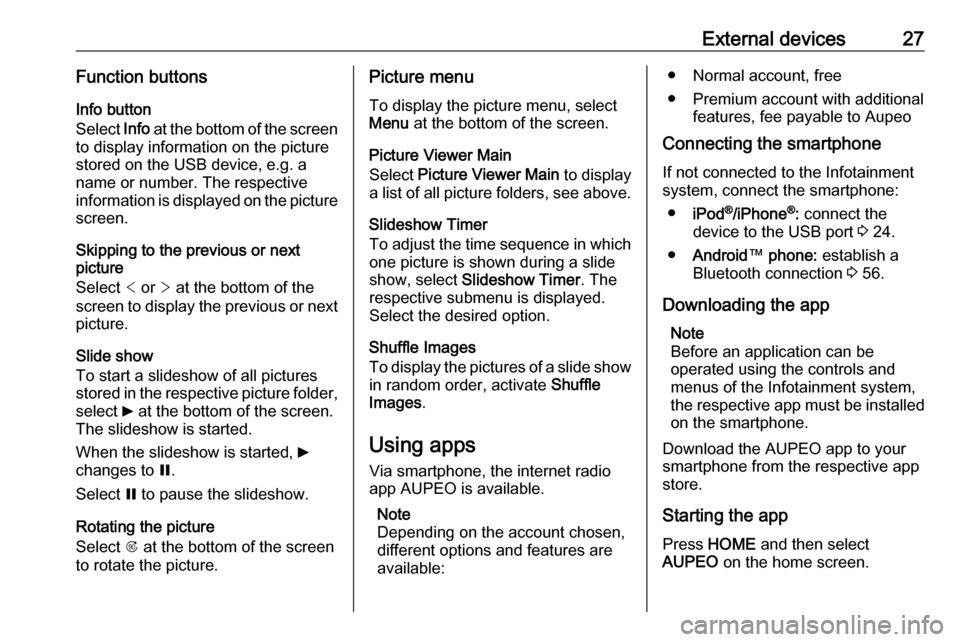
External devices27Function buttonsInfo button
Select Info at the bottom of the screen
to display information on the picture
stored on the USB device, e.g. a
name or number. The respective
information is displayed on the picture
screen.
Skipping to the previous or next
picture
Select < or > at the bottom of the
screen to display the previous or next picture.
Slide show
To start a slideshow of all pictures
stored in the respective picture folder,
select 6 at the bottom of the screen.
The slideshow is started.
When the slideshow is started, 6
changes to Q.
Select Q to pause the slideshow.
Rotating the picture
Select R at the bottom of the screen
to rotate the picture.Picture menu
To display the picture menu, selectMenu at the bottom of the screen.
Picture Viewer Main
Select Picture Viewer Main to display
a list of all picture folders, see above.
Slideshow Timer
To adjust the time sequence in which
one picture is shown during a slide
show, select Slideshow Timer . The
respective submenu is displayed. Select the desired option.
Shuffle Images
To display the pictures of a slide show in random order, activate Shuffle
Images .
Using apps Via smartphone, the internet radio
app AUPEO is available.
Note
Depending on the account chosen,
different options and features are
available:● Normal account, free
● Premium account with additional features, fee payable to Aupeo
Connecting the smartphone
If not connected to the Infotainment
system, connect the smartphone:
● iPod ®
/iPhone ®
: connect the
device to the USB port 3 24.
● Android ™ phone: establish a
Bluetooth connection 3 56.
Downloading the app Note
Before an application can be
operated using the controls and
menus of the Infotainment system, the respective app must be installed
on the smartphone.
Download the AUPEO app to your
smartphone from the respective app
store.
Starting the app Press HOME and then select
AUPEO on the home screen.
Page 72 of 113

72IntroductionIntroductionGeneral information.....................72
Theft-deterrent feature .................73
Control elements overview ..........74
Usage .......................................... 77General information
The Infotainment system provides
you with state-of-the-art in-car
infotainment.
Using radio tuner functions, you may
register up to 25 stations on five
favourites pages.
You can connect external data
storage devices to the Infotainment
system as further audio sources;
either via cable or via Bluetooth ®
.
In addition, the Infotainment system is equipped with a phone portal that
allows for comfortable and safe use of
your mobile phone in the vehicle.
You can operate specific smartphone applications via the Infotainment
system.
Optionally, the Infotainment system
can be operated using the touch
screen and buttons on the control
panel, the controls on the steering
wheel, or - if provided by your mobile
phone - via speech recognition.The well-thought-out design of the
control elements, the touch screen
and the clear displays enable you to
control the system easily and
intuitively.
Note
This manual describes all options
and features available for the
various Infotainment systems.
Certain descriptions, including those
for display and menu functions, may not apply to your vehicle due to
model variant, country
specifications, special equipment or
accessories.
Important information on
operation and traffic safety9 Warning
The Infotainment system must be
used so that the vehicle can be
driven safely at all times. If in
doubt, stop the vehicle and
operate the Infotainment system
while the vehicle is stationary.
Page 76 of 113

76IntroductionSteering wheel controls
1qw
Short press: open OnStar
menu if no phone
connected ............................. 77
or take phone call if phone connected ........................... 100
or dial last number in call
list when phone menu
displayed ............................. 104
or switch between calls
when calls are waiting .........104
Long press: activate
speech recognition ................99
2 SRC (Source) ........................ 77
Press: select audio source ....77
Turn upwards/
downwards: select next/
previous preset radio
station when radio active ......86
or select next/previous
track/chapter/picture
when external devices
active ..................................... 94
or select next/previous
entry in call list when
phone portal active and
call list open ........................ 104
Turn upwards/downwards
and hold: scroll quickly
through the entries in the
call list ................................. 104
3 +
Press: increase volume4 -Press: reduce volume
5 xn
Press: end/decline call ........104
or deactivate speech
recognition ............................ 99
or activate/deactivate
mute function ........................ 77
Page 111 of 113

111HHome menu .................................. 80
I Infotainment control panel ............74
Intellitext ....................................... 90
M
Maximum startup volume .............83
Menu operation............................. 80
Mobile phones and CB radio equipment .............................. 108
Movie files..................................... 92
Mute.............................................. 77
O
Operation .................................... 104
External devices ........................92
Menu ......................................... 80
Phone ...................................... 104
Radio ......................................... 86
P Pairing ........................................ 101
Phone Bluetooth ................................. 100
Bluetooth connection ..............101
Call history .............................. 104
Emergency calls ......................103
Entering a number ..................104
Functions during a call ............104General information ................100
Incoming call ........................... 104
Phone book ............................. 104
Phone main menu ...................104
Selecting the ring tone ............104
Speed dial number ..................104
Phone book ................................ 104
Phone projection .......................... 97
Picture files ................................... 92
Playing audio ................................ 94
Playing movies ............................. 96
R Radio Activating................................... 86
Configuring DAB .......................90
Configuring RDS .......................89
DAB announcements ................90
Digital audio broadcasting
(DAB) ........................................ 90
Favourite lists ............................ 88
Intellitext .................................... 90
Radio data system (RDS) .........89
Regional .................................... 89
Regionalisation ......................... 89
Retrieving stations..................... 88
Selecting the waveband ............86
Station search ........................... 86
Station tuning ............................ 86Storing stations......................... 88
Usage ........................................ 86
Radio data system (RDS) ............89
RDS .............................................. 89
Regional ....................................... 89
Regionalisation ............................. 89
Retrieving stations ........................88
Ring tone Changing the ring tone ............104
Ring tone volume ......................83
S Smartphone .................................. 92
Phone projection .......................97
Speech recognition .......................99
Speed dial numbers ...................104
Station search............................... 86
Steering wheel audio controls ......74
Storing stations ............................. 88
Switching the Infotainment system on .................................. 77
System settings ............................ 84
T Theft-deterrent feature ................. 73
Tone settings ................................ 82
Touch beep volume ......................83
TP volume .................................... 83