2017 OPEL ZAFIRA C infotainment
[x] Cancel search: infotainmentPage 1 of 113

ZAFIRAInfotainment Manual
Page 6 of 113
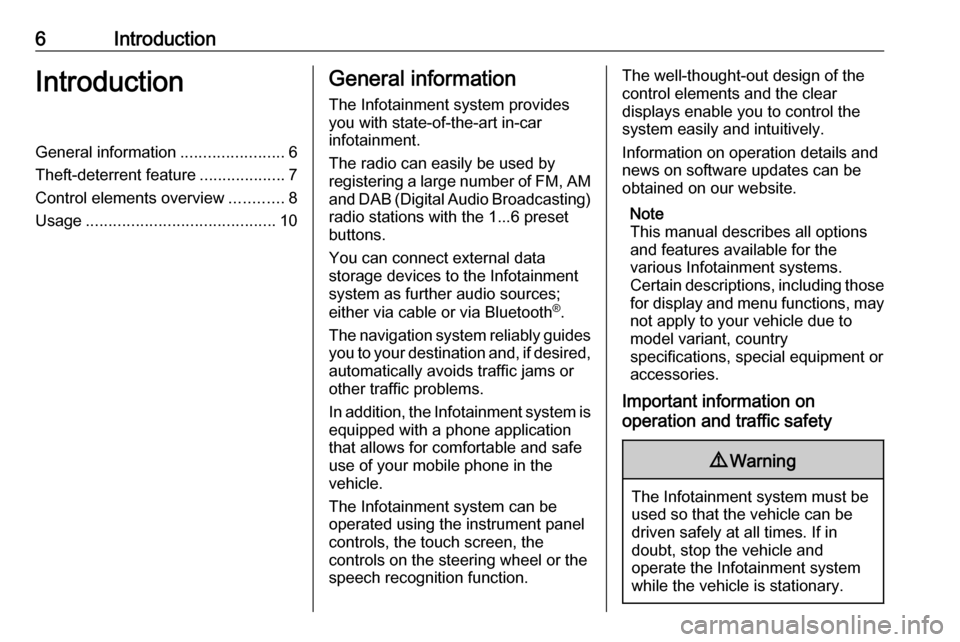
6IntroductionIntroductionGeneral information.......................6
Theft-deterrent feature ...................7
Control elements overview ............8
Usage .......................................... 10General information
The Infotainment system provides
you with state-of-the-art in-car
infotainment.
The radio can easily be used by
registering a large number of FM, AM
and DAB (Digital Audio Broadcasting)
radio stations with the 1...6 preset
buttons.
You can connect external data
storage devices to the Infotainment
system as further audio sources;
either via cable or via Bluetooth ®
.
The navigation system reliably guides
you to your destination and, if desired, automatically avoids traffic jams or
other traffic problems.
In addition, the Infotainment system is
equipped with a phone application
that allows for comfortable and safe
use of your mobile phone in the
vehicle.
The Infotainment system can be
operated using the instrument panel
controls, the touch screen, the
controls on the steering wheel or the
speech recognition function.The well-thought-out design of the
control elements and the clear
displays enable you to control the
system easily and intuitively.
Information on operation details and
news on software updates can be
obtained on our website.
Note
This manual describes all options
and features available for the
various Infotainment systems.
Certain descriptions, including those for display and menu functions, may
not apply to your vehicle due to
model variant, country
specifications, special equipment or
accessories.
Important information on
operation and traffic safety9 Warning
The Infotainment system must be
used so that the vehicle can be
driven safely at all times. If in
doubt, stop the vehicle and
operate the Infotainment system
while the vehicle is stationary.
Page 7 of 113

Introduction79Warning
The usage of the navigation
system does not release the driver
from the responsibility for a
correct, vigilant attitude in road
traffic. The related traffic
regulations must always be
followed.
Only make entries (e.g. addresses) with the vehicle
stationary.
If a navigation instruction
contradicts traffic regulations, the
traffic regulations always apply.
9 Warning
Areas such as one-way streets
and pedestrian zones are not
marked on the navigation system map. In such areas, the system
may issue a warning that must be
accepted. Therefore, pay
particular attention to one-way
streets and other roads and
entrances that must not be driven
into.
Radio reception
Radio reception may be disrupted by
static, noise, distortion or loss of
reception due to:
● changes in distance from the transmitter
● multi-path reception due to reflection
● shadowing
Theft-deterrent feature
The Infotainment system is equipped
with an electronic security system for
the purpose of theft deterrence.
The Infotainment system therefore
functions only in your vehicle and is
worthless to a thief.
Page 9 of 113

Introduction91m VOL
Press: switch on/off
Infotainment system ..............10
Turn: adjust volume ..............10
2 MENU SELECT
Turn: mark menu options
or set alphanumeric values ..12
Press: select/activate the
marked option; confirm set
value; switch function on/
off; open audio or
navigation menu ...................12
3 BACK
Menu: one level back ............12
Input: delete last character
or entire entry ........................ 12
4 HOME
Access Home Page ..............12
5 H
Radio: search forwards .........19
External devices: skip
track forwards ....................... 256I
Radio: search backwards .....19
External devices: skip
track backwards ....................25
7 SRC (Source)
Press to toggle through the
different audio sources
USB ....................................... 24
Bluetooth ............................... 24
AM ......................................... 19
FM ......................................... 19
DAB ....................................... 19
AUPEO ®
................................ 27
8 q
Take phone call or
activate/deactivate mute .......58
9 DEST
Open navigation
destination menu ..................35
10 NAV
Display map ......................... 31Steering wheel audio controls
1qw
Short press: take phone call . 58
or dial number in call list .......58
or activate speech
recognition ............................ 46
Long press: show call list ......58
or activate voice pass-thru
(if supported by phone) .........46
2 SRC (Source)
Press: select audio source ....19
Page 10 of 113
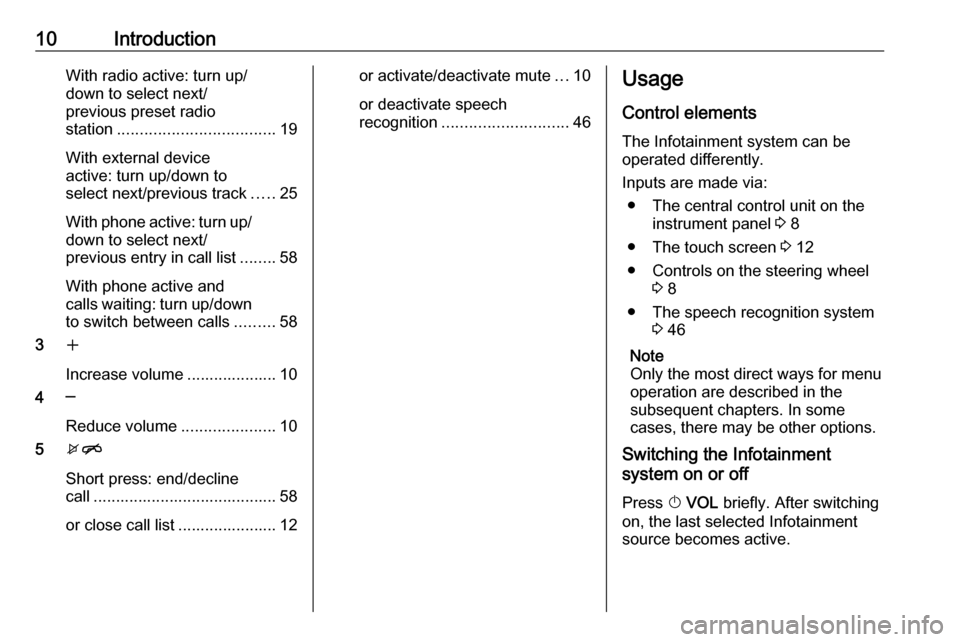
10IntroductionWith radio active: turn up/
down to select next/
previous preset radio
station ................................... 19
With external device
active: turn up/down to
select next/previous track .....25
With phone active: turn up/
down to select next/
previous entry in call list ........58
With phone active and
calls waiting: turn up/down
to switch between calls .........58
3 w
Increase volume .................... 10
4 ─
Reduce volume .....................10
5 xn
Short press: end/decline
call ......................................... 58
or close call list ...................... 12or activate/deactivate mute ...10
or deactivate speech
recognition ............................ 46Usage
Control elements The Infotainment system can be
operated differently.
Inputs are made via: ● The central control unit on the instrument panel 3 8
● The touch screen 3 12
● Controls on the steering wheel 3 8
● The speech recognition system 3 46
Note
Only the most direct ways for menu
operation are described in the
subsequent chapters. In some
cases, there may be other options.
Switching the Infotainment
system on or off
Press X VOL briefly. After switching
on, the last selected Infotainment source becomes active.
Page 11 of 113

Introduction11Automatic switch-off
If the Infotainment system is switched
on pressing X VOL while the ignition
is switched off, it switches off again
automatically after 10 minutes.
Setting the volume Turn X VOL . The current setting is
shown in a pop-up at the bottom of the screen.
When the Infotainment system is
switched on, the last selected volume
is set, provided that the volume is
lower than the maximum start-up
volume.
The following volume settings can be
set separately:
● The maximum start-up volume 3 16
● The volume of the traffic announcements 3 16
● The volume of the navigation messages 3 31Auto volume
When auto volume is activated
3 16, the volume is adapted
automatically to compensate for the
road and wind noise as you drive.
Mute
Press q to mute the audio sources.
To cancel mute again: turn X VOL or
press q again.
Modes of operation Audio players
Repeatedly press SRC to toggle
between the AM, FM, AUPEO, USB,
Bluetooth or DAB main menus.
For detailed descriptions of: ● USB port 3 24
● Bluetooth audio 3 24
● AM radio 3 19
● FM radio 3 19
● DAB radio 3 23
● AUPEO 3 27
Navigation
Press NAV to display the map of the
navigation application.Press MENU SELECT to open a
submenu with options for the input of
destinations and the structuring of a
route.
For a detailed description of the
navigation functions 3 29.
Phone
Press q to display the phone main
menu with options for the input or
selection of numbers.
For a detailed description of the
mobile phone functions 3 55.
Page 17 of 113

Basic operation17To adjust the volume of the audio
source possibly playing in the
background, select Background and
then adjust the setting as desired.
Select Volume Test to get an audio
example of the settings.
Note
While an announcement is being
broadcasted, the volume can be
adjusted by turning m VOL .
System settings
Various Infotainment system settings
may be adjusted via the Config
application.Language settings
Press HOME , select Config and then
Languages .
A list of all languages available is
displayed.
Select the desired language.
Time and date settings
Press HOME , select Config and then
Time and Date .
Automatic time adjustment
The system constantly receives
information on the current time and
date.
If you wish the time and date settings to be updated automatically, activate
RDS Auto Time Adjust .
If you wish to set time and date
manually, deactivate RDS Auto Time
Adjust .
Set time
To adjust the time settings, select Set
Time .
Adjust the settings as desired.
Set date
To adjust the date settings, select Set
Date . Adjust the settings as desired.
Time format
To choose the desired time format,
select 12 hr / 24 hr Format . A
submenu is displayed. Activate 12
Hour or 24 Hour .
Software information
Press HOME , select Config and then
Radio Settings .
Page 18 of 113
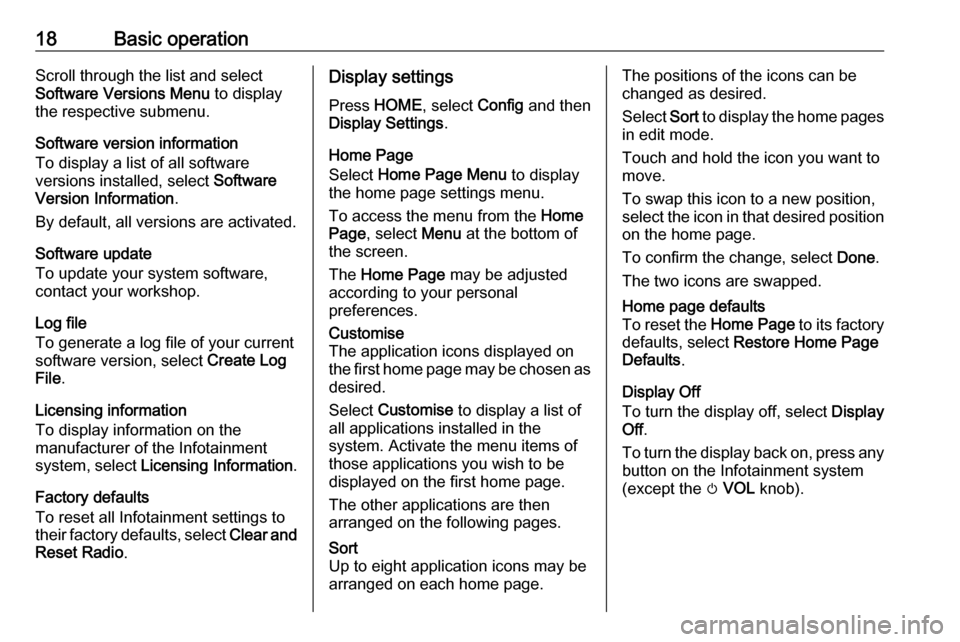
18Basic operationScroll through the list and select
Software Versions Menu to display
the respective submenu.
Software version information
To display a list of all software
versions installed, select Software
Version Information .
By default, all versions are activated.
Software update
To update your system software,
contact your workshop.
Log file
To generate a log file of your current
software version, select Create Log
File .
Licensing information
To display information on the
manufacturer of the Infotainment
system, select Licensing Information .
Factory defaults
To reset all Infotainment settings to
their factory defaults, select Clear and
Reset Radio .Display settings
Press HOME , select Config and then
Display Settings .
Home Page
Select Home Page Menu to display
the home page settings menu.
To access the menu from the Home
Page , select Menu at the bottom of
the screen.
The Home Page may be adjusted
according to your personal
preferences.Customise
The application icons displayed on
the first home page may be chosen as desired.
Select Customise to display a list of
all applications installed in the
system. Activate the menu items of
those applications you wish to be
displayed on the first home page.
The other applications are then
arranged on the following pages.Sort
Up to eight application icons may be
arranged on each home page.The positions of the icons can be
changed as desired.
Select Sort to display the home pages
in edit mode.
Touch and hold the icon you want to
move.
To swap this icon to a new position, select the icon in that desired position on the home page.
To confirm the change, select Done.
The two icons are swapped.Home page defaults
To reset the Home Page to its factory
defaults, select Restore Home Page
Defaults .
Display Off
To turn the display off, select Display
Off .
To turn the display back on, press any
button on the Infotainment system
(except the m VOL knob).