2017 OPEL ZAFIRA C radio
[x] Cancel search: radioPage 18 of 113
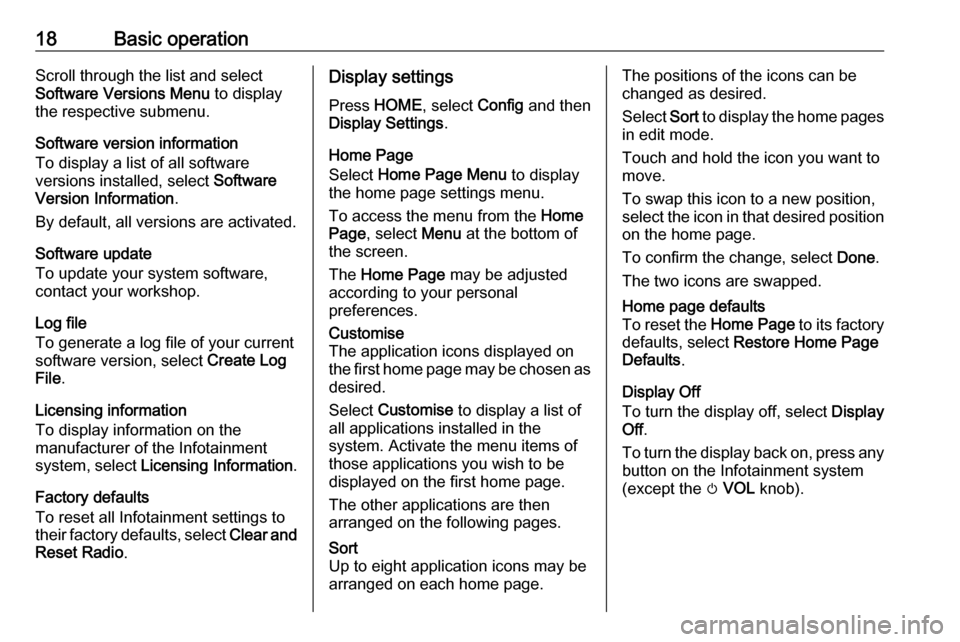
18Basic operationScroll through the list and select
Software Versions Menu to display
the respective submenu.
Software version information
To display a list of all software
versions installed, select Software
Version Information .
By default, all versions are activated.
Software update
To update your system software,
contact your workshop.
Log file
To generate a log file of your current
software version, select Create Log
File .
Licensing information
To display information on the
manufacturer of the Infotainment
system, select Licensing Information .
Factory defaults
To reset all Infotainment settings to
their factory defaults, select Clear and
Reset Radio .Display settings
Press HOME , select Config and then
Display Settings .
Home Page
Select Home Page Menu to display
the home page settings menu.
To access the menu from the Home
Page , select Menu at the bottom of
the screen.
The Home Page may be adjusted
according to your personal
preferences.Customise
The application icons displayed on
the first home page may be chosen as desired.
Select Customise to display a list of
all applications installed in the
system. Activate the menu items of
those applications you wish to be
displayed on the first home page.
The other applications are then
arranged on the following pages.Sort
Up to eight application icons may be
arranged on each home page.The positions of the icons can be
changed as desired.
Select Sort to display the home pages
in edit mode.
Touch and hold the icon you want to
move.
To swap this icon to a new position, select the icon in that desired position on the home page.
To confirm the change, select Done.
The two icons are swapped.Home page defaults
To reset the Home Page to its factory
defaults, select Restore Home Page
Defaults .
Display Off
To turn the display off, select Display
Off .
To turn the display back on, press any
button on the Infotainment system
(except the m VOL knob).
Page 19 of 113

Radio19RadioUsage.......................................... 19
Station search .............................. 19
Favourite lists ............................... 20
Radio data system (RDS) ............21
Digital audio broadcasting ...........23Usage
Activating radio
Press HOME and then select AM,
FM or DAB .
The station last selected is played.
Note
You may toggle between the
different audio sources by pressing
SRC or selecting Source.
Station search
Automatic station search
Briefly press I or H to play the next
station in the station memory.
Manual station search
Press and hold I or H. Release
the button when the required
frequency has almost been reached
on the frequency display.
Manual station tuning
To adjust the frequency, turn
MENU SELECT .
Adjust the frequency as desired.Station lists
Select Menu on the screen to display
the respective radio menu.
Select the Station List menu item.
A list of all receivable stations of the
relevant waveband and in the current
reception area is displayed.
Note
If no station list has been created
beforehand, the Infotainment
system performs an automatic
station search.
Select the desired station.
Page 20 of 113

20RadioNote
The currently received station is
marked by i.
Category list Numerous stations broadcast a PTY
code, which specifies the type of
programme transmitted (e.g. news).
Some stations also change the PTY
code depending on the content which
is currently transmitted.
The Infotainment system stores these stations in the corresponding
category list sorted by programme
type.
Note
The category list submenu item is
only available for the FM and the
DAB wavebands.
To search for a programme type
determined by the stations, select the
waveband-specific category list
option.
A list of programme types currently
available is displayed.Select the desired programme type. A
list of stations is displayed
transmitting a programme of the
selected type.
Select the desired station.
Note
The currently received station is
marked by i.
Updating the station lists If the stations stored in the waveband-
specific station list can no longer be
received, the AM and the DAB station
lists must be updated.
Note
The FM station list is updated
automatically.
Select the corresponding list item in
the waveband-specific menu to
update a station list.
A station search is started. Once the
search is finished, the station
previously selected is played.
To cancel the station search, press
MENU SELECT .Note
If a waveband-specific station list is
updated, the corresponding
category list is also updated.
Favourite lists
Stations of all wavebands can be
stored manually in the favourite lists.
6 stations can be stored in each
favourite list. The number of available favourite lists can be set (see below).
Note
The currently received station is
highlighted.
Page 21 of 113

Radio21Storing a station
Set the station to be stored.
Briefly select Fav at the top of the
screen to open a favourite list or to
switch to another favourite list.
To store the station in a list position:
touch and hold the corresponding
station screen button 1...6 until a
confirmation message is displayed.
Retrieving a station If required, briefly select Fav to open
a favourite list or to switch to another favourite list. Select one of the station
screen buttons 1...6 to activate the
station stored in the respective
location.
Defining the number of favourite
pages
Press HOME and then select Config
to open the settings menu.
Select Radio Settings and then
Number of Favourite Pages .
Select the number of favourite pages you wish to be displayed.Radio data system (RDS)
RDS is a service of FM stations that
considerably facilitates the finding of
the desired station and its fault-free
reception.
Advantages of RDS ● On the display the programme name of the set station appears
instead of its frequency.
● During station search the Infotainment system tunes in to
RDS stations only.
● The Infotainment system always tunes in to the best receivable
broadcasting frequency of the set station by means of AF
(Alternative Frequency).
● Depending on the station that is received, the Infotainment
system displays radio text that
can contain, for example,
information on the current
programme.RDS Options menu
To open the menu for RDS
configuration, press HOME and then
select Config to open the settings
menu.
Select Radio Settings and then RDS
Options .
Activating the RDS function
Activate RDS.
Note
If RDS is deactivated, not all menu
items of the RDS Options menu are
displayed.
Page 22 of 113

22RadioRegional
RDS stations sometimes broadcast
regionally different programmes on different frequencies.
If Regional is activated, only
alternative frequencies (AF) with the
same regional programmes are
selected.
If Regional is deactivated, alternative
frequencies of the stations are
selected without regard to regional
programmes.
Text Scroll Freeze Some RDS stations do not only show
the programme service name on the
display, but also additional
information on the current
programme. If additional information
is displayed, the programme name is
hidden.
To prevent additional information
from being displayed, activate Text
Scroll Freeze .Radio Text
If RDS and the reception of an RDS
station are activated, information on
the radio programme currently active
or the music track currently playing
are displayed below the programme
name.
To show or hide the information,
activate or deactivate Radio Text.
Radio traffic service
(TP = Traffic Programme)
Radio traffic service stations are RDS stations that broadcast traffic news.
If the radio traffic service is switched
on, radio or media playback is
interrupted for the duration of the
traffic announcement.
Switching the radio traffic service on
and off
Press HOME and then select Config
to open the settings menu.
Select Radio Settings and then RDS
Options .
To switch the traffic announcement
standby facility of the Infotainment
system on and off, activate TP.● If the radio traffic service is
switched on, [ ] is indicated on the
display.
● If the current station is not a radio
traffic service station, a search is started automatically for the next
radio traffic service station.
● If a radio traffic service station has been found, [TP] is indicated
on the display.
Traffic announcement volume
To adjust the volume of traffic
announcements, select Traffic
Volume . The respective submenu is
displayed. Adjust the setting as
desired.
Listening to traffic announcements only
Switch on the radio traffic service and
completely turn down the volume of
the Infotainment system.
Blocking out traffic announcements
Select Cancel in the TP message on
the screen.
The traffic announcement is
cancelled, but the radio traffic service
remains switched on.
Page 23 of 113

Radio23Digital audio broadcasting
DAB broadcasts radio stations
digitally.
General information ● DAB stations are indicated by the
programme name instead of the
broadcasting frequency.
● With DAB, several radio programmes (services) can bebroadcasted on a single
ensemble.
● Besides high-quality digital audio
services, DAB is also able to
transmit programme-associated
data and a multitude of other data services including travel and
traffic information.
● As long as a given DAB receiver can pick up the signal sent out bya broadcasting station (even if
the signal is very weak), sound
reproduction is ensured.
● In the event of poor reception, the
volume is reduced automatically
to avoid the output of
disagreeable noises.● Interference caused by stations that are on nearby frequencies (aphenomenon that is typical of AMand FM reception) does not
occur with DAB.
If the DAB signal is too weak to
be picked up by the receiver, the
system switches over to the
same programme on another
DAB or FM station.
● If the DAB signal is reflected by natural obstacles or buildings,
the reception quality of DAB is
improved, whereas AM or FM
reception is considerably
impaired in such cases.
● When DAB reception is enabled, the FM tuner of the Infotainmentsystem remains active in the
background and continually
searches for the best receivable FM stations. If TP 3 21 is
activated, traffic announcements
of the FM station with the best
reception are issued. Deactivate
TP if DAB reception should not
be interrupted by FM traffic
announcements.DAB announcements
Besides their music programmes, lots of DAB stations also broadcast
announcements of various
categories.
While in the DAB main menu, select Menu to open the DAB menu and
then select Announcements .
If you activate some or all categories, the currently received DAB service is
interrupted when an announcement
of these categories is made.
Activate the desired categories.
Page 25 of 113
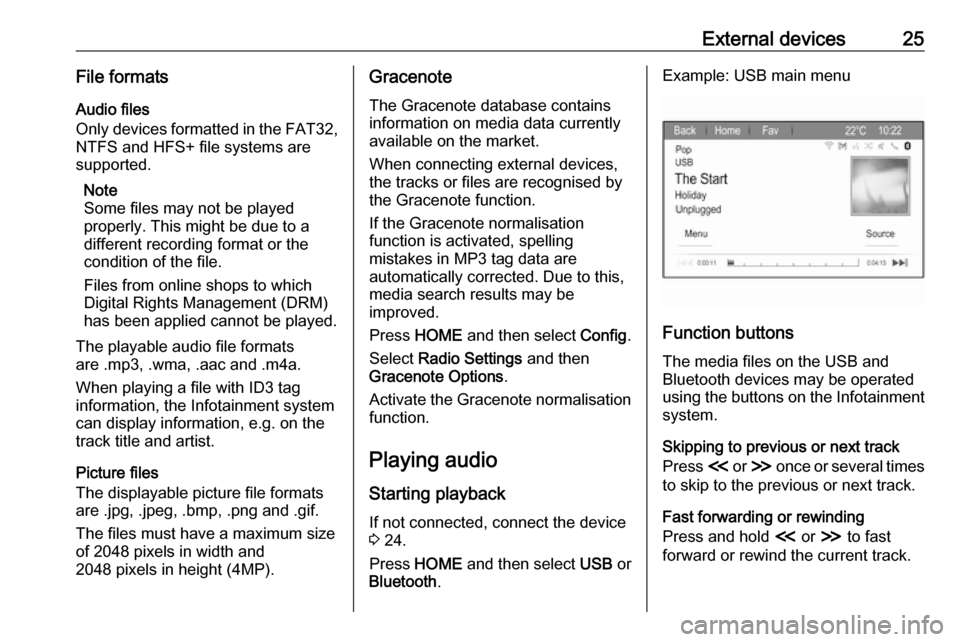
External devices25File formatsAudio files
Only devices formatted in the FAT32,
NTFS and HFS+ file systems are
supported.
Note
Some files may not be played
properly. This might be due to a
different recording format or the
condition of the file.
Files from online shops to which
Digital Rights Management (DRM)
has been applied cannot be played.
The playable audio file formats
are .mp3, .wma, .aac and .m4a.
When playing a file with ID3 tag
information, the Infotainment system
can display information, e.g. on the
track title and artist.
Picture files
The displayable picture file formats
are .jpg, .jpeg, .bmp, .png and .gif.
The files must have a maximum size
of 2048 pixels in width and
2048 pixels in height (4MP).Gracenote
The Gracenote database contains
information on media data currently
available on the market.
When connecting external devices,
the tracks or files are recognised by
the Gracenote function.
If the Gracenote normalisation
function is activated, spelling
mistakes in MP3 tag data are
automatically corrected. Due to this,
media search results may be
improved.
Press HOME and then select Config.
Select Radio Settings and then
Gracenote Options .
Activate the Gracenote normalisation function.
Playing audio
Starting playback If not connected, connect the device
3 24.
Press HOME and then select USB or
Bluetooth .Example: USB main menu
Function buttons
The media files on the USB and
Bluetooth devices may be operated
using the buttons on the Infotainment
system.
Skipping to previous or next track
Press I or H once or several times
to skip to the previous or next track.
Fast forwarding or rewinding
Press and hold I or H to fast
forward or rewind the current track.
Page 27 of 113
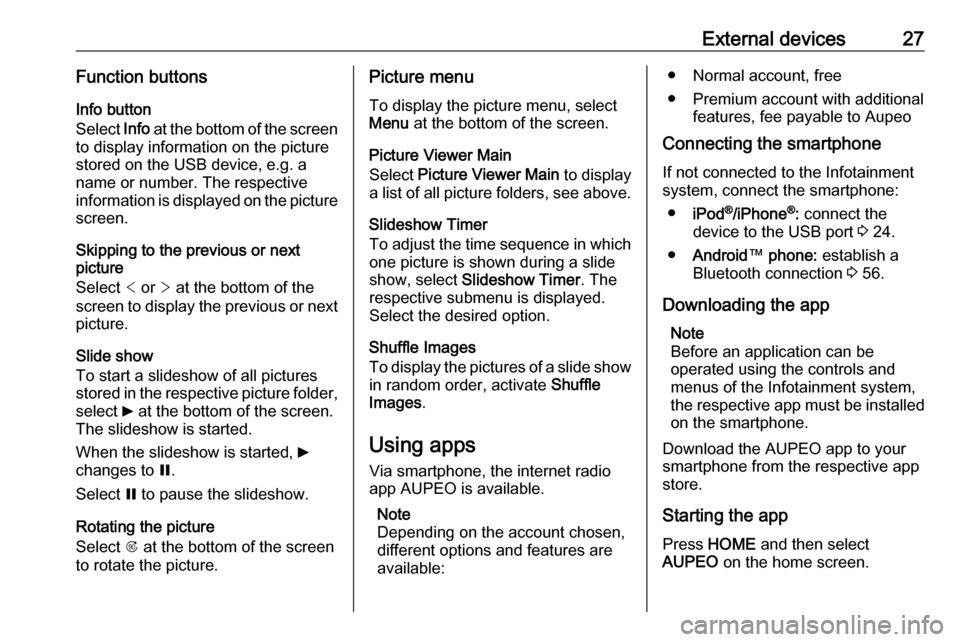
External devices27Function buttonsInfo button
Select Info at the bottom of the screen
to display information on the picture
stored on the USB device, e.g. a
name or number. The respective
information is displayed on the picture
screen.
Skipping to the previous or next
picture
Select < or > at the bottom of the
screen to display the previous or next picture.
Slide show
To start a slideshow of all pictures
stored in the respective picture folder,
select 6 at the bottom of the screen.
The slideshow is started.
When the slideshow is started, 6
changes to Q.
Select Q to pause the slideshow.
Rotating the picture
Select R at the bottom of the screen
to rotate the picture.Picture menu
To display the picture menu, selectMenu at the bottom of the screen.
Picture Viewer Main
Select Picture Viewer Main to display
a list of all picture folders, see above.
Slideshow Timer
To adjust the time sequence in which
one picture is shown during a slide
show, select Slideshow Timer . The
respective submenu is displayed. Select the desired option.
Shuffle Images
To display the pictures of a slide show in random order, activate Shuffle
Images .
Using apps Via smartphone, the internet radio
app AUPEO is available.
Note
Depending on the account chosen,
different options and features are
available:● Normal account, free
● Premium account with additional features, fee payable to Aupeo
Connecting the smartphone
If not connected to the Infotainment
system, connect the smartphone:
● iPod ®
/iPhone ®
: connect the
device to the USB port 3 24.
● Android ™ phone: establish a
Bluetooth connection 3 56.
Downloading the app Note
Before an application can be
operated using the controls and
menus of the Infotainment system, the respective app must be installed
on the smartphone.
Download the AUPEO app to your
smartphone from the respective app
store.
Starting the app Press HOME and then select
AUPEO on the home screen.