2017 NISSAN VERSA SEDAN phone
[x] Cancel search: phonePage 3 of 30
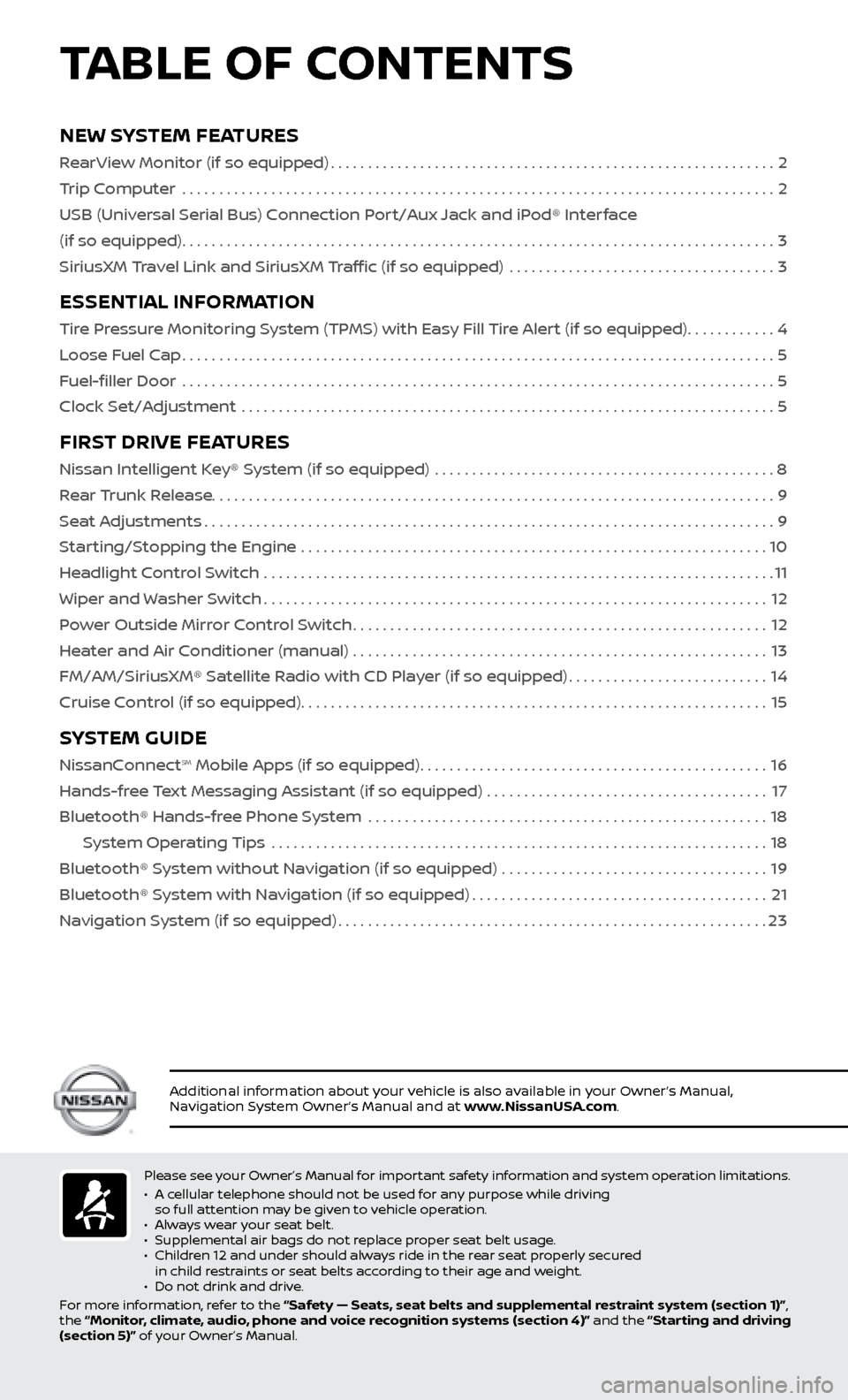
Please see your Owner’s Manual for important safety information and system operation limitations.
• A c
ellular telephone should not be used for any purpose while driving
so full attention may be given to vehicle operation.
•
A
lways wear your seat belt.
•
Supplemental air bags do not r
eplace proper seat belt usage.
•
Childr
en 12 and under should always ride in the rear seat properly secured
in child restraints or seat belts according to their age and weight.
•
Do not drink and driv
e.
For more information, refer to the “Safety — Seats, seat belts and supplemental restraint system (section 1)”,
the “Monitor, climate, audio, phone and voice recognition systems (section 4)” and the “Starting and driving
(section 5)” of your Owner’s Manual.
TABLE OF CONTENTS
Additional information about your vehicle is also available in your Owner’s Manual,
Navigation System Owner’s Manual and at www.NissanUSA.com.
NEW SYSTEM FEATURES
RearView Monitor (if so equipped)............................................................2
T rip Computer .......................................................................\
.........
2
USB (Univ
ersal Serial Bus) Connection Port/Aux Jack and iPod® Interface
(if so equipped)
........................................................................\
........3
SiriusXM
Travel Link and SiriusXM Traffic (if so equipped) ....................................
3
ESSENTIAL INFORMATION
Tire Pressure Monitoring System (TPMS) with Easy Fill Tire Alert (if so equipped)............4
L oose Fuel Cap
........................................................................\
........5
F
uel-filler Door .......................................................................\
.........
5
Clock Set/A
djustment .......................................................................\
.
5
FIRST DRIVE FEATURES
Nissan Intelligent Key® System (if so equipped) ..............................................8
R ear Trunk Release
........................................................................\
....9
Se
at Adjustments
........................................................................\
.....9
S
tarting/Stopping the Engine ...............................................................
10
He
adlight Control Switch .....................................................................
11
Wiper and
Washer Switch
....................................................................12
P
ower Outside Mirror Control Switch
........................................................12
He
ater and Air Conditioner (manual) ........................................................
13
FM/AM/SiriusXM® Satel
lite Radio with CD Player (if so equipped)
...........................14
Cruise C
ontrol (if so equipped)
...............................................................15
SYSTEM GUIDE
NissanConnectsm Mobile Apps (if so equipped)...............................................16
Hands-fr
ee Text Messaging Assistant (if so equipped) ......................................
17
Bluetooth® Hands-fr
ee Phone System ......................................................
18
S
ystem Operating Tips ...................................................................
18
Bluetooth® S
ystem without Navigation (if so equipped) ....................................
19
Bluetooth® S
ystem with Navigation (if so equipped)
........................................21
Na
vigation System (if so equipped)
..........................................................23
Page 4 of 30
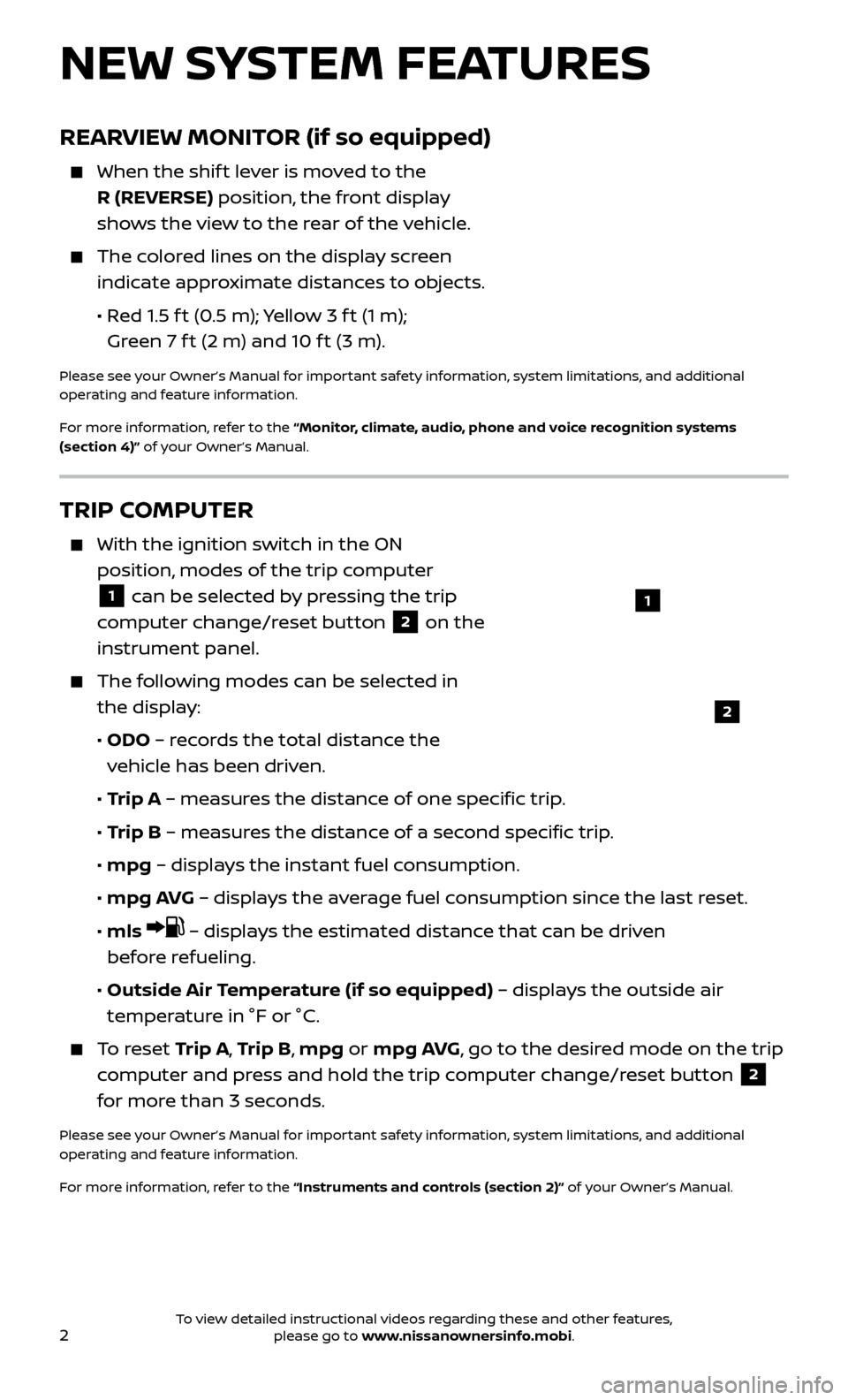
2
REARVIEW MONITOR (if so equipped)
When the shift lever is moved to the
R (REVERSE) position, the front display
shows the view to the rear of the vehicle.
The colored lines on the display screen indicate approximate distances to objects.
•
R
ed 1.5 f t (0.5 m); Yellow 3 f t (1 m);
Green 7 f t (2 m) and 10 f t (3 m).
Please see your Owner’s Manual for important safety information, system limitations, and additional
operating and feature information.
For more information, refer to the “Monitor, climate, audio, phone and voice recognition systems
(section 4)” of your Owner’s Manual.
NEW SYSTEM FEATURES
TRIP COMPUTER
With the ignition switch in the ON
position, modes of the trip computer
1 can be selected by pressing the trip
computer change/reset button
2 on the
instrument panel.
The following modes can be selected in the display:
•
ODO
– records the total distance the
vehicle has been driven.
•
T
rip A – measures the distance of one specific trip.
•
T
rip B – measures the distance of a second specific trip.
• mpg
– displays the instant fuel consumption.
• mpg A
VG – displays the average fuel consumption since the last reset.
•
mls
– displays the estimated distance that can be driven
before refueling.
•
Outside Air
Temperature (if so equipped) – displays the outside air
temperature in °F or °C.
To reset T rip A, Trip B, mpg or mpg AVG, go to the desired mode on the trip
computer and press and hold the trip computer change/reset button
2
for more than 3 seconds.
Please see your Owner’s Manual for important safety information, system limitations, and additional
operating and feature information.
For more information, refer to the “Instruments and controls (section 2)” of your Owner’s Manual.
1
2
To view detailed instructional videos regarding these and other features, please go to www.nissanownersinfo.mobi.
Page 5 of 30
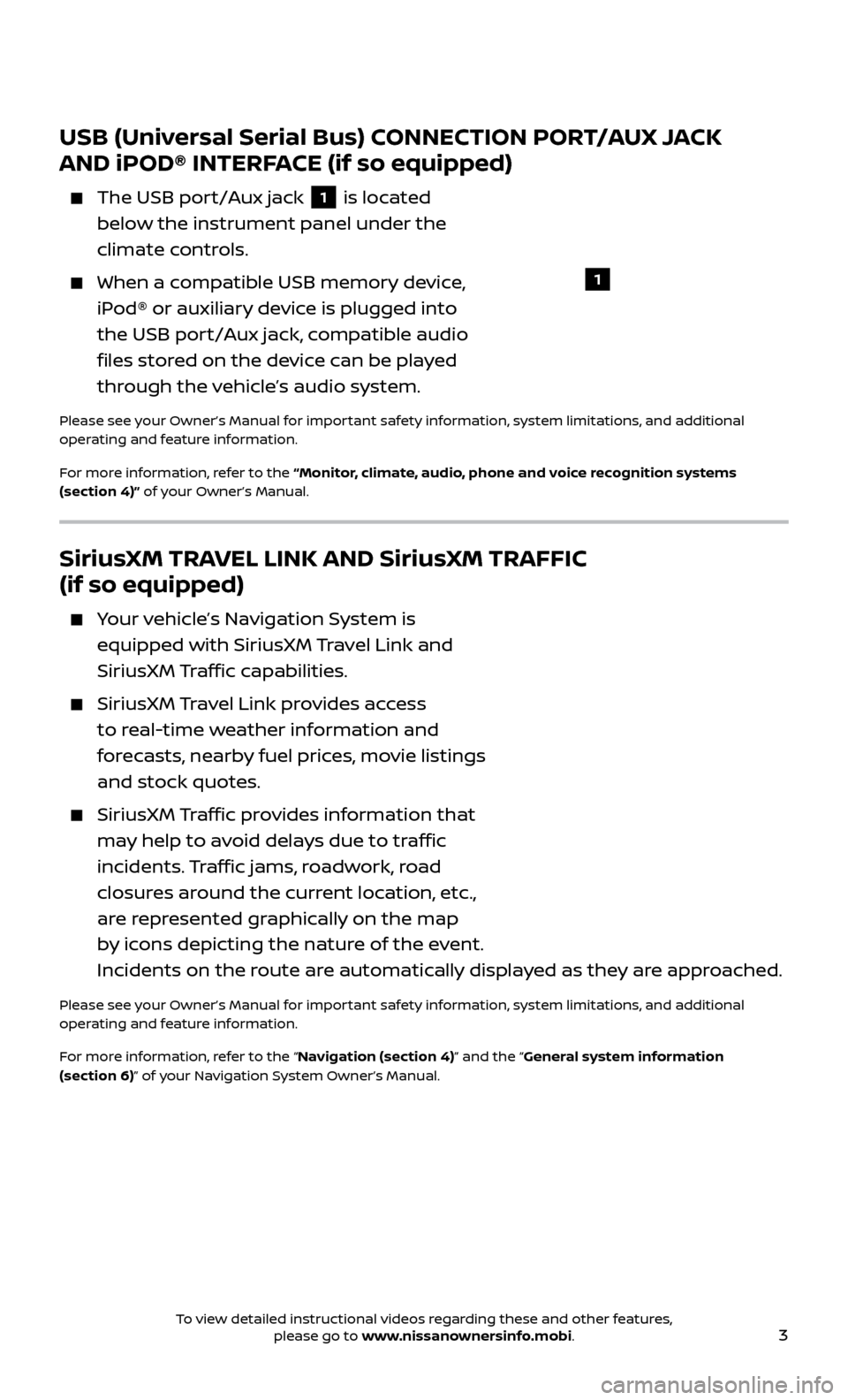
3
USB (Universal Serial Bus) CONNECTION PORT/AUX JACK
AND iPOD® INTERFACE (if so equipped)
The USB port/Aux jack 1 is located
below the instrument panel under the
climate controls.
When a c ompatible USB memory device,
iPod® or auxiliary device is plugged into
the USB port/Aux jack, compatible audio
files stored on the device can be played
through the vehicle’s audio system.
Please see your Owner’s Manual for important safety information, system limitations, and additional
operating and feature information.
For more information, refer to the “Monitor, climate, audio, phone and voice recognition systems
(section 4)” of your Owner’s Manual.
1
SiriusXM TRAVEL LINK AND SiriusXM TRAFFIC
(if so equipped)
Your vehicle’s Navigation System is equipped with SiriusXM Travel Link and
SiriusXM Traffic capabilities.
SiriusXM Travel Link provides access
to real-time weather information and
forecasts, nearby fuel prices, movie listings
and stock quotes.
SiriusXM Traffic provides information that
may help to avoid delays due to traffic
incidents. Traffic jams, roadwork, road
closures around the current location, etc.,
are represented graphically on the map
by icons depicting the nature of the event.
Incidents on the route are automatically displayed as they are approached.
Please see your Owner’s Manual for important safety information, system limitations, and additional
operating and feature information.
For more information, refer to the “Navigation (section 4)” and the “General system information
(section 6)” of your Navigation System Owner’s Manual.
To view detailed instructional videos regarding these and other features, please go to www.nissanownersinfo.mobi.
Page 9 of 30
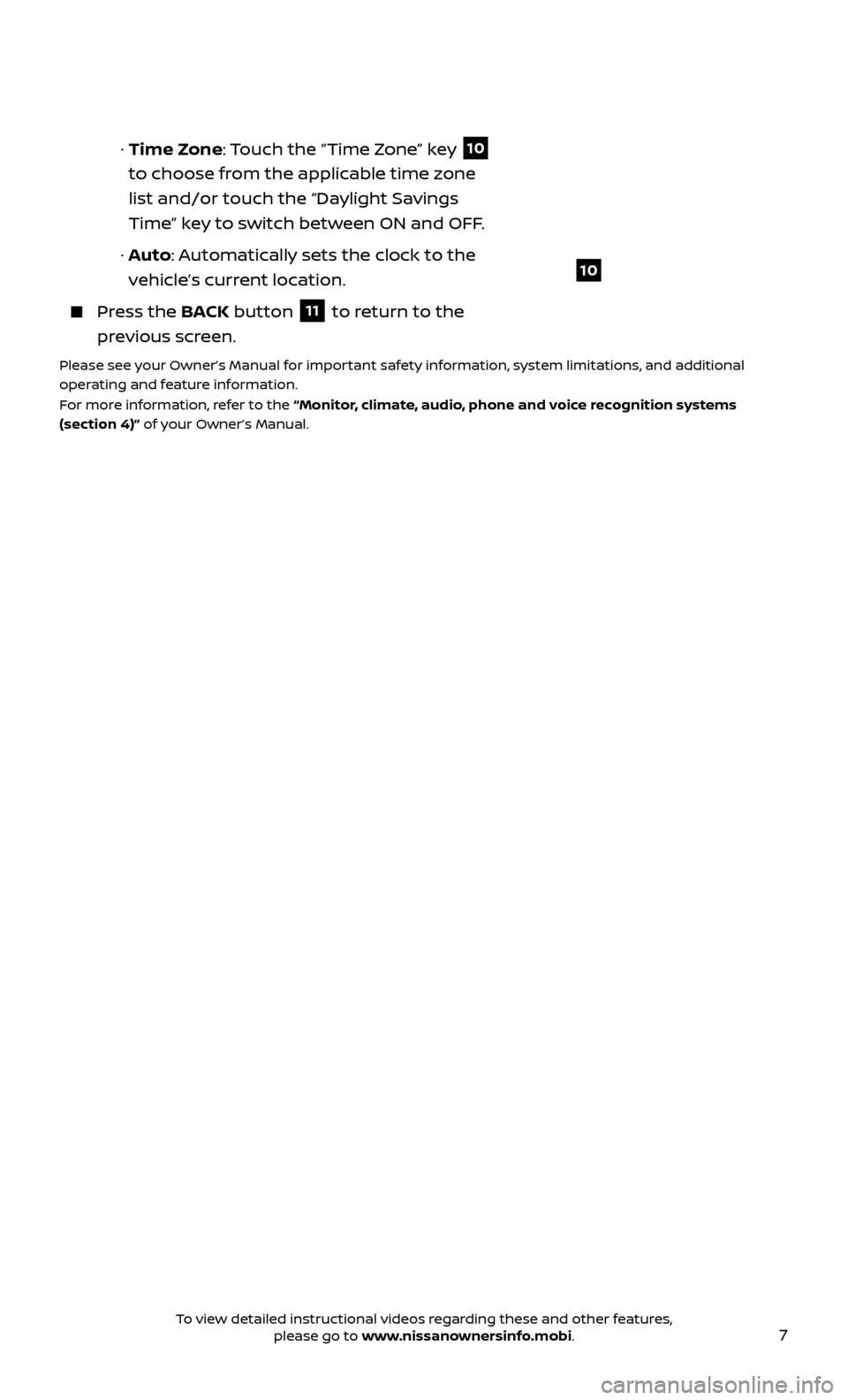
7
10
· Time Zone: Touch the “Time Zone” key
10
to choose from the applicable time zone
list and/or touch the “Daylight Savings
Time” key to switch between ON and OFF.
·
A
uto: Automatically sets the clock to the
vehicle’s current location.
Press the B ACK button
11 to return to the
previous screen.
Please see your Owner’s Manual for important safety information, system limitations, and additional
operating and feature information.
For more information, refer to the “Monitor, climate, audio, phone and voice recognition systems
(section 4)” of your Owner’s Manual.
To view detailed instructional videos regarding these and other features, please go to www.nissanownersinfo.mobi.
Page 15 of 30
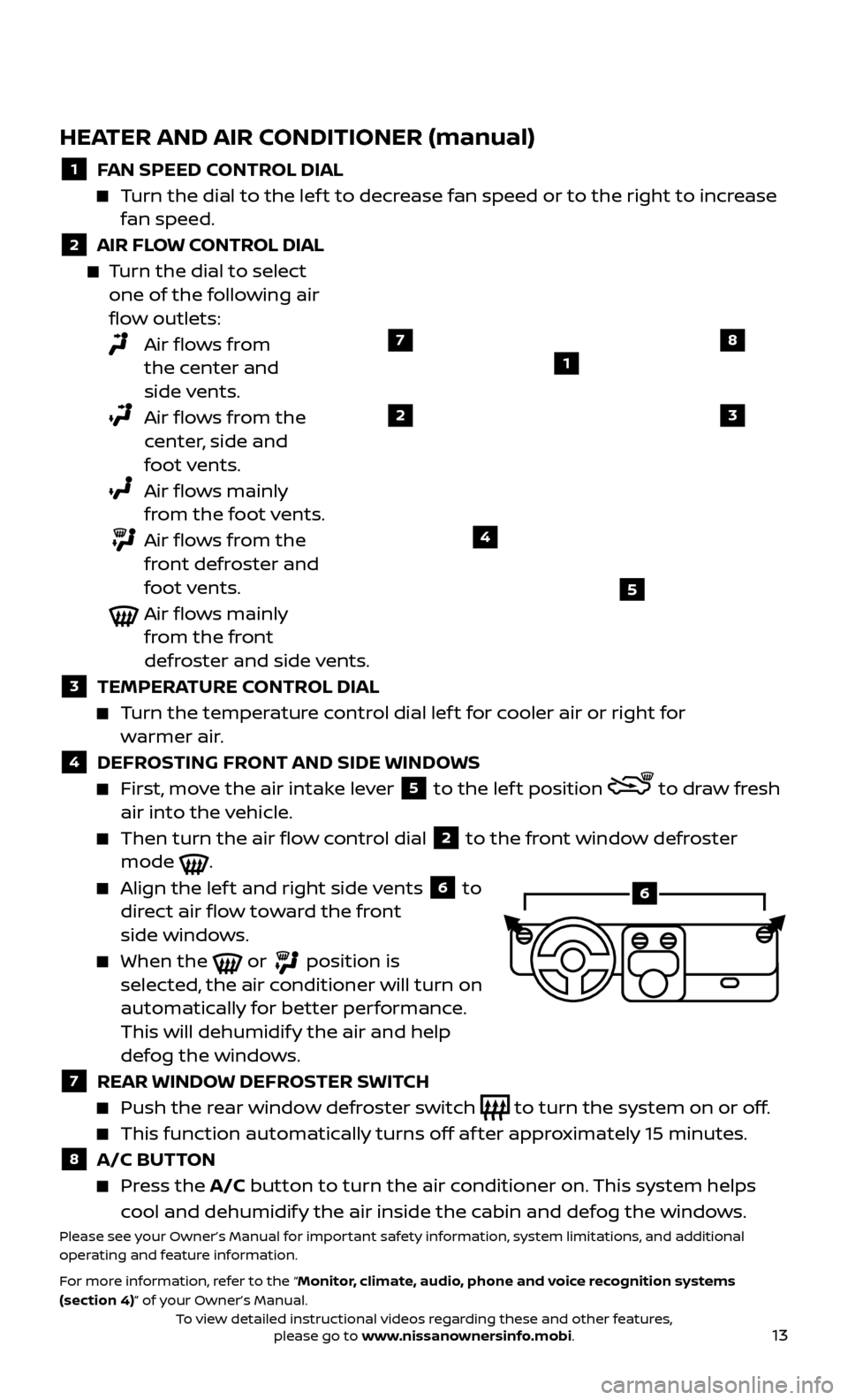
13
HEATER AND AIR CONDITIONER (manual)
1 FAN SPEED CONTROL DIAL
Turn the dial to the lef t to decrease fan speed or to the right to increase fan speed.
2 AIR FLOW CONTROL DIAL
Turn the dial to select one of the following air
flow outlets:
Air flows from the center and
side vents.
Air flows from the center, side and
foot vents.
Air flows mainly from the foot vents.
Air flows from the front defroster and
foot vents.
Air flows mainly from the front
defroster and side vents.
3 TEMPERA TURE CONTROL DIAL
Turn the temperature control dial lef t for cooler air or right for
warmer air.
4 DEFROSTING FRONT AND SIDE WINDOWS
First, move the air intake lever 5 to the lef t position to draw fresh
air into the vehicle.
Then turn the air flo w control dial 2 to the front window defroster
mode .
Align the lef t and right side vents 6 to
direct air flow toward the front
side windows.
When the or position is
selected, the air conditioner will turn on
automatically for better performance.
This will dehumidify the air and help
defog the windows.
7 REAR WINDOW DEFROSTER SWITCH
Push the r ear window defroster switch to turn the system on or off.
This function automatically turns off af ter approximately 15 minutes.
8 A/C BUTTON
Press the A/C button to turn the air conditioner on. This system helps
cool and dehumidify the air inside the cabin and defog the windows.
Please see your Owner’s Manual for important safety information, system limitations, and additional
operating and feature information.
For more information, refer to the “Monitor, climate, audio, phone and voice recognition systems
(section 4)” of your Owner’s Manual.
1
23
4
5
78
6
To view detailed instructional videos regarding these and other features, please go to www.nissanownersinfo.mobi.
Page 16 of 30
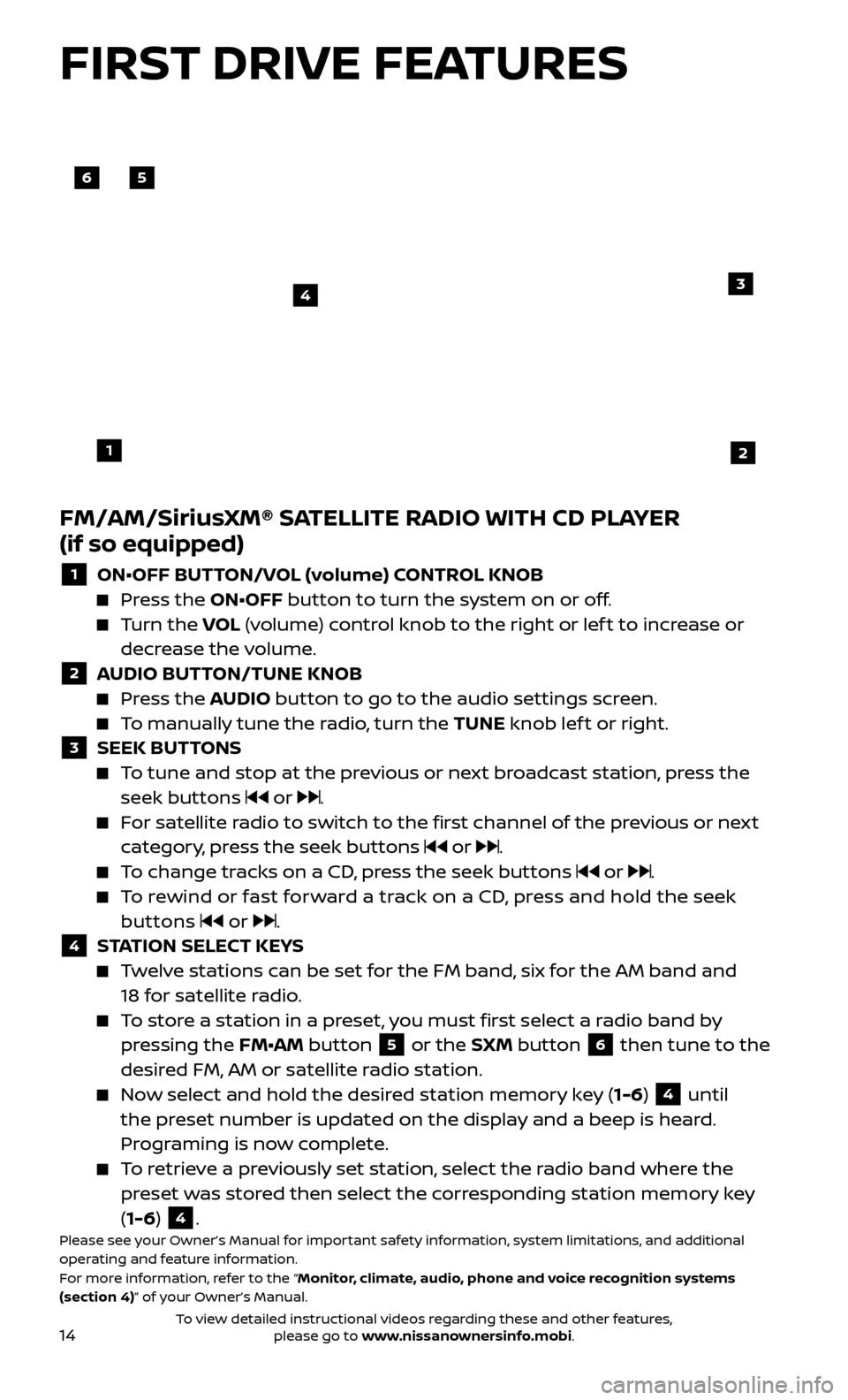
14
FM/AM/SiriusXM® SATELLITE RADIO WITH CD PLAYER
(if so equipped)
1 ON•OFF BUTTON/VOL (volume) CONTROL KNOB Press the ON•OFF button to turn the system on or off.
Turn the
VO L (volume) control knob to the right or lef t to increase or
decrease the volume.
2 A UDIO BUTTON/TUNE KNOB Press the AUDIO button to go to the audio settings screen.
To manually tune the radio, turn the TUNE knob lef t or right. 3 SEEK BUT
TONS
To tune and stop at the previous or next broadcast station, press the
seek buttons
or .
For satellite radio to switch to the first channel of the previous or next category, press the seek buttons
or .
To change tracks on a CD, press the seek buttons or .
To rewind or fast forward a track on a CD, press and hold the seek buttons
or .4 S TATION SELECT KEYS Twelve stations can be set for the FM band, six for the AM band and
18 for satellite radio.
To store a station in a preset, you must first select a radio band by pressing the FM•AM button 5 or the SXM button 6 then tune to the
desired FM, AM or satellite radio station.
Now select and hold the desired station memory key (1-6) 4 until
the preset number is updated on the display and a beep is heard.
Programing is now complete.
To retrieve a previously set station, select the radio band where the preset was stored then select the corresponding station memory key
(1-6)
4.Please see your Owner’s Manual for important safety information, system limitations, and additional
operating and feature information.
For more information, refer to the “Monitor, climate, audio, phone and voice recognition systems
(section 4)” of your Owner’s Manual.
56
3
1
4
2
FIRST DRIVE FEATURES
To view detailed instructional videos regarding these and other features, please go to www.nissanownersinfo.mobi.
Page 18 of 30
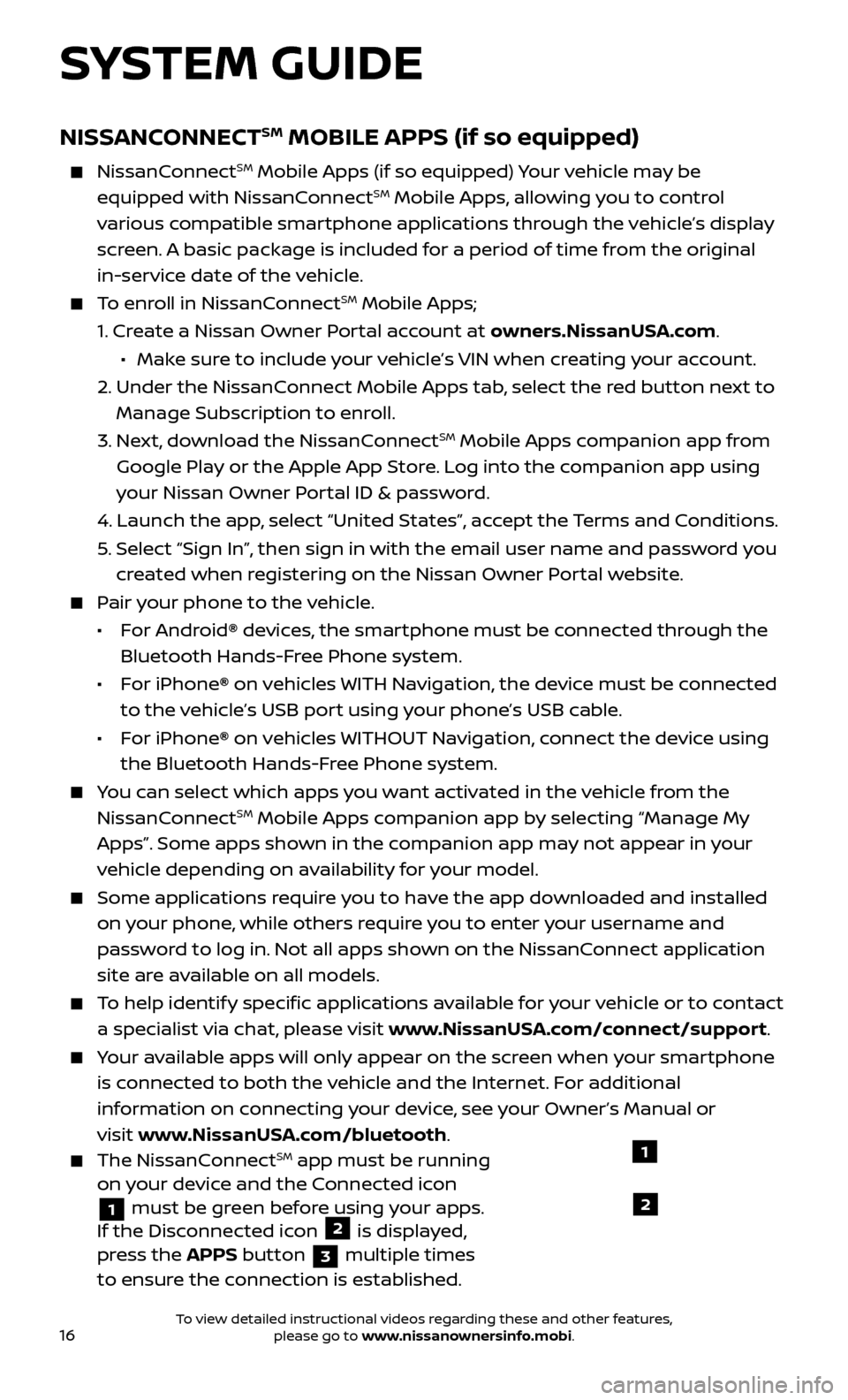
16
SYSTEM GUIDE
NISSANCONNECTSM MOBILE APPS (if so equipped)
NissanConnectSM Mobile Apps (if so equipped) Your vehicle may be
equipped with NissanConnectSM Mobile Apps, allowing you to control
various compatible smartphone applications through the vehicle’s display
screen. A basic package is included for a period of time from the original
in-service date of the vehicle.
To enroll in NissanConnectSM Mobile Apps;
1.
Cr
eate a Nissan Owner Portal account at owners.NissanUSA.com
.
• Mak e sure to include your vehicle’s VIN when creating your account.
2.
Under the NissanC
onnect Mobile Apps tab, select the red button next to
Manage Subscription to enroll.
3.
Ne
xt, download the NissanConnect
SM Mobile Apps companion app from
Google Play or the Apple App Store. Log into the companion app using
your Nissan Owner Portal ID & password.
4.
Launch the app
, select “United States”, accept the Terms and Conditions.
5
.
Selec
t “Sign In”, then sign in with the email user name and password you
created when registering on the Nissan Owner Portal website.
Pair your phone to the vehicle.
•
For Android® devices, the smartphone must be connected through the
Bluetooth Hands-Free Phone system.
•
For iPhone® on vehicles WITH Navigation, the device must be connected
to the vehicle’s USB port using your phone’s USB cable.
•
For iPhone® on vehicles WITHOUT Navigation, connect the device using
the Bluetooth Hands-Free Phone system.
You can select which apps you want activated in the vehicle from the NissanConnectSM Mobile Apps companion app by selecting “Manage My
Apps”. Some apps shown in the companion app may not appear in your
vehicle depending on availability for your model.
Some applic ations require you to have the app downloaded and installed
on your phone, while others require you to enter your username and
password to log in. Not all apps shown on the NissanConnect application
site are available on all models.
To help identify specific applications available for your vehicle or to contact a specialist via chat, please visit www.NissanUSA.com/connect/support.
Your available apps will only appear on the screen when your smartphone is connected to both the vehicle and the Internet. For additional
information on connecting your device, see your Owner’s Manual or
visit www.NissanUSA.com/bluetooth
.
The NissanConnectSM app must be running
on your device and the Connected icon
1 must be green before using your apps.
If the Disconnected icon 2 is displayed,
press the APPS button
3 multiple times
to ensure the connection is established.
1
2
To view detailed instructional videos regarding these and other features, please go to www.nissanownersinfo.mobi.
Page 19 of 30
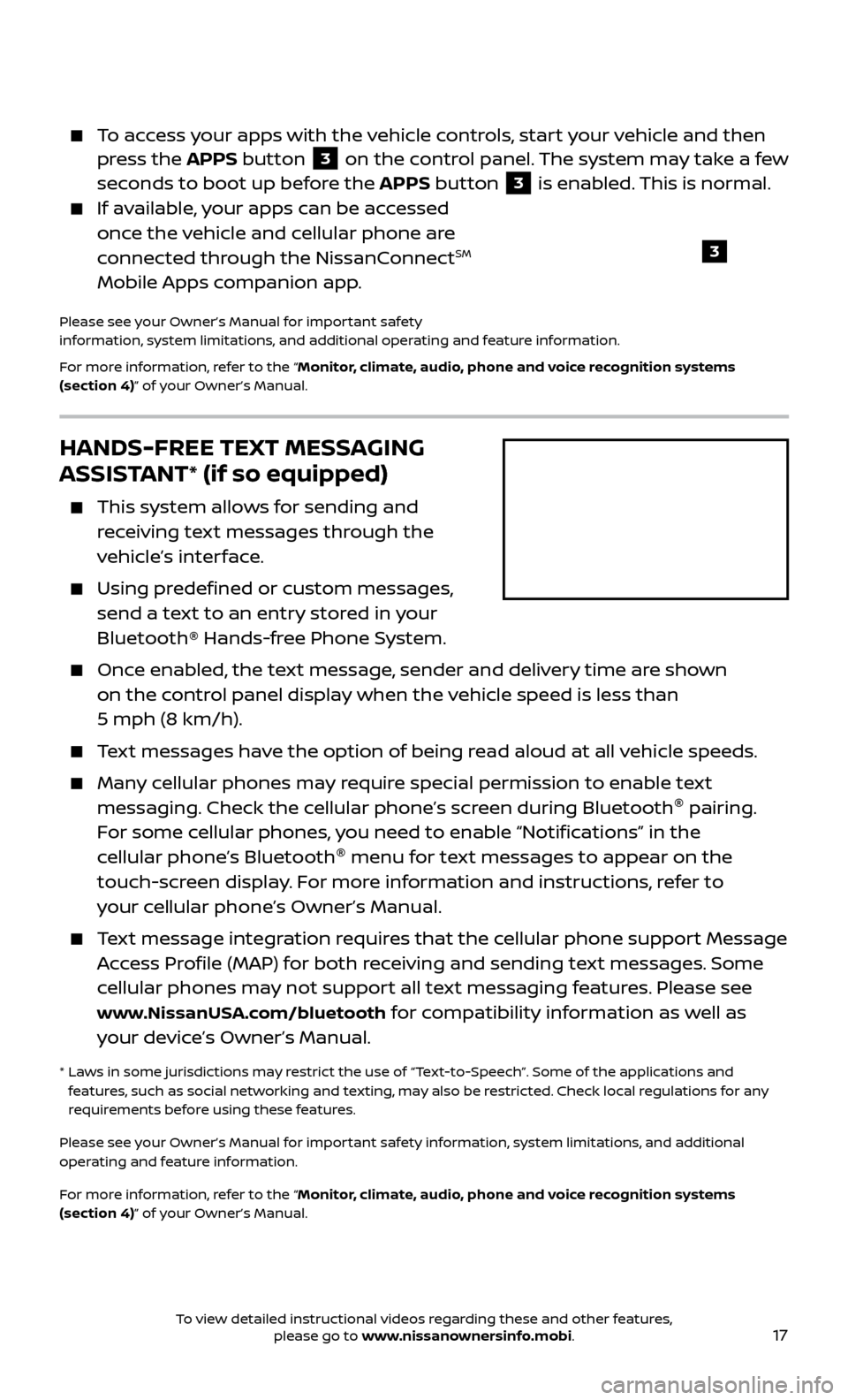
17
HANDS-FREE TEXT MESSAGING
ASSISTANT* (if so equipped)
This system allows for sending and
receiving text messages through the
vehicle’s interface.
Using predefined or custom messages, send a text to an entry stored in your
Bluetooth® Hands-free Phone System.
Once enabled, the text message, sender and delivery time are shown on the control panel display when the vehicle speed is less than
5 mph (8 km/h).
Text messages have the option of being read aloud at all vehicle speeds.
Many cellular phones may require special permission to enable text messaging. Check the cellular phone’s screen during Bluetooth ®
pairing.
For some cellular phones, you need to enable “Notifications” in the
cellular phone’s Bluetooth ®
menu for text messages to appear on the
touch-screen display. For more information and instructions, refer to
your cellular phone’s Owner’s Manual.
Text message integration requires that the cellular phone support Message Access Profile (MAP) for both receiving and sending text messages. Some
cellular phones may not support all text messaging features. Please see
www.NissanUSA.com/bluetooth for compatibility information as well as
your device’s Owner’s Manual.
* Laws in some jurisdictions may restrict the use of “Text-to-Speech”. Some of the applications and
features, such as social networking and texting, may also be restricted. Check local regulations for any
requirements before using these features.
Please see your Owner’s Manual for important safety information, system limitations, and additional
operating and feature information.
For more information, refer to the “Monitor, climate, audio, phone and voice recognition systems
(section 4)” of your Owner’s Manual.
To access your apps with the vehicle controls, start your vehicle and then press the APPS button 3 on the control panel. The system may take a few
seconds to boot up before the APPS button
3 is enabled. This is normal.
If available, your apps can be accessed once the vehicle and cellular phone are
connected through the NissanConnect
SM
Mobile Apps companion app.
Please see your Owner’s Manual for important safety
information, system limitations, and additional operating and feature information.
For more information, refer to the “Monitor, climate, audio, phone and voice recognition systems
(section 4)” of your Owner’s Manual.
3
To view detailed instructional videos regarding these and other features, please go to www.nissanownersinfo.mobi.