Page 15 of 40
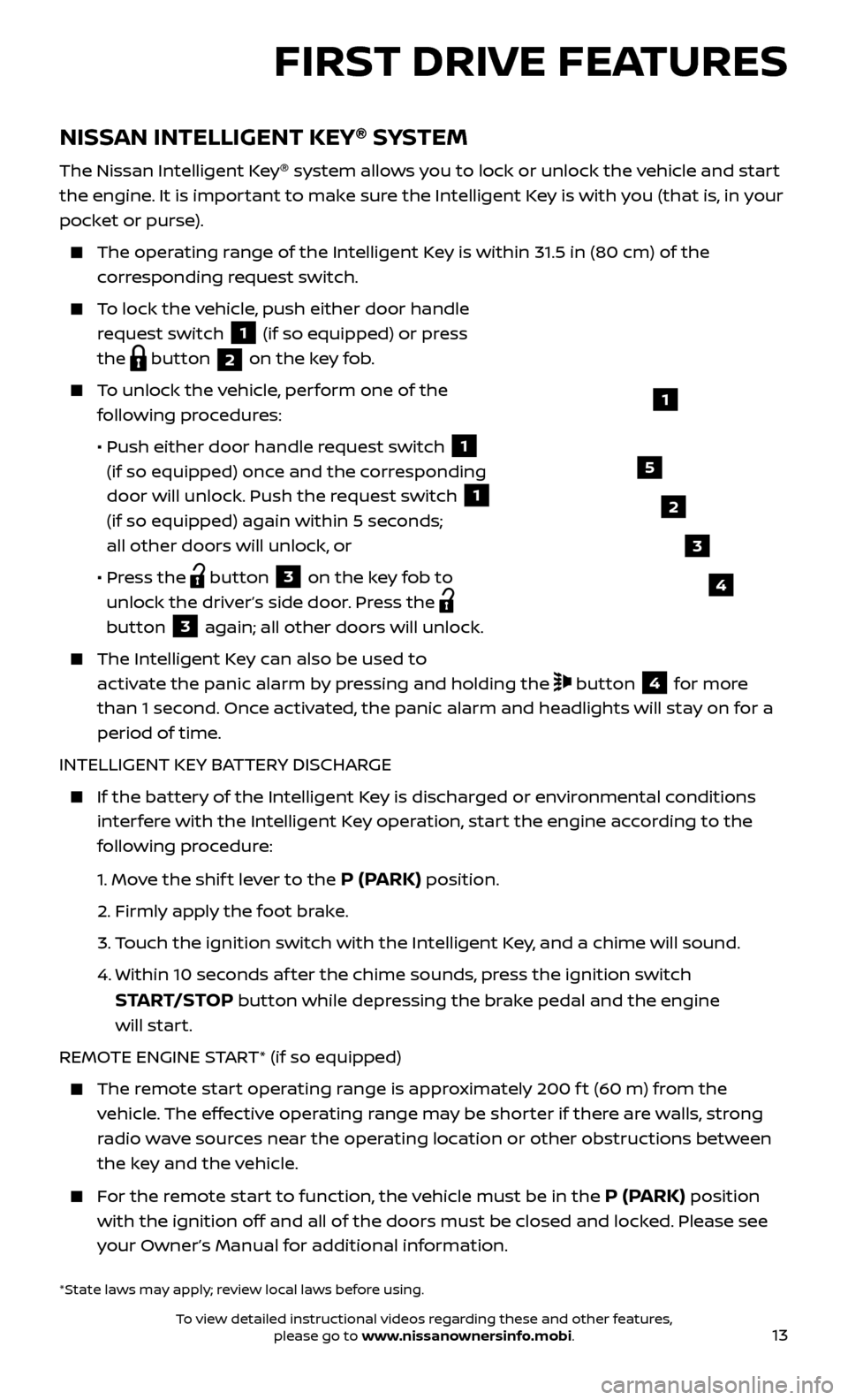
13
NISSAN INTELLIGENT KEY®
SYSTEM
The Nissan Intelligent Key ®
system allows you to lock or unlock the vehicle and start
the engine. It is important to make sure the Intelligent Key is with you (that is, in your
pocket or purse).
The oper ating range of the Intelligent Key is within 31.5 in (80 cm) of the
corresponding request switch.
To lock the vehicle, push either door handle request switch
1 (if so equipped) or press
the
button 2 on the key fob.
To unlock the vehicle, perform one of the
following procedures:
•
Push either door hand
le request switch
1
(if so equipped) once and the corresponding
door will unlock. Push the request switch
1
(if so equipped) again within 5 seconds;
all other doors will unlock, or
•
Pr
ess the
button 3 on the key fob to
unlock the driver’s side door. Press the
button 3 again; all other doors will unlock.
The Intel ligent Key can also be used to
activate the panic alarm by pressing and holding the
button 4 for more
than 1 second. Once activated, the panic alarm and headlights will stay on for a
period of time.
INTELLIGENT KEY BATTERY DISCHARGE
If the bat tery of the Intelligent Key is discharged or environmental conditions
interfere with the Intelligent Key operation, start the engine according to the
following procedure:
1.
Move the shif t lever to the
P (PARK) position.
2.
Firmly apply the foot brake.
3.
T
ouch the ignition switch with the Intelligent Key, and a chime will sound.
4.
Within 10 sec
onds af ter the chime sounds, press the ignition switch
START/STOP button while depressing the brake pedal and the engine
will start.
REMOTE ENGINE START* (if so equipped)
The remote start operating range is approximately 200 f t (60 m) from the vehicle. The effective operating range may be shorter if there are walls, strong
radio wave sources near the operating location or other obstructions between
the key and the vehicle.
For the remote start to function, the vehicle must be in the P (PARK) position
with the ignition off and all of the doors must be closed and locked. Please see
your Owner’s Manual for additional information.
1
FIRST DRIVE FEATURES
2
3
4
5
*State laws may apply; review local laws before using.
To view detailed instructional videos regarding these and other features, please go to www.nissanownersinfo.mobi.
Page 26 of 40
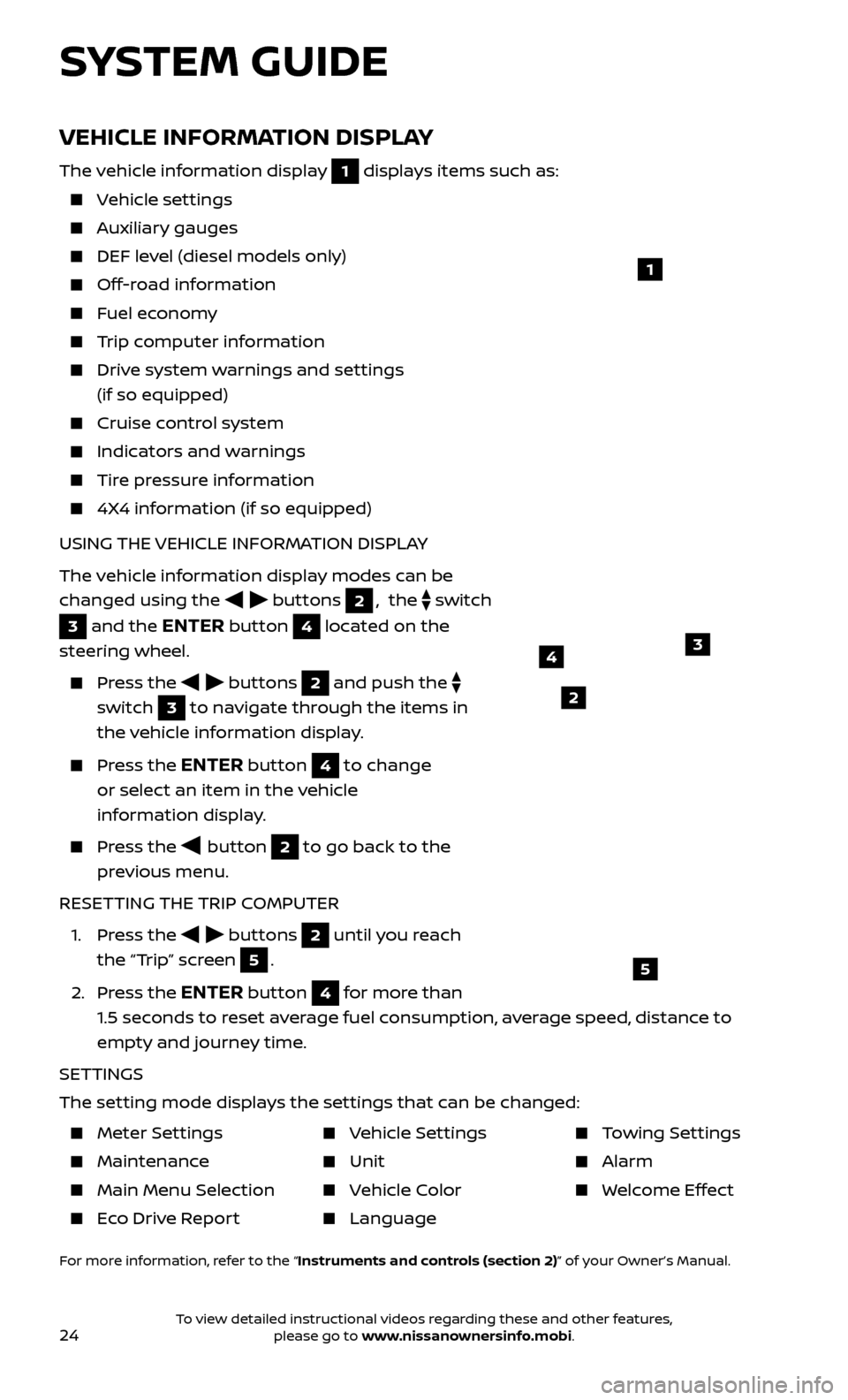
24
VEHICLE INFORMATION DISPLAY
The vehicle information display 1 displays items such as:
Vehicle settings
Auxiliary gauges
DEF level (diesel models only)
Off-road information
Fuel economy
Trip computer information
Drive system warnings and settings (if so equipped)
Cruise control system
Indicators and warnings
Tire pressure information
4X4 information (if so equipped)
USING THE VEHICLE INFORMATION DISPLAY
The vehicle information display modes can be
changed using the
buttons 2, the switch
3 and the ENTER button 4 located on the
steering wheel.
Press the buttons 2 and push the
switch
3 to navigate through the items in
the vehicle information display.
Press the ENTER button 4 to change
or select an item in the vehicle
information display.
Press the button 2 to go back to the
previous menu.
RESETTING THE TRIP COMPUTER
1.
Press the
buttons 2 until you reach
the “Trip” screen
5.
2.
Press the
ENTER button 4 for more than
1.5 seconds to reset average fuel consumption, average speed, distance to
empty and journey time.
SETTINGS
The setting mode displays the settings that can be changed:
1
34
5
2
SYSTEM GUIDE
Meter Settings
Maintenance
Main Menu Selec tion
Eco Drive Report
Vehicle Settings
Unit
Vehicle Color
Language
Towing Settings
Alarm
Welcome Effect
For more information, refer to the “Instruments and controls (section 2)” of your Owner’s Manual.
To view detailed instructional videos regarding these and other features, please go to www.nissanownersinfo.mobi.
Page 36 of 40
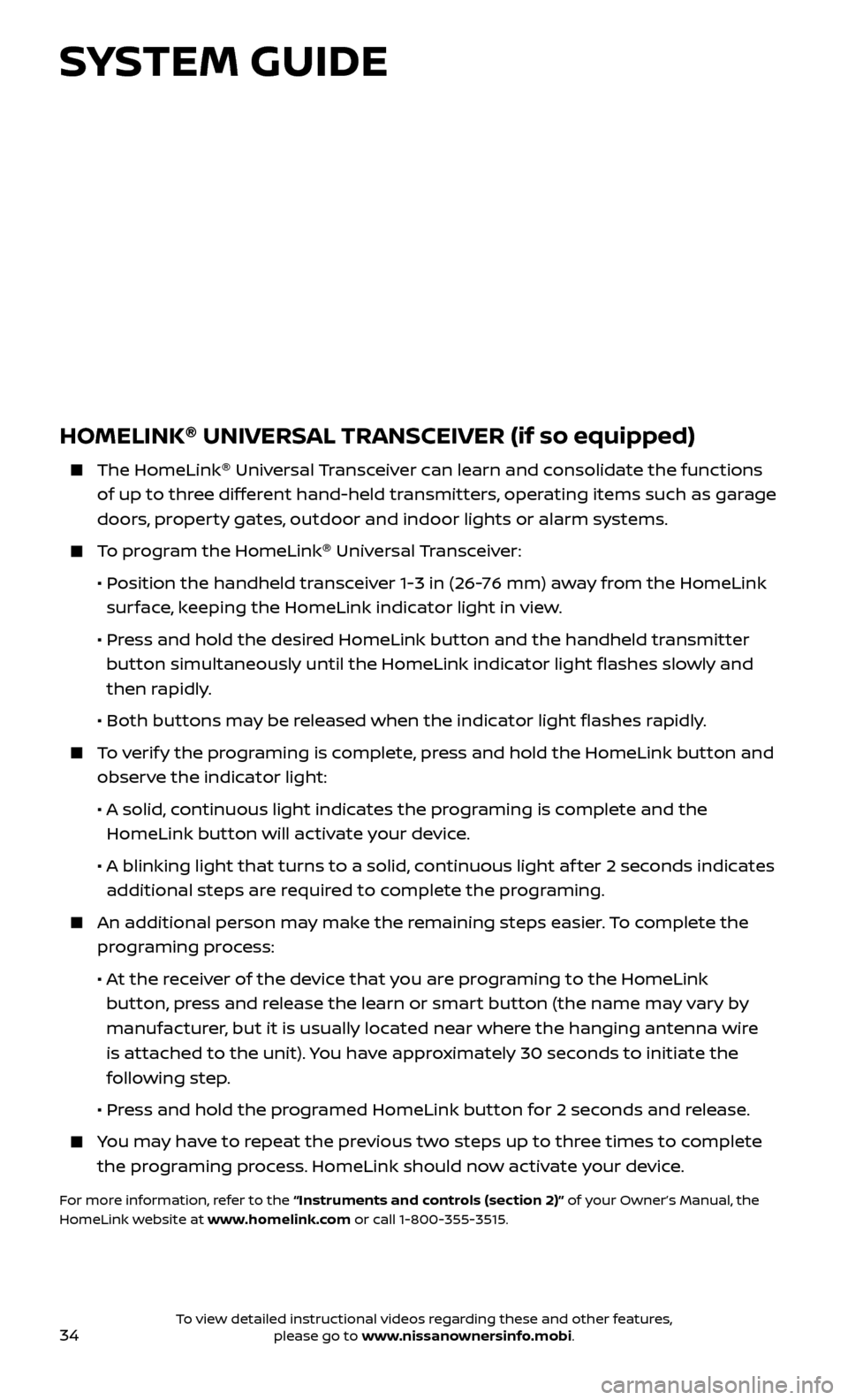
34
HOMELINK®
UNIVERSAL TRANSCEIVER (if so equipped)
The HomeLink ®
Univ ersal Transceiver can learn and consolidate the functions
of up to three different hand-held transmitters, operating items such as garage
doors, property gates, outdoor and indoor lights or alarm systems.
To program the HomeLink ®
Universal Transceiver:
•
P
osition the handheld transceiver 1-3 in (26-76 mm) away from the HomeLink
surface, keeping the HomeLink indicator light in view.
•
Pr
ess and hold the desired HomeLink button and the handheld transmitter
button simultaneously until the HomeLink indicator light flashes slowly and
then rapidly.
•
Both but
tons may be released when the indicator light flashes rapidly.
To verify the programing is complete, press and hold the HomeLink button and observe the indicator light:
•
A solid
, continuous light indicates the programing is complete and the
HomeLink button will activate your device.
•
A blinking light that turns to a solid
, continuous light af ter 2 seconds indicates
additional steps are required to complete the programing.
An additional per son may make the remaining steps easier. To complete the
programing process:
•
A
t the receiver of the device that you are programing to the HomeLink
button, press and release the learn or smart button (the name may vary by
manufacturer, but it is usually located near where the hanging antenna wire
is attached to the unit). You have approximately 30 seconds to initiate the
following step.
•
Pr
ess and hold the programed HomeLink button for 2 seconds and release.
You may have to repeat the previous two steps up to three times to complete the programing process. HomeLink should now activate your device.
For more information, refer to the “Instruments and controls (section 2)” of your Owner’s Manual, the
HomeLink website at www.homelink.com or call 1-800-355-3515.
HOMELINK
SYSTEM GUIDE
To view detailed instructional videos regarding these and other features, please go to www.nissanownersinfo.mobi.