Page 13 of 36
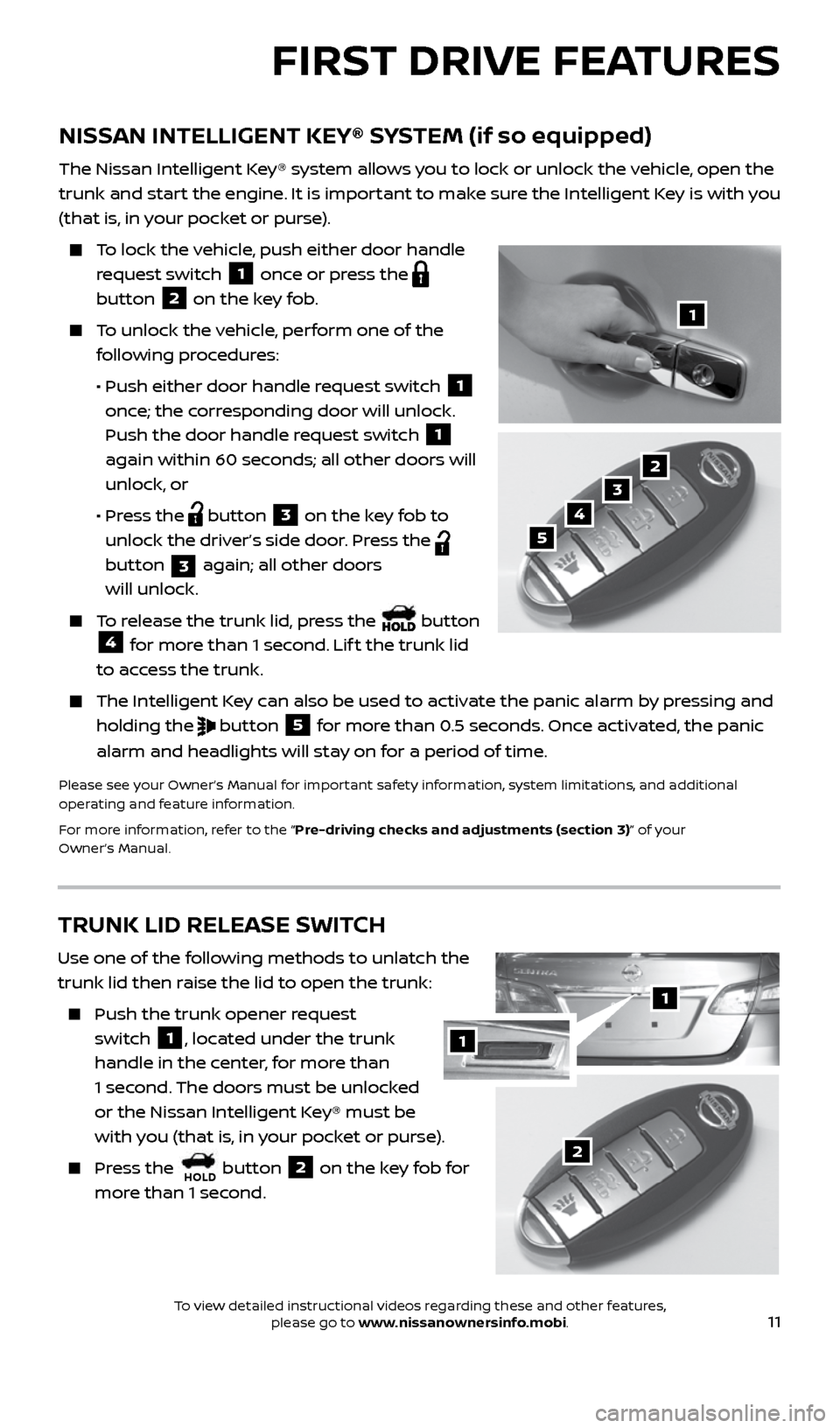
11
NISSAN INTELLIGENT KEY® SYSTEM (if so equipped)
The Nissan Intelligent Key® system allows you to lock or unlock the vehicle, open the
trunk and start the engine. It is important to make sure the Intelligent Key is with you
(that is, in your pocket or purse).
To lock the vehicle, push either door handle
request switch
1 once or press the
button
2 on the key fob.
To unlock the vehicle, perform one of the
following procedures:
• Push either door handle request switch
1
once; the corresponding door will unlock.
Push the door handle request switch
1
again within 60 seconds; all other doors will
unlock, or
• Press the
button 3 on the key fob to
unlock the driver’s side door. Press the
button
3 again; all other doors
will unlock.
To release the trunk lid, press the button 4 for more than 1 second. Lif t the trunk lid
to access the trunk.
The Intelligent Key can also be used to activate the panic alarm by pressing and
holding the
button 5 for more than 0.5 seconds. Once activated, the panic
alarm and headlights will stay on for a period of time.
Please see your Owner’s Manual for important safety information, system limitations, and additional
operating and feature information.
For more information, refer to the “Pre-driving checks and adjustments (section 3)” of your
Owner’s Manual.
1
2
3
4
5
FIRST DRIVE FEATURES
TRUNK LID RELEASE SWITCH
Use one of the following methods to unlatch the
trunk lid then raise the lid to open the trunk:
Push the trunk opener request
switch
1, located under the trunk
handle in the center, for more than
1 second. The doors must be unlocked
or the Nissan Intelligent Key® must be
with you (that is, in your pocket or purse).
Press the HOLD button 2 on the key fob for
more than 1 second.2
1
1
2434454_17b_Sentra_US_pQRG_101416.indd 1110/14/16 10:59 AM
To view detailed instructional videos regarding these and other features, please go to www.nissanownersinfo.mobi.
Page 23 of 36
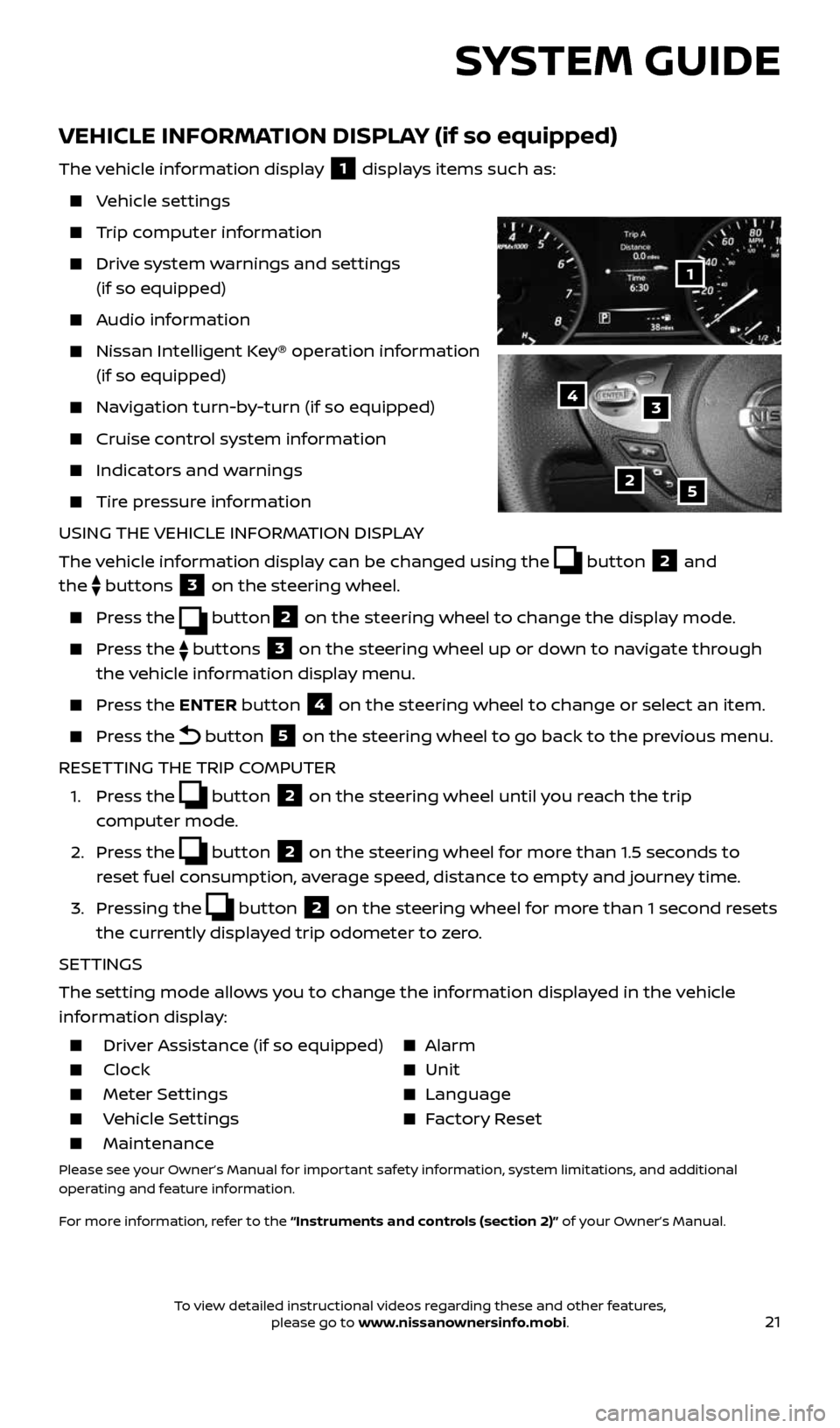
21
SYSTEM GUIDE
VEHICLE INFORMATION DISPLAY (if so equipped)
The vehicle information display 1 displays items such as:
Vehicle settings
Trip computer information
Drive system warnings and settings
(if so equipped)
Audio information
Nissan Intelligent Key® operation information
(if so equipped)
Navigation turn-by-turn (if so equipped)
Cruise control system information
Indicators and warnings
Tire pressure information
USING THE VEHICLE INFORMATION DISPLAY
The vehicle information display can be changed using the
button 2 and
the
buttons 3 on the steering wheel.
Press the button2 on the steering wheel to change the display mode.
Press the buttons 3 on the steering wheel up or down to navigate through
the vehicle information display menu.
Press the ENTER button 4 on the steering wheel to change or select an item.
Press the button 5 on the steering wheel to go back to the previous menu.
RESETTING THE TRIP COMPUTER
1. Press the
button 2 on the steering wheel until you reach the trip
computer mode.
2. Press the
button 2 on the steering wheel for more than 1.5 seconds to
reset fuel consumption, average speed, distance to empty and journey time.
3. Pressing the
button 2 on the steering wheel for more than 1 second resets
the currently displayed trip odometer to zero.
SETTINGS
The setting mode allows you to change the information displayed in the vehicle
information display:
Driver Assistance (if so equipped) Alarm
Clock Unit
Meter Settings Language
Vehicle Settings Factory Reset
Maintenance
Please see your Owner’s Manual for important safety information, system limitations, and additional
operating and feature information.
For more information, refer to the “Instruments and controls (section 2)” of your Owner’s Manual.
2
1
34
5
2434454_17b_Sentra_US_pQRG_101416.indd 2110/14/16 11:00 AM
To view detailed instructional videos regarding these and other features, please go to www.nissanownersinfo.mobi.
Page 31 of 36
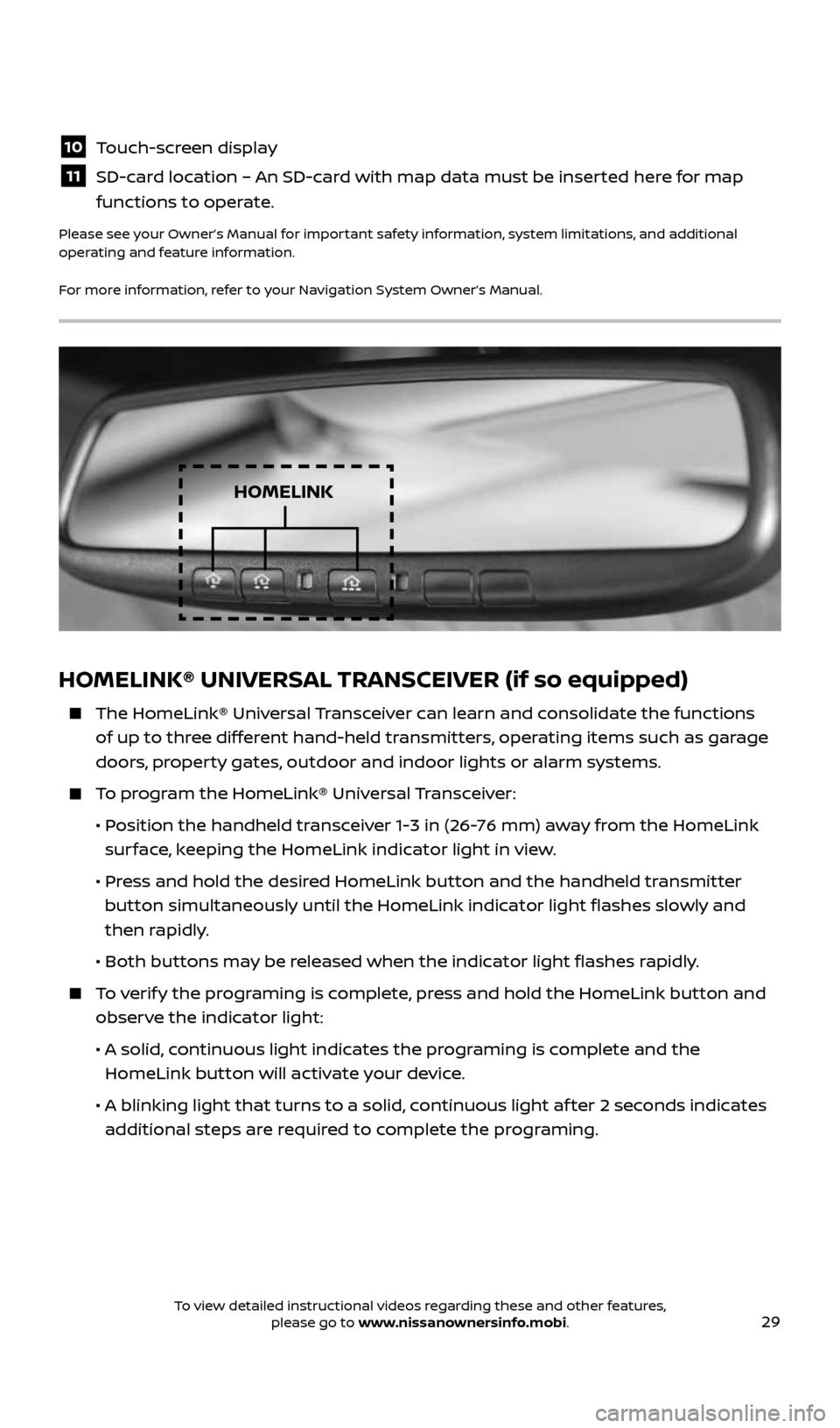
29
HOMELINK® UNIVERSAL TRANSCEIVER (if so equipped)
The HomeLink® Universal Transceiver can learn and consolidate the functions
of up to three different hand-held transmitters, operating items such as garage
doors, property gates, outdoor and indoor lights or alarm systems.
To program the HomeLink® Universal Transceiver:
• Position the handheld transceiver 1-3 in (26-76 mm) away from the HomeLink
surface, keeping the HomeLink indicator light in view.
• Press and hold the desired HomeLink button and the handheld transmitter
button simultaneously until the HomeLink indicator light flashes slowly and
then rapidly.
• Both buttons may be released when the indicator light flashes rapidly.
To verify the programing is complete, press and hold the HomeLink button and
observe the indicator light:
• A solid, continuous light indicates the programing is complete and the
HomeLink button will activate your device.
• A blinking light that turns to a solid, continuous light af ter 2 seconds indicates
additional steps are required to complete the programing.
HOMELINK
10 Touch-screen display
11 SD-card location – An SD-card with map data must be inserted here for map
functions to operate.
Please see your Owner’s Manual for important safety information, system limitations, and additional
operating and feature information.
For more information, refer to your Navigation System Owner’s Manual.
2434454_17b_Sentra_US_pQRG_101416.indd 2910/14/16 11:00 AM
To view detailed instructional videos regarding these and other features, please go to www.nissanownersinfo.mobi.