2017 NISSAN SENTRA ECO mode
[x] Cancel search: ECO modePage 23 of 36
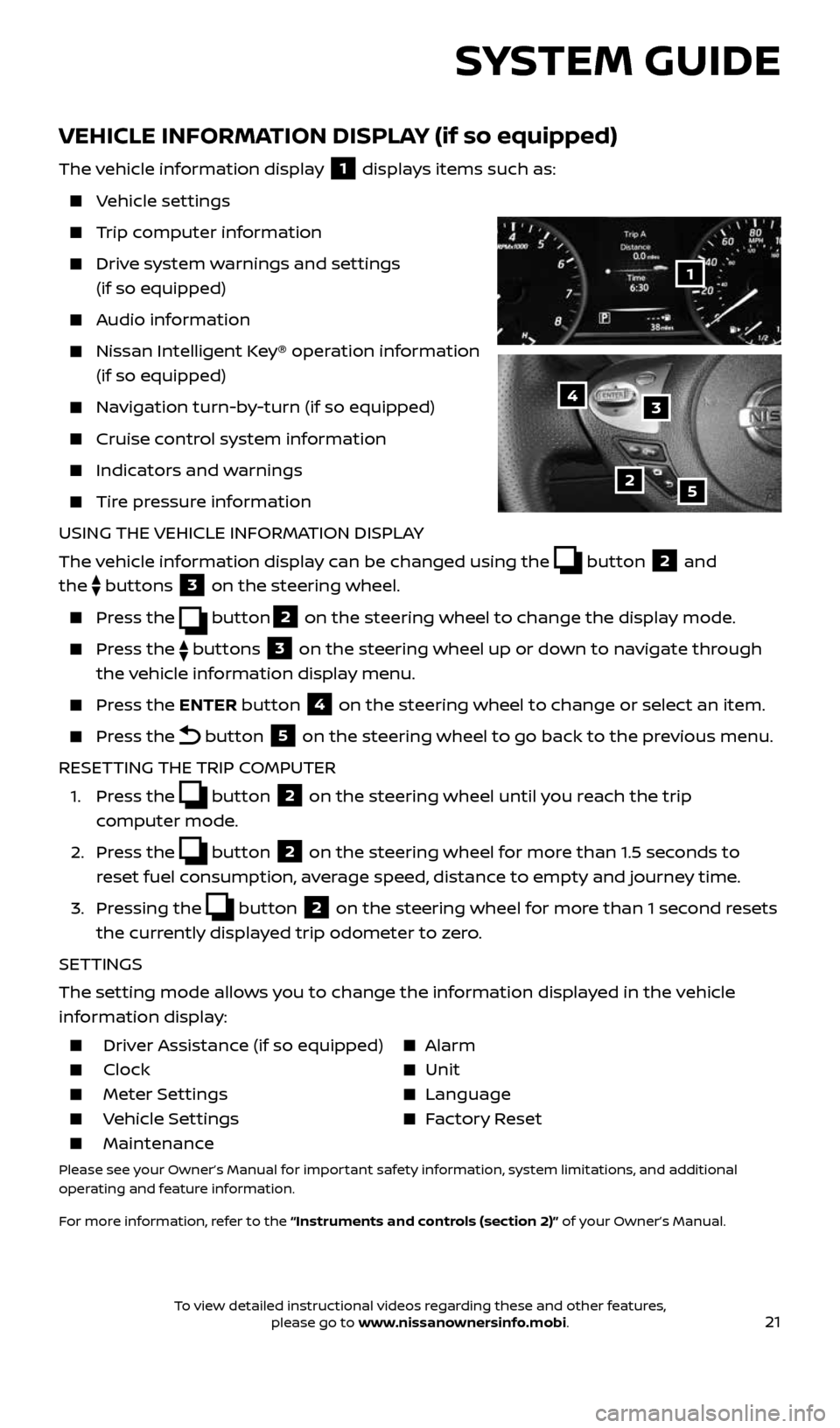
21
SYSTEM GUIDE
VEHICLE INFORMATION DISPLAY (if so equipped)
The vehicle information display 1 displays items such as:
Vehicle settings
Trip computer information
Drive system warnings and settings
(if so equipped)
Audio information
Nissan Intelligent Key® operation information
(if so equipped)
Navigation turn-by-turn (if so equipped)
Cruise control system information
Indicators and warnings
Tire pressure information
USING THE VEHICLE INFORMATION DISPLAY
The vehicle information display can be changed using the
button 2 and
the
buttons 3 on the steering wheel.
Press the button2 on the steering wheel to change the display mode.
Press the buttons 3 on the steering wheel up or down to navigate through
the vehicle information display menu.
Press the ENTER button 4 on the steering wheel to change or select an item.
Press the button 5 on the steering wheel to go back to the previous menu.
RESETTING THE TRIP COMPUTER
1. Press the
button 2 on the steering wheel until you reach the trip
computer mode.
2. Press the
button 2 on the steering wheel for more than 1.5 seconds to
reset fuel consumption, average speed, distance to empty and journey time.
3. Pressing the
button 2 on the steering wheel for more than 1 second resets
the currently displayed trip odometer to zero.
SETTINGS
The setting mode allows you to change the information displayed in the vehicle
information display:
Driver Assistance (if so equipped) Alarm
Clock Unit
Meter Settings Language
Vehicle Settings Factory Reset
Maintenance
Please see your Owner’s Manual for important safety information, system limitations, and additional
operating and feature information.
For more information, refer to the “Instruments and controls (section 2)” of your Owner’s Manual.
2
1
34
5
2434454_17b_Sentra_US_pQRG_101416.indd 2110/14/16 11:00 AM
To view detailed instructional videos regarding these and other features, please go to www.nissanownersinfo.mobi.
Page 25 of 36
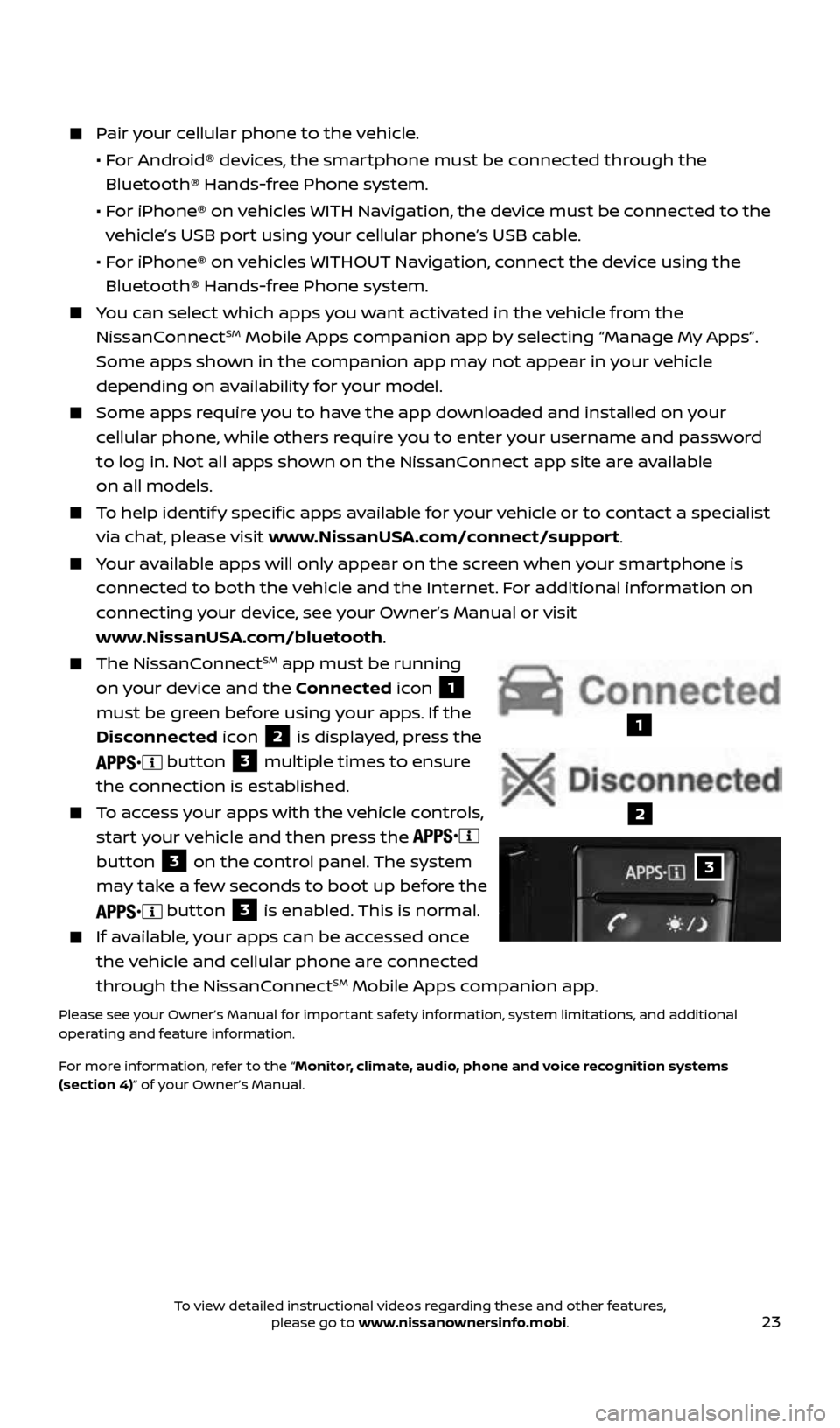
23
Pair your cellular phone to the vehicle.
• For Android® devices, the smartphone must be connected through the
Bluetooth® Hands-free Phone system.
• For iPhone® on vehicles WITH Navigation, the device must be connected to the
vehicle’s USB port using your cellular phone’s USB cable.
• For iPhone® on vehicles WITHOUT Navigation, connect the device using the
Bluetooth® Hands-free Phone system.
You can select which apps you want activated in the vehicle from the
NissanConnectSM Mobile Apps companion app by selecting “Manage My Apps”.
Some apps shown in the companion app may not appear in your vehicle
depending on availability for your model.
Some apps require you to have the app downloaded and installed on your
cellular phone, while others require you to enter your username and password
to log in. Not all apps shown on the NissanConnect app site are available
on all models.
To help identify specific apps available for your vehicle or to contact a specialist
via chat, please visit www.NissanUSA.com/connect/support.
Your available apps will only appear on the screen when your smartphone is
connected to both the vehicle and the Internet. For additional information on
connecting your device, see your Owner’s Manual or visit
www.NissanUSA.com/bluetooth.
The NissanConnectSM app must be running
on your device and the Connected icon
1
must be green before using your apps. If the
Disconnected icon
2 is displayed, press the
button 3 multiple times to ensure
the connection is established.
To access your apps with the vehicle controls,
start your vehicle and then press the
button
3 on the control panel. The system
may take a few seconds to boot up before the
button 3 is enabled. This is normal.
If available, your apps can be accessed once
the vehicle and cellular phone are connected
through the NissanConnect
SM Mobile Apps companion app.
Please see your Owner’s Manual for important safety information, system limitations, and additional
operating and feature information.
For more information, refer to the “Monitor, climate, audio, phone and voice recognition systems
(section 4)” of your Owner’s Manual.
3
1
2
2434454_17b_Sentra_US_pQRG_101416.indd 2310/14/16 11:00 AM
To view detailed instructional videos regarding these and other features, please go to www.nissanownersinfo.mobi.
Page 27 of 36
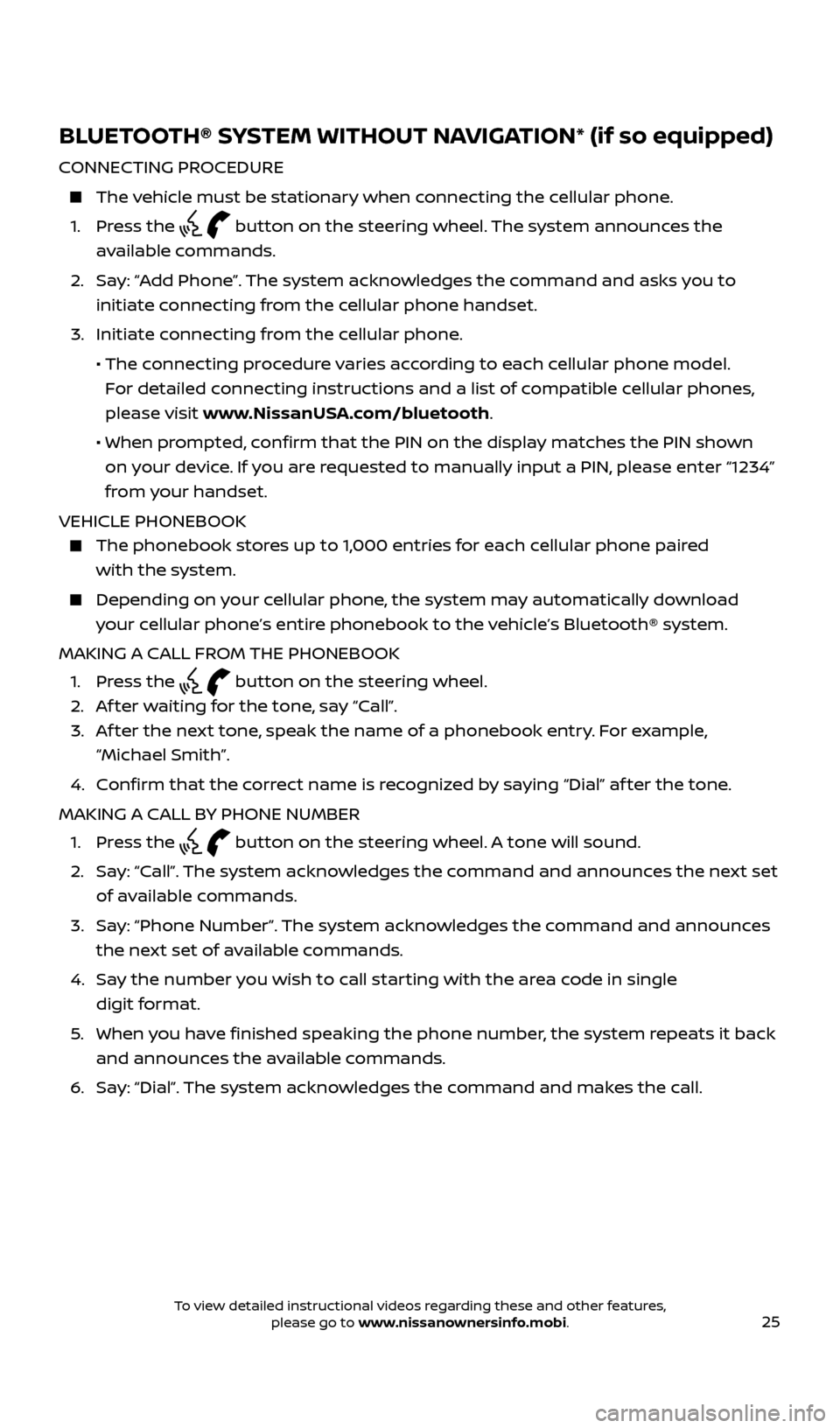
25
BLUETOOTH® SYSTEM WITHOUT NAVIGATION* (if so equipped)
CONNECTING PROCEDURE
The vehicle must be stationary when connecting the cellular phone.
1. Press the
button on the steering wheel. The system announces the
available commands.
2. Say: “Add Phone”. The system acknowledges the command and asks you to
initiate connecting from the cellular phone handset.
3. Initiate connecting from the cellular phone.
• The connecting procedure varies according to each cellular phone model.
For detailed connecting instructions and a list of compatible cellular phones,
please visit www.NissanUSA.com/bluetooth.
• When prompted, confirm that the PIN on the display matches the PIN shown
on your device. If you are requested to manually input a PIN, please enter “1234”
from your handset.
VEHICLE PHONEBOOK
The phonebook stores up to 1,000 entries for each cellular phone paired
with the system.
Depending on your cellular phone, the system may automatically download
your cellular phone’s entire phonebook to the vehicle’s Bluetooth® system.
MAKING A CALL FROM THE PHONEBOOK
1. Press the
button on the steering wheel.
2. Af ter waiting for the tone, say “Call”.
3. Af ter the next tone, speak the name of a phonebook entry. For example,
“Michael Smith”.
4. Confirm that the correct name is recognized by saying “Dial” af ter the tone.
MAKING A CALL BY PHONE NUMBER
1. Press the
button on the steering wheel. A tone will sound.
2. Say: “Call”. The system acknowledges the command and announces the next set
of available commands.
3. Say: “Phone Number”. The system acknowledges the command and announces
the next set of available commands.
4. Say the number you wish to call starting with the area code in single
digit format.
5. When you have finished speaking the phone number, the system repeats it back
and announces the available commands.
6. Say: “Dial”. The system acknowledges the command and makes the call.
2434454_17b_Sentra_US_pQRG_101416.indd 2510/14/16 11:00 AM
To view detailed instructional videos regarding these and other features, please go to www.nissanownersinfo.mobi.
Page 30 of 36
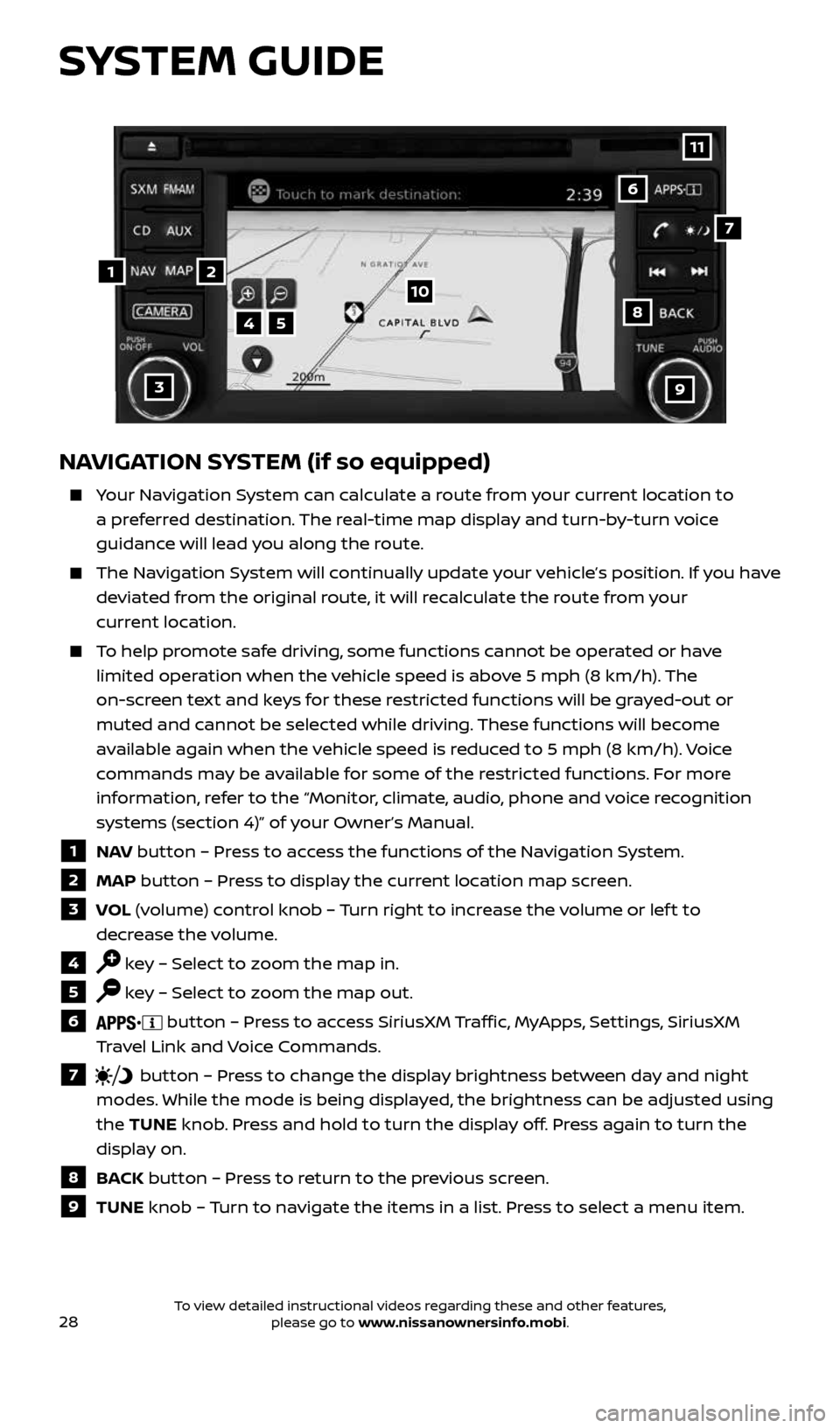
28
NAVIGATION SYSTEM (if so equipped)
Your Navigation System can calculate a route from your current location to
a preferred destination. The real-time map display and turn-by-turn voice
guidance will lead you along the route.
The Navigation System will continually update your vehicle’s position. If you have
deviated from the original route, it will recalculate the route from your
current location.
To help promote safe driving, some functions cannot be operated or have
limited operation when the vehicle speed is above 5 mph (8 km/h). The
on-screen text and keys for these restricted functions will be grayed-out or
muted and cannot be selected while driving. These functions will become
available again when the vehicle speed is reduced to 5 mph (8 km/h). Voice
commands may be available for some of the restricted functions. For more
information, refer to the “Monitor, climate, audio, phone and voice recognition
systems (section 4)” of your Owner’s Manual.
1 NAV button – Press to access the functions of the Navigation System.
2 MAP button – Press to display the current location map screen.
3 VOL (volume) control knob – Turn right to increase the volume or lef t to
decrease the volume.
4 key – Select to zoom the map in.
5 key – Select to zoom the map out.
6 button – Press to access SiriusXM Traffic, MyApps, Settings, SiriusXM
Travel Link and Voice Commands.
7 button – Press to change the display brightness between day and night
modes. While the mode is being displayed, the brightness can be adjusted using
the TUNE knob. Press and hold to turn the display off. Press again to turn the
display on.
8 BACK button – Press to return to the previous screen.
9 TUNE knob – Turn to navigate the items in a list. Press to select a menu item.
4
3
6
7
5
12
8
9
10
11
SYSTEM GUIDE
2434454_17b_Sentra_US_pQRG_101416.indd 2810/14/16 11:00 AM
To view detailed instructional videos regarding these and other features, please go to www.nissanownersinfo.mobi.