2017 NISSAN QUEST ad blue
[x] Cancel search: ad bluePage 2 of 32
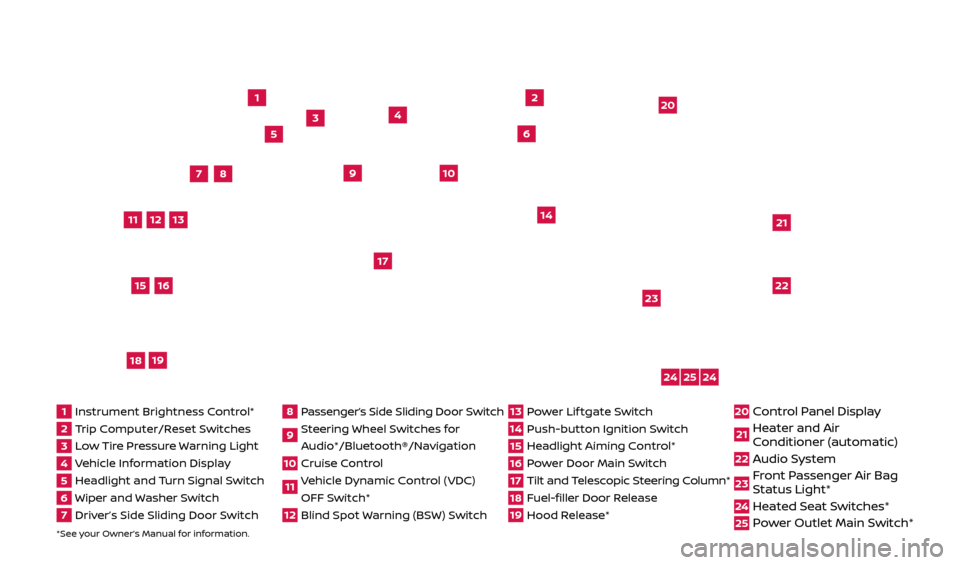
*See your Owner’s Manual for information.
1
3
4
2
20
2122
23
5
8
6
13
24
15
7
16
17
12
25
11
24
14
9
10
1 Instrument Brightness C ontrol*2 Trip Computer/Reset Switches3 Low Tire Pressure Warning Light4 Vehicle Information Display5 Headlight and Turn Signal Switch6 Wiper and Washer Switch7 Driver’s Side Sliding Door Switch
8 Passenger’s Side Sliding Door Switch9 Steering Wheel Switches for
Audio*/Bluetooth®/Navigation10 Cruise Control11 Vehicle Dynamic Control (VDC) OFF Switch* 12 Blind Spot Warning (BSW) Switch
13 Power Lif tgate Switch14 Push-button Ignition Switch15 Headlight Aiming Control*16 Power Door Main Switch17 Tilt and Telescopic Steering Column*18 Fuel-filler Door Release19 Hood Release*
20 Control Panel Display21 Heater and Air
C onditioner (automatic)22 Audio System
23 Front Passenger Air Bag
Status Light*24 Heated Seat Switches*25 Power Outlet Main Switch*
18
19
2512696_17a_Quest_US_pQRG_092016.indd 49/20/16 4:46 PM
Page 3 of 32
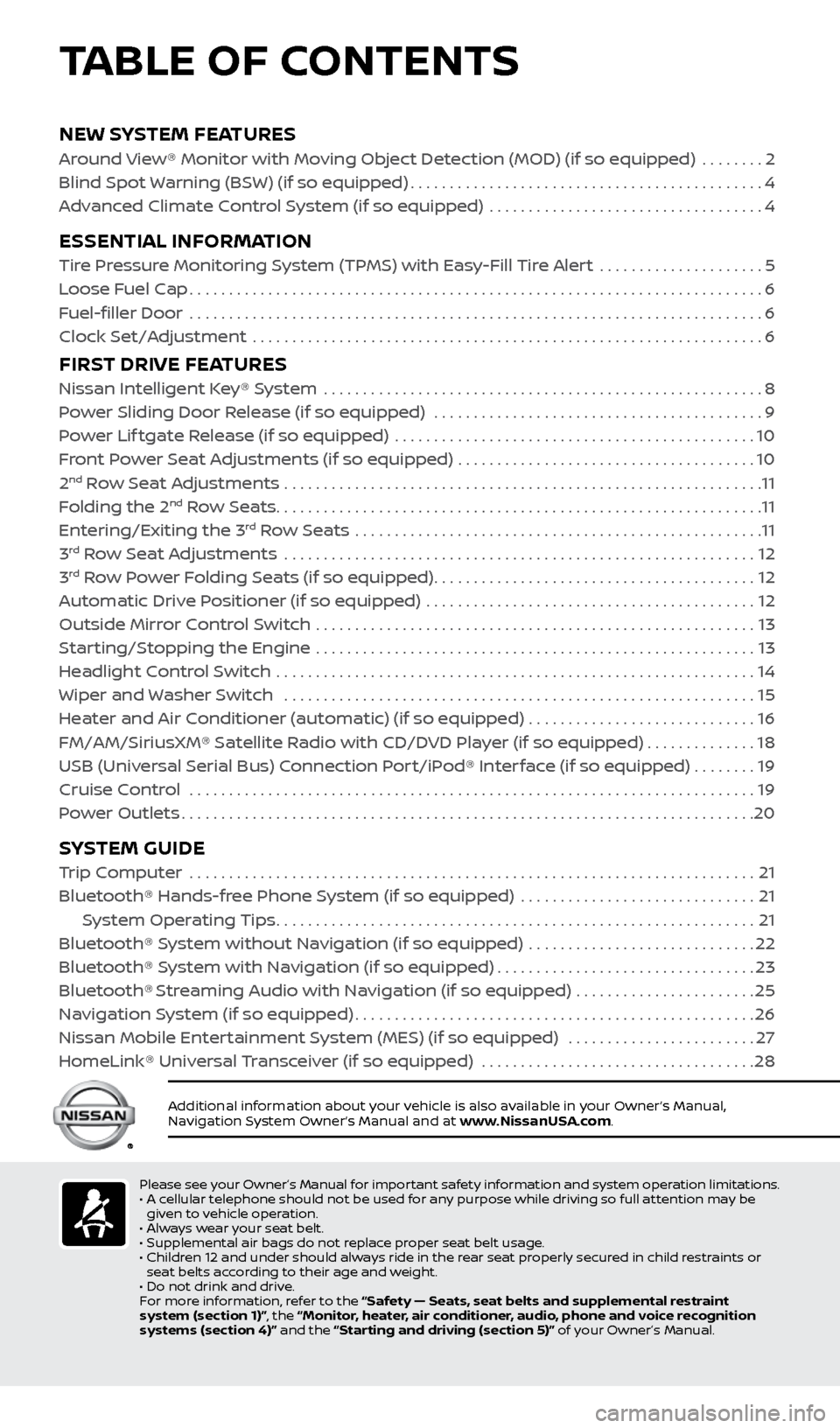
NEW SYSTEM FEATURES
Around View® Monitor with Moving Object Detection (MOD) (if so equipped) ........2
Blind Spot Warning (BSW) (if so equipped)
.............................................4
A
dvanced Climate Control System (if so equipped) ...................................
4
ESSENTIAL INFORMATION
Tire Pressure Monitoring System (TPMS) with Easy-Fill Tire Alert .....................5
L oose Fuel Cap
........................................................................\
.6
Fuel-filler Door
........................................................................\
.6
Clock Set/A
djustment .................................................................
6
FIRST DRIVE FEATURES
Nissan Intelligent Key® System ........................................................8
P ower Sliding Door Release (if so equipped) ..........................................
9
Power Lif tgate Release (if so equipped)
..............................................
10
F
ront Power Seat Adjustments (if so equipped) ......................................
10
2nd Row Seat Adjustments .............................................................11
F
olding the 2nd Row Seats..............................................................11
Entering/Exiting the 3rd Row Seats ....................................................11
3rd Row Seat Adjustments ............................................................12
3rd Row Power Folding Seats (if so equipped).........................................12
A
utomatic Drive Positioner (if so equipped) ..........................................
12
Outside Mirr
or Control Switch ........................................................
13
S
tarting/Stopping the Engine ........................................................
13
He
adlight Control Switch .............................................................
14
Wiper and Washer Switch
............................................................
15
He
ater and Air Conditioner (automatic) (if so equipped) .............................
16
FM/AM/SiriusXM® Satel
lite Radio with CD/DVD Player (if so equipped)
..............18
USB (Universal Serial Bus) Connection Port/iPod® Interface (if so equipped)
........
19
Cruise Control . . . . . . . . . . . . . . . . . . . . . . . . . . . . . . . . . . . .\
. . . . . . . . . . . . . . . . . . . . . . . . . . . . . . . . . . . . 19 Power Outlets
........................................................................\
.20
SYSTEM GUIDE
Trip Computer .......................................................................\
.21
Bluetooth® Hands-fr ee Phone System (if so equipped) ..............................
21
S
ystem Operating Tips
.............................................................21
Bluetooth® S
ystem without Navigation (if so equipped) .............................
22
Bluetooth® S
ystem with Navigation (if so equipped)
.................................23
Bluetooth® Streaming Audio with Navigation (if so equipped) .......................25
Na
vigation System (if so equipped)
...................................................26
Nissan Mobile Enter
tainment System (MES) (if so equipped) ........................
27
HomeLink® Univ
ersal Transceiver (if so equipped)
...................................28
Additional information about your vehicle is also available in your Owner’s Manual,
Navigation System Owner’s Manual and at www.NissanUSA.com.
TABLE OF CONTENTS
Please see your Owner’s Manual for important safety information and system operation limitations.
• A c ellular telephone should not be used for any purpose while driving so full attention may be
given to vehicle operation.
•
A
lways wear your seat belt.
•
Supplemental air bags do not r
eplace proper seat belt usage.
•
Childr
en 12 and under should always ride in the rear seat properly secured in child restraints or
seat belts according to their age and weight.
•
Do not drink and driv
e.
F
or more information, refer to the “Safety — Seats, seat belts and supplemental restraint
system (section 1)”, the “Monitor, heater, air conditioner, audio, phone and voice recognition
systems (section 4)” and the “Starting and driving (section 5)” of your Owner’s Manual.
2512696_17a_Quest_US_pQRG_092016.indd 59/20/16 4:46 PM
Page 5 of 32

3
The colored guide lines on the display screen indicate vehicle width and approximate
distances to objects with reference to the
vehicle bumper line.
• Red 1.5 f t (0.5 m); Yellow 3 f t (1 m);
Green 7 f t (2 m) and 10 f t (3 m).
Predicted course lines 2 indicate the
predicted course when operating the vehicle.
The lines will be displayed when the steering
wheel is turned.
The course lines will move depending on how much the steering wheel is turned and will not
be displayed while the steering wheel is in the
neutral position.
There are some areas where the system will not show objects.
• When in the fr
ont or the rear view display, an
object below the bumper or on the ground
may not be viewed
3.
• When in the bir
d’s-eye view, a tall object near
the seam of the camera viewing areas
4
will not appear in the monitor.
The distanc e between objects viewed on the
Around View Monitor differs from the
actual distance.
Objects in the bird’s-eye view will appear further than the actual distance.
MOVING OBJECT DETECTION (MOD)
If the MOD system detec ts moving objects surrounding the vehicle, a yellow
frame
4 will be displayed on the camera image and a chime will sound.
In the bir
d’s-eye view, a yellow frame 4 is displayed on those camera images
(front, rear, right, lef t) where moving objects are detected.
When the f ollowing are displayed:
•
Blue MOD ic
on
5; the system is operative in this view.
•
Gr
ay MOD icon
6; the system is not operative in this view.
•
No MOD ic
on; the system is off.
To temporarily turn the system on or off, touch the “MOD” key 7.
Please see your Owner’s Manual for important safety information, system limitations, and additional
operating and feature information.
For more information, refer to the “Monitor, heater, air conditioner, audio, phone and voice recognition
systems (section 4)” of your Owner’s Manual.
4
3
2
4
7
56
2512696_17a_Quest_US_pQRG_092016.indd 39/20/16 4:46 PM
To view detailed instructional videos regarding these and other features, please go to www.nissanownersinfo.mobi.
Page 16 of 32
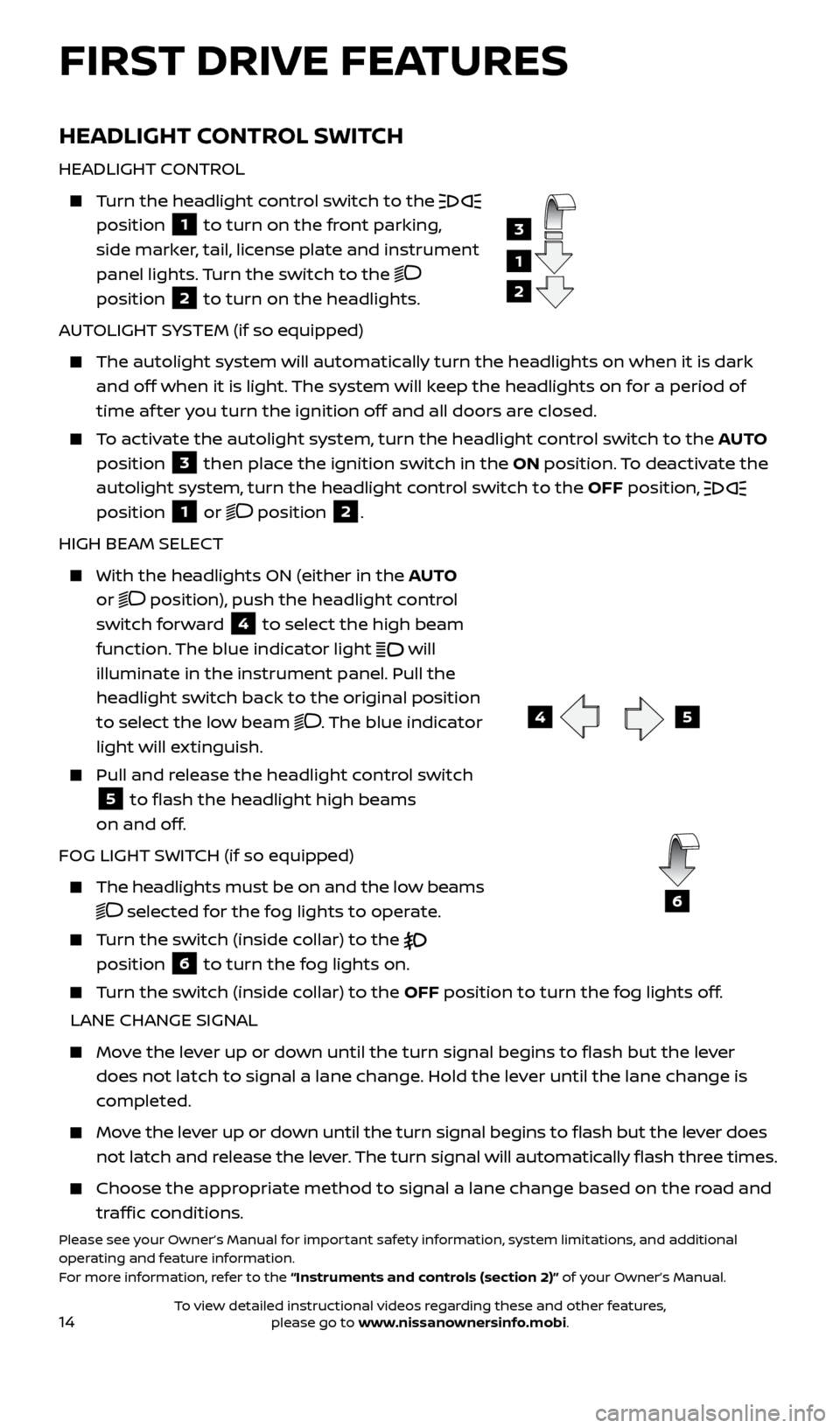
14
HEADLIGHT CONTROL SWITCH
HEADLIGHT CONTROL
Turn the headlight control switch to the
position 1 to turn on the front parking,
side marker, tail, license plate and instrument
panel lights. Turn the switch to the
position
2 to turn on the headlights.
AUTOLIGHT SYSTEM (if so equipped)
The autolight system wil l automatically turn the headlights on when it is dark
and off when it is light. The system will keep the headlights on for a period of
time af ter you turn the ignition off and all doors are closed.
To activate the autolight system, turn the headlight control switch to the AUTO
position
3 then place the ignition switch in the ON position. To deactivate the
autolight system, turn the headlight control switch to the OFF position,
position 1 or position 2.
HIGH BEAM SELECT
With the he adlights ON (either in the AUTO
or
position), push the headlight control
switch forward
4 to select the high beam
function. The blue indicator light will
illuminate in the instrument panel. Pull the
headlight switch back to the original position
to select the low beam
. The blue indicator
light will extinguish.
Pull and release the headlight control switch
5 to flash the headlight high beams
on and off.
FOG LIGHT SWITCH (if so equipped)
The headlights must be on and the low beams
selected for the fog lights to operate.
Turn the switch (inside collar) to the
position
6 to turn the fog lights on.
Turn the switch (inside collar) to the OFF position to turn the fog lights off.
LANE CHANGE SIGNAL
Move the lever up or down until the turn signal begins to flash but the lever does not latch to signal a lane change. Hold the lever until the lane change is
completed.
Move the lever up or down until the turn signal begins to flash but the lever does not latch and release the lever. The turn signal will automatically flash three times.
Choose the appr opriate method to signal a lane change based on the road and
traffic conditions.
Please see your Owner’s Manual for important safety information, system limitations, and additional
operating and feature information.
For more information, refer to the “Instruments and controls (section 2)” of your Owner’s Manual.
1
3
2
45
6
FIRST DRIVE FEATURES
2512696_17a_Quest_US_pQRG_092016.indd 149/20/16 4:47 PM
To view detailed instructional videos regarding these and other features, please go to www.nissanownersinfo.mobi.
Page 23 of 32
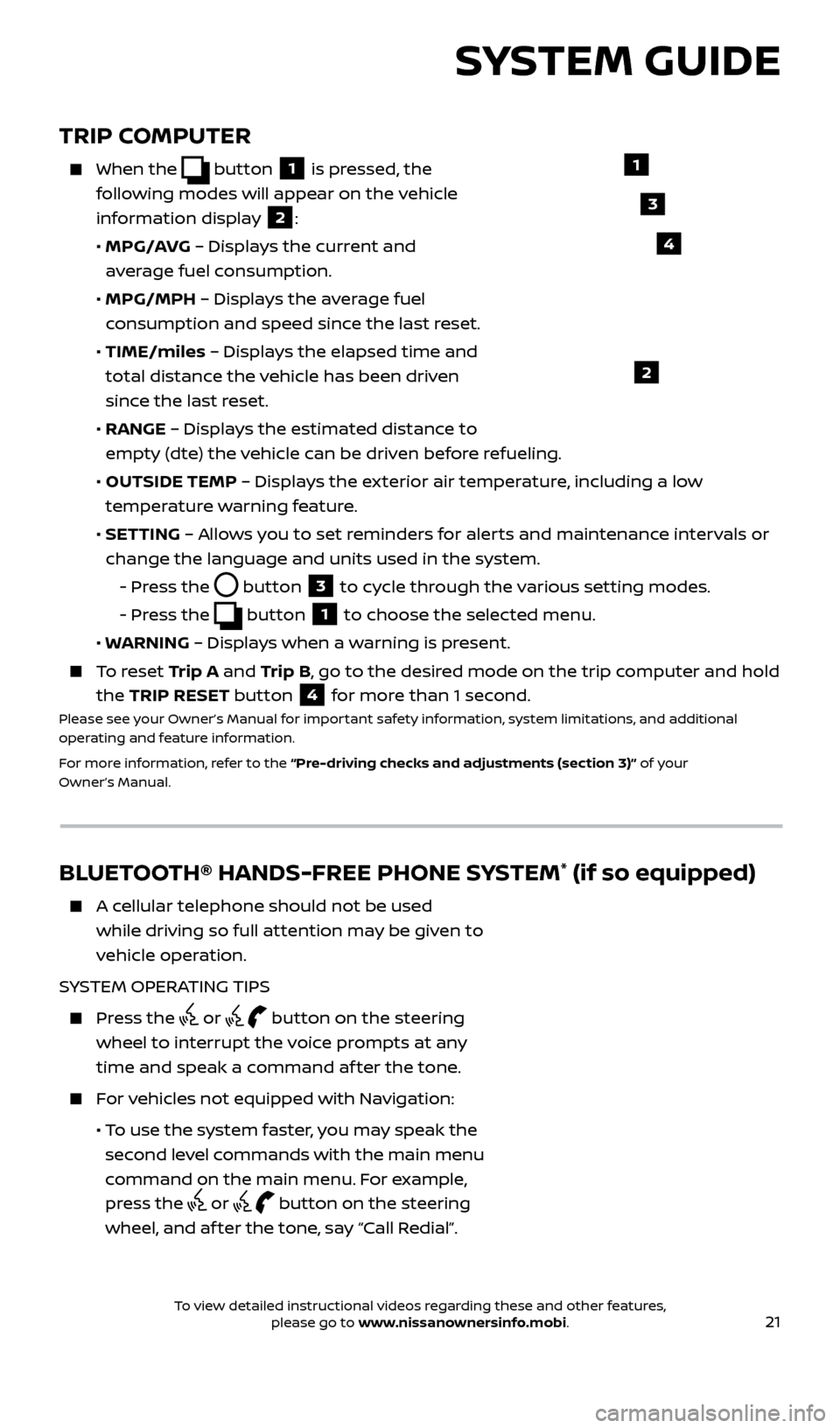
21
TRIP COMPUTER
When the button 1 is pressed, the
following modes will appear on the vehicle
information display
2:
•
MPG/A
VG – Displays the current and
average fuel consumption.
•
MPG/MPH
– Displays the average fuel
consumption and speed since the last reset.
•
TIME/miles
– Displays the elapsed time and
total distance the vehicle has been driven
since the last reset.
•
RANGE – Displays the estimated distance to
empty (dte) the vehicle can be driven before refueling.
•
OUTSIDE TEMP
– Displays the exterior air temperature, including a low
temperature warning feature.
•
SET
TING – Allows you to set reminders for alerts and maintenance intervals or
change the language and units used in the system.
-
Pr
ess the
button 3 to cycle through the various setting modes.
-
Pr
ess the
button 1 to choose the selected menu.
• W
ARNING – Displays when a warning is present.
To reset T rip A and Trip B, go to the desired mode on the trip computer and hold
the TRIP RESET button
4 for more than 1 second.Please see your Owner’s Manual for important safety information, system limitations, and additional
operating and feature information.
For more information, refer to the “Pre-driving checks and adjustments (section 3)” of your
Owner’s Manual.
1
2
3
SYSTEM GUIDE
4
BLUETOOTH® HANDS-FREE PHONE SYSTEM* (if so equipped)
A cellular telephone should not be used while driving so full attention may be given to
vehicle operation.
SYSTEM OPERATING TIPS
Press the or button on the steering
wheel to interrupt the voice prompts at any
time and speak a command af ter the tone.
For vehicles not equipped with Navigation:
• T
o use the system faster, you may speak the
second level commands with the main menu
command on the main menu. For example,
press the
or button on the steering
wheel, and af ter the tone, say “Call Redial”.
Bluetooth®
Controls
Microphone
2512696_17a_Quest_US_pQRG_092016.indd 219/20/16 4:47 PM
To view detailed instructional videos regarding these and other features, please go to www.nissanownersinfo.mobi.
Page 24 of 32
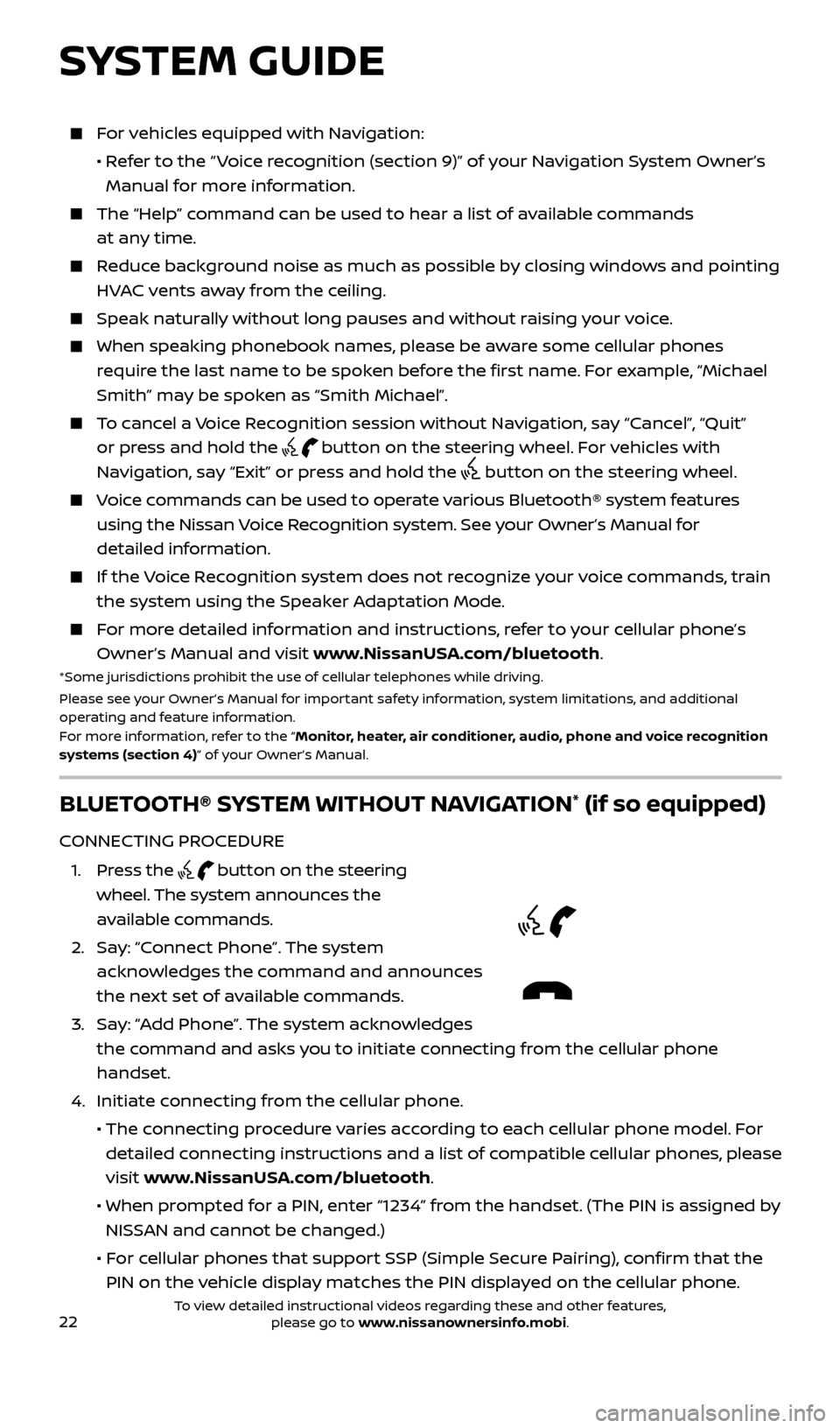
22
For vehicles equipped with Navigation:
•
R
efer to the “ Voice recognition (section 9)” of your Navigation System Owner’s
Manual for more information.
The “Help” c ommand can be used to hear a list of available commands
at any time.
Reduce background noise as much as possible by closing windows and pointing HVAC vents away from the ceiling.
Speak naturally without long pauses and without raising your voice.
When spe aking phonebook names, please be aware some cellular phones
require the last name to be spoken before the first name. For example, “Michael
Smith” may be spoken as “Smith Michael”.
To cancel a Voice Recognition session without Navigation, say “Cancel”, “Quit” or press and hold the
button on the steering wheel. For vehicles with
Navigation, say “Exit” or press and hold the
button on the steering wheel.
Voice commands can be used to operate various Bluetooth® system features using the Nissan Voice Recognition system. See your Owner’s Manual for
detailed information.
If the Voice Recognition system does not recognize your voice commands, train the system using the Speaker Adaptation Mode.
For more detailed information and instructions, refer to your cellular phone’s Owner’s Manual and visit www.NissanUSA.com/bluetooth.
*Some jurisdictions prohibit the use of cellular telephones while driving.
Please see your Owner’s Manual for important safety information, system limitations, and additional
operating and feature information.
For more information, refer to the “Monitor, heater, air conditioner, audio, phone and voice recognition
systems (section 4)” of your Owner’s Manual.
BLUETOOTH® SYSTEM WITHOUT NAVIGATION* (if so equipped)
CONNECTING PROCEDURE
1
.
Press the
button on the steering
wheel. The system announces the
available commands.
2.
Sa
y: “Connect Phone”. The system
acknowledges the command and announces
the next set of available commands.
3
.
Sa
y: “Add Phone”. The system acknowledges
the command and asks you to initiate connecting from the cellular phone
handset.
4. Initiate c
onnecting from the cellular phone.
• The c
onnecting procedure varies according to each cellular phone model. For
detailed connecting instructions and a list of compatible cellular phones, please
visit www.NissanUSA.com/bluetooth.
• When pr
ompted for a PIN, enter “1234” from the handset. (The PIN is assigned by
NISSAN and cannot be changed.)
•
F
or cellular phones that support SSP (Simple Secure Pairing), confirm that the
PIN on the vehicle display matches the PIN displayed on the cellular phone.
SYSTEM GUIDE
2512696_17a_Quest_US_pQRG_092016.indd 229/20/16 4:47 PM
To view detailed instructional videos regarding these and other features, please go to www.nissanownersinfo.mobi.
Page 25 of 32
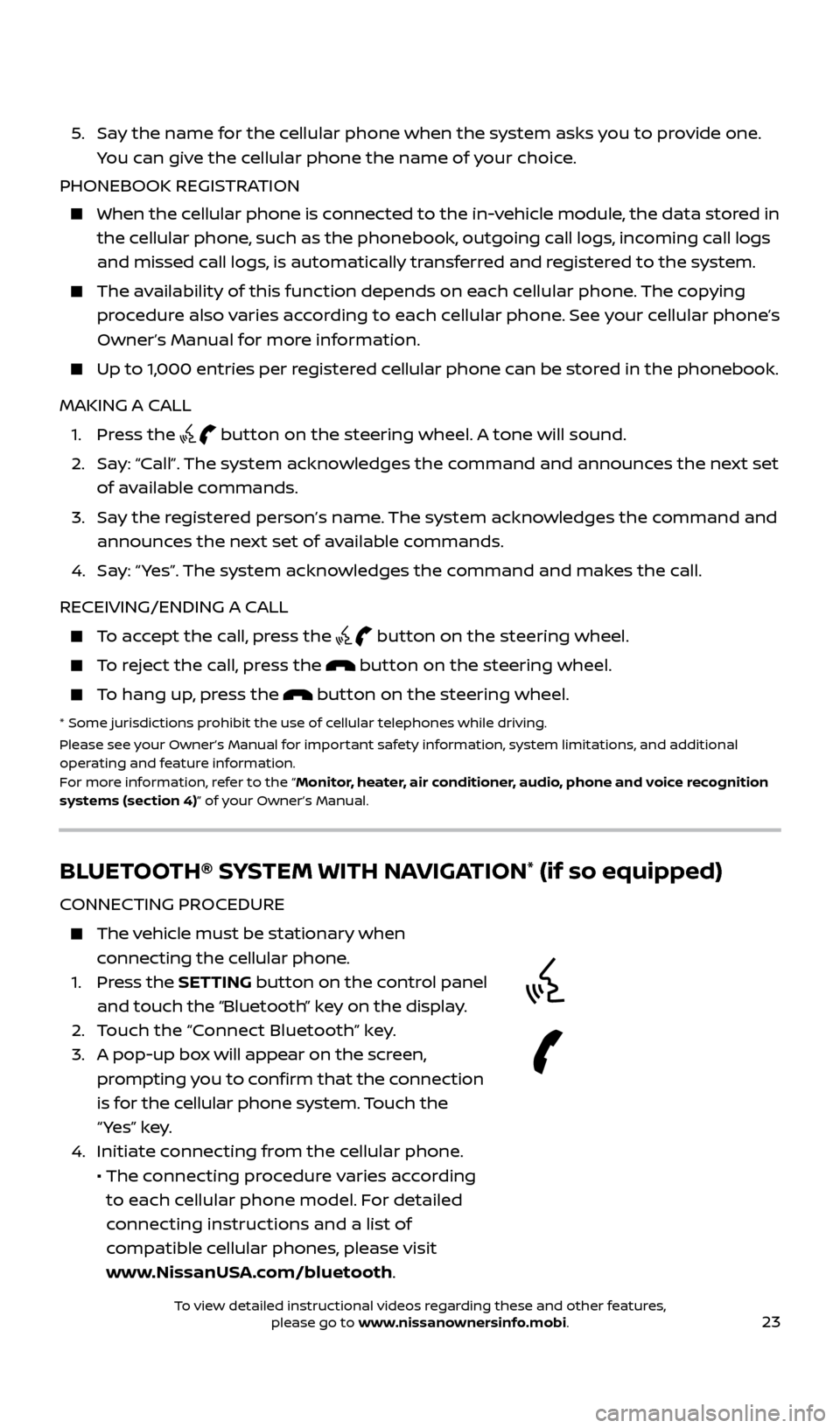
23
5. Say the name for the cellular phone when the system asks you to provide one. You can give the cellular phone the name of your choice.
PHONEBOOK REGISTRATION
When the c ellular phone is connected to the in-vehicle module, the data stored in
the cellular phone, such as the phonebook, outgoing call logs, incoming call logs
and missed call logs, is automatically transferred and registered to the system.
The availability of this function depends on each cellular phone. The copying procedure also varies according to each cellular phone. See your cellular phone’s
Owner’s Manual for more information.
Up to 1,000 entries per registered cellular phone can be stored in the phonebook.
MAKING A CALL
1. Pr
ess the
button on the steering wheel. A tone will sound.
2.
Sa
y: “Call”. The system acknowledges the command and announces the next set
of available commands.
3.
Sa
y the registered person’s name. The system acknowledges the command and
announces the next set of available commands.
4.
Sa
y: “ Yes”. The system acknowledges the command and makes the call.
RECEIVING/ENDING A CALL
To accept the call, press the button on the steering wheel.
To reject the call, press the button on the steering wheel.
To hang up, press the button on the steering wheel.
* Some jurisdic tions prohibit the use of cellular telephones while driving.
Please see your Owner’s Manual for important safety information, system limitations, and additional
operating and feature information.
For more information, refer to the “Monitor, heater, air conditioner, audio, phone and voice recognition
systems (section 4)” of your Owner’s Manual.
BLUETOOTH® SYSTEM WITH NAVIGATION* (if so equipped)
CONNECTING PROCEDURE
The vehicle must be stationary when connecting the cellular phone.
1.
Press the SETTING button on the control panel
and touch the “Bluetooth” key on the display.
2. T
ouch the “Connect Bluetooth” key.
3.
A pop-up bo
x will appear on the screen,
prompting you to confirm that the connection
is for the cellular phone system. Touch the
“ Yes” key.
4. Initiate c
onnecting from the cellular phone.
• The c
onnecting procedure varies according
to each cellular phone model. For detailed
connecting instructions and a list of
compatible cellular phones, please visit
www.NissanUSA.com/bluetooth.
2512696_17a_Quest_US_pQRG_092016.indd 239/20/16 4:47 PM
To view detailed instructional videos regarding these and other features, please go to www.nissanownersinfo.mobi.
Page 26 of 32
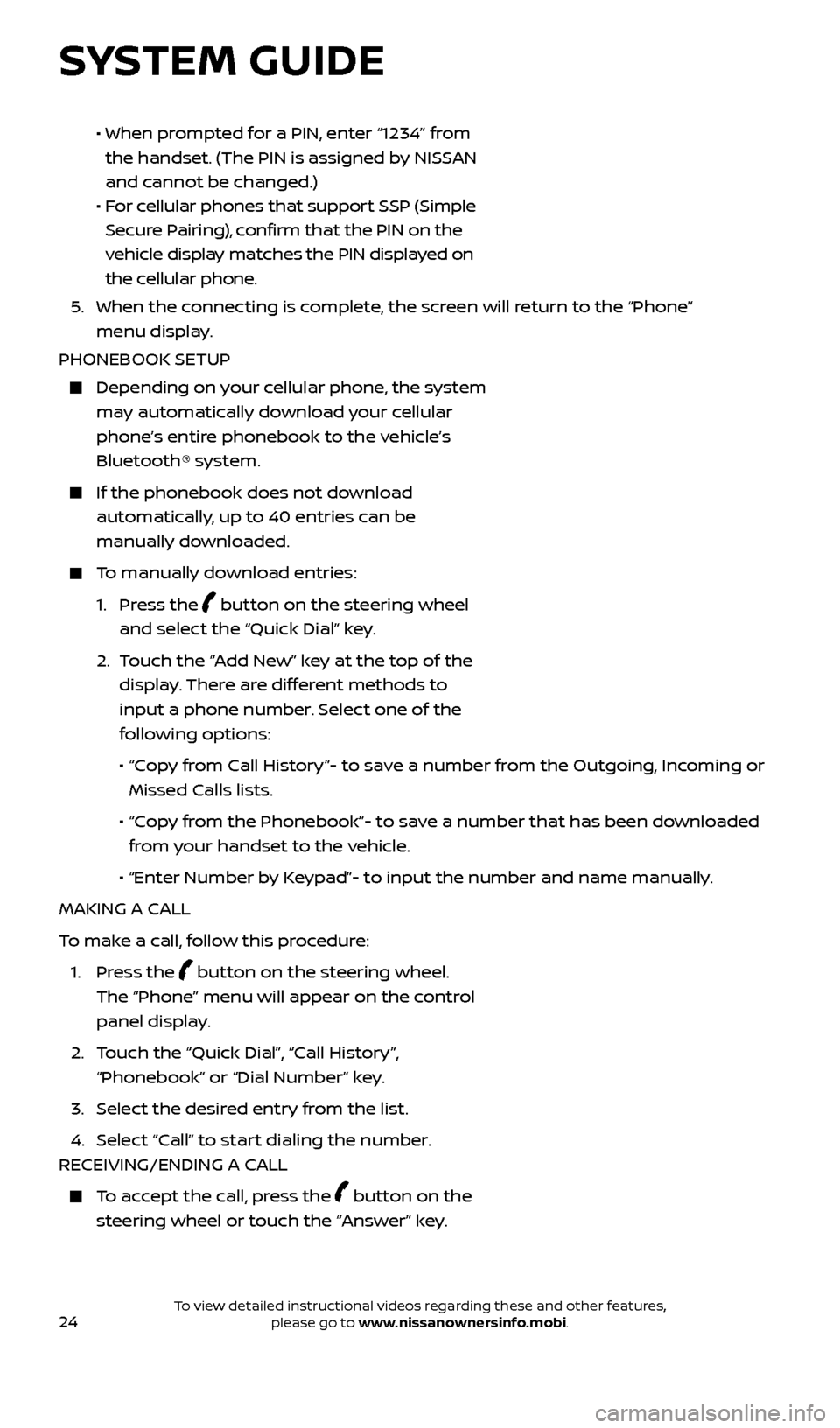
24
• When prompted for a PIN, enter “1234” from
the handset. (The PIN is assigned by NISSAN
and cannot be changed.)
•
F
or cellular phones that support SSP (Simple
Secure Pairing), confirm that the PIN on the
vehicle display matches the PIN displayed on
the cellular phone.
5
.
When the c
onnecting is complete, the screen will return to the “Phone”
menu display.
PHONEBOOK SETUP
Depending on y our cellular phone, the system
may automatically download your cellular
phone’s entire phonebook to the vehicle’s
Bluetooth® system.
If the phonebook does not do wnload
automatically, up to 40 entries can be
manually downloaded.
To manually download entries:
1.
Press the
button on the steering wheel
and select the “Quick Dial” key.
2.
T
ouch the “Add New” key at the top of the
display. There are different methods to
input a phone number. Select one of the
following options:
•
“C
opy from Call History”- to save a number from the Outgoing, Incoming or
Missed Calls lists.
•
“C
opy from the Phonebook”- to save a number that has been downloaded
from your handset to the vehicle.
•
“Enter Number b
y Keypad”- to input the number and name manually.
MAKING A CALL
To make a call, follow this procedure:
1.
Press the
button on the steering wheel.
The “Phone” menu will appear on the control
panel display.
2.
T
ouch the “Quick Dial”, “Call History”,
“Phonebook” or “Dial Number” key.
3. Selec
t the desired entry from the list.
4. Selec
t “Call” to start dialing the number.
RECEIVING/ENDING A CALL
To accept the call, press the button on the
steering wheel or touch the “Answer” key.
SYSTEM GUIDE
2512696_17a_Quest_US_pQRG_092016.indd 249/20/16 4:48 PM
To view detailed instructional videos regarding these and other features, please go to www.nissanownersinfo.mobi.