2017 NISSAN QUEST display
[x] Cancel search: displayPage 183 of 520
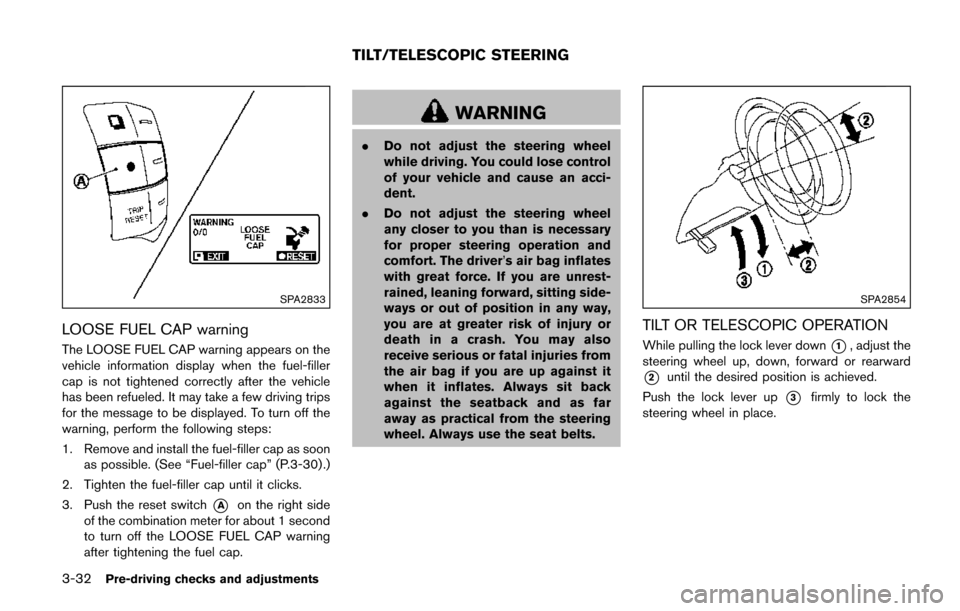
3-32Pre-driving checks and adjustments
SPA2833
LOOSE FUEL CAP warning
The LOOSE FUEL CAP warning appears on the
vehicle information display when the fuel-filler
cap is not tightened correctly after the vehicle
has been refueled. It may take a few driving trips
for the message to be displayed. To turn off the
warning, perform the following steps:
1. Remove and install the fuel-filler cap as soonas possible. (See “Fuel-filler cap” (P.3-30) .)
2. Tighten the fuel-filler cap until it clicks.
3. Push the reset switch
*Aon the right side
of the combination meter for about 1 second
to turn off the LOOSE FUEL CAP warning
after tightening the fuel cap.
WARNING
. Do not adjust the steering wheel
while driving. You could lose control
of your vehicle and cause an acci-
dent.
. Do not adjust the steering wheel
any closer to you than is necessary
for proper steering operation and
comfort. The driver’s air bag inflates
with great force. If you are unrest-
rained, leaning forward, sitting side-
ways or out of position in any way,
you are at greater risk of injury or
death in a crash. You may also
receive serious or fatal injuries from
the air bag if you are up against it
when it inflates. Always sit back
against the seatback and as far
away as practical from the steering
wheel. Always use the seat belts.
SPA2854
TILT OR TELESCOPIC OPERATION
While pulling the lock lever down*1, adjust the
steering wheel up, down, forward or rearward
*2until the desired position is achieved.
Push the lock lever up
*3firmly to lock the
steering wheel in place.
TILT/TELESCOPIC STEERING
Page 190 of 520
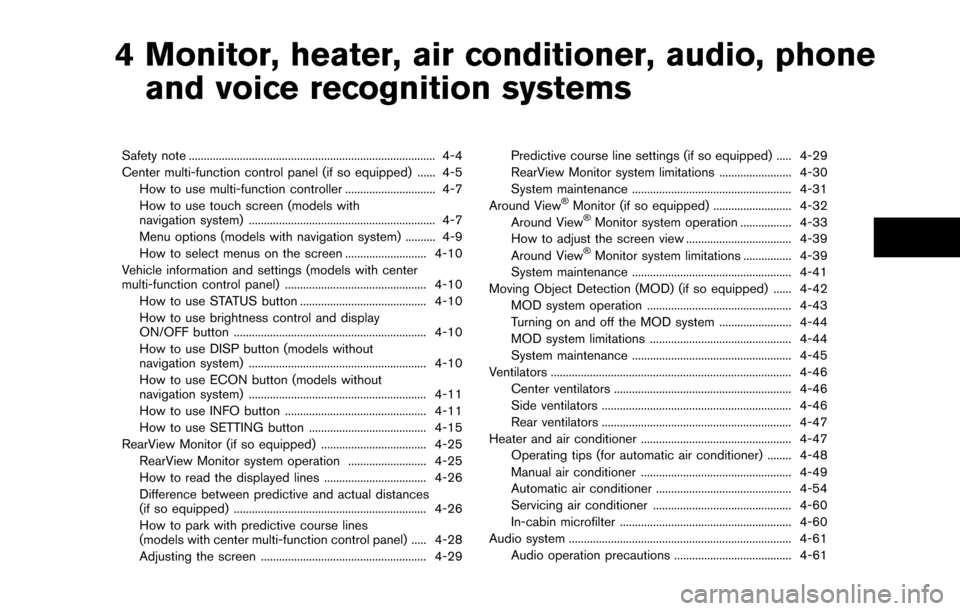
4 Monitor, heater, air conditioner, audio, phoneand voice recognition systems
Safety note ........................................................................\
.......... 4-4
Center multi-function control panel (if so equipped) ...... 4-5
How to use multi-function controller .............................. 4-7
How to use touch screen (models with
navigation system) .............................................................. 4-7
Menu options (models with navigation system) .......... 4-9
How to select menus on the screen ........................... 4-10
Vehicle information and settings (models with center
multi-function control panel) ............................................... 4-10 How to use STATUS button .......................................... 4-10
How to use brightness control and display
ON/OFF button ................................................................ 4-10
How to use DISP button (models without
navigation system) ........................................................... 4-10
How to use ECON button (models without
navigation system) ........................................................... 4-11
How to use INFO button ............................................... 4-11
How to use SETTING button ....................................... 4-15
RearView Monitor (if so equipped) ................................... 4-25
RearView Monitor system operation .......................... 4-25
How to read the displayed lines .................................. 4-26
Difference between predictive and actual distances
(if so equipped) ................................................................ 4-26
How to park with predictive course lines
(models with center multi-function control panel) ..... 4-28
Adjusting the screen ....................................................... 4-29 Predictive course line settings (if so equipped) ..... 4-29
RearView Monitor system limitations ........................ 4-30
System maintenance ..................................................... 4-31
Around View
�ŠMonitor (if so equipped) .......................... 4-32
Around View�ŠMonitor system operation ................. 4-33
How to adjust the screen view ................................... 4-39
Around View
�ŠMonitor system limitations ................ 4-39
System maintenance ..................................................... 4-41
Moving Object Detection (MOD) (if so equipped) ...... 4-42 MOD system operation ................................................ 4-43
Turning on and off the MOD system ........................ 4-44
MOD system limitations ............................................... 4-44
System maintenance ..................................................... 4-45
Ventilators ........................................................................\
........ 4-46 Center ventilators ........................................................... 4-46
Side ventilators ............................................................... 4-46
Rear ventilators ............................................................... 4-47
Heater and air conditioner .................................................. 4-47 Operating tips (for automatic air conditioner) ........ 4-48
Manual air conditioner .................................................. 4-49
Automatic air conditioner ............................................. 4-54
Servicing air conditioner .............................................. 4-60
In-cabin microfilter ......................................................... 4-60
Audio system ........................................................................\
.. 4-61 Audio operation precautions ....................................... 4-61
Page 194 of 520
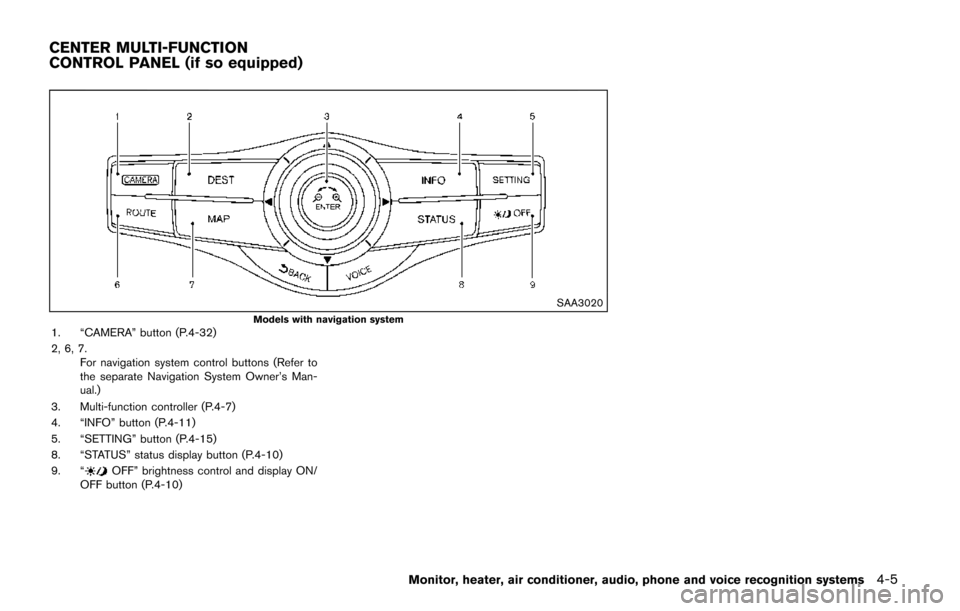
SAA3020
Models with navigation system1. “CAMERA” button (P.4-32)
2, 6, 7.For navigation system control buttons (Refer to
the separate Navigation System Owner’s Man-
ual.)
3. Multi-function controller (P.4-7)
4. “INFO” button (P.4-11)
5. “SETTING” button (P.4-15)
8. “STATUS” status display button (P.4-10)
9. “
OFF” brightness control and display ON/
OFF button (P.4-10)
Monitor, heater, air conditioner, audio, phone and voice recognition systems4-5
CENTER MULTI-FUNCTION
CONTROL PANEL (if so equipped)
Page 195 of 520
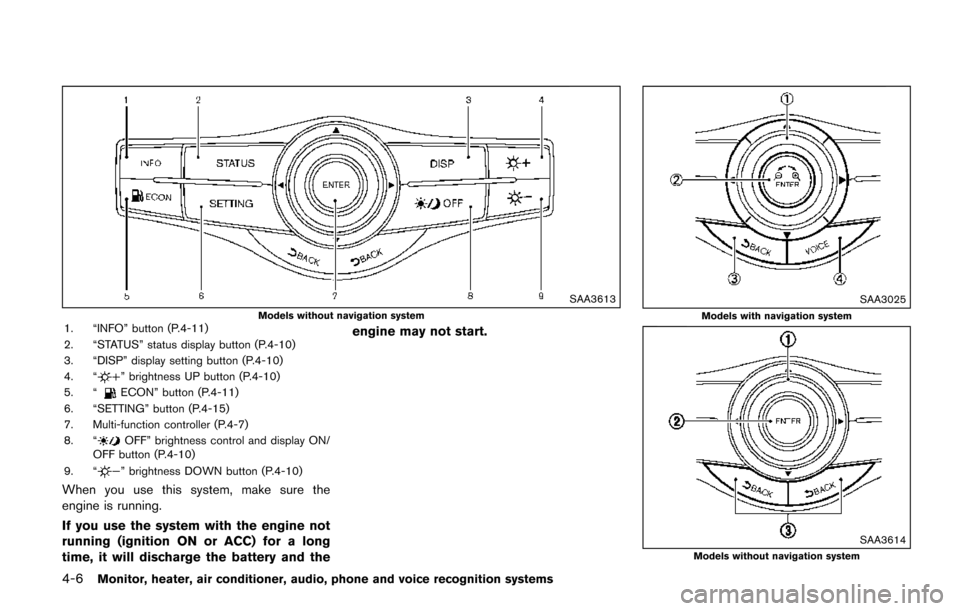
4-6Monitor, heater, air conditioner, audio, phone and voice recognition systems
SAA3613
Models without navigation system1. “INFO” button (P.4-11)
2. “STATUS” status display button (P.4-10)
3. “DISP” display setting button (P.4-10)
4. “
” brightness UP button (P.4-10)
5. “ECON” button (P.4-11)
6. “SETTING” button (P.4-15)
7. Multi-function controller (P.4-7)
8. “
OFF” brightness control and display ON/
OFF button (P.4-10)
9. “
” brightness DOWN button (P.4-10)
When you use this system, make sure the
engine is running.
If you use the system with the engine not
running (ignition ON or ACC) for a long
time, it will discharge the battery and the engine may not start.
SAA3025
Models with navigation system
SAA3614Models without navigation system
Page 196 of 520
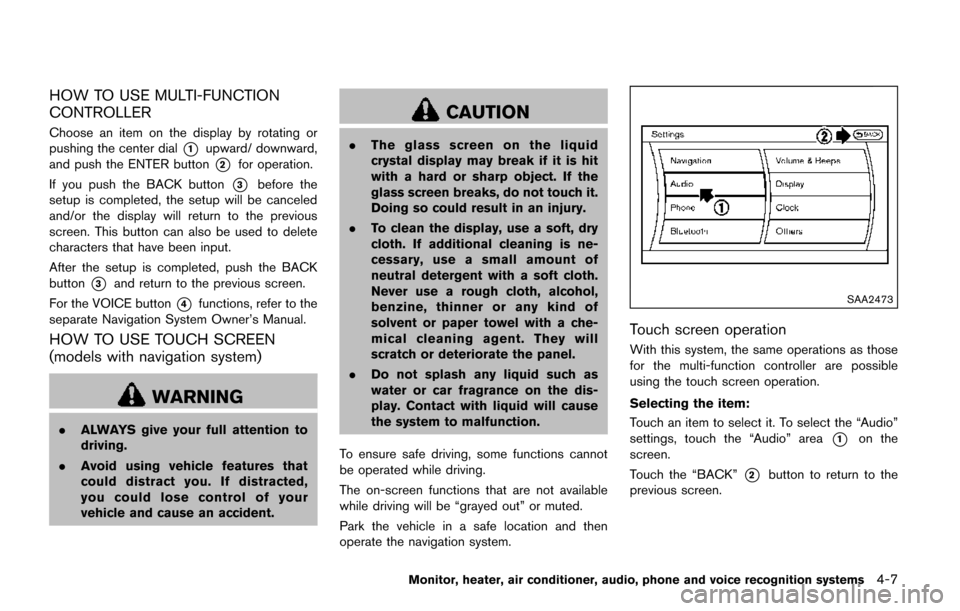
HOW TO USE MULTI-FUNCTION
CONTROLLER
Choose an item on the display by rotating or
pushing the center dial
*1upward/ downward,
and push the ENTER button
*2for operation.
If you push the BACK button
*3before the
setup is completed, the setup will be canceled
and/or the display will return to the previous
screen. This button can also be used to delete
characters that have been input.
After the setup is completed, push the BACK
button
*3and return to the previous screen.
For the VOICE button
*4functions, refer to the
separate Navigation System Owner’s Manual.
HOW TO USE TOUCH SCREEN
(models with navigation system)
WARNING
. ALWAYS give your full attention to
driving.
. Avoid using vehicle features that
could distract you. If distracted,
you could lose control of your
vehicle and cause an accident.
CAUTION
.The glass screen on the liquid
crystal display may break if it is hit
with a hard or sharp object. If the
glass screen breaks, do not touch it.
Doing so could result in an injury.
. To clean the display, use a soft, dry
cloth. If additional cleaning is ne-
cessary, use a small amount of
neutral detergent with a soft cloth.
Never use a rough cloth, alcohol,
benzine, thinner or any kind of
solvent or paper towel with a che-
mical cleaning agent. They will
scratch or deteriorate the panel.
. Do not splash any liquid such as
water or car fragrance on the dis-
play. Contact with liquid will cause
the system to malfunction.
To ensure safe driving, some functions cannot
be operated while driving.
The on-screen functions that are not available
while driving will be “grayed out” or muted.
Park the vehicle in a safe location and then
operate the navigation system.
SAA2473
Touch screen operation
With this system, the same operations as those
for the multi-function controller are possible
using the touch screen operation.
Selecting the item:
Touch an item to select it. To select the “Audio”
settings, touch the “Audio” area
*1on the
screen.
Touch the “BACK”
*2button to return to the
previous screen.
Monitor, heater, air conditioner, audio, phone and voice recognition systems4-7
Page 197 of 520
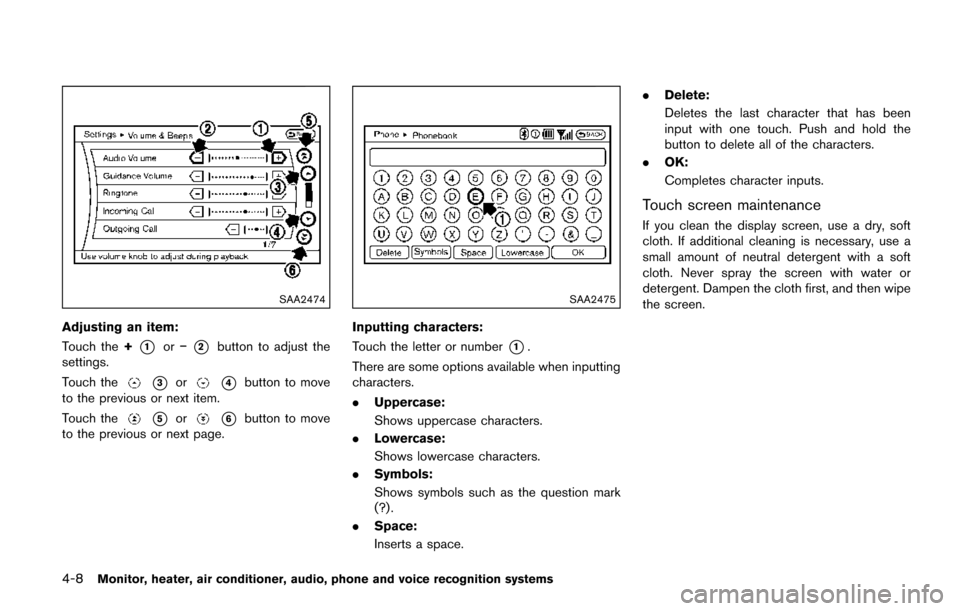
4-8Monitor, heater, air conditioner, audio, phone and voice recognition systems
SAA2474
Adjusting an item:
Touch the+
*1or�í*2button to adjust the
settings.
Touch the
*3or*4button to move
to the previous or next item.
Touch the
*5or*6button to move
to the previous or next page.
SAA2475
Inputting characters:
Touch the letter or number
*1.
There are some options available when inputting
characters.
. Uppercase:
Shows uppercase characters.
. Lowercase:
Shows lowercase characters.
. Symbols:
Shows symbols such as the question mark
(?) .
. Space:
Inserts a space. .
Delete:
Deletes the last character that has been
input with one touch. Push and hold the
button to delete all of the characters.
. OK:
Completes character inputs.
Touch screen maintenance
If you clean the display screen, use a dry, soft
cloth. If additional cleaning is necessary, use a
small amount of neutral detergent with a soft
cloth. Never spray the screen with water or
detergent. Dampen the cloth first, and then wipe
the screen.
Page 198 of 520
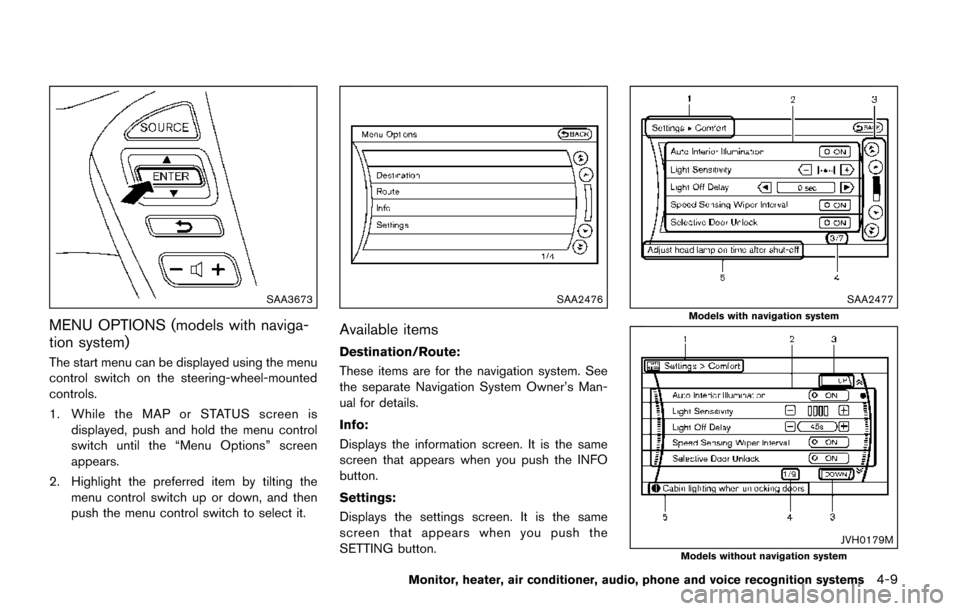
SAA3673
MENU OPTIONS (models with naviga-
tion system)
The start menu can be displayed using the menu
control switch on the steering-wheel-mounted
controls.
1. While the MAP or STATUS screen isdisplayed, push and hold the menu control
switch until the “Menu Options” screen
appears.
2. Highlight the preferred item by tilting the menu control switch up or down, and then
push the menu control switch to select it.
SAA2476
Available items
Destination/Route:
These items are for the navigation system. See
the separate Navigation System Owner’s Man-
ual for details.
Info:
Displays the information screen. It is the same
screen that appears when you push the INFO
button.
Settings:
Displays the settings screen. It is the same
screen that appears when you push the
SETTING button.
SAA2477
Models with navigation system
JVH0179MModels without navigation system
Monitor, heater, air conditioner, audio, phone and voice recognition systems4-9
Page 199 of 520
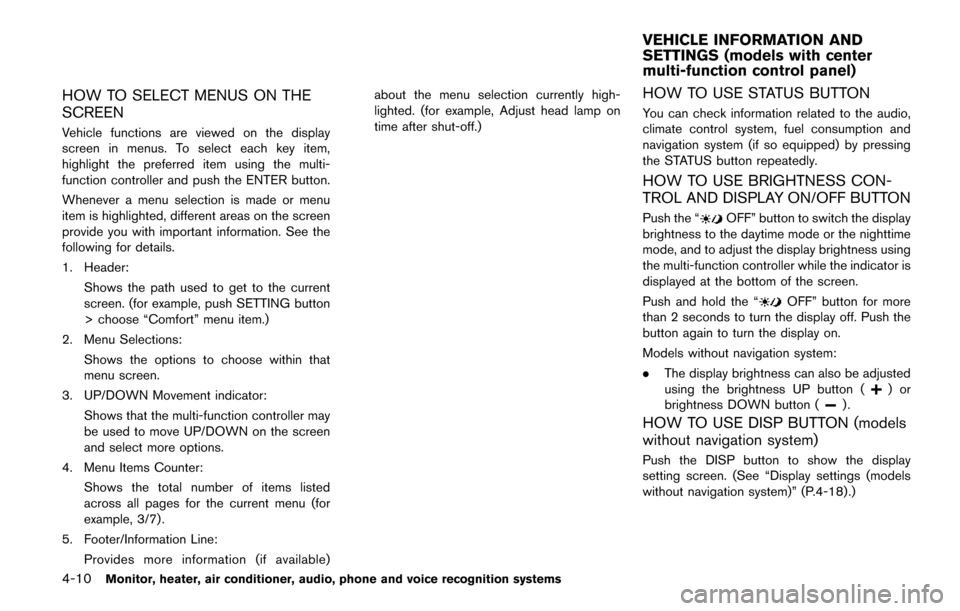
4-10Monitor, heater, air conditioner, audio, phone and voice recognition systems
HOW TO SELECT MENUS ON THE
SCREEN
Vehicle functions are viewed on the display
screen in menus. To select each key item,
highlight the preferred item using the multi-
function controller and push the ENTER button.
Whenever a menu selection is made or menu
item is highlighted, different areas on the screen
provide you with important information. See the
following for details.
1. Header:Shows the path used to get to the current
screen. (for example, push SETTING button
> choose “Comfort” menu item.)
2. Menu Selections: Shows the options to choose within that
menu screen.
3. UP/DOWN Movement indicator: Shows that the multi-function controller may
be used to move UP/DOWN on the screen
and select more options.
4. Menu Items Counter: Shows the total number of items listed
across all pages for the current menu (for
example, 3/7) .
5. Footer/Information Line: Provides more information (if available) about the menu selection currently high-
lighted. (for example, Adjust head lamp on
time after shut-off.)
HOW TO USE STATUS BUTTON
You can check information related to the audio,
climate control system, fuel consumption and
navigation system (if so equipped) by pressing
the STATUS button repeatedly.
HOW TO USE BRIGHTNESS CON-
TROL AND DISPLAY ON/OFF BUTTON
Push the “OFF” button to switch the display
brightness to the daytime mode or the nighttime
mode, and to adjust the display brightness using
the multi-function controller while the indicator is
displayed at the bottom of the screen.
Push and hold the “
OFF” button for more
than 2 seconds to turn the display off. Push the
button again to turn the display on.
Models without navigation system:
. The display brightness can also be adjusted
using the brightness UP button (
)or
brightness DOWN button ().
HOW TO USE DISP BUTTON (models
without navigation system)
Push the DISP button to show the display
setting screen. (See “Display settings (models
without navigation system)” (P.4-18).)
VEHICLE INFORMATION AND
SETTINGS (models with center
multi-function control panel)