Page 140 of 558
12V OUTLETS
The power outlets are for powering electrical
accessories such as cellular telephones. They
are rated at 12 volt, 120W (10A) maximum.
The instrument panel and center console (if so
equipped) power outlets are powered only when
the ignition switch is in the ACC or ON position.
Page 239 of 558
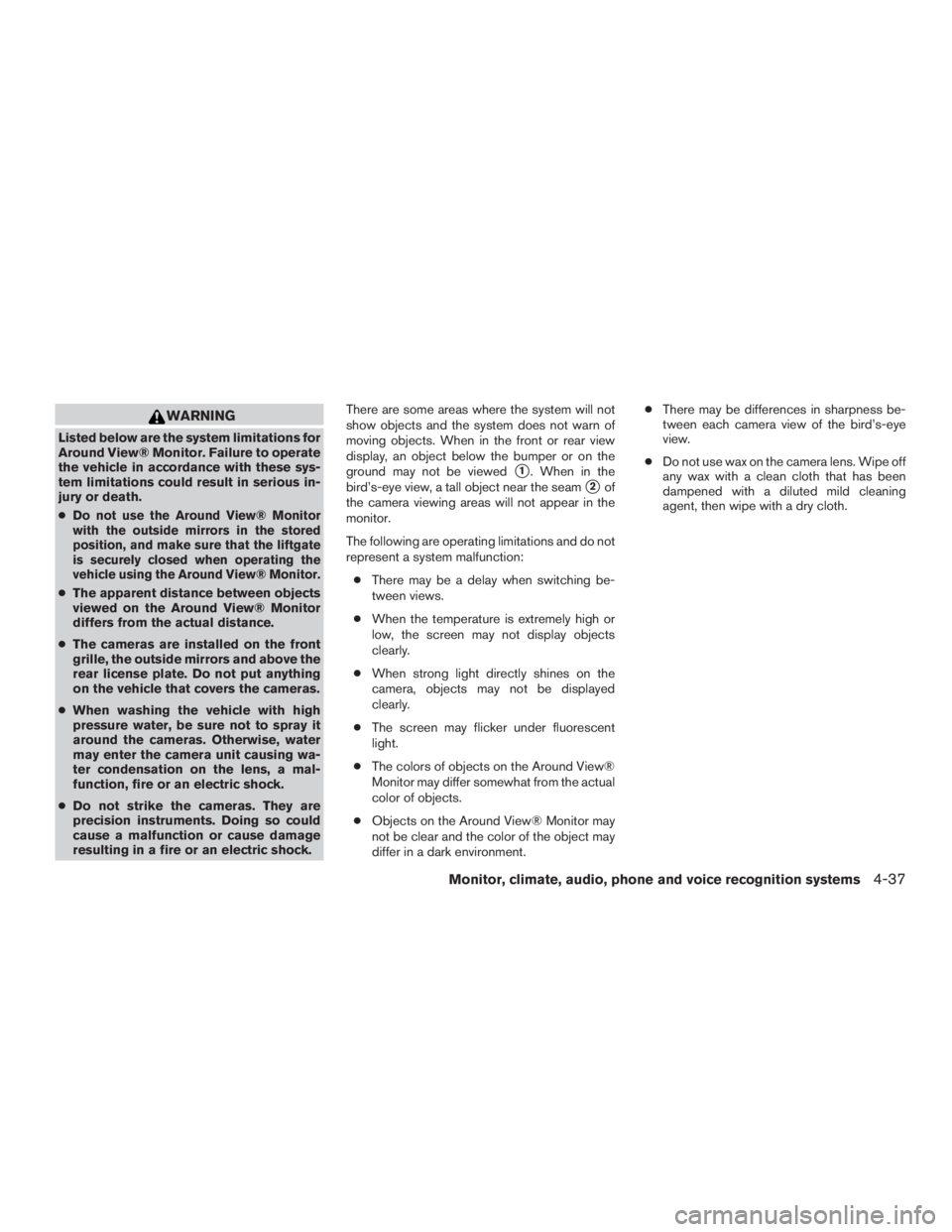
WARNING
Listed below are the system limitations for
Around View® Monitor. Failure to operate
the vehicle in accordance with these sys-
tem limitations could result in serious in-
jury or death.
●
Do not use the Around View® Monitor
with the outside mirrors in the stored
position, and make sure that the liftgate
is securely closed when operating the
vehicle using the Around View® Monitor.
●The apparent distance between objects
viewed on the Around View® Monitor
differs from the actual distance.
● The cameras are installed on the front
grille, the outside mirrors and above the
rear license plate. Do not put anything
on the vehicle that covers the cameras.
● When washing the vehicle with high
pressure water, be sure not to spray it
around the cameras. Otherwise, water
may enter the camera unit causing wa-
ter condensation on the lens, a mal-
function, fire or an electric shock.
● Do not strike the cameras. They are
precision instruments. Doing so could
cause a malfunction or cause damage
resulting in a fire or an electric shock. There are some areas where the system will not
show objects and the system does not warn of
moving objects. When in the front or rear view
display, an object below the bumper or on the
ground may not be viewed
�1. When in the
bird’s-eye view, a tall object near the seam
�2of
the camera viewing areas will not appear in the
monitor.
The following are operating limitations and do not
represent a system malfunction:
● There may be a delay when switching be-
tween views.
● When the temperature is extremely high or
low, the screen may not display objects
clearly.
● When strong light directly shines on the
camera, objects may not be displayed
clearly.
● The screen may flicker under fluorescent
light.
● The colors of objects on the Around View®
Monitor may differ somewhat from the actual
color of objects.
● Objects on the Around View® Monitor may
not be clear and the color of the object may
differ in a dark environment. ●
There may be differences in sharpness be-
tween each camera view of the bird’s-eye
view.
● Do not use wax on the camera lens. Wipe off
any wax with a clean cloth that has been
dampened with a diluted mild cleaning
agent, then wipe with a dry cloth.
Monitor, climate, audio, phone and voice recognition systems4-37
Page 263 of 558
Windows Media Player:
This product is protected by certain intellectual
property rights of Microsoft. Use or distribution of
such technology outside of this product is pro-
hibited without a license from Microsoft.
USB/iPod® connection port
The USB/iPod® connection port is located in the
center console and consists of the USB connec-
tors.
�1USB/iPod® connection portConnect to play media from an iPod®,
iPhone®, or a USB memory device. When
using NissanConnect
SMApps with an
iPhone®, connect via a USB cable. Refer to
the device manufacturer’s owner informa-
tion regarding the proper use and care of the
device.
Page 302 of 558
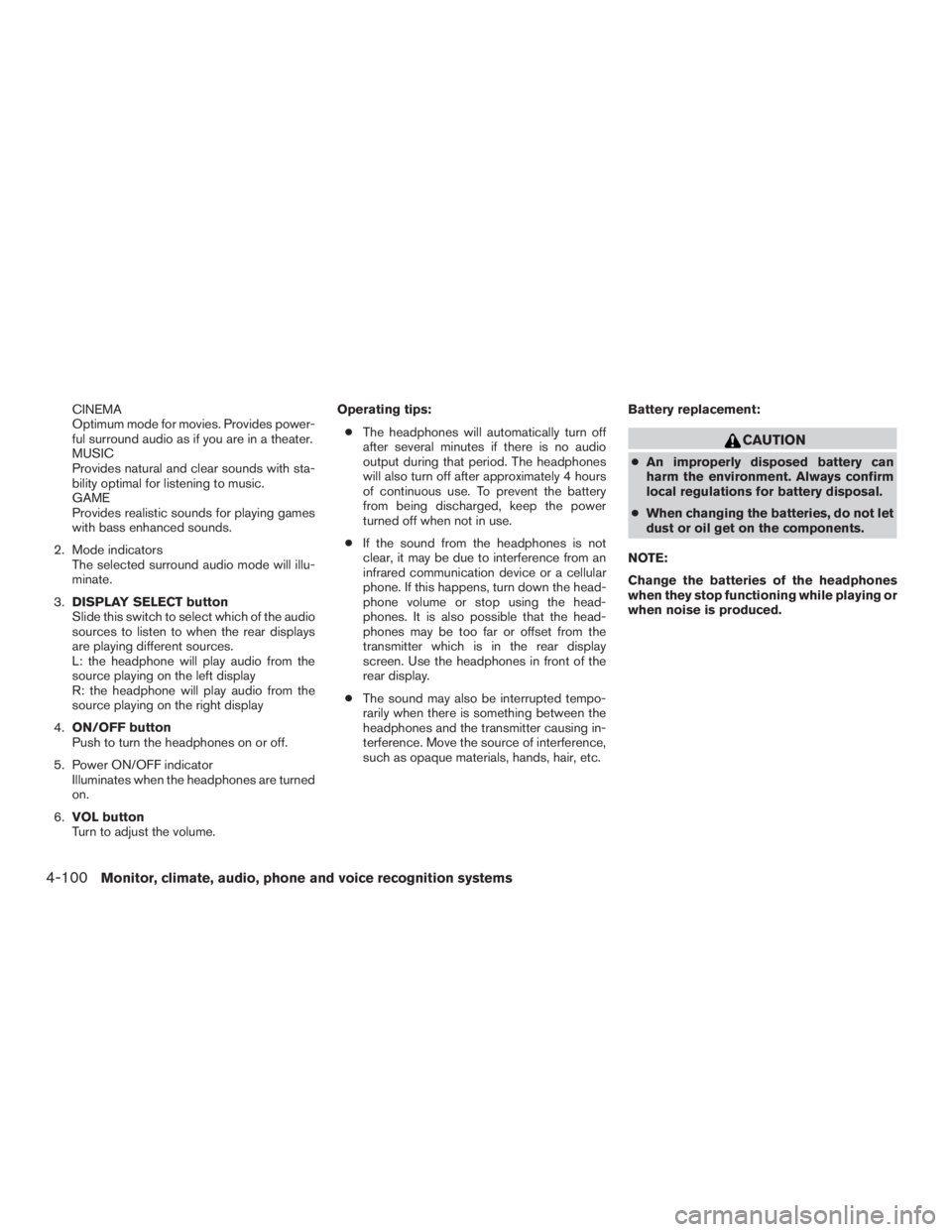
CINEMA
Optimum mode for movies. Provides power-
ful surround audio as if you are in a theater.
MUSIC
Provides natural and clear sounds with sta-
bility optimal for listening to music.
GAME
Provides realistic sounds for playing games
with bass enhanced sounds.
2. Mode indicators The selected surround audio mode will illu-
minate.
3. DISPLAY SELECT button
Slide this switch to select which of the audio
sources to listen to when the rear displays
are playing different sources.
L: the headphone will play audio from the
source playing on the left display
R: the headphone will play audio from the
source playing on the right display
4. ON/OFF button
Push to turn the headphones on or off.
5. Power ON/OFF indicator Illuminates when the headphones are turned
on.
6. VOL button
Turn to adjust the volume. Operating tips:
● The headphones will automatically turn off
after several minutes if there is no audio
output during that period. The headphones
will also turn off after approximately 4 hours
of continuous use. To prevent the battery
from being discharged, keep the power
turned off when not in use.
● If the sound from the headphones is not
clear, it may be due to interference from an
infrared communication device or a cellular
phone. If this happens, turn down the head-
phone volume or stop using the head-
phones. It is also possible that the head-
phones may be too far or offset from the
transmitter which is in the rear display
screen. Use the headphones in front of the
rear display.
● The sound may also be interrupted tempo-
rarily when there is something between the
headphones and the transmitter causing in-
terference. Move the source of interference,
such as opaque materials, hands, hair, etc. Battery replacement:
Page 303 of 558
To replace the battery:1. Open the lid as illustrated above. For headphones, use a flat object, such as a
coin, if necessary, to open the lid located on
the back of the left headphone speaker. 2. Replace both batteries with new ones.
● Recommended battery: Size AAA x 2
● Be careful not to touch the battery terminal
● Make sure that the
Page 314 of 558
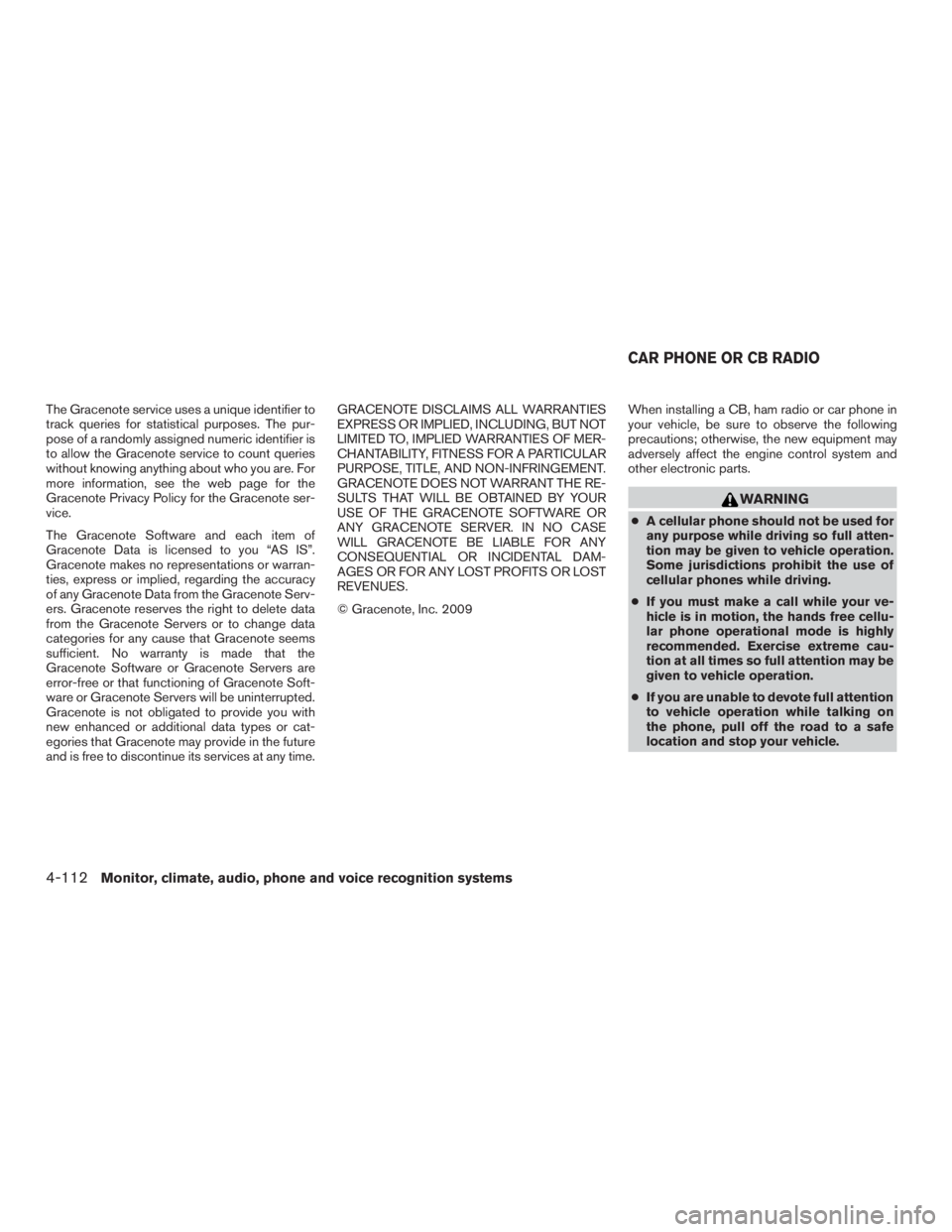
The Gracenote service uses a unique identifier to
track queries for statistical purposes. The pur-
pose of a randomly assigned numeric identifier is
to allow the Gracenote service to count queries
without knowing anything about who you are. For
more information, see the web page for the
Gracenote Privacy Policy for the Gracenote ser-
vice.
The Gracenote Software and each item of
Gracenote Data is licensed to you “AS IS”.
Gracenote makes no representations or warran-
ties, express or implied, regarding the accuracy
of any Gracenote Data from the Gracenote Serv-
ers. Gracenote reserves the right to delete data
from the Gracenote Servers or to change data
categories for any cause that Gracenote seems
sufficient. No warranty is made that the
Gracenote Software or Gracenote Servers are
error-free or that functioning of Gracenote Soft-
ware or Gracenote Servers will be uninterrupted.
Gracenote is not obligated to provide you with
new enhanced or additional data types or cat-
egories that Gracenote may provide in the future
and is free to discontinue its services at any time.GRACENOTE DISCLAIMS ALL WARRANTIES
EXPRESS OR IMPLIED, INCLUDING, BUT NOT
LIMITED TO, IMPLIED WARRANTIES OF MER-
CHANTABILITY, FITNESS FOR A PARTICULAR
PURPOSE, TITLE, AND NON-INFRINGEMENT.
GRACENOTE DOES NOT WARRANT THE RE-
SULTS THAT WILL BE OBTAINED BY YOUR
USE OF THE GRACENOTE SOFTWARE OR
ANY GRACENOTE SERVER. IN NO CASE
WILL GRACENOTE BE LIABLE FOR ANY
CONSEQUENTIAL OR INCIDENTAL DAM-
AGES OR FOR ANY LOST PROFITS OR LOST
REVENUES.
© Gracenote, Inc. 2009
When installing a CB, ham radio or car phone in
your vehicle, be sure to observe the following
precautions; otherwise, the new equipment may
adversely affect the engine control system and
other electronic parts.
Page 321 of 558
Bluetooth® settings
The Bluetooth® settings can be set in detail
according to the user’s preference.1. Press the SETTING button.
2. Touch the “Bluetooth” key.
3. Touch the preferred item.● Bluetooth
Turns the Bluetooth® connection to the ve-
hicle on/off.
● Connect Device
Touch this item to connect to the
Bluetooth® device. You can also delete a
registered device and display information for
the registered device.
● Select Phone
Registered Bluetooth® Hands-Free
Phones are shown on the list. Select a de-
vice from the list to disconnect or connect a
Bluetooth® device. ●
Select Audio Device
Registered Bluetooth® audio players are
shown on the list. Select a device from the
list to disconnect or connect a Bluetooth®
device.
● Vehicle Bluetooth Device Info
The registered device name and the PIN
code can be changed.
HANDS-FREE TEXT MESSAGING
ASSISTANT
Page 336 of 558
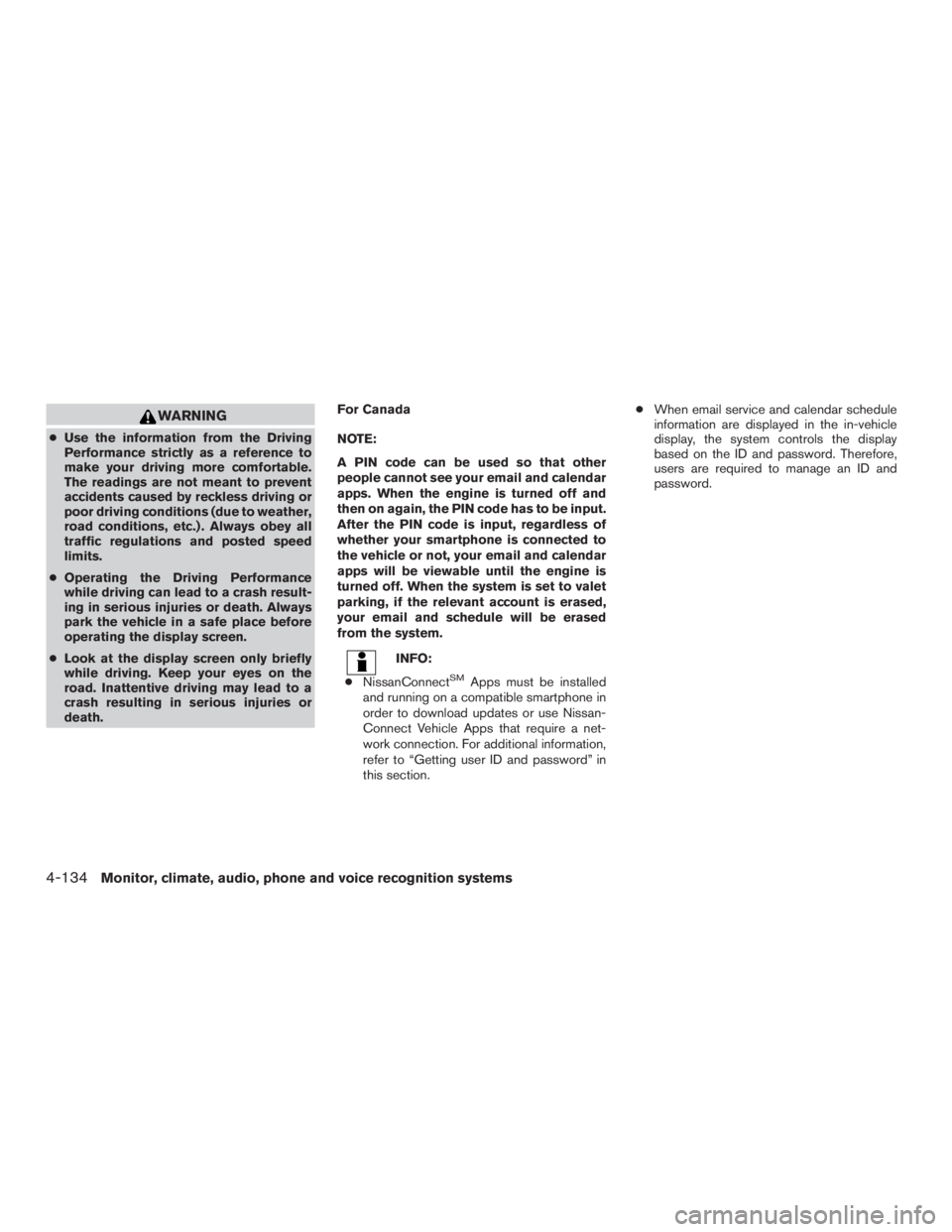
WARNING
●Use the information from the Driving
Performance strictly as a reference to
make your driving more comfortable.
The readings are not meant to prevent
accidents caused by reckless driving or
poor driving conditions (due to weather,
road conditions, etc.) . Always obey all
traffic regulations and posted speed
limits.
● Operating the Driving Performance
while driving can lead to a crash result-
ing in serious injuries or death. Always
park the vehicle in a safe place before
operating the display screen.
● Look at the display screen only briefly
while driving. Keep your eyes on the
road. Inattentive driving may lead to a
crash resulting in serious injuries or
death. For Canada
NOTE:
A PIN code can be used so that other
people cannot see your email and calendar
apps. When the engine is turned off and
then on again, the PIN code has to be input.
After the PIN code is input, regardless of
whether your smartphone is connected to
the vehicle or not, your email and calendar
apps will be viewable until the engine is
turned off. When the system is set to valet
parking, if the relevant account is erased,
your email and schedule will be erased
from the system.