Page 196 of 555
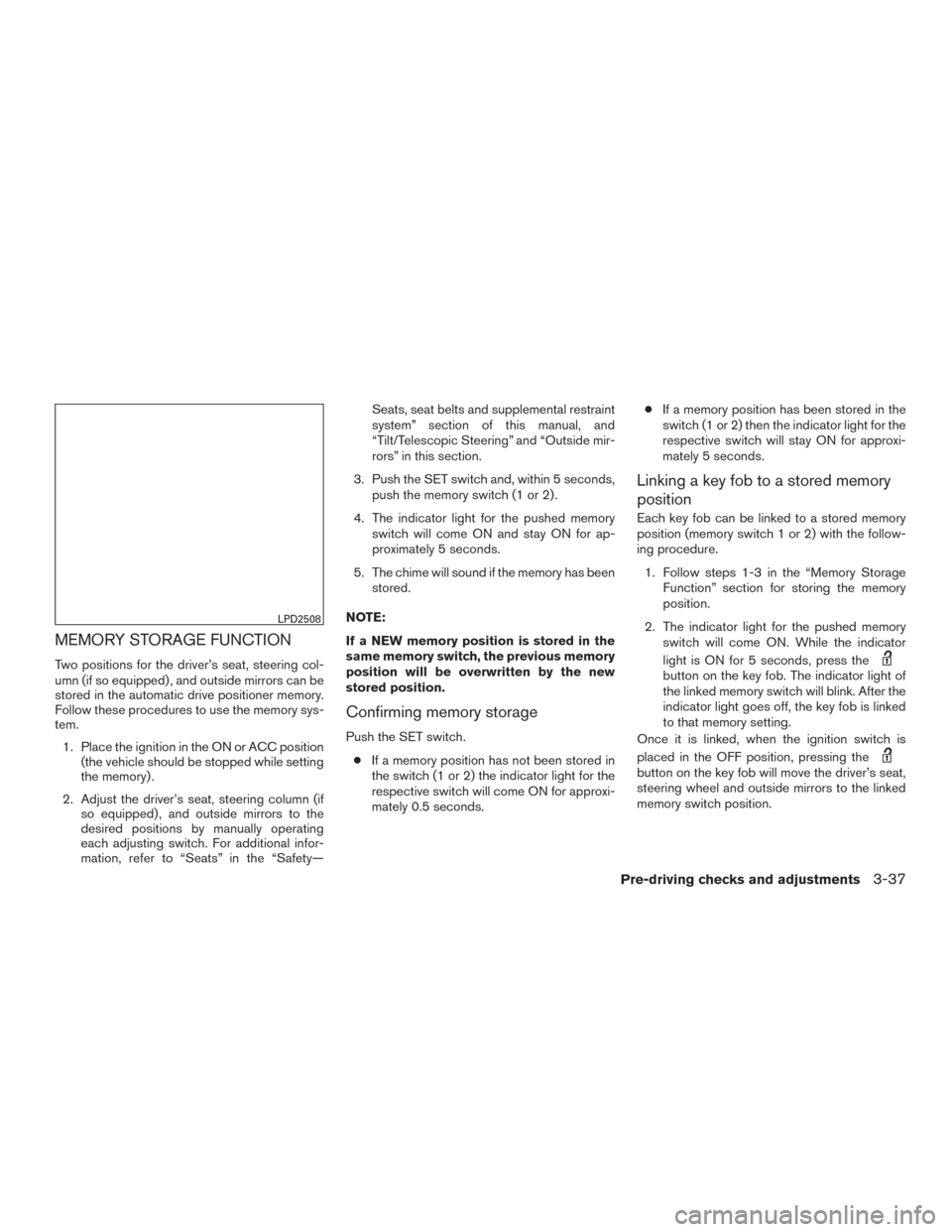
MEMORY STORAGE FUNCTION
Two positions for the driver’s seat, steering col-
umn (if so equipped) , and outside mirrors can be
stored in the automatic drive positioner memory.
Follow these procedures to use the memory sys-
tem.1. Place the ignition in the ON or ACC position (the vehicle should be stopped while setting
the memory) .
2. Adjust the driver’s seat, steering column (if so equipped) , and outside mirrors to the
desired positions by manually operating
each adjusting switch. For additional infor-
mation, refer to “Seats” in the “Safety— Seats, seat belts and supplemental restraint
system” section of this manual, and
“Tilt/Telescopic Steering” and “Outside mir-
rors” in this section.
3. Push the SET switch and, within 5 seconds, push the memory switch (1 or 2) .
4. The indicator light for the pushed memory switch will come ON and stay ON for ap-
proximately 5 seconds.
5. The chime will sound if the memory has been stored.
NOTE:
If a NEW memory position is stored in the
same memory switch, the previous memory
position will be overwritten by the new
stored position.
Confirming memory storage
Push the SET switch. ● If a memory position has not been stored in
the switch (1 or 2) the indicator light for the
respective switch will come ON for approxi-
mately 0.5 seconds. ●
If a memory position has been stored in the
switch (1 or 2) then the indicator light for the
respective switch will stay ON for approxi-
mately 5 seconds.
Linking a key fob to a stored memory
position
Each key fob can be linked to a stored memory
position (memory switch 1 or 2) with the follow-
ing procedure.
1. Follow steps 1-3 in the “Memory Storage Function” section for storing the memory
position.
2. The indicator light for the pushed memory switch will come ON. While the indicator
light is ON for 5 seconds, press the
button on the key fob. The indicator light of
the linked memory switch will blink. After the
indicator light goes off, the key fob is linked
to that memory setting.
Once it is linked, when the ignition switch is
placed in the OFF position, pressing the
button on the key fob will move the driver’s seat,
steering wheel and outside mirrors to the linked
memory switch position.
LPD2508
Pre-driving checks and adjustments3-37
Page 197 of 555
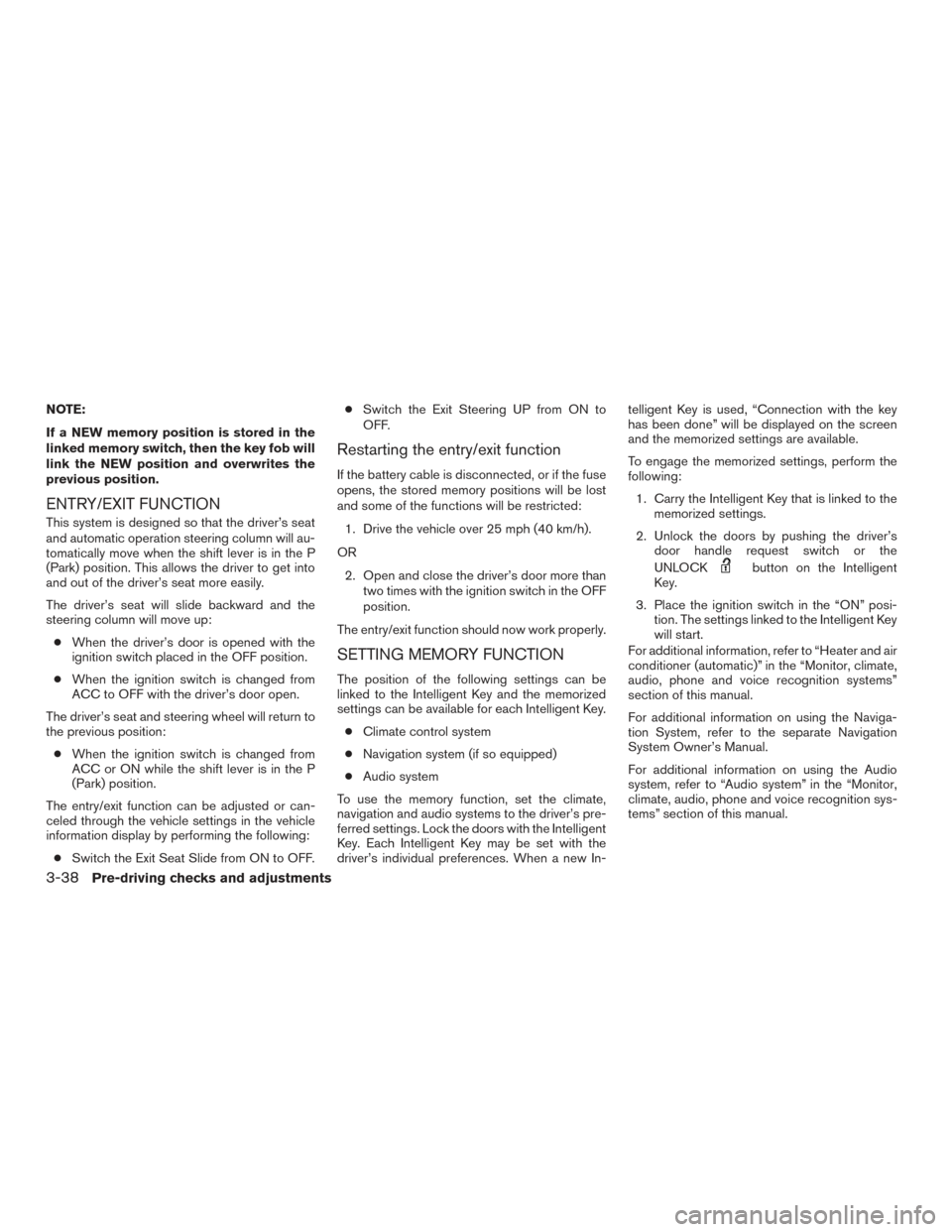
NOTE:
If a NEW memory position is stored in the
linked memory switch, then the key fob will
link the NEW position and overwrites the
previous position.
ENTRY/EXIT FUNCTION
This system is designed so that the driver’s seat
and automatic operation steering column will au-
tomatically move when the shift lever is in the P
(Park) position. This allows the driver to get into
and out of the driver’s seat more easily.
The driver’s seat will slide backward and the
steering column will move up:● When the driver’s door is opened with the
ignition switch placed in the OFF position.
● When the ignition switch is changed from
ACC to OFF with the driver’s door open.
The driver’s seat and steering wheel will return to
the previous position: ● When the ignition switch is changed from
ACC or ON while the shift lever is in the P
(Park) position.
The entry/exit function can be adjusted or can-
celed through the vehicle settings in the vehicle
information display by performing the following: ● Switch the Exit Seat Slide from ON to OFF. ●
Switch the Exit Steering UP from ON to
OFF.
Restarting the entry/exit function
If the battery cable is disconnected, or if the fuse
opens, the stored memory positions will be lost
and some of the functions will be restricted:
1. Drive the vehicle over 25 mph (40 km/h).
OR 2. Open and close the driver’s door more than two times with the ignition switch in the OFF
position.
The entry/exit function should now work properly.
SETTING MEMORY FUNCTION
The position of the following settings can be
linked to the Intelligent Key and the memorized
settings can be available for each Intelligent Key. ● Climate control system
● Navigation system (if so equipped)
● Audio system
To use the memory function, set the climate,
navigation and audio systems to the driver’s pre-
ferred settings. Lock the doors with the Intelligent
Key. Each Intelligent Key may be set with the
driver’s individual preferences. When a new In- telligent Key is used, “Connection with the key
has been done” will be displayed on the screen
and the memorized settings are available.
To engage the memorized settings, perform the
following:
1. Carry the Intelligent Key that is linked to the memorized settings.
2. Unlock the doors by pushing the driver’s door handle request switch or the
UNLOCK
button on the Intelligent
Key.
3. Place the ignition switch in the “ON” posi- tion. The settings linked to the Intelligent Key
will start.
For additional information, refer to “Heater and air
conditioner (automatic)” in the “Monitor, climate,
audio, phone and voice recognition systems”
section of this manual.
For additional information on using the Naviga-
tion System, refer to the separate Navigation
System Owner’s Manual.
For additional information on using the Audio
system, refer to “Audio system” in the “Monitor,
climate, audio, phone and voice recognition sys-
tems” section of this manual.
3-38Pre-driving checks and adjustments
Page 198 of 555
SYSTEM OPERATION
The automatic drive positioner system will not
work or will stop operating under the following
conditions:● When the vehicle speed is above 0 mph
(0 km/h) or 4 mph (7km/h) for some limited
functions such as linking a key fob to the
meter when the power source is turned on
from off or during the Exit function.
● When any of the memory switches are
pushed while the automatic drive positioner
is operating.
● When the adjusting switch for the driver’s
seat and steering column is turned on while
the automatic drive positioner is operating.
● When the seat has already been moved to
the memorized position.
● When no seat position is stored in the
memory switch.
● When the shift lever is moved from P (Park)
to any other position.
Pre-driving checks and adjustments3-39
Page 203 of 555
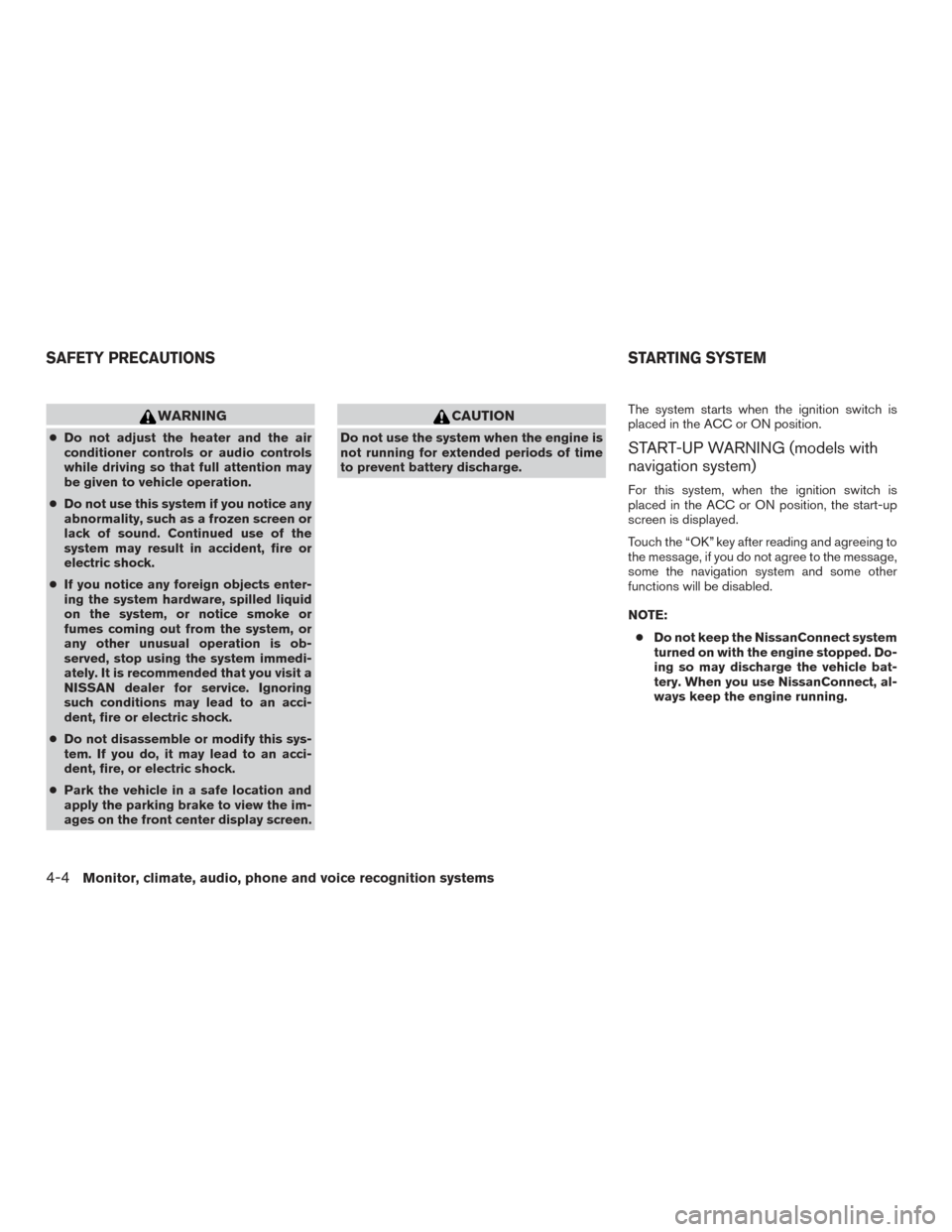
WARNING
●Do not adjust the heater and the air
conditioner controls or audio controls
while driving so that full attention may
be given to vehicle operation.
● Do not use this system if you notice any
abnormality, such as a frozen screen or
lack of sound. Continued use of the
system may result in accident, fire or
electric shock.
● If you notice any foreign objects enter-
ing the system hardware, spilled liquid
on the system, or notice smoke or
fumes coming out from the system, or
any other unusual operation is ob-
served, stop using the system immedi-
ately. It is recommended that you visit a
NISSAN dealer for service. Ignoring
such conditions may lead to an acci-
dent, fire or electric shock.
● Do not disassemble or modify this sys-
tem. If you do, it may lead to an acci-
dent, fire, or electric shock.
● Park the vehicle in a safe location and
apply the parking brake to view the im-
ages on the front center display screen.
CAUTION
Do not use the system when the engine is
not running for extended periods of time
to prevent battery discharge. The system starts when the ignition switch is
placed in the ACC or ON position.START-UP WARNING (models with
navigation system)
For this system, when the ignition switch is
placed in the ACC or ON position, the start-up
screen is displayed.
Touch the “OK” key after reading and agreeing to
the message, if you do not agree to the message,
some the navigation system and some other
functions will be disabled.
NOTE:
● Do not keep the NissanConnect system
turned on with the engine stopped. Do-
ing so may discharge the vehicle bat-
tery. When you use NissanConnect, al-
ways keep the engine running.
SAFETY PRECAUTIONS STARTING SYSTEM
4-4Monitor, climate, audio, phone and voice recognition systems
Page 209 of 555
●Touch
Select and execute the selected key on the
screen. ●
Swipe
Menu screen pages will skip to the next page. ●
Drag
Drag scroll bar up or down to scroll the menu
screen.
JNB0463X
JNB0464XJNB0465X
4-10Monitor, climate, audio, phone and voice recognition systems
Page 210 of 555
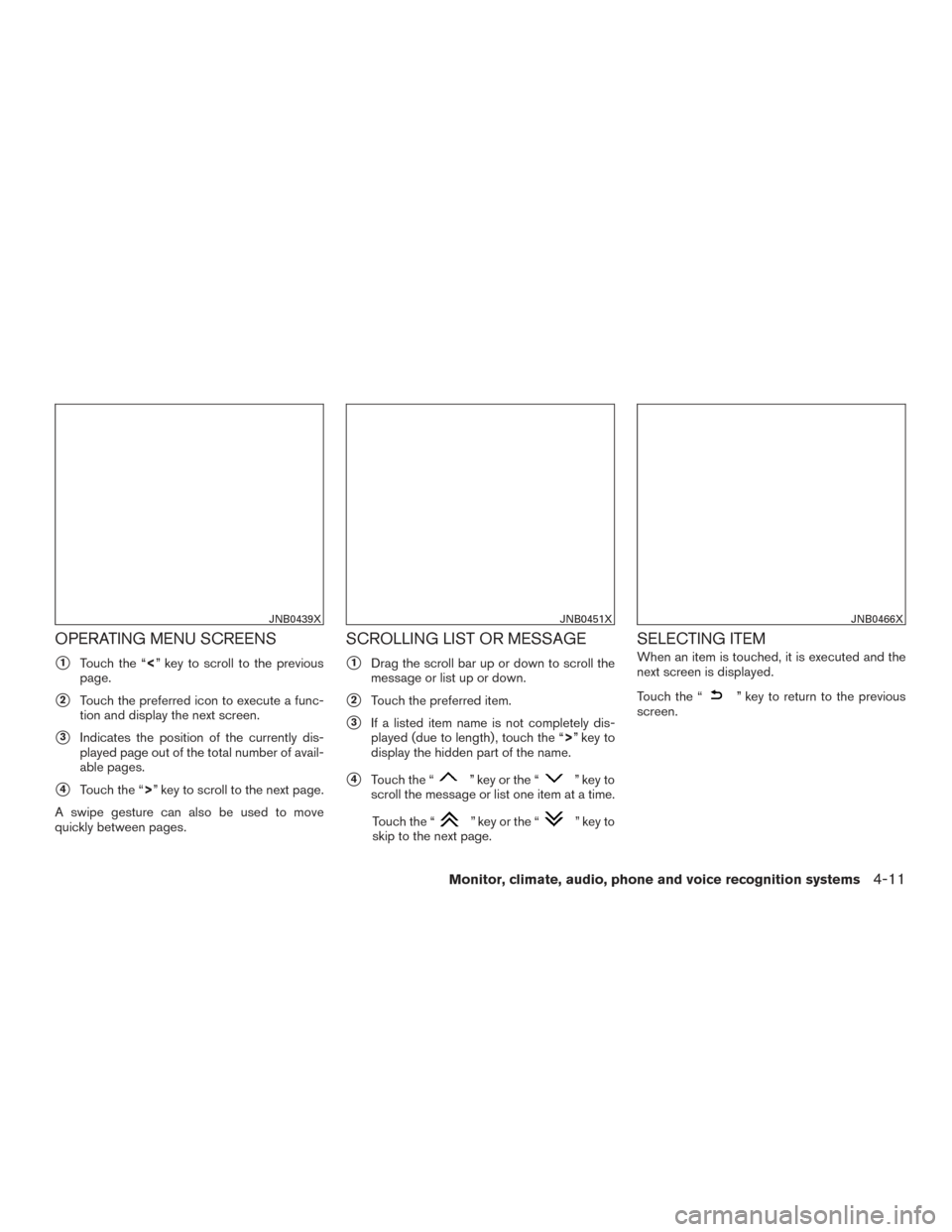
OPERATING MENU SCREENS
�1Touch the “<” key to scroll to the previous
page.
�2Touch the preferred icon to execute a func-
tion and display the next screen.
�3Indicates the position of the currently dis-
played page out of the total number of avail-
able pages.
�4Touch the “>” key to scroll to the next page.
A swipe gesture can also be used to move
quickly between pages.
SCROLLING LIST OR MESSAGE
�1Drag the scroll bar up or down to scroll the
message or list up or down.
�2Touch the preferred item.
�3If a listed item name is not completely dis-
played (due to length) , touch the “>” key to
display the hidden part of the name.
�4Touch the “” key or the “” key to
scroll the message or list one item at a time.
Touch the “
” key or the “” key to
skip to the next page.
SELECTING ITEM
When an item is touched, it is executed and the
next screen is displayed.
Touch the “
” key to return to the previous
screen.
JNB0439XJNB0451XJNB0466X
Monitor, climate, audio, phone and voice recognition systems4-11
Page 211 of 555
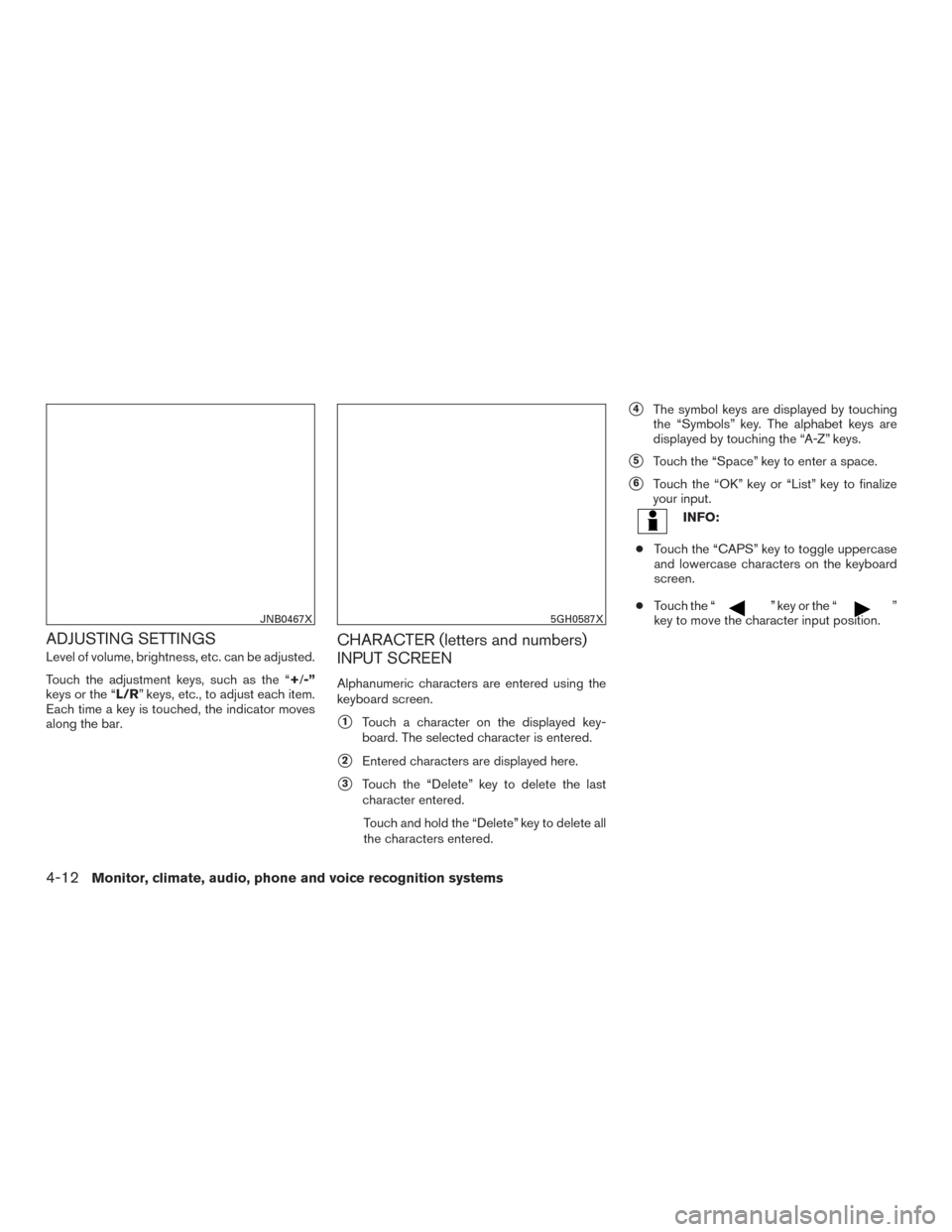
ADJUSTING SETTINGS
Level of volume, brightness, etc. can be adjusted.
Touch the adjustment keys, such as the “+/-”
keys or the “L/R” keys, etc., to adjust each item.
Each time a key is touched, the indicator moves
along the bar.
CHARACTER (letters and numbers)
INPUT SCREEN
Alphanumeric characters are entered using the
keyboard screen.
�1Touch a character on the displayed key-
board. The selected character is entered.
�2Entered characters are displayed here.
�3Touch the “Delete” key to delete the last
character entered.
Touch and hold the “Delete” key to delete all
the characters entered.
�4The symbol keys are displayed by touching
the “Symbols” key. The alphabet keys are
displayed by touching the “A-Z” keys.
�5Touch the “Space” key to enter a space.
�6Touch the “OK” key or “List” key to finalize
your input.
INFO:
● Touch the “CAPS” key to toggle uppercase
and lowercase characters on the keyboard
screen.
● Touch the “
” key or the “”
key to move the character input position.JNB0467X5GH0587X
4-12Monitor, climate, audio, phone and voice recognition systems
Page 212 of 555
SYSTEM STATUS SCREEN
By pushing the STATUS button, the current sta-
tus of the system can be displayed.
INFO:
There are different status screens displayed de-
pending on various factors, such as the currently
active mode, whether a destination has been set
or not, etc.
When a route to the destination is set and the
audio system is on, a screen similar to the one
above appears. Touching the “” keys can switch the display
among fuel economy information, navigation
route information (if so equipped) and air condi-
tioner status.
When no route is set, a compass and the direc-
tion of travel is displayed instead of the route
information.
JNB0443X
Monitor, climate, audio, phone and voice recognition systems4-13