2017 NISSAN PATHFINDER navigation
[x] Cancel search: navigationPage 215 of 555
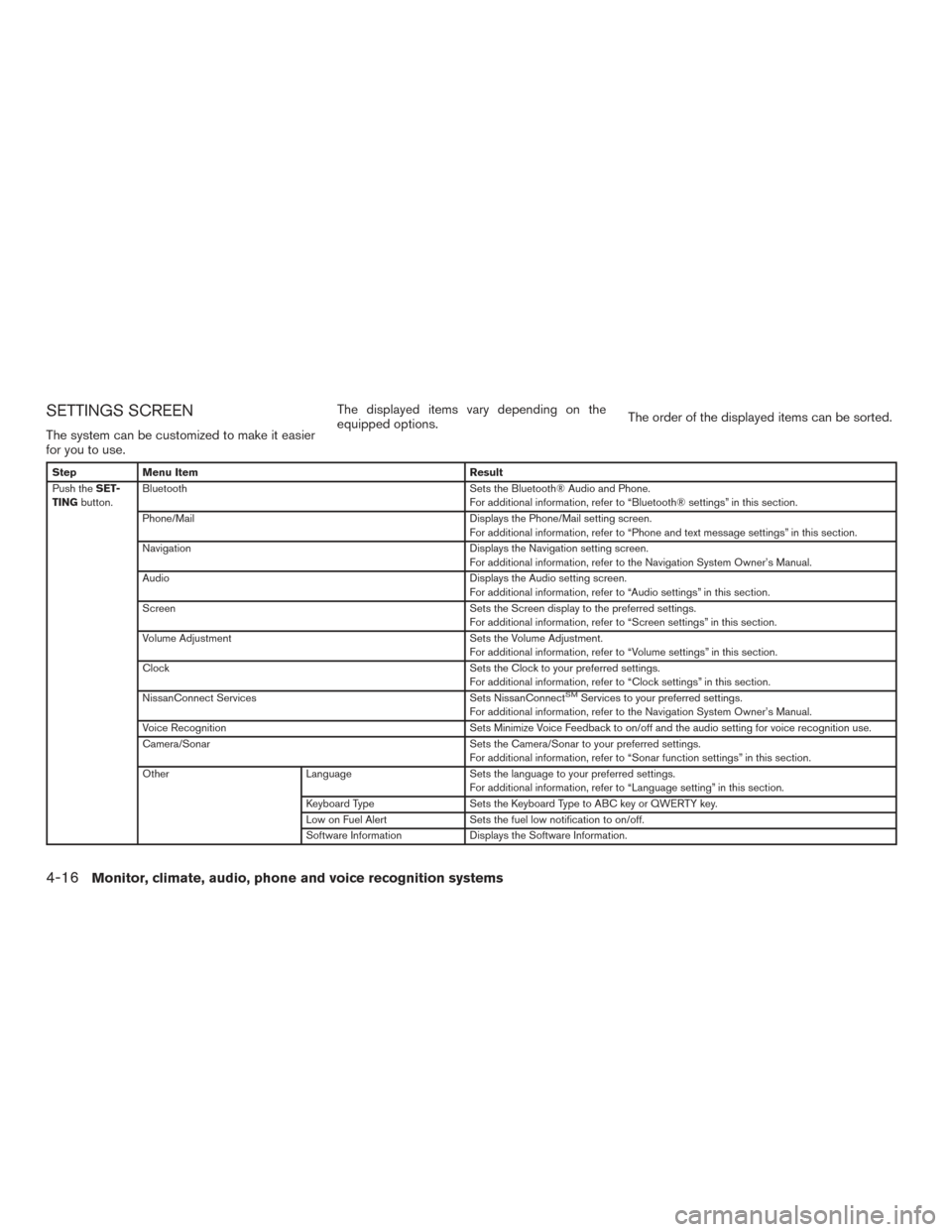
SETTINGS SCREEN
The system can be customized to make it easier
for you to use.The displayed items vary depending on the
equipped options.
The order of the displayed items can be sorted.
Step
Menu Item Result
Push the SET-
TING button. Bluetooth
Sets the Bluetooth® Audio and Phone.
For additional information, refer to “Bluetooth® settings” in this section.
Phone/Mail Displays the Phone/Mail setting screen.
For additional information, refer to “Phone and text message settings” in this section.
Navigation Displays the Navigation setting screen.
For additional information, refer to the Navigation System Owner’s Manual.
Audio Displays the Audio setting screen.
For additional information, refer to “Audio settings” in this section.
Screen Sets the Screen display to the preferred settings.
For additional information, refer to “Screen settings” in this section.
Volume Adjustment Sets the Volume Adjustment.
For additional information, refer to “Volume settings” in this section.
Clock Sets the Clock to your preferred settings.
For additional information, refer to “Clock settings” in this section.
NissanConnect Services Sets NissanConnect
SMServices to your preferred settings.
For additional information, refer to the Navigation System Owner’s Manual.
Voice Recognition Sets Minimize Voice Feedback to on/off and the audio setting for voice recognition use.
Camera/Sonar Sets the Camera/Sonar to your preferred settings.
For additional information, refer to “Sonar function settings” in this section.
Other LanguageSets the language to your preferred settings.
For additional information, refer to “Language setting” in this section.
Keyboard Type Sets the Keyboard Type to ABC key or QWERTY key.
Low on Fuel Alert Sets the fuel low notification to on/off.
Software Information Displays the Software Information.
4-16Monitor, climate, audio, phone and voice recognition systems
Page 218 of 555
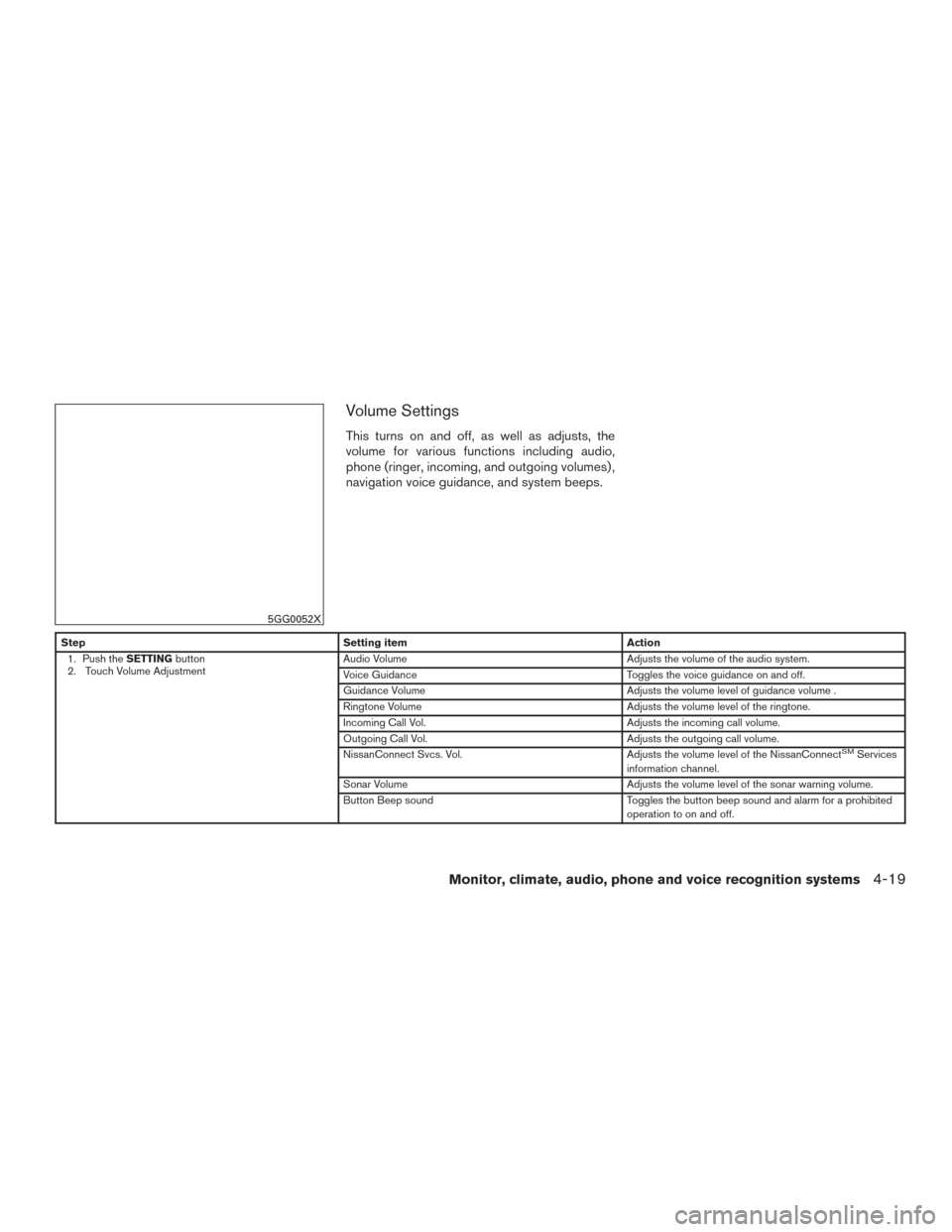
Volume Settings
This turns on and off, as well as adjusts, the
volume for various functions including audio,
phone (ringer, incoming, and outgoing volumes) ,
navigation voice guidance, and system beeps.
StepSetting item Action
1. Push the SETTINGbutton
2. Touch Volume Adjustment Audio Volume
Adjusts the volume of the audio system.
Voice Guidance Toggles the voice guidance on and off.
Guidance Volume Adjusts the volume level of guidance volume .
Ringtone Volume Adjusts the volume level of the ringtone.
Incoming Call Vol. Adjusts the incoming call volume.
Outgoing Call Vol. Adjusts the outgoing call volume.
NissanConnect Svcs. Vol. Adjusts the volume level of the NissanConnect
SMServices
information channel.
Sonar Volume Adjusts the volume level of the sonar warning volume.
Button Beep sound Toggles the button beep sound and alarm for a prohibited
operation to on and off.
5GG0052X
Monitor, climate, audio, phone and voice recognition systems4-19
Page 328 of 555
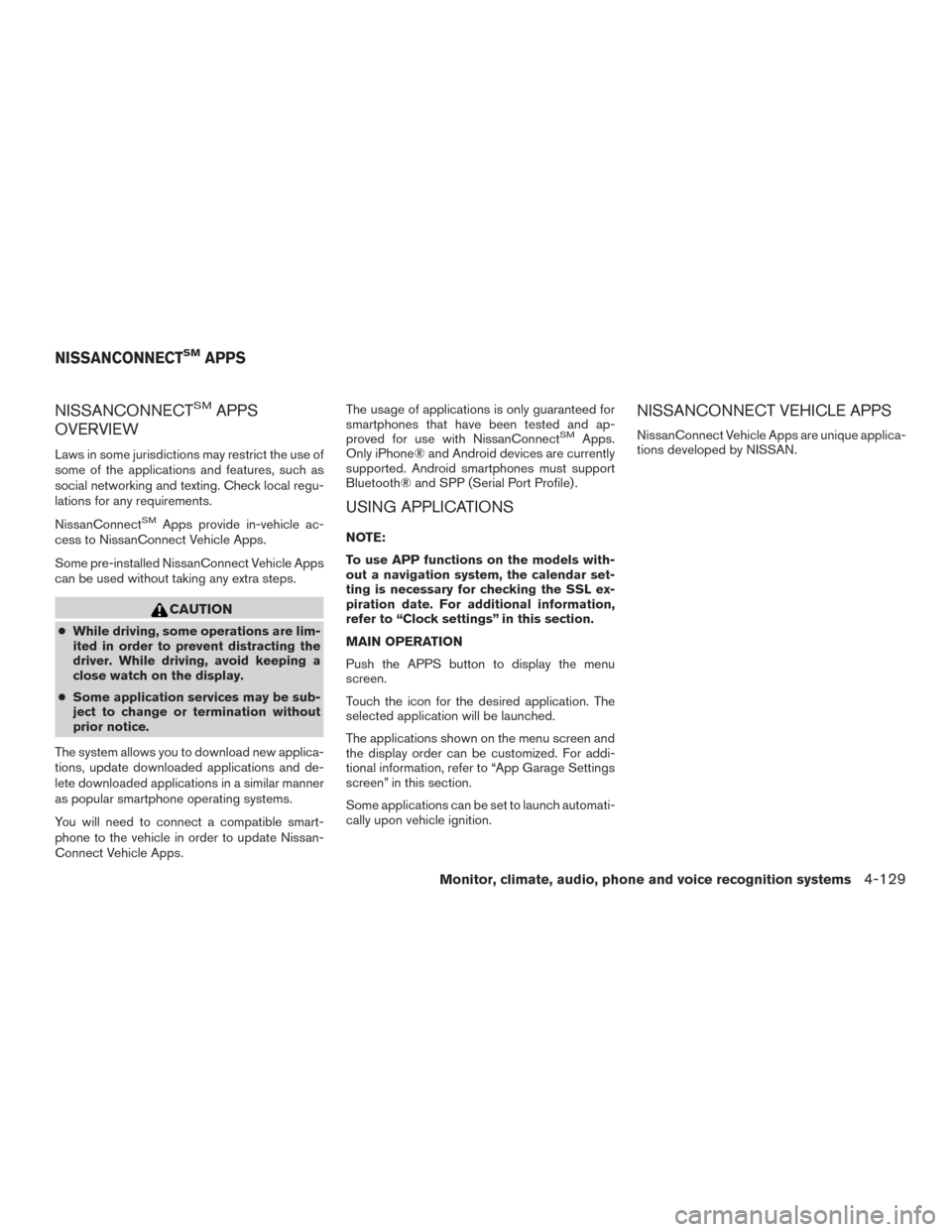
NISSANCONNECTSMAPPS
OVERVIEW
Laws in some jurisdictions may restrict the use of
some of the applications and features, such as
social networking and texting. Check local regu-
lations for any requirements.
NissanConnect
SMApps provide in-vehicle ac-
cess to NissanConnect Vehicle Apps.
Some pre-installed NissanConnect Vehicle Apps
can be used without taking any extra steps.
CAUTION
● While driving, some operations are lim-
ited in order to prevent distracting the
driver. While driving, avoid keeping a
close watch on the display.
● Some application services may be sub-
ject to change or termination without
prior notice.
The system allows you to download new applica-
tions, update downloaded applications and de-
lete downloaded applications in a similar manner
as popular smartphone operating systems.
You will need to connect a compatible smart-
phone to the vehicle in order to update Nissan-
Connect Vehicle Apps. The usage of applications is only guaranteed for
smartphones that have been tested and ap-
proved for use with NissanConnect
SMApps.
Only iPhone® and Android devices are currently
supported. Android smartphones must support
Bluetooth® and SPP (Serial Port Profile) .
USING APPLICATIONS
NOTE:
To use APP functions on the models with-
out a navigation system, the calendar set-
ting is necessary for checking the SSL ex-
piration date. For additional information,
refer to “Clock settings” in this section.
MAIN OPERATION
Push the APPS button to display the menu
screen.
Touch the icon for the desired application. The
selected application will be launched.
The applications shown on the menu screen and
the display order can be customized. For addi-
tional information, refer to “App Garage Settings
screen” in this section.
Some applications can be set to launch automati-
cally upon vehicle ignition.
NISSANCONNECT VEHICLE APPS
NissanConnect Vehicle Apps are unique applica-
tions developed by NISSAN.
NISSANCONNECTSMAPPS
Monitor, climate, audio, phone and voice recognition systems4-129
Page 332 of 555
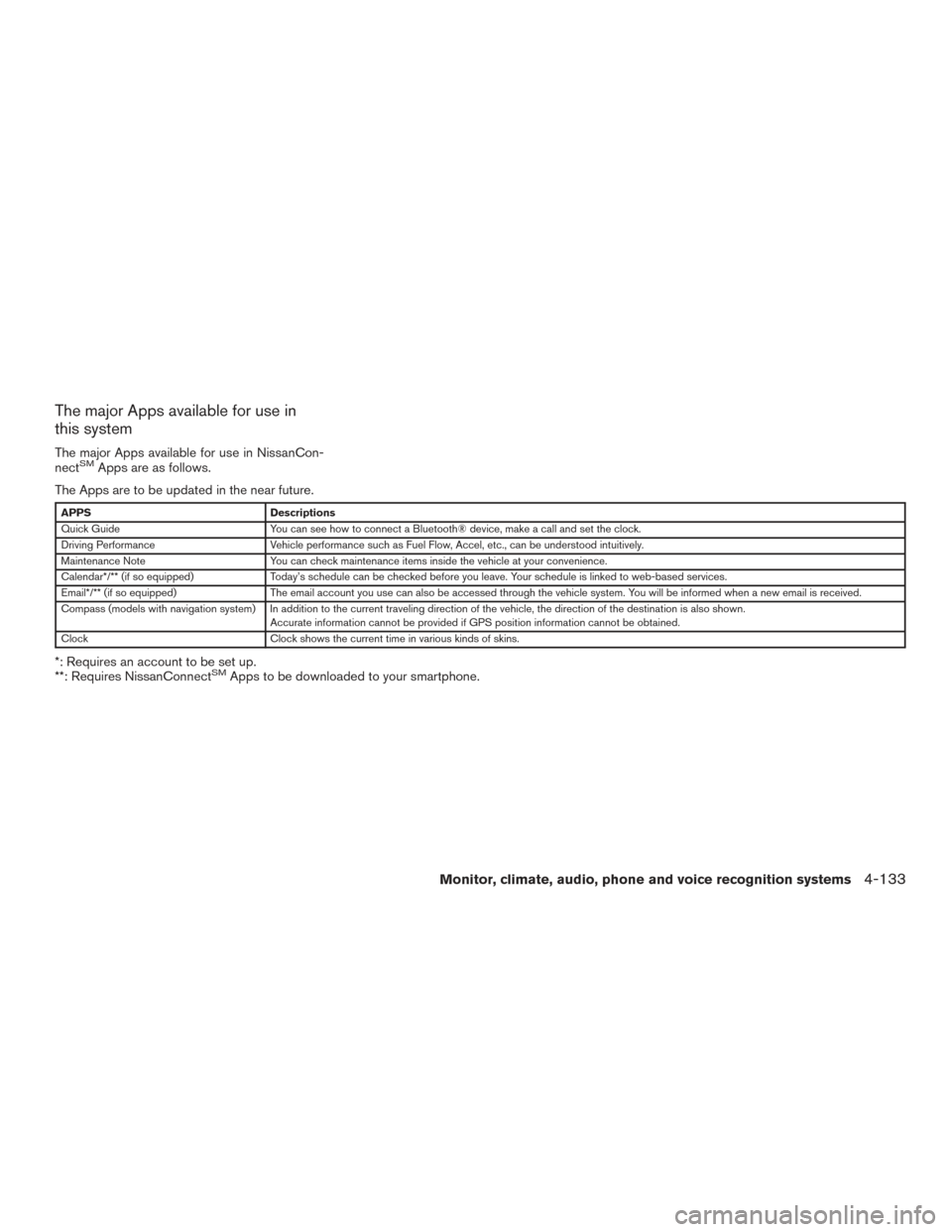
The major Apps available for use in
this system
The major Apps available for use in NissanCon-
nectSMApps are as follows.
The Apps are to be updated in the near future.
APPS Descriptions
Quick Guide You can see how to connect a Bluetooth® device, make a call and set the clock.
Driving Performance Vehicle performance such as Fuel Flow, Accel, etc., can be understood intuitively.
Maintenance Note You can check maintenance items inside the vehicle at your convenience.
Calendar*/** (if so equipped) Today’s schedule can be checked before you leave. Your schedule is linked to web-based services.
Email*/** (if so equipped) The email account you use can also be accessed through the vehicle system. You will be informed when a new email is received.
Compass (models with navigation system) In addition to the current traveling direction of the vehicle, the direction of the destination is also shown .
Accurate information cannot be provided if GPS position information cannot be obtained.
Clock Clock shows the current time in various kinds of skins.
*: Requires an account to be set up.
**: Requires NissanConnectSMApps to be downloaded to your smartphone.
Monitor, climate, audio, phone and voice recognition systems4-133
Page 338 of 555
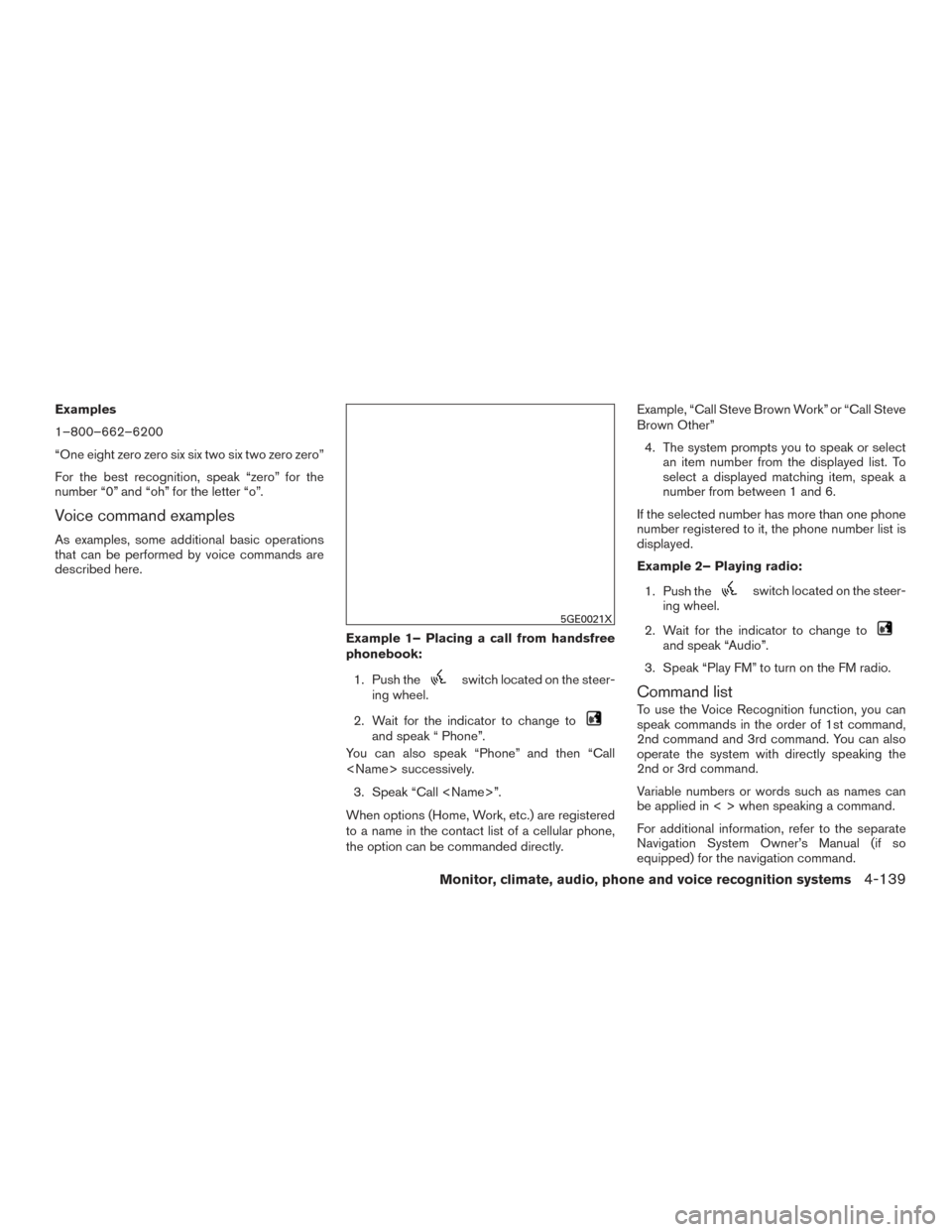
Examples
1–800–662–6200
“One eight zero zero six six two six two zero zero”
For the best recognition, speak “zero” for the
number “0” and “oh” for the letter “o”.
Voice command examples
As examples, some additional basic operations
that can be performed by voice commands are
described here.Example 1– Placing a call from handsfree
phonebook:1. Push the
switch located on the steer-
ing wheel.
2. Wait for the indicator to change to
and speak “ Phone”.
You can also speak “Phone” and then “Call
3. Speak “Call
When options (Home, Work, etc.) are registered
to a name in the contact list of a cellular phone,
the option can be commanded directly. Example, “Call Steve Brown Work” or “Call Steve
Brown Other”
4. The system prompts you to speak or select an item number from the displayed list. To
select a displayed matching item, speak a
number from between 1 and 6.
If the selected number has more than one phone
number registered to it, the phone number list is
displayed.
Example 2– Playing radio:
1. Push the
switch located on the steer-
ing wheel.
2. Wait for the indicator to change to
and speak “Audio”.
3. Speak “Play FM” to turn on the FM radio.
Command list
To use the Voice Recognition function, you can
speak commands in the order of 1st command,
2nd command and 3rd command. You can also
operate the system with directly speaking the
2nd or 3rd command.
Variable numbers or words such as names can
be applied in < > when speaking a command.
For additional information, refer to the separate
Navigation System Owner’s Manual (if so
equipped) for the navigation command.
5GE0021X
Monitor, climate, audio, phone and voice recognition systems4-139
Page 344 of 555
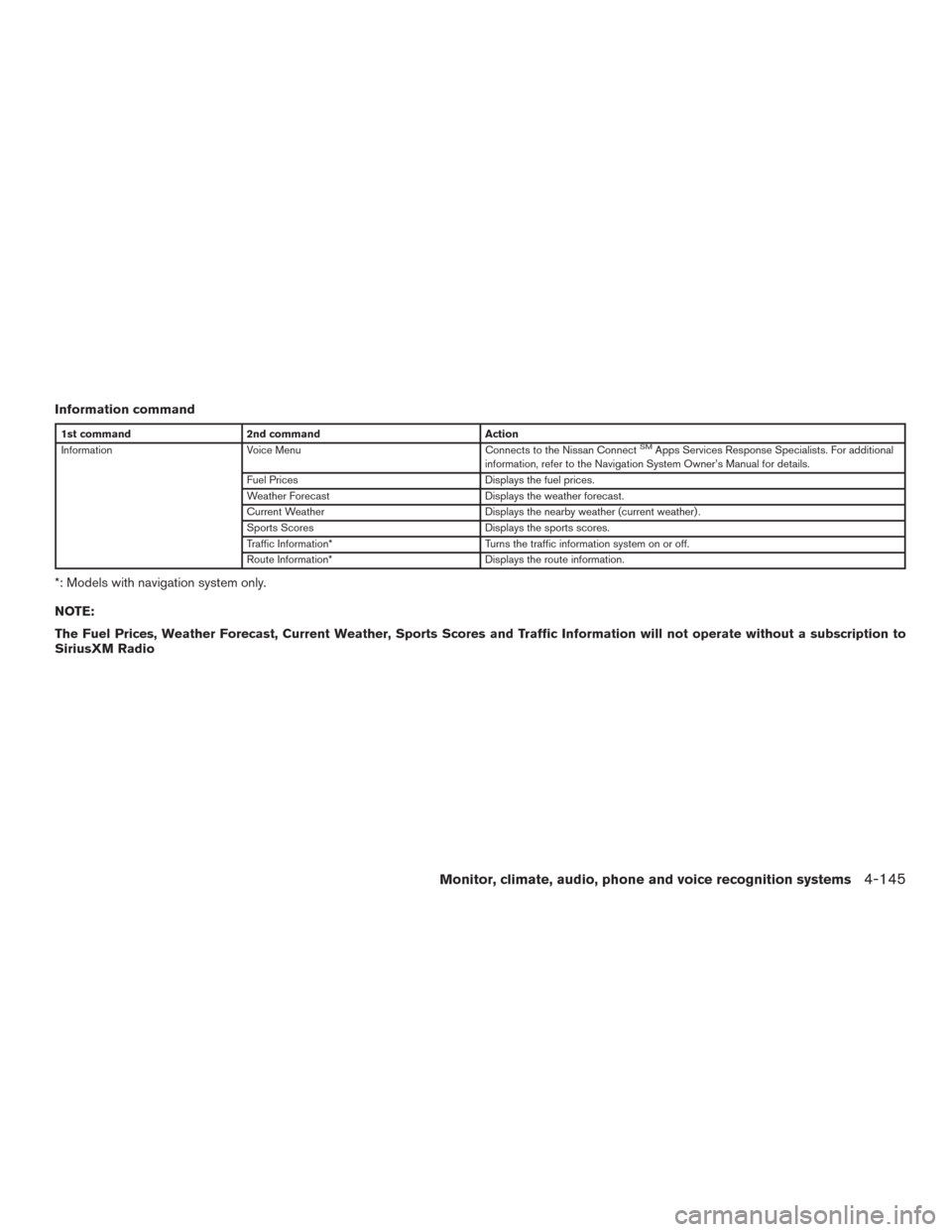
Information command
1st command2nd command Action
Information Voice Menu Connects to the Nissan ConnectSMApps Services Response Specialists. For additional
information, refer to the Navigation System Owner’s Manual for details.
Fuel Prices Displays the fuel prices.
Weather Forecast Displays the weather forecast.
Current Weather Displays the nearby weather (current weather) .
Sports Scores Displays the sports scores.
Traffic Information* Turns the traffic information system on or off.
Route Information* Displays the route information.
*: Models with navigation system only.
NOTE:
The Fuel Prices, Weather Forecast, Current Weather, Sports Scores and Traffic Information will not operate without a subscription to
SiriusXM Radio
Monitor, climate, audio, phone and voice recognition systems4-145
Page 345 of 555
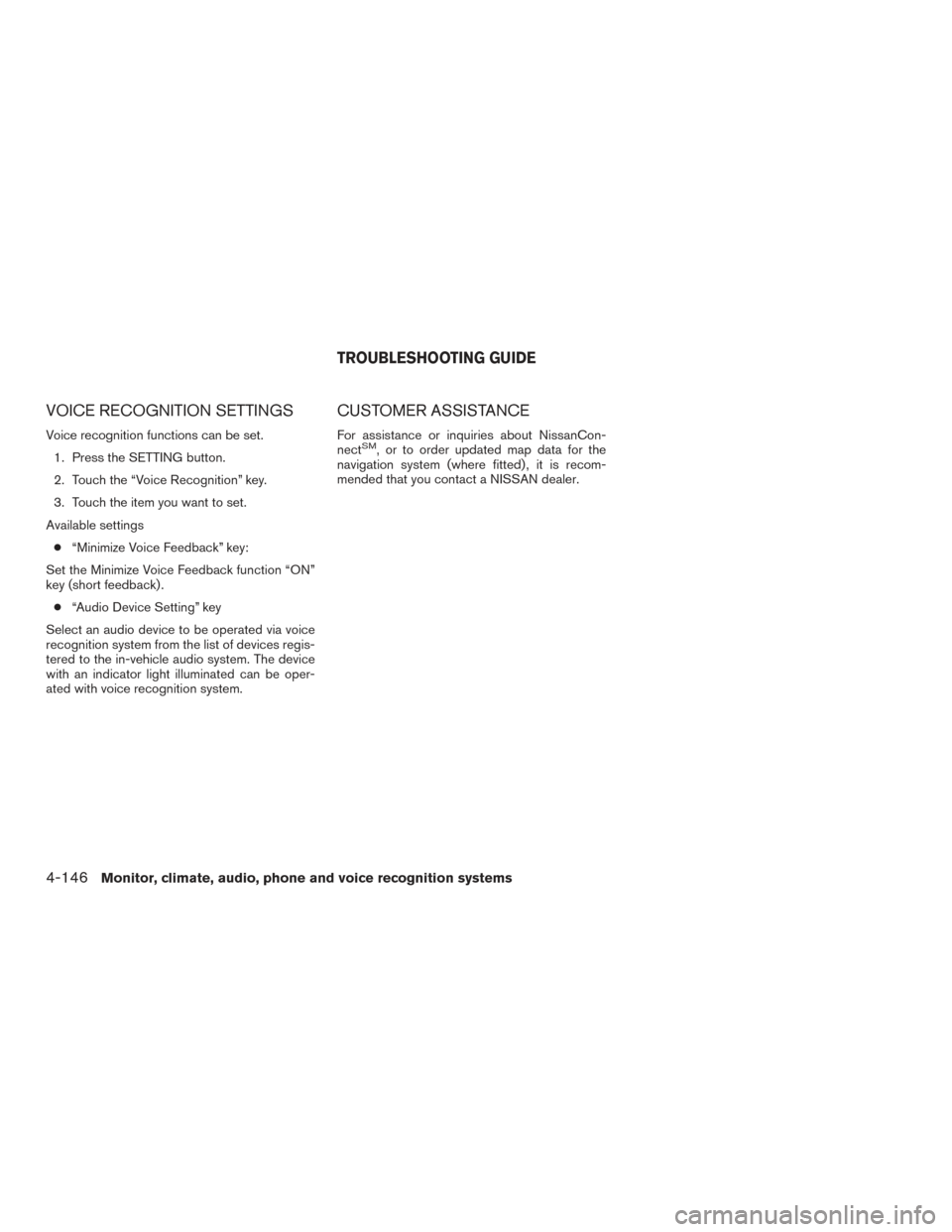
VOICE RECOGNITION SETTINGS
Voice recognition functions can be set.1. Press the SETTING button.
2. Touch the “Voice Recognition” key.
3. Touch the item you want to set.
Available settings ● “Minimize Voice Feedback” key:
Set the Minimize Voice Feedback function “ON”
key (short feedback) . ● “Audio Device Setting” key
Select an audio device to be operated via voice
recognition system from the list of devices regis-
tered to the in-vehicle audio system. The device
with an indicator light illuminated can be oper-
ated with voice recognition system.
CUSTOMER ASSISTANCE
For assistance or inquiries about NissanCon-
nectSM, or to order updated map data for the
navigation system (where fitted) , it is recom-
mended that you contact a NISSAN dealer.
TROUBLESHOOTING GUIDE
4-146Monitor, climate, audio, phone and voice recognition systems
Page 355 of 555
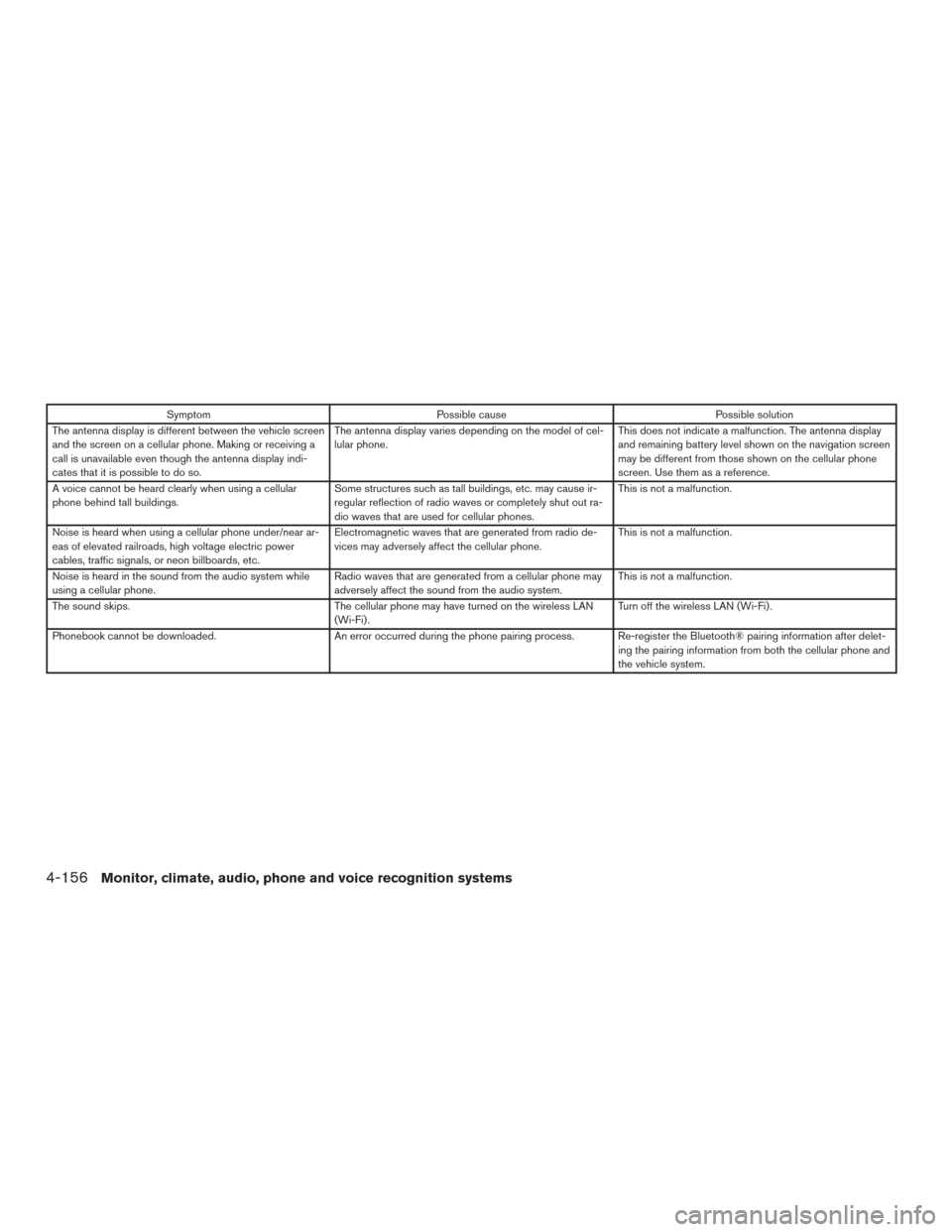
SymptomPossible cause Possible solution
The antenna display is different between the vehicle screen
and the screen on a cellular phone. Making or receiving a
call is unavailable even though the antenna display indi-
cates that it is possible to do so. The antenna display varies depending on the model of cel-
lular phone.
This does not indicate a malfunction. The antenna display
and remaining battery level shown on the navigation screen
may be different from those shown on the cellular phone
screen. Use them as a reference.
A voice cannot be heard clearly when using a cellular
phone behind tall buildings. Some structures such as tall buildings, etc. may cause ir-
regular reflection of radio waves or completely shut out ra-
dio waves that are used for cellular phones. This is not a malfunction.
Noise is heard when using a cellular phone under/near ar-
eas of elevated railroads, high voltage electric power
cables, traffic signals, or neon billboards, etc. Electromagnetic waves that are generated from radio de-
vices may adversely affect the cellular phone.
This is not a malfunction.
Noise is heard in the sound from the audio system while
using a cellular phone. Radio waves that are generated from a cellular phone may
adversely affect the sound from the audio system. This is not a malfunction.
The sound skips. The cellular phone may have turned on the wireless LAN
(Wi-Fi) . Turn off the wireless LAN (Wi-Fi) .
Phonebook cannot be downloaded. An error occurred during the phone pairing process. Re-register the Bluetooth® pairing information after delet-
ing the pairing information from both the cellular phone and
the vehicle system.
4-156Monitor, climate, audio, phone and voice recognition systems