2017 NISSAN PATHFINDER display
[x] Cancel search: displayPage 105 of 555
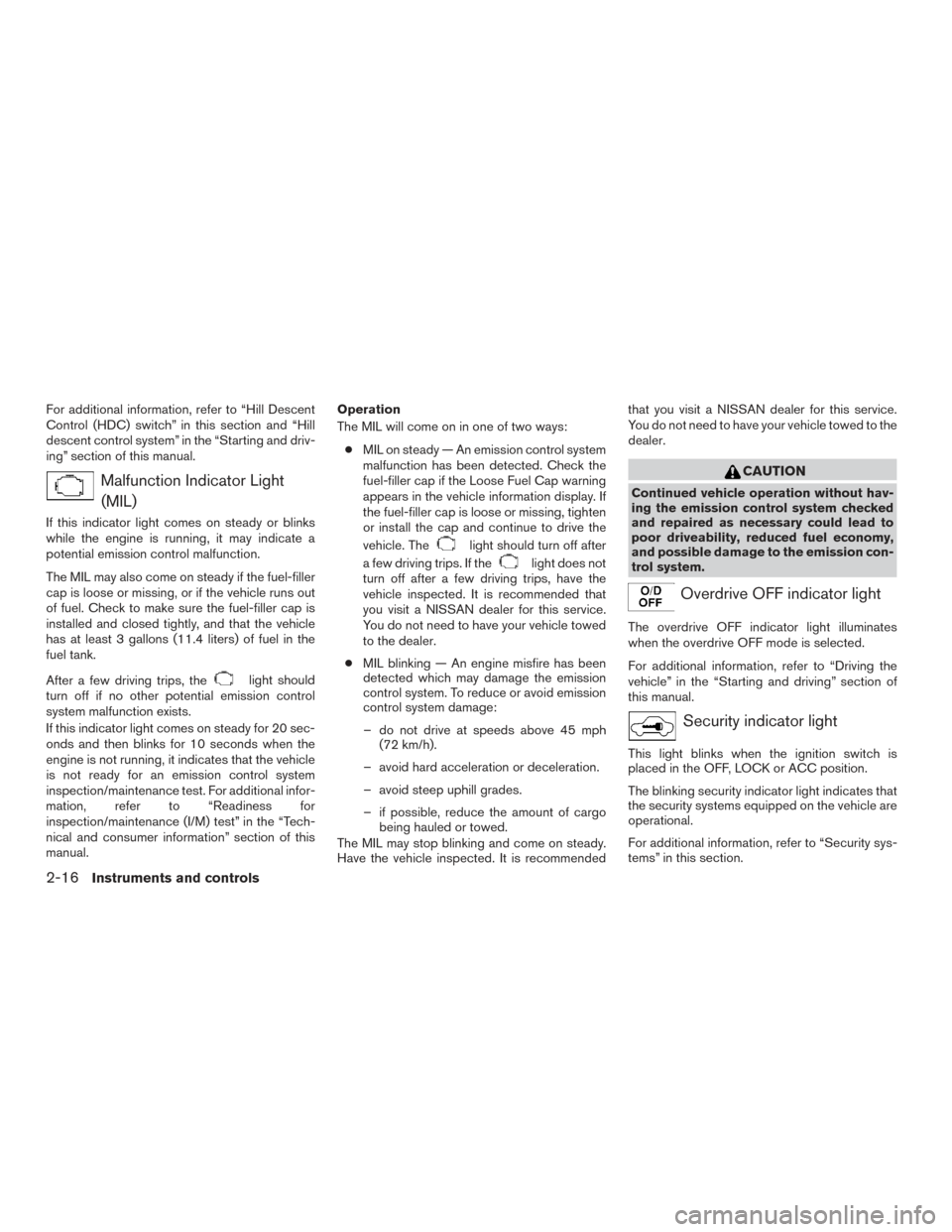
For additional information, refer to “Hill Descent
Control (HDC) switch” in this section and “Hill
descent control system” in the “Starting and driv-
ing” section of this manual.
Malfunction Indicator Light(MIL)
If this indicator light comes on steady or blinks
while the engine is running, it may indicate a
potential emission control malfunction.
The MIL may also come on steady if the fuel-filler
cap is loose or missing, or if the vehicle runs out
of fuel. Check to make sure the fuel-filler cap is
installed and closed tightly, and that the vehicle
has at least 3 gallons (11.4 liters) of fuel in the
fuel tank.
After a few driving trips, the
light should
turn off if no other potential emission control
system malfunction exists.
If this indicator light comes on steady for 20 sec-
onds and then blinks for 10 seconds when the
engine is not running, it indicates that the vehicle
is not ready for an emission control system
inspection/maintenance test. For additional infor-
mation, refer to “Readiness for
inspection/maintenance (I/M) test” in the “Tech-
nical and consumer information” section of this
manual. Operation
The MIL will come on in one of two ways:
● MIL on steady — An emission control system
malfunction has been detected. Check the
fuel-filler cap if the Loose Fuel Cap warning
appears in the vehicle information display. If
the fuel-filler cap is loose or missing, tighten
or install the cap and continue to drive the
vehicle. The
light should turn off after
a few driving trips. If the
light does not
turn off after a few driving trips, have the
vehicle inspected. It is recommended that
you visit a NISSAN dealer for this service.
You do not need to have your vehicle towed
to the dealer.
● MIL blinking — An engine misfire has been
detected which may damage the emission
control system. To reduce or avoid emission
control system damage:
– do not drive at speeds above 45 mph (72 km/h).
– avoid hard acceleration or deceleration.
– avoid steep uphill grades.
– if possible, reduce the amount of cargo being hauled or towed.
The MIL may stop blinking and come on steady.
Have the vehicle inspected. It is recommended that you visit a NISSAN dealer for this service.
You do not need to have your vehicle towed to the
dealer.
CAUTION
Continued vehicle operation without hav-
ing the emission control system checked
and repaired as necessary could lead to
poor driveability, reduced fuel economy,
and possible damage to the emission con-
trol system.
Overdrive OFF indicator light
The overdrive OFF indicator light illuminates
when the overdrive OFF mode is selected.
For additional information, refer to “Driving the
vehicle” in the “Starting and driving” section of
this manual.
Security indicator light
This light blinks when the ignition switch is
placed in the OFF, LOCK or ACC position.
The blinking security indicator light indicates that
the security systems equipped on the vehicle are
operational.
For additional information, refer to “Security sys-
tems” in this section.
2-16Instruments and controls
Page 107 of 555
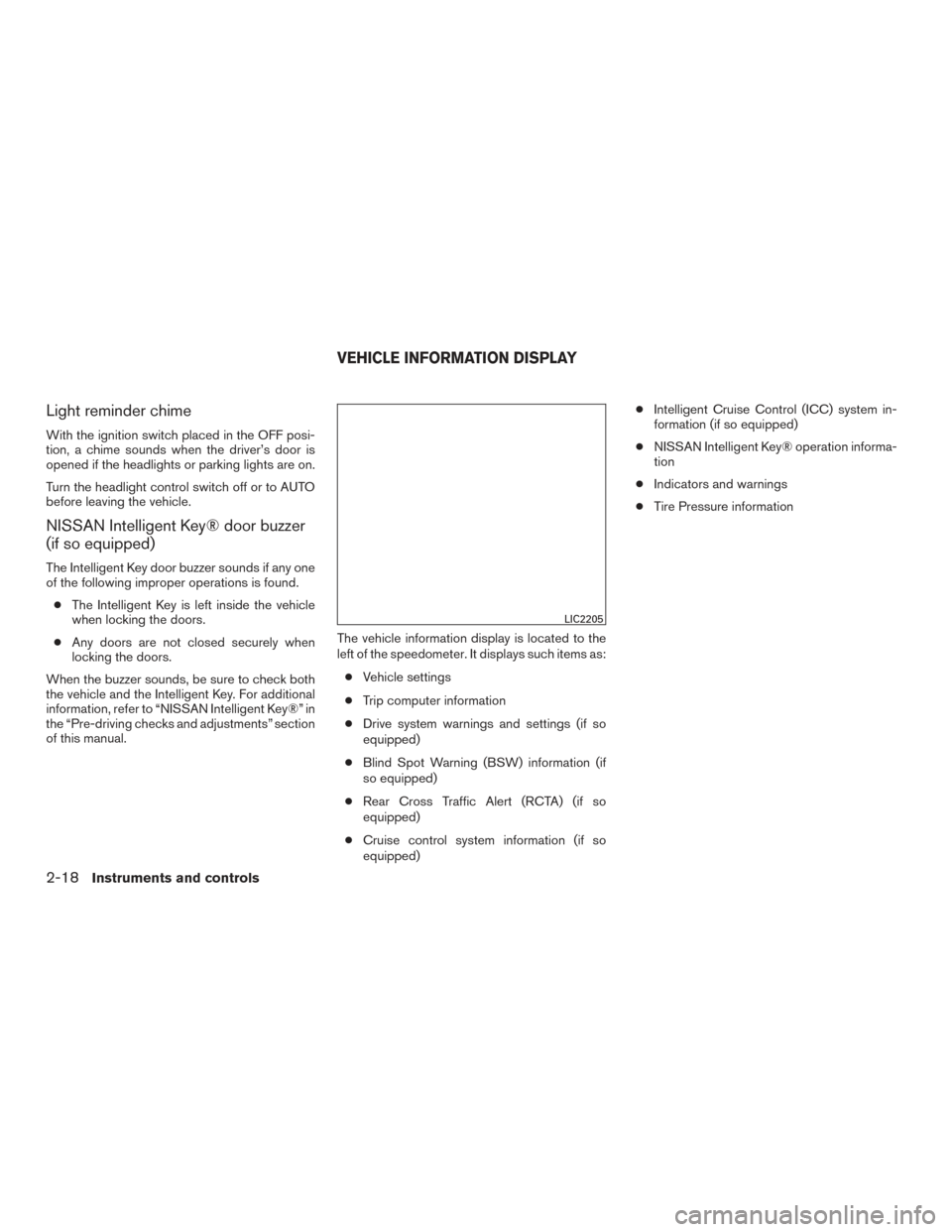
Light reminder chime
With the ignition switch placed in the OFF posi-
tion, a chime sounds when the driver’s door is
opened if the headlights or parking lights are on.
Turn the headlight control switch off or to AUTO
before leaving the vehicle.
NISSAN Intelligent Key® door buzzer
(if so equipped)
The Intelligent Key door buzzer sounds if any one
of the following improper operations is found.● The Intelligent Key is left inside the vehicle
when locking the doors.
● Any doors are not closed securely when
locking the doors.
When the buzzer sounds, be sure to check both
the vehicle and the Intelligent Key. For additional
information, refer to “NISSAN Intelligent Key®” in
the “Pre-driving checks and adjustments” section
of this manual. The vehicle information display is located to the
left of the speedometer. It displays such items as:
● Vehicle settings
● Trip computer information
● Drive system warnings and settings (if so
equipped)
● Blind Spot Warning (BSW) information (if
so equipped)
● Rear Cross Traffic Alert (RCTA) (if so
equipped)
● Cruise control system information (if so
equipped) ●
Intelligent Cruise Control (ICC) system in-
formation (if so equipped)
● NISSAN Intelligent Key® operation informa-
tion
● Indicators and warnings
● Tire Pressure information
LIC2205
VEHICLE INFORMATION DISPLAY
2-18Instruments and controls
Page 108 of 555
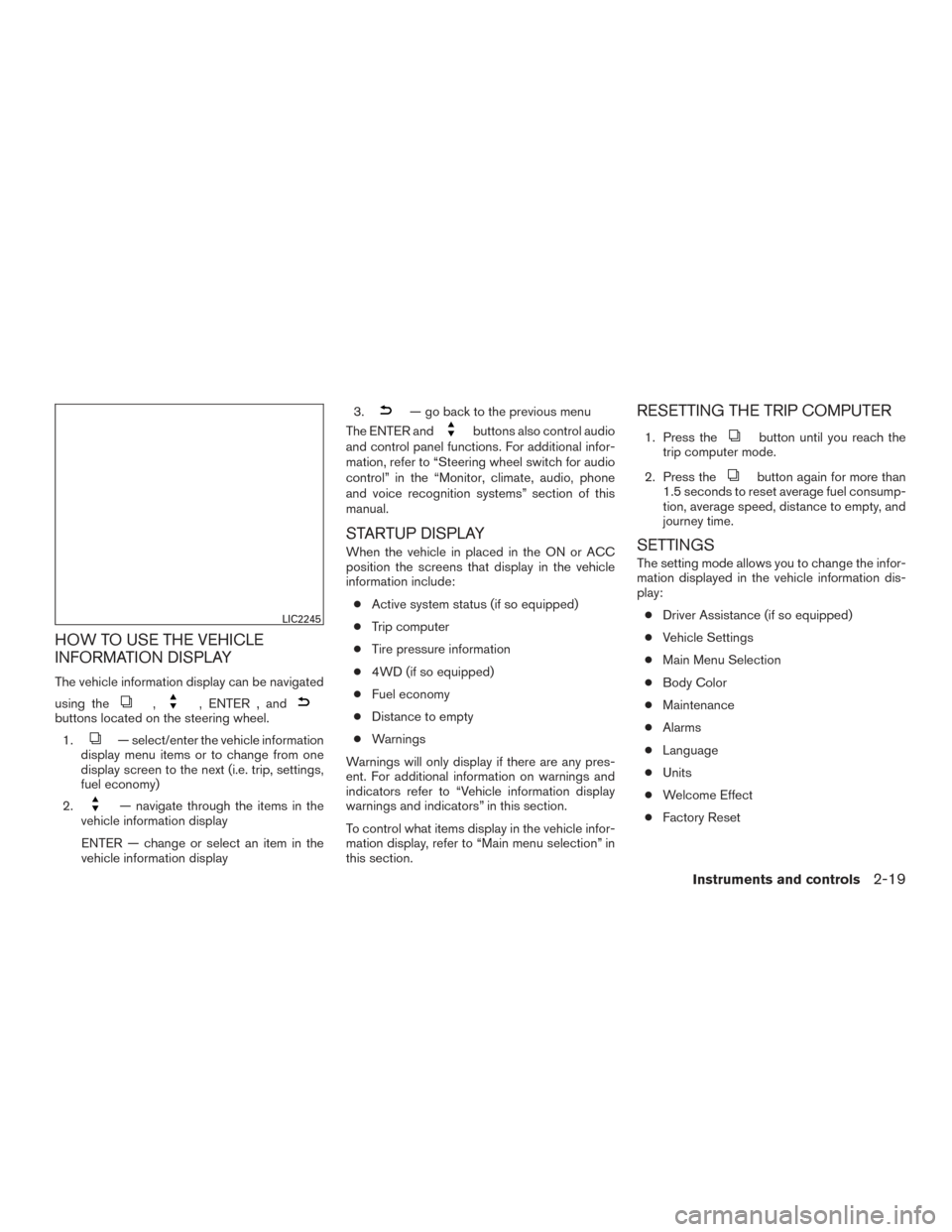
HOW TO USE THE VEHICLE
INFORMATION DISPLAY
The vehicle information display can be navigated
using the
,, ENTER , andbuttons located on the steering wheel.1.
— select/enter the vehicle information
display menu items or to change from one
display screen to the next (i.e. trip, settings,
fuel economy)
2.
— navigate through the items in the
vehicle information display
ENTER — change or select an item in the
vehicle information display 3.
— go back to the previous menu
The ENTER and
buttons also control audio
and control panel functions. For additional infor-
mation, refer to “Steering wheel switch for audio
control” in the “Monitor, climate, audio, phone
and voice recognition systems” section of this
manual.
STARTUP DISPLAY
When the vehicle in placed in the ON or ACC
position the screens that display in the vehicle
information include:
● Active system status (if so equipped)
● Trip computer
● Tire pressure information
● 4WD (if so equipped)
● Fuel economy
● Distance to empty
● Warnings
Warnings will only display if there are any pres-
ent. For additional information on warnings and
indicators refer to “Vehicle information display
warnings and indicators” in this section.
To control what items display in the vehicle infor-
mation display, refer to “Main menu selection” in
this section.
RESETTING THE TRIP COMPUTER
1. Press thebutton until you reach the
trip computer mode.
2. Press the
button again for more than
1.5 seconds to reset average fuel consump-
tion, average speed, distance to empty, and
journey time.
SETTINGS
The setting mode allows you to change the infor-
mation displayed in the vehicle information dis-
play:
● Driver Assistance (if so equipped)
● Vehicle Settings
● Main Menu Selection
● Body Color
● Maintenance
● Alarms
● Language
● Units
● Welcome Effect
● Factory Reset
LIC2245
Instruments and controls2-19
Page 109 of 555
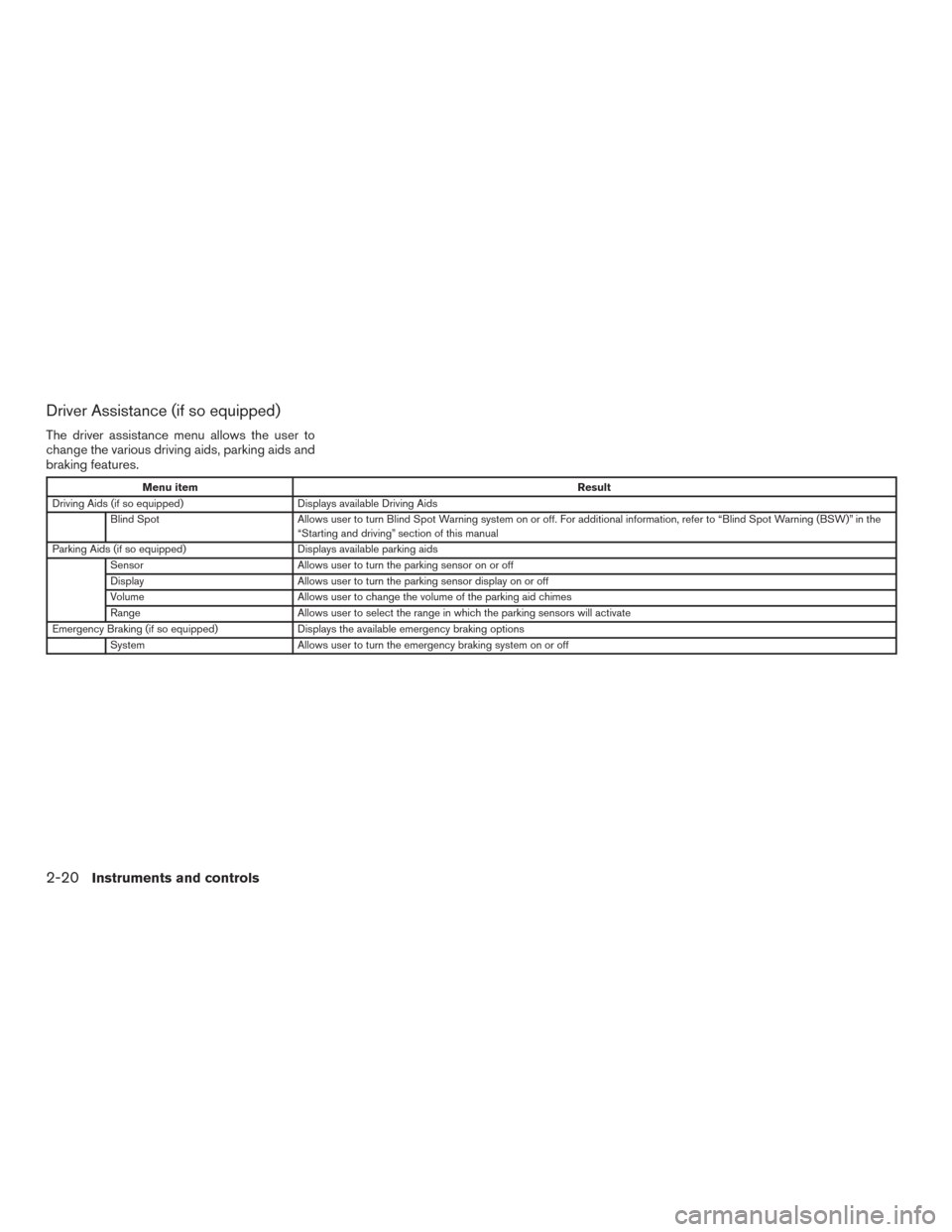
Driver Assistance (if so equipped)
The driver assistance menu allows the user to
change the various driving aids, parking aids and
braking features.
Menu itemResult
Driving Aids (if so equipped) Displays available Driving Aids
Blind Spot Allows user to turn Blind Spot Warning system on or off. For additional information, refer to “Blind Spot Warning (BSW)” in the
“Starting and driving” section of this manual
Parking Aids (if so equipped) Displays available parking aids
Sensor Allows user to turn the parking sensor on or off
Display Allows user to turn the parking sensor display on or off
Volume Allows user to change the volume of the parking aid chimes
Range Allows user to select the range in which the parking sensors will activate
Emergency Braking (if so equipped) Displays the available emergency braking options
System Allows user to turn the emergency braking system on or off
2-20Instruments and controls
Page 110 of 555
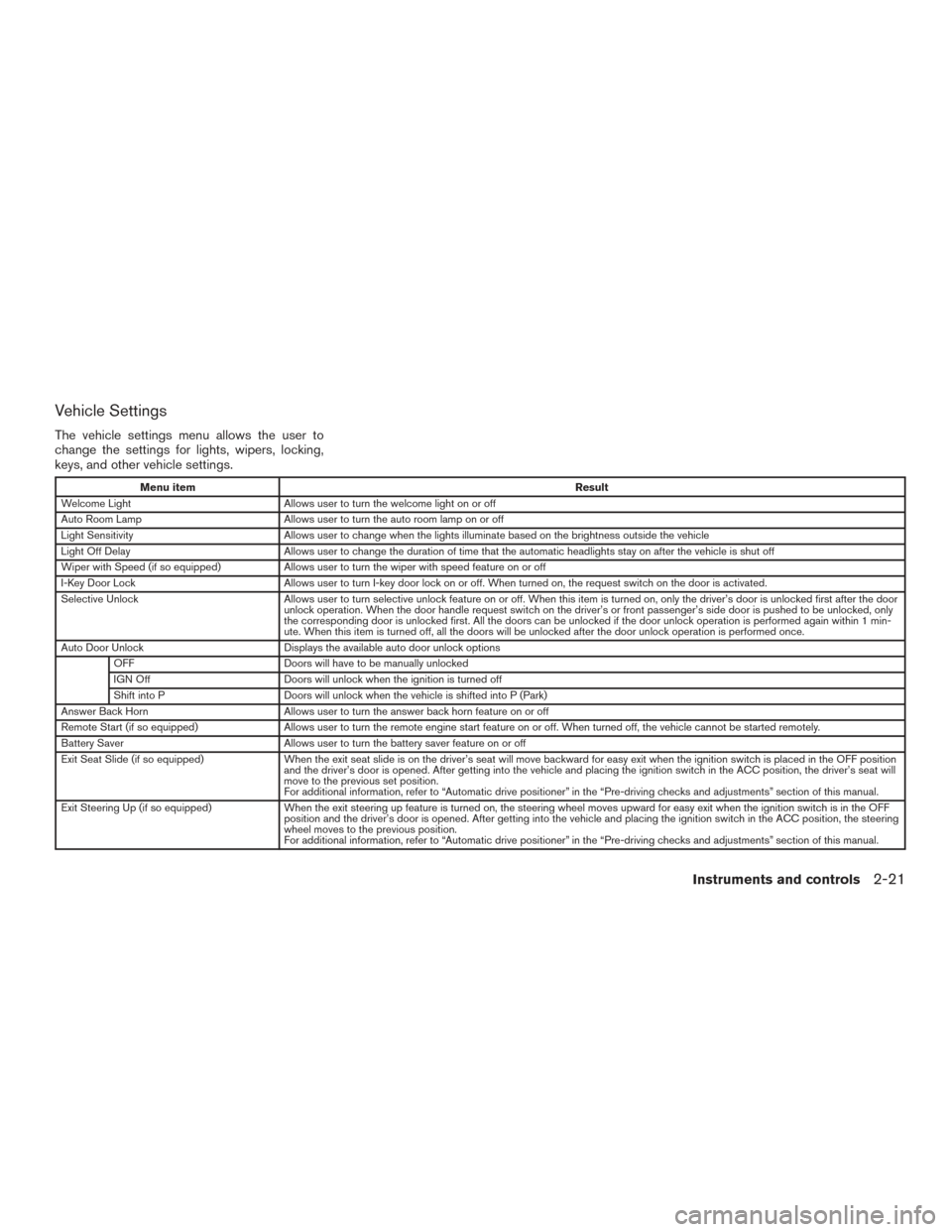
Vehicle Settings
The vehicle settings menu allows the user to
change the settings for lights, wipers, locking,
keys, and other vehicle settings.
Menu itemResult
Welcome Light Allows user to turn the welcome light on or off
Auto Room Lamp Allows user to turn the auto room lamp on or off
Light Sensitivity Allows user to change when the lights illuminate based on the brightness outside the vehicle
Light Off Delay Allows user to change the duration of time that the automatic headlights stay on after the vehicle is shut off
Wiper with Speed (if so equipped) Allows user to turn the wiper with speed feature on or off
I-Key Door Lock Allows user to turn I-key door lock on or off. When turned on, the request switch on the door is activated.
Selective Unlock Allows user to turn selective unlock feature on or off. When this item is turned on, only the driver’s door is unlocked first after the door
unlock operation. When the door handle request switch on the driver’s or front passenger’s side door is pushed to be unlocked, only
the corresponding door is unlocked first. All the doors can be unlocked if the door unlock operation is performed again within 1 min-
ute. When this item is turned off, all the doors will be unlocked after the door unlock operation is performed once.
Auto Door Unlock Displays the available auto door unlock options
OFF Doors will have to be manually unlocked
IGN Off Doors will unlock when the ignition is turned off
Shift into P Doors will unlock when the vehicle is shifted into P (Park)
Answer Back Horn Allows user to turn the answer back horn feature on or off
Remote Start (if so equipped) Allows user to turn the remote engine start feature on or off. When turned off, the vehicle cannot be started remotely.
Battery Saver Allows user to turn the battery saver feature on or off
Exit Seat Slide (if so equipped) When the exit seat slide is on the driver’s seat will move backward for easy exit when the ignition switch is placed in the OFF position
and the driver’s door is opened. After getting into the vehicle and placing the ignition switch in the ACC position, the driver’s seat will
move to the previous set position.
For additional information, refer to “Automatic drive positioner” in the “Pre-driving checks and adjustments” section of this manual.
Exit Steering Up (if so equipped) When the exit steering up feature is turned on, the steering wheel moves upward for easy exit when the ignition switch is in the OFF
position and the driver’s door is opened. After getting into the vehicle and placing the ignition switch in the ACC position, the steering
wheel moves to the previous position.
For additional information, refer to “Automatic drive positioner” in the “Pre-driving checks and adjustments” section of this manual.
Instruments and controls2-21
Page 111 of 555
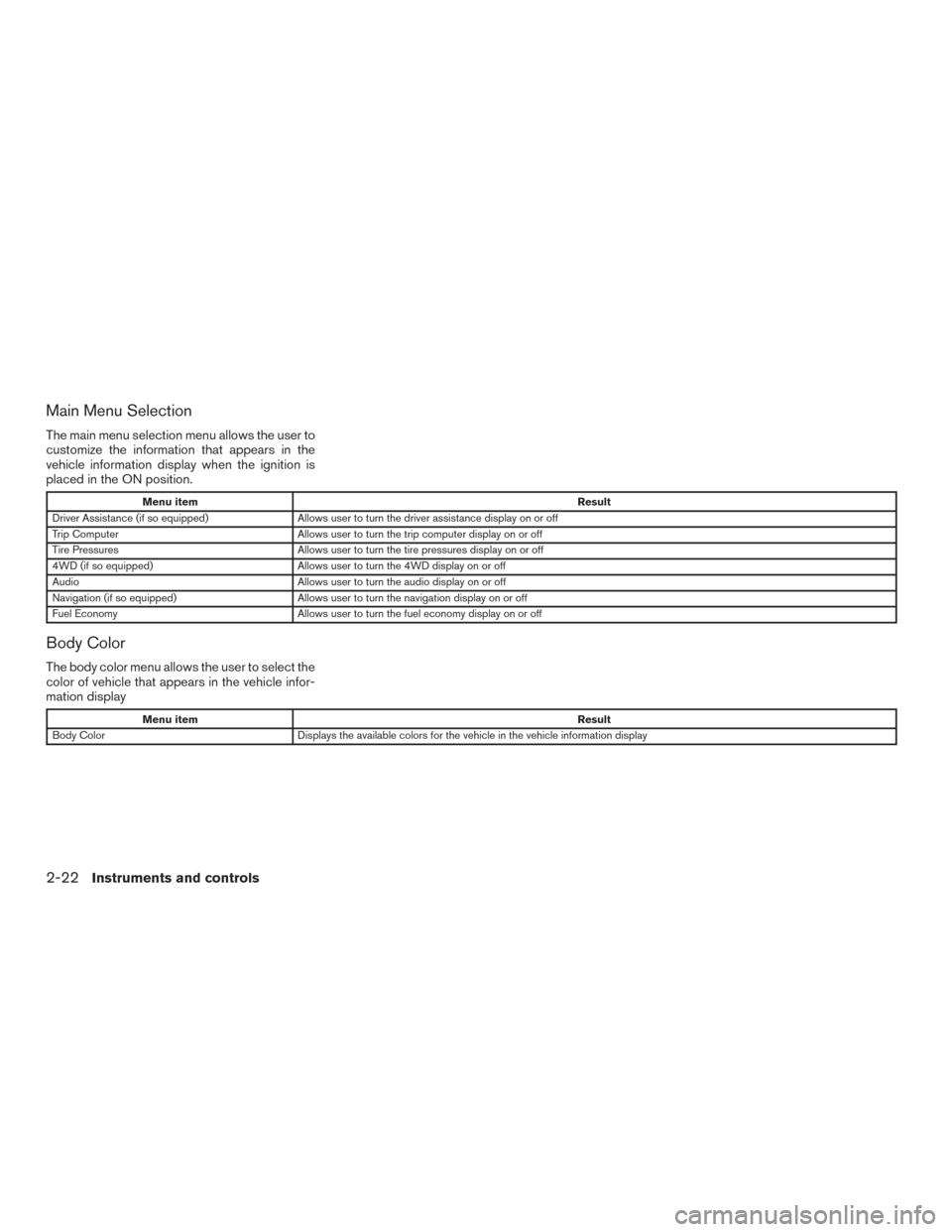
Main Menu Selection
The main menu selection menu allows the user to
customize the information that appears in the
vehicle information display when the ignition is
placed in the ON position.
Menu itemResult
Driver Assistance (if so equipped) Allows user to turn the driver assistance display on or off
Trip Computer Allows user to turn the trip computer display on or off
Tire Pressures Allows user to turn the tire pressures display on or off
4WD (if so equipped) Allows user to turn the 4WD display on or off
Audio Allows user to turn the audio display on or off
Navigation (if so equipped) Allows user to turn the navigation display on or off
Fuel Economy Allows user to turn the fuel economy display on or off
Body Color
The body color menu allows the user to select the
color of vehicle that appears in the vehicle infor-
mation display
Menu item Result
Body Color Displays the available colors for the vehicle in the vehicle information display
2-22Instruments and controls
Page 113 of 555
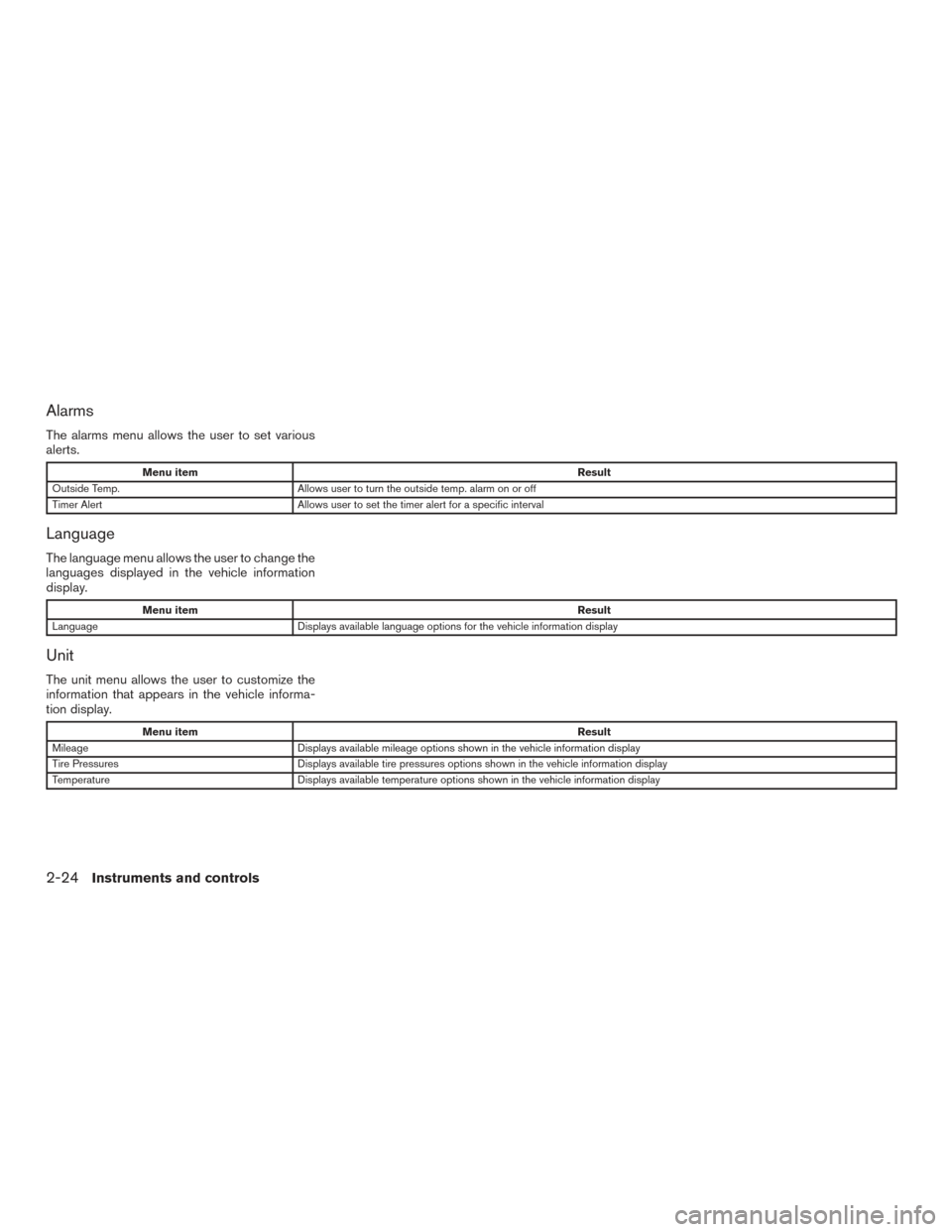
Alarms
The alarms menu allows the user to set various
alerts.
Menu itemResult
Outside Temp. Allows user to turn the outside temp. alarm on or off
Timer Alert Allows user to set the timer alert for a specific interval
Language
The language menu allows the user to change the
languages displayed in the vehicle information
display.
Menu item Result
Language Displays available language options for the vehicle information display
Unit
The unit menu allows the user to customize the
information that appears in the vehicle informa-
tion display.
Menu item Result
Mileage Displays available mileage options shown in the vehicle information display
Tire Pressures Displays available tire pressures options shown in the vehicle information display
Temperature Displays available temperature options shown in the vehicle information display
2-24Instruments and controls
Page 114 of 555
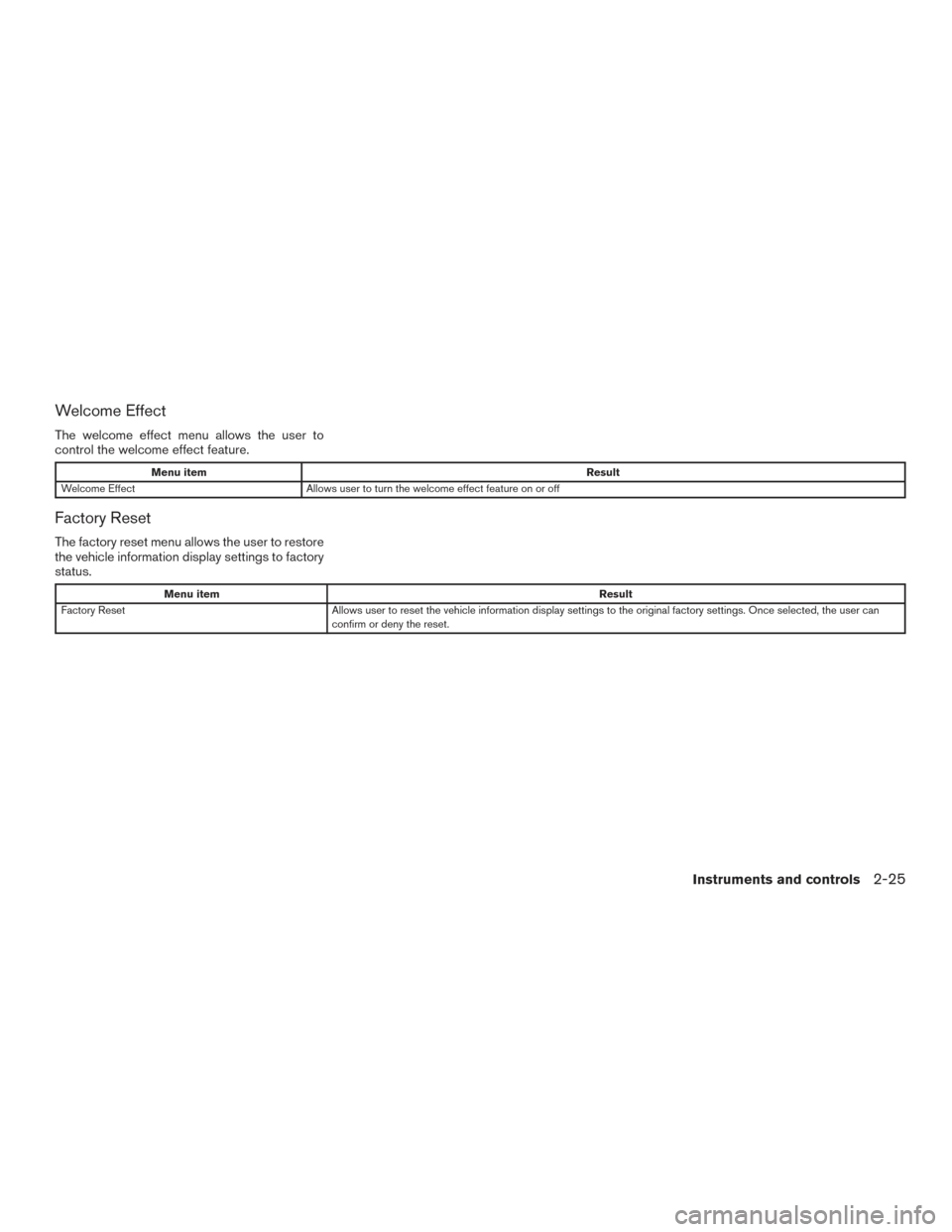
Welcome Effect
The welcome effect menu allows the user to
control the welcome effect feature.
Menu itemResult
Welcome Effect Allows user to turn the welcome effect feature on or off
Factory Reset
The factory reset menu allows the user to restore
the vehicle information display settings to factory
status.
Menu item Result
Factory Reset Allows user to reset the vehicle information display settings to the original factory settings. Once selected, the user can
confirm or deny the reset.
Instruments and controls2-25