Page 319 of 555
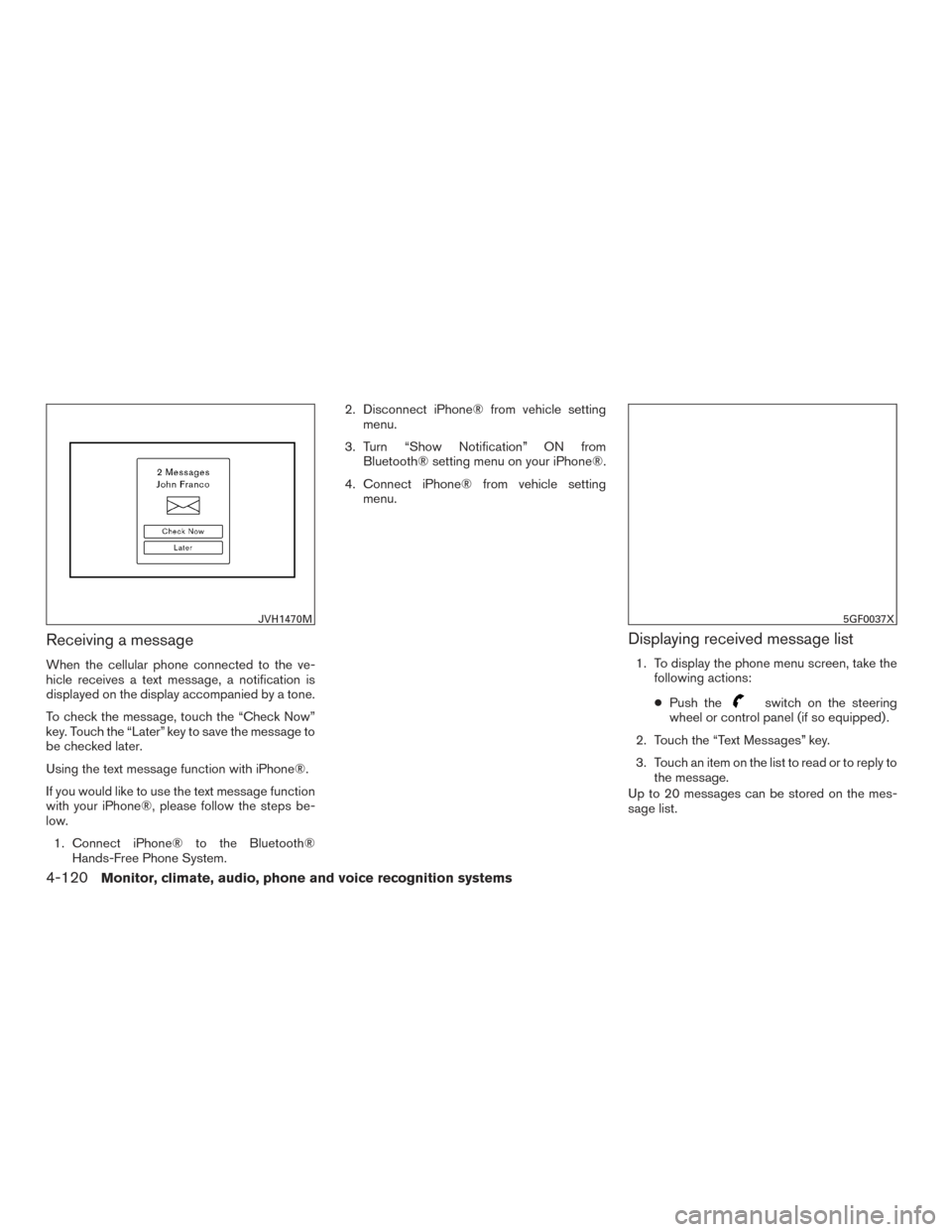
Receiving a message
When the cellular phone connected to the ve-
hicle receives a text message, a notification is
displayed on the display accompanied by a tone.
To check the message, touch the “Check Now”
key. Touch the “Later” key to save the message to
be checked later.
Using the text message function with iPhone®.
If you would like to use the text message function
with your iPhone®, please follow the steps be-
low.1. Connect iPhone® to the Bluetooth® Hands-Free Phone System. 2. Disconnect iPhone® from vehicle setting
menu.
3. Turn “Show Notification” ON from Bluetooth® setting menu on your iPhone®.
4. Connect iPhone® from vehicle setting menu.
Displaying received message list
1. To display the phone menu screen, take thefollowing actions:
● Push the
switch on the steering
wheel or control panel (if so equipped) .
2. Touch the “Text Messages” key.
3. Touch an item on the list to read or to reply to the message.
Up to 20 messages can be stored on the mes-
sage list.
JVH1470M5GF0037X
4-120Monitor, climate, audio, phone and voice recognition systems
Page 320 of 555
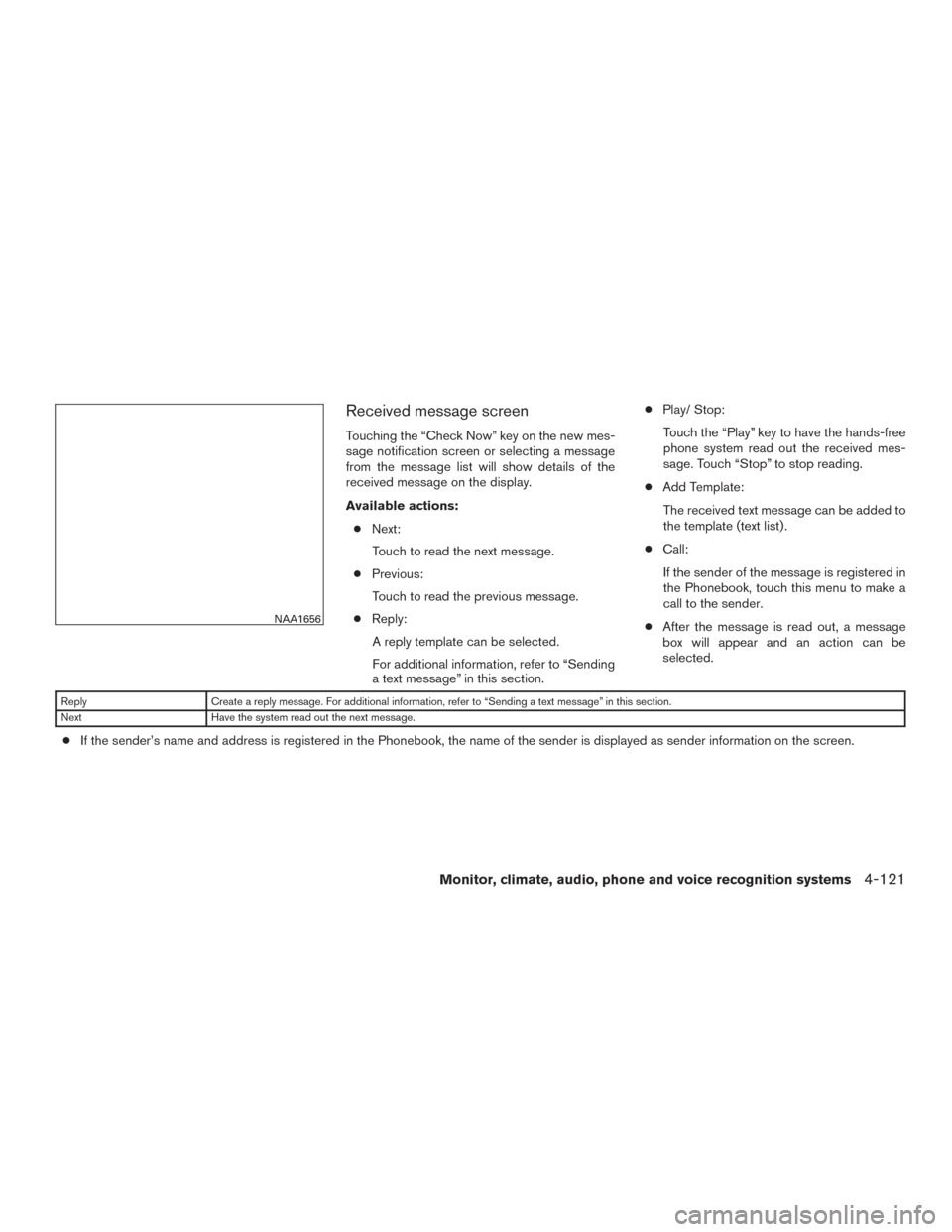
Received message screen
Touching the “Check Now” key on the new mes-
sage notification screen or selecting a message
from the message list will show details of the
received message on the display.
Available actions:● Next:
Touch to read the next message.
● Previous:
Touch to read the previous message.
● Reply:
A reply template can be selected.
For additional information, refer to “Sending
a text message” in this section. ●
Play/ Stop:
Touch the “Play” key to have the hands-free
phone system read out the received mes-
sage. Touch “Stop” to stop reading.
● Add Template:
The received text message can be added to
the template (text list) .
● Call:
If the sender of the message is registered in
the Phonebook, touch this menu to make a
call to the sender.
● After the message is read out, a message
box will appear and an action can be
selected.
Reply Create a reply message. For additional information, refer to “Sending a text message” in this section.
Next Have the system read out the next message.
●If the sender’s name and address is registered in the Phonebook, the name of the sender is displayed as sender information on the screen.
NAA1656
Monitor, climate, audio, phone and voice recognition systems4-121
Page 321 of 555
Sending a text message
To display the phone menu screen, take the fol-
lowing actions:1. Push the
switch on the steering wheel
or on the control panel (if so equipped) .
2. Touch the “Text Message” key.
3. Touch the “Compose Message” key.
The following items are available.
Available item Action
To Keypad
Type in the address of the recipient using the keypad. Touch the “OK” key to confirm the
address.
Phonebook Select a recipient from the phonebook and touch the “OK” key to confirm.
Template Select from list
Select an item from the message list. The selected text will be added to the message to be
sent.
Edit Text Message Replies Select an item in the message list to be edited. Use the keypad to edit the text and touch the “OK” key to complete editing.
Send Touch to send the message.
5GF0003X
4-122Monitor, climate, audio, phone and voice recognition systems
Page 322 of 555
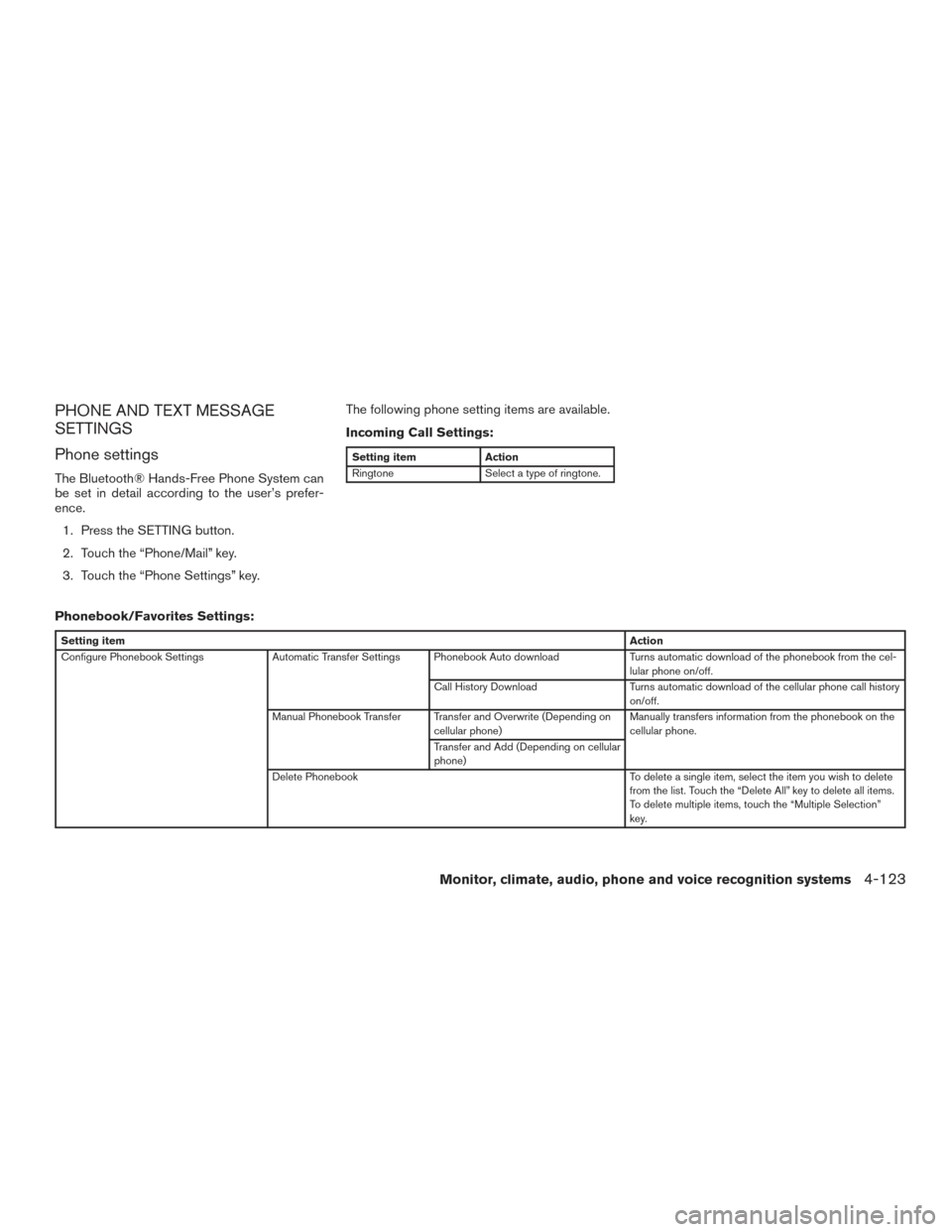
PHONE AND TEXT MESSAGE
SETTINGS
Phone settings
The Bluetooth® Hands-Free Phone System can
be set in detail according to the user’s prefer-
ence.1. Press the SETTING button.
2. Touch the “Phone/Mail” key.
3. Touch the “Phone Settings” key. The following phone setting items are available.
Incoming Call Settings:
Setting item
Action
Ringtone Select a type of ringtone.
Phonebook/Favorites Settings:
Setting item Action
Configure Phonebook Settings Automatic Transfer Settings Phonebook Auto download Turns automatic download of the phonebook from the cel-
lular phone on/off.
Call History Download Turns automatic download of the cellular phone call history
on/off.
Manual Phonebook Transfer Transfer and Overwrite (Depending on cellular phone) Manually transfers information from the phonebook on the
cellular phone.
Transfer and Add (Depending on cellular
phone)
Delete Phonebook To delete a single item, select the item you wish to delete
from the list. Touch the “Delete All” key to delete all items.
To delete multiple items, touch the “Multiple Selection”
key.
Monitor, climate, audio, phone and voice recognition systems4-123
Page 323 of 555
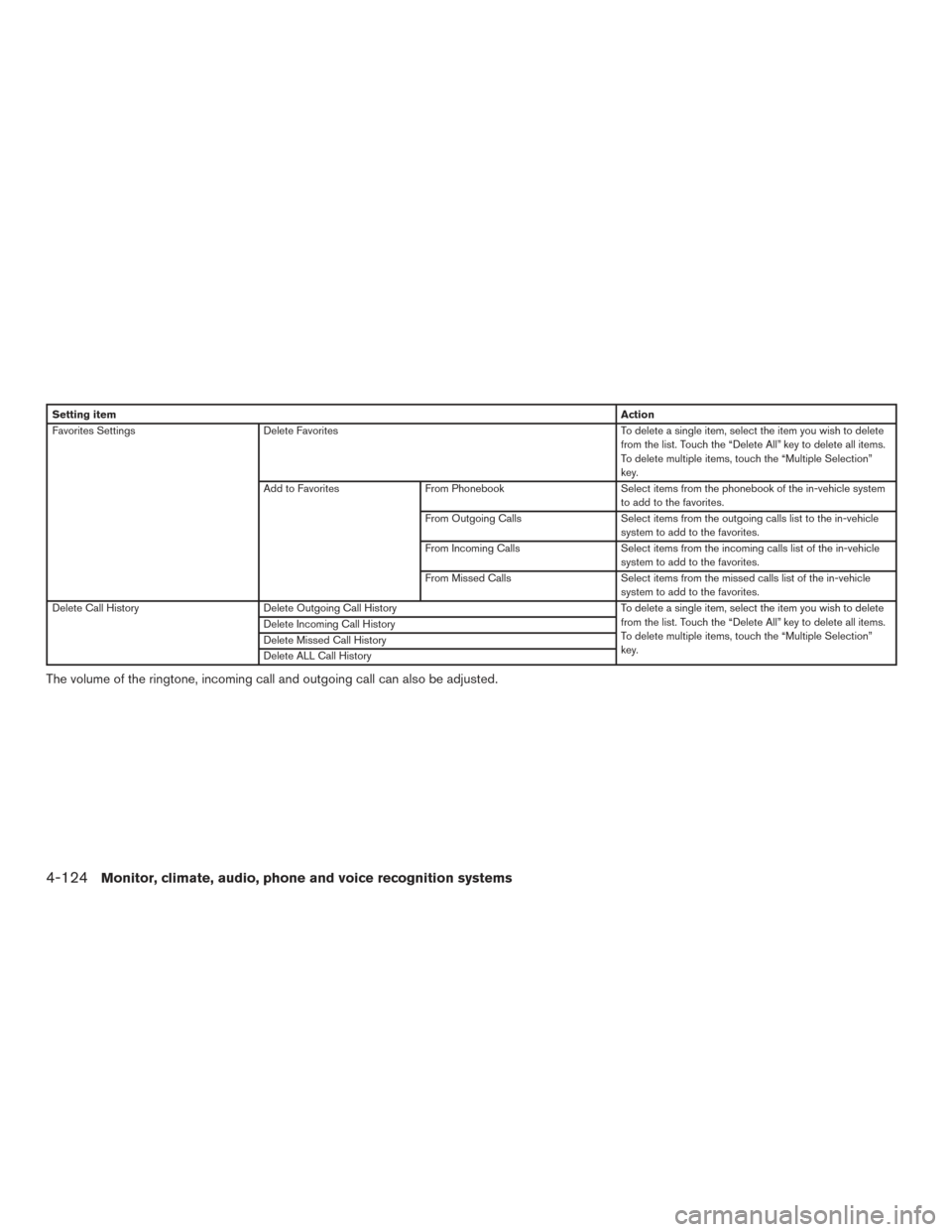
Setting itemAction
Favorites Settings Delete Favorites To delete a single item, select the item you wish to delete
from the list. Touch the “Delete All” key to delete all items.
To delete multiple items, touch the “Multiple Selection”
key.
Add to Favorites From Phonebook Select items from the phonebook of the in-vehicle system
to add to the favorites.
From Outgoing Calls Select items from the outgoing calls list to the in-vehicle
system to add to the favorites.
From Incoming Calls Select items from the incoming calls list of the in-vehicle
system to add to the favorites.
From Missed Calls Select items from the missed calls list of the in-vehicle
system to add to the favorites.
Delete Call History Delete Outgoing Call History To delete a single item, select the item you wish to delete
from the list. Touch the “Delete All” key to delete all items.
To delete multiple items, touch the “Multiple Selection”
key.
Delete Incoming Call History
Delete Missed Call History
Delete ALL Call History
The volume of the ringtone, incoming call and outgoing call can also be adjusted.
4-124Monitor, climate, audio, phone and voice recognition systems
Page 324 of 555
Mail settings
Various settings can be changed from the Mail
Settings screen.1. Press the SETTING button.
2. Touch the “Phone/Mail” key.
3. Touch the “Mail Settings” key.
The following mail setting items are available.
Settings item Action
Message Download Settings The transfer function can be turned on/off. When the transfer function is on, the phonebook on the cellular phone will
be automatically downloaded to the hands-free messaging system when connected.
Attempts for Sending The number of reattempts after failing to send a text message can be selected between 0 and 3.
New Message Alert The type of tone used for the notification sound can be selected.
Edit Text Message Replies The template (text to select from when composing an outgoing message) can be edited.
Monitor, climate, audio, phone and voice recognition systems4-125
Page 325 of 555
Phonebook
Information in the phonebook on cellular phones
can be downloaded. For additional information,
refer to “Phone and text message settings” in this
section.1. Push the
switch.
2. Touch the “Phonebook” key and select from the list.
This can be viewed on the display and used to
make calls or send text messages.
Favorites
Up to 40 phone numbers can be transferred to
the favorites list from a cellular phone.
1. Push the
switch.
2. Touch the “Favorites” key and select from the list.
It can be viewed on the display and used to make
calls or send text messages. Voice Tag:
A custom voice tag can be recorded for phone
numbers on the favorites list and used to dial the
number by speaking it.
1. Push theswitch.
2. Touch the “Favorites” key.
3. Select an item from the list.
4. Touch the “Voice Tag” key.
5GF0021X5GF0022X5GF0023X
4-126Monitor, climate, audio, phone and voice recognition systems
Page 327 of 555
BLUETOOTH® INFORMATION
Information about the connected Bluetooth® de-
vice can be viewed.1. Press the SETTING button.
2. Touch the “Bluetooth” key.
3. Touch the “Vehicle Bluetooth Device Info.” key.
The following items are available.Available item Action
Device Name The name of the connected Bluetooth® device is
displayed. Touch the “Device Name” key to display the
keyboard input screen for editing.
Enter PIN Code The passkey of the connected Bluetooth® device is
displayed. Touch the “Enter PIN Code” key to display the
keyboard input screen.
Device Address The device address of the connected Bluetooth® device
is displayed.
4-128Monitor, climate, audio, phone and voice recognition systems