2017 NISSAN PATHFINDER service schedule
[x] Cancel search: service schedulePage 90 of 164
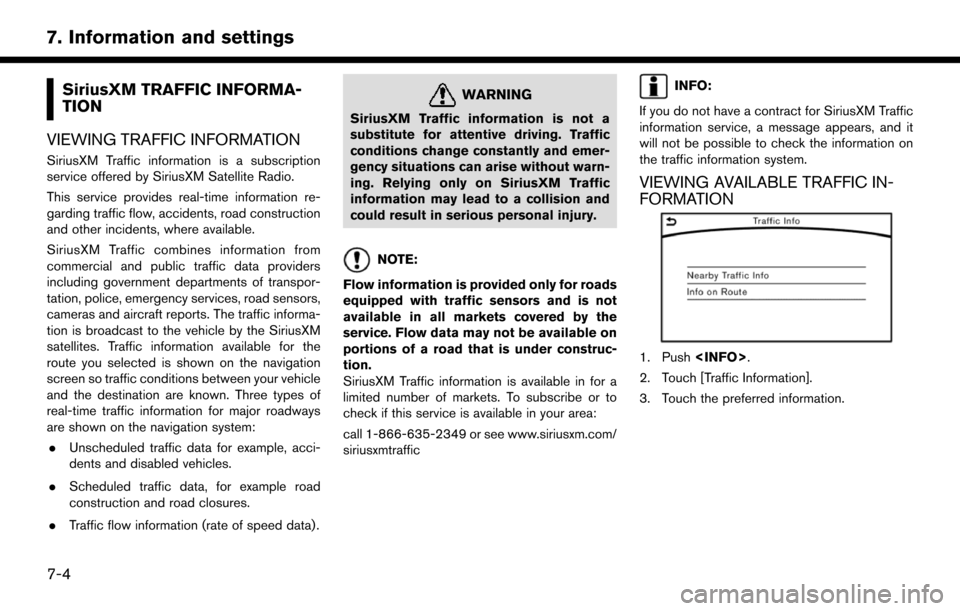
SiriusXM TRAFFIC INFORMA-
TION
VIEWING TRAFFIC INFORMATION
SiriusXM Traffic information is a subscription
service offered by SiriusXM Satellite Radio.
This service provides real-time information re-
garding traffic flow, accidents, road construction
and other incidents, where available.
SiriusXM Traffic combines information from
commercial and public traffic data providers
including government departments of transpor-
tation, police, emergency services, road sensors,
cameras and aircraft reports. The traffic informa-
tion is broadcast to the vehicle by the SiriusXM
satellites. Traffic information available for the
route you selected is shown on the navigation
screen so traffic conditions between your vehicle
and the destination are known. Three types of
real-time traffic information for major roadways
are shown on the navigation system: . Unscheduled traffic data for example, acci-
dents and disabled vehicles.
. Scheduled traffic data, for example road
construction and road closures.
. Traffic flow information (rate of speed data) .
WARNING
SiriusXM Traffic information is not a
substitute for attentive driving. Traffic
conditions change constantly and emer-
gency situations can arise without warn-
ing. Relying only on SiriusXM Traffic
information may lead to a collision and
could result in serious personal injury.
NOTE:
Flow information is provided only for roads
equipped with traffic sensors and is not
available in all markets covered by the
service. Flow data may not be available on
portions of a road that is under construc-
tion.
SiriusXM Traffic information is available in for a
limited number of markets. To subscribe or to
check if this service is available in your area:
call 1-866-635-2349 or see www.siriusxm.com/
siriusxmtraffic
INFO:
If you do not have a contract for SiriusXM Traffic
information service, a message appears, and it
will not be possible to check the information on
the traffic information system.
VIEWING AVAILABLE TRAFFIC IN-
FORMATION
1. Push
2. Touch [Traffic Information].
3. Touch the preferred information.
7-4
7. Information and settings
Page 101 of 164
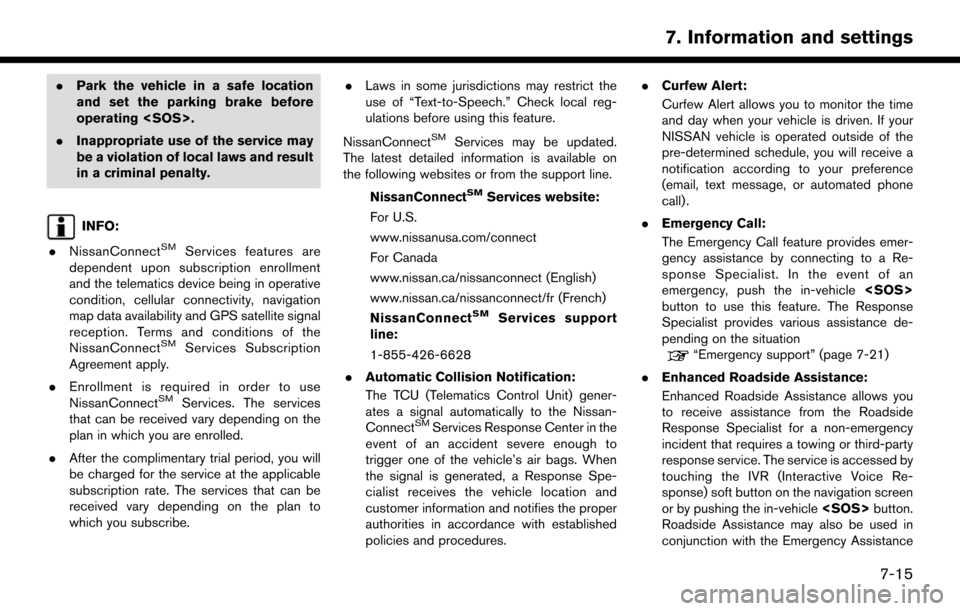
.Park the vehicle in a safe location
and set the parking brake before
operating
. Inappropriate use of the service may
be a violation of local laws and result
in a criminal penalty.
INFO:
. NissanConnect
SMServices features are
dependent upon subscription enrollment
and the telematics device being in operative
condition, cellular connectivity, navigation
map data availability and GPS satellite signal
reception. Terms and conditions of the
NissanConnect
SMServices Subscription
Agreement apply.
. Enrollment is required in order to use
NissanConnect
SMServices. The services
that can be received vary depending on the
plan in which you are enrolled.
. After the complimentary trial period, you will
be charged for the service at the applicable
subscription rate. The services that can be
received vary depending on the plan to
which you subscribe. .
Laws in some jurisdictions may restrict the
use of “Text-to-Speech.” Check local reg-
ulations before using this feature.
NissanConnect
SMServices may be updated.
The latest detailed information is available on
the following websites or from the support line.
NissanConnect
SMServices website:
For U.S.
www.nissanusa.com/connect
For Canada
www.nissan.ca/nissanconnect (English)
www.nissan.ca/nissanconnect/fr (French)
NissanConnect
SMServices support
line:
1-855-426-6628
. Automatic Collision Notification:
The TCU (Telematics Control Unit) gener-
ates a signal automatically to the Nissan-
Connect
SMServices Response Center in the
event of an accident severe enough to
trigger one of the vehicle’s air bags. When
the signal is generated, a Response Spe-
cialist receives the vehicle location and
customer information and notifies the proper
authorities in accordance with established
policies and procedures. .
Curfew Alert:
Curfew Alert allows you to monitor the time
and day when your vehicle is driven. If your
NISSAN vehicle is operated outside of the
pre-determined schedule, you will receive a
notification according to your preference
(email, text message, or automated phone
call) .
. Emergency Call:
The Emergency Call feature provides emer-
gency assistance by connecting to a Re-
sponse Specialist. In the event of an
emergency, push the in-vehicle
button to use this feature. The Response
Specialist provides various assistance de-
pending on the situation
“Emergency support” (page 7-21)
. Enhanced Roadside Assistance:
Enhanced Roadside Assistance allows you
to receive assistance from the Roadside
Response Specialist for a non-emergency
incident that requires a towing or third-party
response service. The service is accessed by
touching the IVR (Interactive Voice Re-
sponse) soft button on the navigation screen
or by pushing the in-vehicle
Roadside Assistance may also be used in
conjunction with the Emergency Assistance
7-15
7. Information and settings
Page 102 of 164
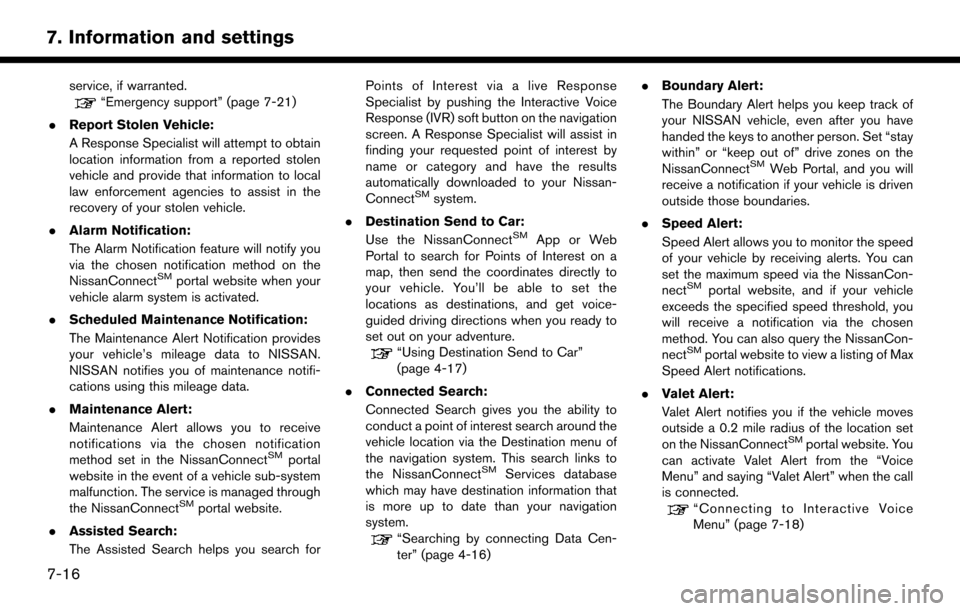
service, if warranted.“Emergency support” (page 7-21)
. Report Stolen Vehicle:
A Response Specialist will attempt to obtain
location information from a reported stolen
vehicle and provide that information to local
law enforcement agencies to assist in the
recovery of your stolen vehicle.
. Alarm Notification:
The Alarm Notification feature will notify you
via the chosen notification method on the
NissanConnect
SMportal website when your
vehicle alarm system is activated.
. Scheduled Maintenance Notification:
The Maintenance Alert Notification provides
your vehicle’s mileage data to NISSAN.
NISSAN notifies you of maintenance notifi-
cations using this mileage data.
. Maintenance Alert:
Maintenance Alert allows you to receive
notifications via the chosen notification
method set in the NissanConnect
SMportal
website in the event of a vehicle sub-system
malfunction. The service is managed through
the NissanConnect
SMportal website.
. Assisted Search:
The Assisted Search helps you search for Points of Interest via a live Response
Specialist by pushing the Interactive Voice
Response (IVR) soft button on the navigation
screen. A Response Specialist will assist in
finding your requested point of interest by
name or category and have the results
automatically downloaded to your Nissan-
Connect
SMsystem.
. Destination Send to Car:
Use the NissanConnect
SMApp or Web
Portal to search for Points of Interest on a
map, then send the coordinates directly to
your vehicle. You’ll be able to set the
locations as destinations, and get voice-
guided driving directions when you ready to
set out on your adventure.
“Using Destination Send to Car”
(page 4-17)
. Connected Search:
Connected Search gives you the ability to
conduct a point of interest search around the
vehicle location via the Destination menu of
the navigation system. This search links to
the NissanConnect
SMServices database
which may have destination information that
is more up to date than your navigation
system.
“Searching by connecting Data Cen-
ter” (page 4-16) .
Boundary Alert:
The Boundary Alert helps you keep track of
your NISSAN vehicle, even after you have
handed the keys to another person. Set “stay
within” or “keep out of” drive zones on the
NissanConnect
SMWeb Portal, and you will
receive a notification if your vehicle is driven
outside those boundaries.
. Speed Alert:
Speed Alert allows you to monitor the speed
of your vehicle by receiving alerts. You can
set the maximum speed via the NissanCon-
nect
SMportal website, and if your vehicle
exceeds the specified speed threshold, you
will receive a notification via the chosen
method. You can also query the NissanCon-
nect
SMportal website to view a listing of Max
Speed Alert notifications.
. Valet Alert:
Valet Alert notifies you if the vehicle moves
outside a 0.2 mile radius of the location set
on the NissanConnect
SMportal website. You
can activate Valet Alert from the “Voice
Menu” and saying “Valet Alert” when the call
is connected.
“Connecting to Interactive Voice
Menu” (page 7-18)
7-16
7. Information and settings