2017 NISSAN PATHFINDER change time
[x] Cancel search: change timePage 97 of 164
![NISSAN PATHFINDER 2017 R52 / 4.G Navigation Manual Stock Tickers information
Step 1Step 2 Menu item Action
Push <INFO>. [SXM Info] [Stock Tickers] Display stock names, stock prices, fluctuation
contents, variable stock prices, and the receiving
date/t NISSAN PATHFINDER 2017 R52 / 4.G Navigation Manual Stock Tickers information
Step 1Step 2 Menu item Action
Push <INFO>. [SXM Info] [Stock Tickers] Display stock names, stock prices, fluctuation
contents, variable stock prices, and the receiving
date/t](/manual-img/5/542/w960_542-96.png)
Stock Tickers information
Step 1Step 2 Menu item Action
Push
contents, variable stock prices, and the receiving
date/time.
[Add Stock] Add displaying stock.
[Delete Stock] [Delete All] Delete all stocks.
[Multi Select] Delete multiple selected stock.
Select from list. Delete a selected stock.
Movie Times information
Step 1 Step 2 Menu item Action
Push
[Theater] [Movies] Select from list. Display detailed movie information.
[Theater Info] Display theater information.
[GO]Set a destination selected from the list of
theaters.
[Near Destination] Display the theater near the vehicle’s destina-
tion.
[Near Current Loc.] Display the theater near the vehicle’s current
location.
[Selected City] Change the city.
7-11
7. Information and settings
Page 99 of 164
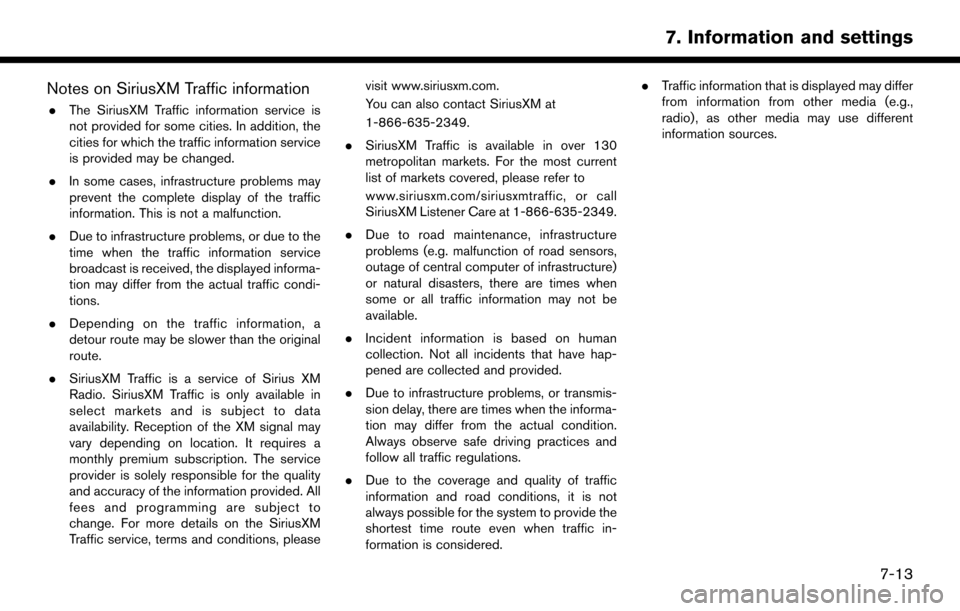
Notes on SiriusXM Traffic information
.The SiriusXM Traffic information service is
not provided for some cities. In addition, the
cities for which the traffic information service
is provided may be changed.
. In some cases, infrastructure problems may
prevent the complete display of the traffic
information. This is not a malfunction.
. Due to infrastructure problems, or due to the
time when the traffic information service
broadcast is received, the displayed informa-
tion may differ from the actual traffic condi-
tions.
. Depending on the traffic information, a
detour route may be slower than the original
route.
. SiriusXM Traffic is a service of Sirius XM
Radio. SiriusXM Traffic is only available in
select markets and is subject to data
availability. Reception of the XM signal may
vary depending on location. It requires a
monthly premium subscription. The service
provider is solely responsible for the quality
and accuracy of the information provided. All
fees and programming are subject to
change. For more details on the SiriusXM
Traffic service, terms and conditions, please visit www.siriusxm.com.
You can also contact SiriusXM at
1-866-635-2349.
. SiriusXM Traffic is available in over 130
metropolitan markets. For the most current
list of markets covered, please refer to
www.siriusxm.com/siriusxmtraffic, or call
SiriusXM Listener Care at 1-866-635-2349.
. Due to road maintenance, infrastructure
problems (e.g. malfunction of road sensors,
outage of central computer of infrastructure)
or natural disasters, there are times when
some or all traffic information may not be
available.
. Incident information is based on human
collection. Not all incidents that have hap-
pened are collected and provided.
. Due to infrastructure problems, or transmis-
sion delay, there are times when the informa-
tion may differ from the actual condition.
Always observe safe driving practices and
follow all traffic regulations.
. Due to the coverage and quality of traffic
information and road conditions, it is not
always possible for the system to provide the
shortest time route even when traffic in-
formation is considered. .
Traffic information that is displayed may differ
from information from other media (e.g.,
radio) , as other media may use different
information sources.
7-13
7. Information and settings
Page 100 of 164
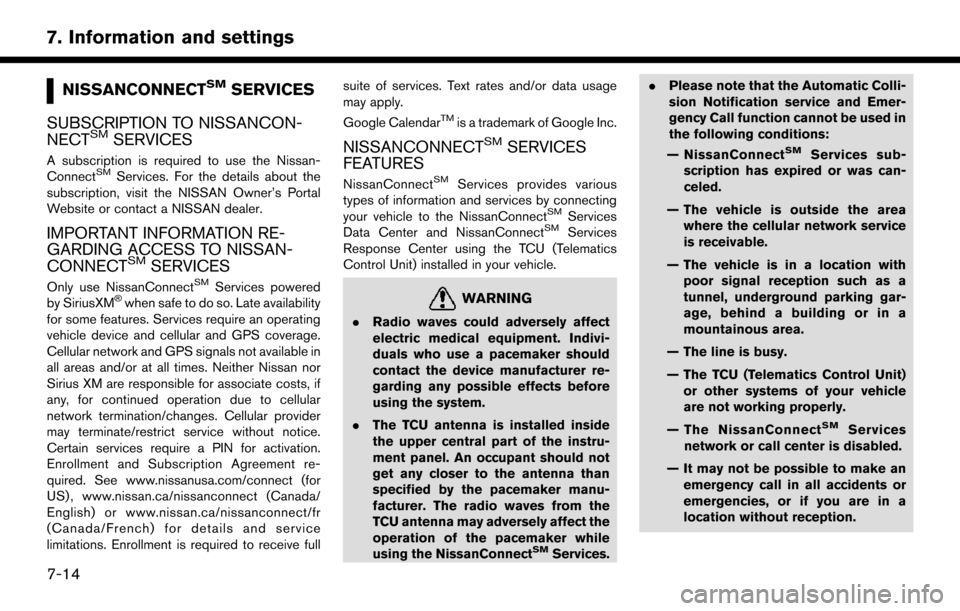
NISSANCONNECTSMSERVICES
SUBSCRIPTION TO NISSANCON-
NECT
SMSERVICES
A subscription is required to use the Nissan-
ConnectSMServices. For the details about the
subscription, visit the NISSAN Owner’s Portal
Website or contact a NISSAN dealer.
IMPORTANT INFORMATION RE-
GARDING ACCESS TO NISSAN-
CONNECT
SMSERVICES
Only use NissanConnectSMServices powered
by SiriusXM�Šwhen safe to do so. Late availability
for some features. Services require an operating
vehicle device and cellular and GPS coverage.
Cellular network and GPS signals not available in
all areas and/or at all times. Neither Nissan nor
Sirius XM are responsible for associate costs, if
any, for continued operation due to cellular
network termination/changes. Cellular provider
may terminate/restrict service without notice.
Certain services require a PIN for activation.
Enrollment and Subscription Agreement re-
quired. See www.nissanusa.com/connect (for
US) , www.nissan.ca/nissanconnect (Canada/
English) or www.nissan.ca/nissanconnect/fr
(Canada/French) for details and service
limitations. Enrollment is required to receive full suite of services. Text rates and/or data usage
may apply.
Google Calendar
TMis a trademark of Google Inc.
NISSANCONNECTSMSERVICES
FEATURES
NissanConnectSMServices provides various
types of information and services by connecting
your vehicle to the NissanConnect
SMServices
Data Center and NissanConnectSMServices
Response Center using the TCU (Telematics
Control Unit) installed in your vehicle.
WARNING
. Radio waves could adversely affect
electric medical equipment. Indivi-
duals who use a pacemaker should
contact the device manufacturer re-
garding any possible effects before
using the system.
. The TCU antenna is installed inside
the upper central part of the instru-
ment panel. An occupant should not
get any closer to the antenna than
specified by the pacemaker manu-
facturer. The radio waves from the
TCU antenna may adversely affect the
operation of the pacemaker while
using the NissanConnect
SMServices. .
Please note that the Automatic Colli-
sion Notification service and Emer-
gency Call function cannot be used in
the following conditions:
— NissanConnect
SMServices sub-
scription has expired or was can-
celed.
— The vehicle is outside the area where the cellular network service
is receivable.
— The vehicle is in a location with poor signal reception such as a
tunnel, underground parking gar-
age, behind a building or in a
mountainous area.
— The line is busy.
— The TCU (Telematics Control Unit) or other systems of your vehicle
are not working properly.
— The NissanConnect
SMServices
network or call center is disabled.
— It may not be possible to make an emergency call in all accidents or
emergencies, or if you are in a
location without reception.
7-14
7. Information and settings
Page 112 of 164
![NISSAN PATHFINDER 2017 R52 / 4.G Navigation Manual CLOCK SETTINGS
This changes the clock settings.
StepMenu item Action
1.Push<SETTING>.
2.Touch [Clock].
[On-Screen Clock] Set the clock display on/off. When this item is on, the clock display appears.
NISSAN PATHFINDER 2017 R52 / 4.G Navigation Manual CLOCK SETTINGS
This changes the clock settings.
StepMenu item Action
1.Push<SETTING>.
2.Touch [Clock].
[On-Screen Clock] Set the clock display on/off. When this item is on, the clock display appears.](/manual-img/5/542/w960_542-111.png)
CLOCK SETTINGS
This changes the clock settings.
StepMenu item Action
1.Push
2.Touch [Clock].
[On-Screen Clock] Set the clock display on/off. When this item is on, the clock display appears.
[Daylight Savings Time] Select the setting for the daylight saving time from ON or OFF. Each time by touching
this item changes the setting.
[Clock Format (24h)] Select the clock format between 12-hour and 24-hour times. When the indicator light
illuminates, the clock is set to the 24-hour format.
[Time Zone] Select an appropriate time zone from the list. When selecting [AUTO], the system
selects the time zone automatically.
[Offset Adjustment] Adjust the offset value (hour and minutes).
7-26
7. Information and settings
Page 120 of 164
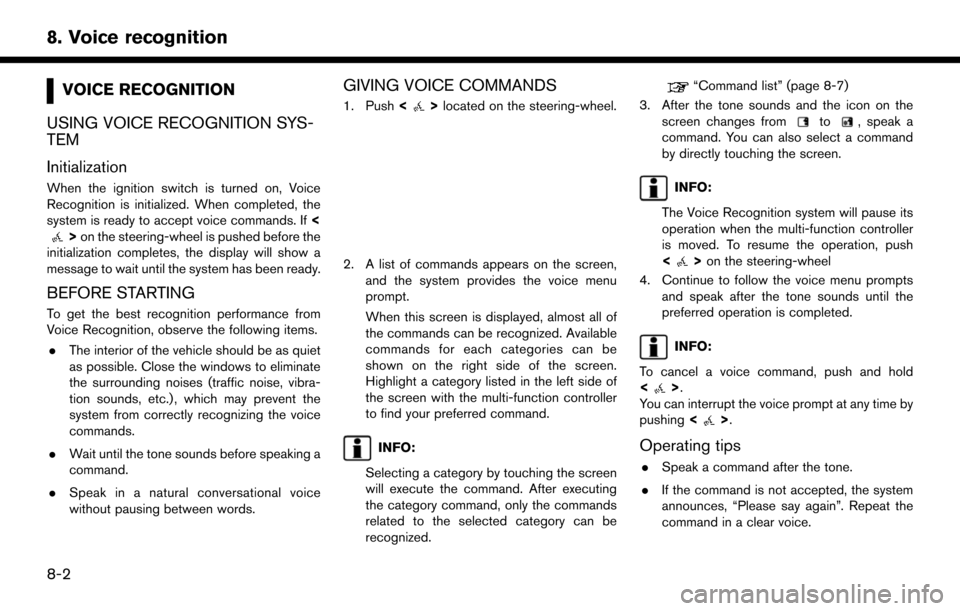
VOICE RECOGNITION
USING VOICE RECOGNITION SYS-
TEM
Initialization
When the ignition switch is turned on, Voice
Recognition is initialized. When completed, the
system is ready to accept voice commands. If <
>on the steering-wheel is pushed before the
initialization completes, the display will show a
message to wait until the system has been ready.
BEFORE STARTING
To get the best recognition performance from
Voice Recognition, observe the following items.
. The interior of the vehicle should be as quiet
as possible. Close the windows to eliminate
the surrounding noises (traffic noise, vibra-
tion sounds, etc.) , which may prevent the
system from correctly recognizing the voice
commands.
. Wait until the tone sounds before speaking a
command.
. Speak in a natural conversational voice
without pausing between words.
GIVING VOICE COMMANDS
1. Push <>located on the steering-wheel.
2. A list of commands appears on the screen,
and the system provides the voice menu
prompt.
When this screen is displayed, almost all of
the commands can be recognized. Available
commands for each categories can be
shown on the right side of the screen.
Highlight a category listed in the left side of
the screen with the multi-function controller
to find your preferred command.
INFO:
Selecting a category by touching the screen
will execute the command. After executing
the category command, only the commands
related to the selected category can be
recognized.
“Command list” (page 8-7)
3. After the tone sounds and the icon on the screen changes from
to, speak a
command. You can also select a command
by directly touching the screen.
INFO:
The Voice Recognition system will pause its
operation when the multi-function controller
is moved. To resume the operation, push
<
> on the steering-wheel
4. Continue to follow the voice menu prompts and speak after the tone sounds until the
preferred operation is completed.
INFO:
To cancel a voice command, push and hold
<
>.
You can interrupt the voice prompt at any time by
pushing <
>.
Operating tips
.Speak a command after the tone.
. If the command is not accepted, the system
announces, “Please say again”. Repeat the
command in a clear voice.
8-2
8. Voice recognition
Page 121 of 164
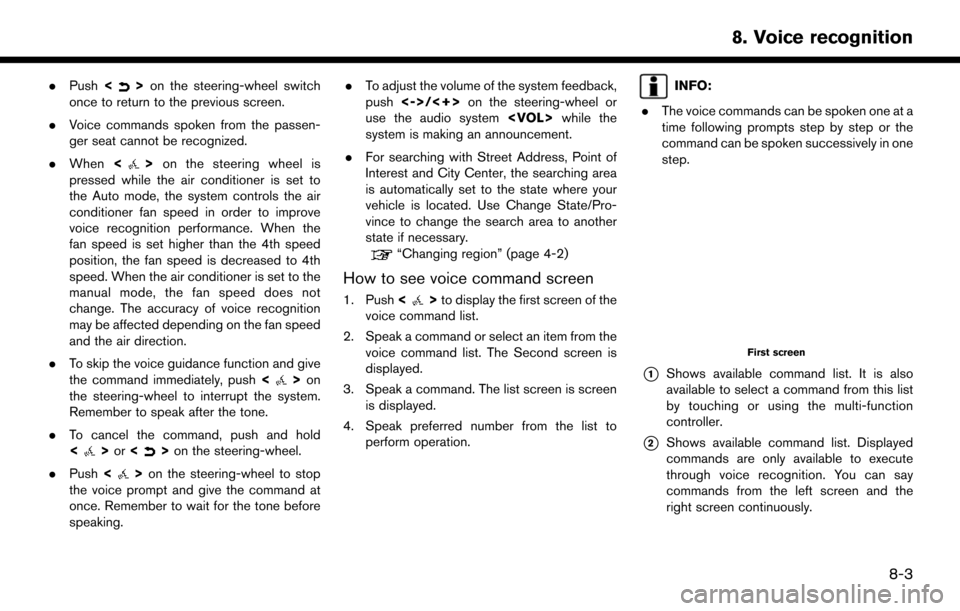
.Push <>on the steering-wheel switch
once to return to the previous screen.
. Voice commands spoken from the passen-
ger seat cannot be recognized.
. When <
>on the steering wheel is
pressed while the air conditioner is set to
the Auto mode, the system controls the air
conditioner fan speed in order to improve
voice recognition performance. When the
fan speed is set higher than the 4th speed
position, the fan speed is decreased to 4th
speed. When the air conditioner is set to the
manual mode, the fan speed does not
change. The accuracy of voice recognition
may be affected depending on the fan speed
and the air direction.
. To skip the voice guidance function and give
the command immediately, push <
>on
the steering-wheel to interrupt the system.
Remember to speak after the tone.
. To cancel the command, push and hold
<
>or <>on the steering-wheel.
. Push <
>on the steering-wheel to stop
the voice prompt and give the command at
once. Remember to wait for the tone before
speaking. .
To adjust the volume of the system feedback,
push <->/<+> on the steering-wheel or
use the audio system
system is making an announcement.
. For searching with Street Address, Point of
Interest and City Center, the searching area
is automatically set to the state where your
vehicle is located. Use Change State/Pro-
vince to change the search area to another
state if necessary.
“Changing region” (page 4-2)
How to see voice command screen
1. Push <>to display the first screen of the
voice command list.
2. Speak a command or select an item from the voice command list. The Second screen is
displayed.
3. Speak a command. The list screen is screen is displayed.
4. Speak preferred number from the list to perform operation.
INFO:
. The voice commands can be spoken one at a
time following prompts step by step or the
command can be spoken successively in one
step.
First screen
*1Shows available command list. It is also
available to select a command from this list
by touching or using the multi-function
controller.
*2Shows available command list. Displayed
commands are only available to execute
through voice recognition. You can say
commands from the left screen and the
right screen continuously.
8-3
8. Voice recognition
Page 123 of 164
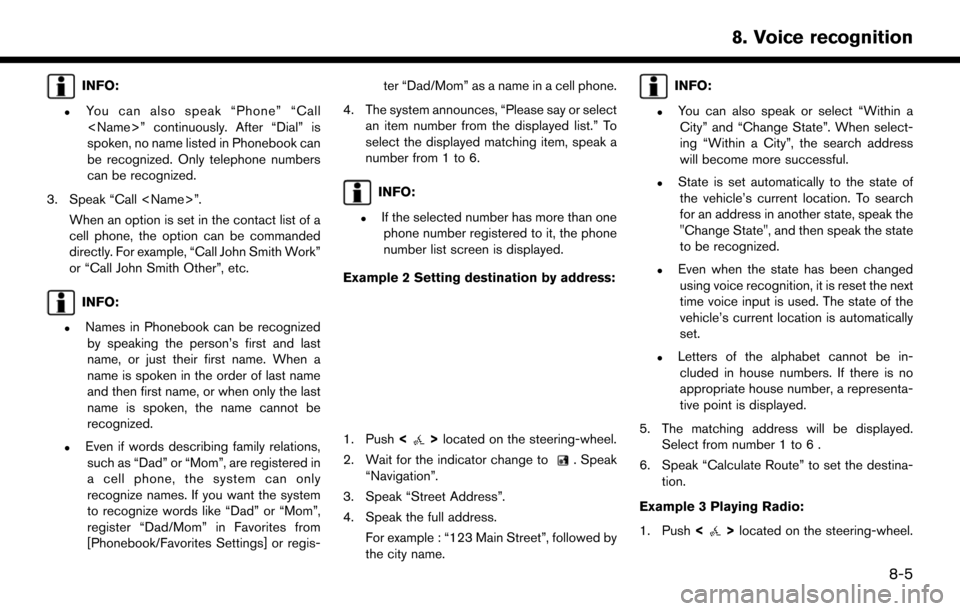
INFO:
.You can also speak “Phone” “Call
spoken, no name listed in Phonebook can
be recognized. Only telephone numbers
can be recognized.
3. Speak “Call
cell phone, the option can be commanded
directly. For example, “Call John Smith Work”
or “Call John Smith Other”, etc.
INFO:
.Names in Phonebook can be recognizedby speaking the person’s first and last
name, or just their first name. When a
name is spoken in the order of last name
and then first name, or when only the last
name is spoken, the name cannot be
recognized.
.Even if words describing family relations,such as “Dad” or “Mom”, are registered in
a cell phone, the system can only
recognize names. If you want the system
to recognize words like “Dad” or “Mom”,
register “Dad/Mom” in Favorites from
[Phonebook/Favorites Settings] or regis- ter “Dad/Mom” as a name in a cell phone.
4. The system announces, “Please say or select an item number from the displayed list.” To
select the displayed matching item, speak a
number from 1 to 6.
INFO:
.If the selected number has more than onephone number registered to it, the phone
number list screen is displayed.
Example 2 Setting destination by address:
1. Push <>located on the steering-wheel.
2. Wait for the indicator change to
. Speak
“Navigation”.
3. Speak “Street Address”.
4. Speak the full address. For example : “123 Main Street”, followed by
the city name.
INFO:
.You can also speak or select “Within aCity” and “Change State”. When select-
ing “Within a City”, the search address
will become more successful.
.State is set automatically to the state ofthe vehicle’s current location. To search
for an address in another state, speak the
"Change State", and then speak the state
to be recognized.
.Even when the state has been changedusing voice recognition, it is reset the next
time voice input is used. The state of the
vehicle’s current location is automatically
set.
.Letters of the alphabet cannot be in-cluded in house numbers. If there is no
appropriate house number, a representa-
tive point is displayed.
5. The matching address will be displayed. Select from number 1 to 6 .
6. Speak “Calculate Route” to set the destina- tion.
Example 3 Playing Radio:
1. Push <
>located on the steering-wheel.
8-5
8. Voice recognition
Page 127 of 164
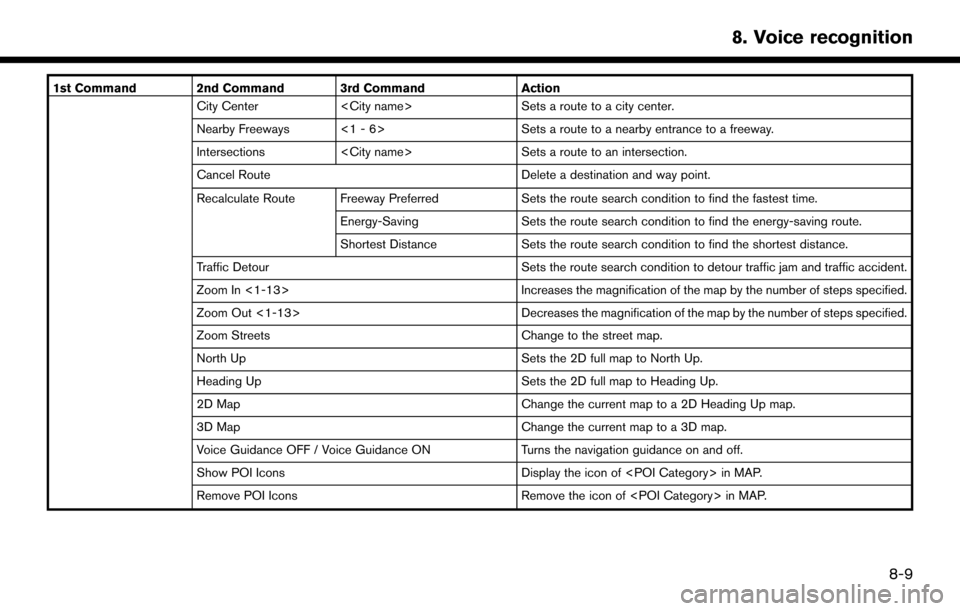
1st Command 2nd Command 3rd CommandAction
City Center
Nearby Freeways <1 - 6> Sets a route to a nearby entrance to a freeway.
Intersections
Cancel Route Delete a destination and way point.
Recalculate Route Freeway Preferred Sets the route search condition to find the fastest time.
Energy-Saving Sets the route search condition to find the energy-saving route.
Shortest Distance Sets the route search condition to find the shortest distance.
Traffic Detour Sets the route search condition to detour traffic jam and traffic accident.
Zoom In <1-13> Increases the magnification of the map by the number of steps specified.
Zoom Out <1-13> Decreases the magnification of the map by the number of steps specified.
Zoom Streets Change to the street map.
North Up Sets the 2D full map to North Up.
Heading Up Sets the 2D full map to Heading Up.
2D Map Change the current map to a 2D Heading Up map.
3D Map Change the current map to a 3D map.
Voice Guidance OFF / Voice Guidance ON Turns the navigation guidance on and off.
Show POI Icons Display the icon of
Remove POI Icons Remove the icon of
8-9
8. Voice recognition