2017 NISSAN LEAF service
[x] Cancel search: servicePage 5 of 40
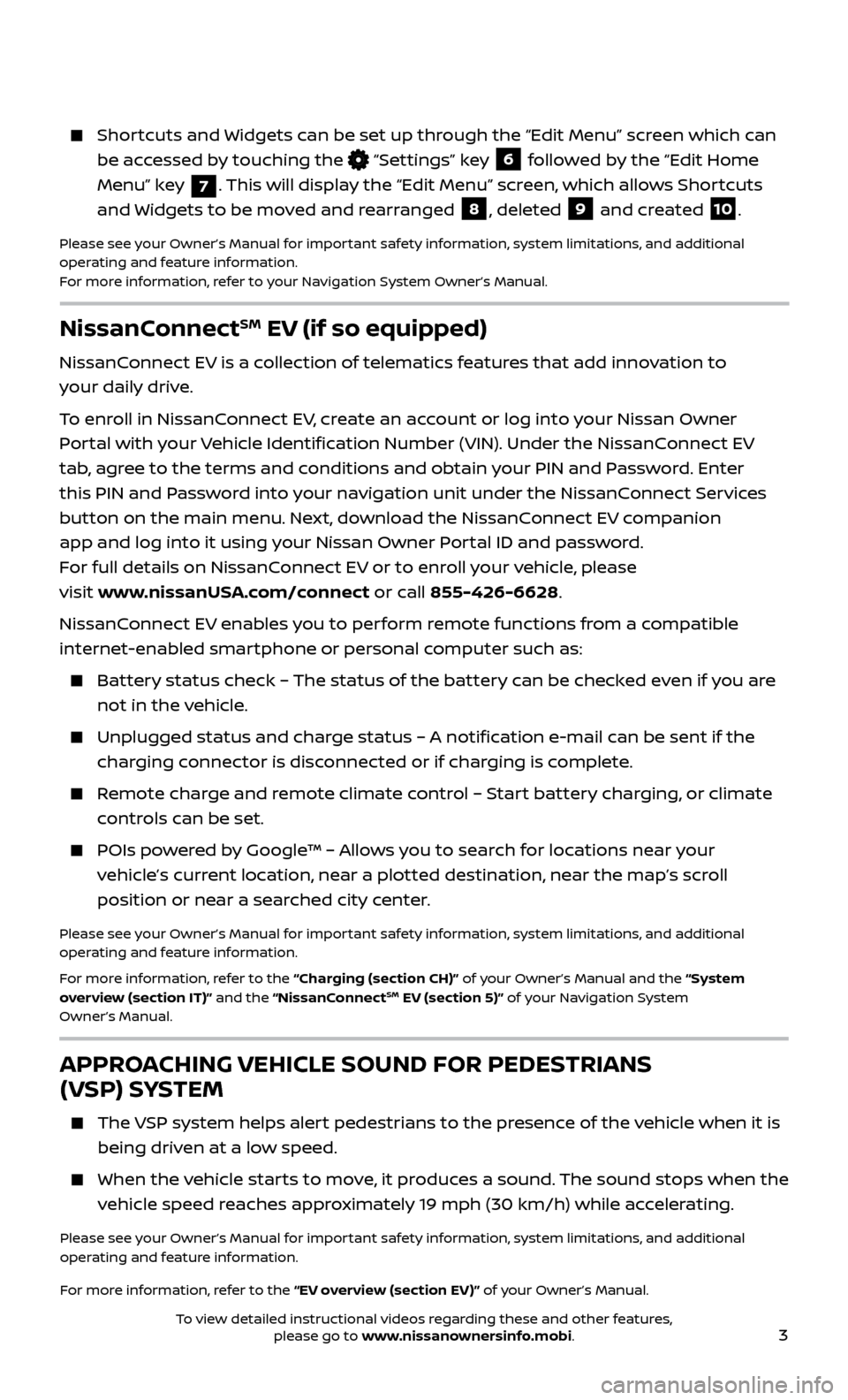
3
NissanConnectSM EV (if so equipped)
NissanConnect EV is a collection of telematics features that add innovation to
your daily drive.
To enroll in NissanConnect EV, create an account or log into your Nissan Owner
Portal with your Vehicle Identification Number (VIN). Under the NissanConnect EV
tab, agree to the terms and conditions and obtain your PIN and Password. Enter
this PIN and Password into your navigation unit under the NissanConnect Services
button on the main menu. Next, download the NissanConnect EV companion
app and log into it using your Nissan Owner Portal ID and password.
For full details on NissanConnect EV or to enroll your vehicle, please
visit www.nissanUSA.com/connect or call 855-426-6628.
NissanConnect EV enables you to perform remote functions from a compatible
internet-enabled smartphone or personal computer such as:
Battery status check – The status of the battery can be checked even if you are not in the vehicle.
Unplugged status and char ge status – A notification e-mail can be sent if the
charging connector is disconnected or if charging is complete.
Remote charge and remote climate control – Start battery charging, or climate controls can be set.
POIs powered by Google™ – Allows you to search for locations near your vehicle’s current location, near a plotted destination, near the map’s scroll
position or near a searched city center.
Please see your Owner’s Manual for important safety information, system limitations, and additional
operating and feature information.
For more information, refer to the “Charging (section CH)” of your Owner’s Manual and the “System
overview (section IT)” and the “NissanConnect
SM EV (section 5)” of your Navigation System
Owner’s Manual.
APPROACHING VEHICLE SOUND FOR PEDESTRIANS
(VSP) SYSTEM
The VSP system helps alert pedestrians to the presence of the vehicle when it is
being driven at a low speed.
When the v ehicle starts to move, it produces a sound. The sound stops when the
vehicle speed reaches approximately 19 mph (30 km/h) while accelerating.
Please see your Owner’s Manual for important safety information, system limitations, and additional
operating and feature information.
For more information, refer to the “EV overview (section EV)” of your Owner’s Manual.
Shortcuts and Widgets can be set up through the “Edit Menu” screen which can be accessed by touching the
“Settings” key 6 followed by the “Edit Home
Menu” key
7. This will display the “Edit Menu” screen, which allows Shortcuts
and Widgets to be moved and rearranged
8, deleted 9 and created 10.
Please see your Owner’s Manual for important safety information, system limitations, and additional
operating and feature information.
For more information, refer to your Navigation System Owner’s Manual.
To view detailed instructional videos regarding these and other features, please go to www.nissanownersinfo.mobi.
Page 14 of 40
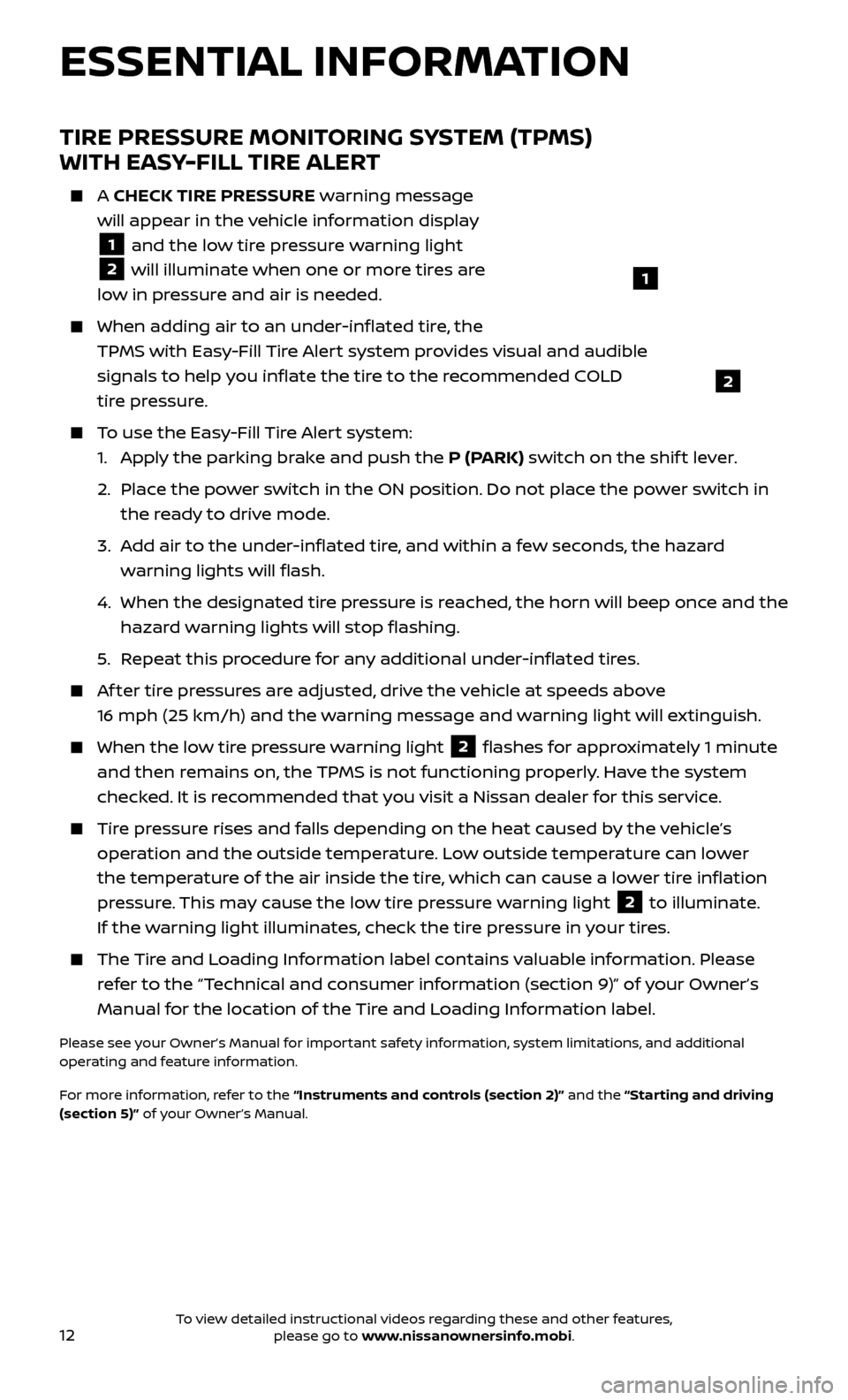
12
TIRE PRESSURE MONITORING SYSTEM (TPMS)
WITH EASY-FILL TIRE ALERT
A CHECK TIRE PRESSURE warning message
will appear in the vehicle information display
1 and the low tire pressure warning light
2 will illuminate when one or more tires are
low in pressure and air is needed.
When adding air to an under -inflated tire, the
TPMS with Easy-Fill Tire Alert system provides visual and audible
signals to help you inflate the tire to the recommended COLD
tire pressure.
To use the Easy-Fill Tire Alert system: 1.
Appl
y the parking brake and push the P (PARK) switch on the shif t lever.
2.
Plac
e the power switch in the ON position. Do not place the power switch in
the ready to drive mode.
3.
A
dd air to the under-inflated tire, and within a few seconds, the hazard
warning lights will flash.
4.
When the designated tir
e pressure is reached, the horn will beep once and the
hazard warning lights will stop flashing.
5
.
R
epeat this procedure for any additional under-inflated tires.
Af ter tire pressures are adjusted, drive the vehicle at speeds above 16 mph (25 km/h) and the warning message and warning light will extinguish.
When the lo w tire pressure warning light 2 flashes for approximately 1 minute
and then remains on, the TPMS is not functioning properly. Have the system
checked. It is recommended that you visit a Nissan dealer for this service.
Tire pressure rises and falls depending on the heat caused by the vehicle’s operation and the outside temperature. Low outside temperature can lower
the temperature of the air inside the tire, which can cause a lower tire inflation
pressure. This may cause the low tire pressure warning light
2 to illuminate.
If the warning light illuminates, check the tire pressure in your tires.
The Tire and Loading Information label contains valuable information. Please refer to the “Technical and consumer information (section 9)” of your Owner’s
Manual for the location of the Tire and Loading Information label.
Please see your Owner’s Manual for important safety information, system limitations, and additional
operating and feature information.
For more information, refer to the “Instruments and controls (section 2)” and the “Starting and driving
(section 5)” of your Owner’s Manual.
ESSENTIAL INFORMATION
1
2
To view detailed instructional videos regarding these and other features, please go to www.nissanownersinfo.mobi.
Page 28 of 40
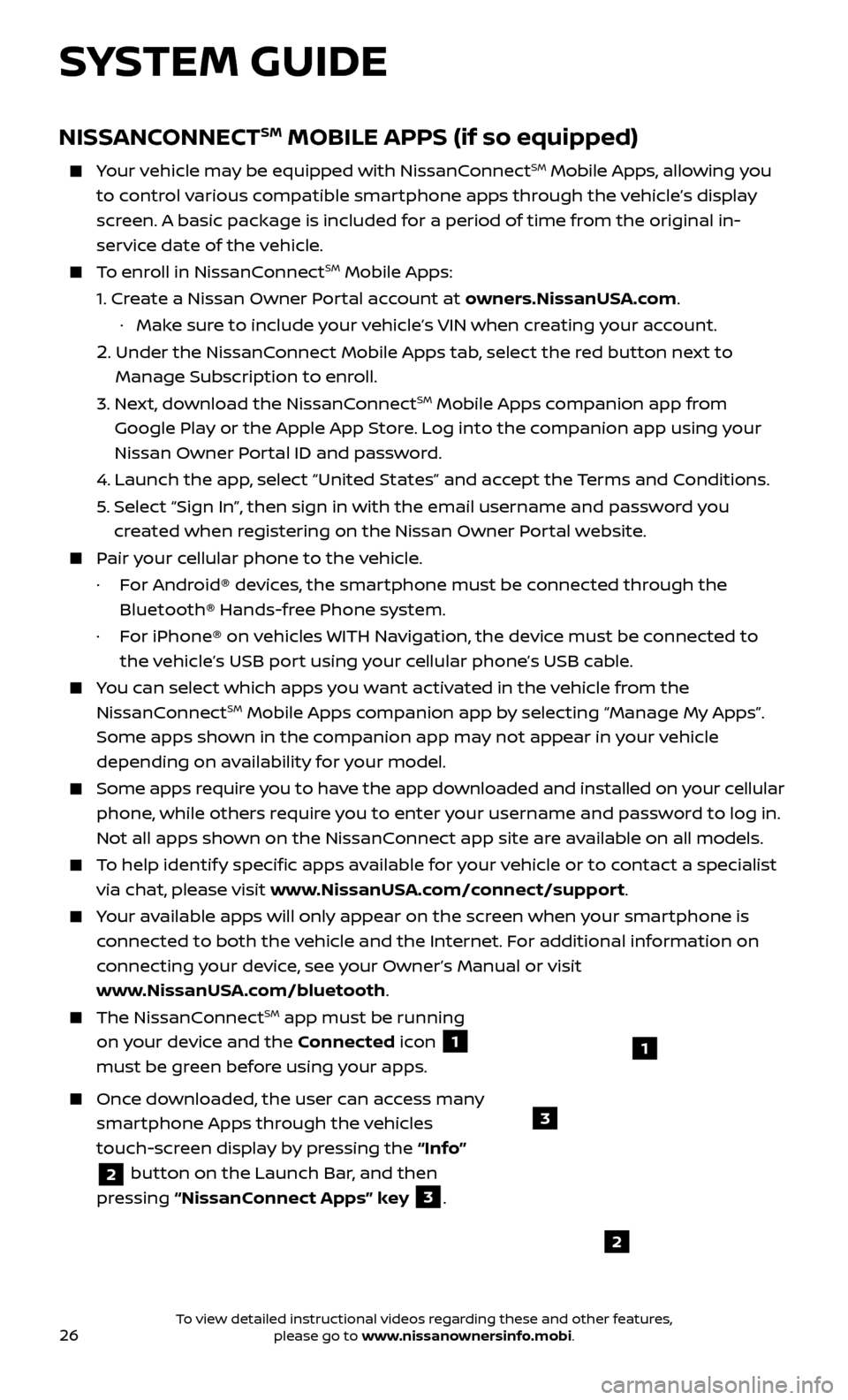
26
NISSANCONNECTSM MOBILE APPS (if so equipped)
Your vehicle may be equipped with NissanConnectSM Mobile Apps, allowing you
to control various compatible smartphone apps through the vehicle’s display
screen. A basic package is included for a period of time from the original in-
service date of the vehicle.
To enroll in NissanConnectSM Mobile Apps:
1.
Cr
eate a Nissan Owner Portal account at owners.NissanUSA.com.
·
Mak
e sure to include your vehicle’s VIN when creating your account.
2. Under the NissanConnect Mobile Apps tab, select the red button next to
Manage Subscription to enroll.
3.
Ne
xt, download the NissanConnect
SM Mobile Apps companion app from
Google Play or the Apple App Store. Log into the companion app using your
Nissan Owner Portal ID and password.
4.
Launch the app
, select “United States” and accept the Terms and Conditions.
5
.
Selec
t “Sign In”, then sign in with the email username and password you
created when registering on the Nissan Owner Portal website.
Pair your cellular phone to the vehicle.
·
F
or Android® devices, the smartphone must be connected through the
Bluetooth® Hands-free Phone system.
·
F
or iPhone® on vehicles WITH Navigation, the device must be connected to
the vehicle’s USB port using your cellular phone’s USB cable.
You can select which apps you want activated in the vehicle from the
NissanConnectSM Mobile Apps companion app by selecting “Manage My Apps”.
Some apps shown in the companion app may not appear in your vehicle
depending on availability for your model.
Some apps require you to have the app downloaded and installed on your cellular
phone, while others require you to enter your username and password to log in.
Not all apps shown on the NissanConnect app site are available on all models.
To help identify specific apps available for your vehicle or to contact a specialist
via chat, please visit www.NissanUSA.com/connect/support.
Your available apps will only appear on the screen when your smartphone is
connected to both the vehicle and the Internet. For additional information on
connecting your device, see your Owner’s Manual or visit
www.NissanUSA.com/bluetooth.
The NissanConnectSM app must be running
on your device and the Connected icon
1
must be green before using your apps.
Once downloaded, the user can access many
smartphone Apps through the vehicles
touch-screen display by pressing the “Info”
2 button on the Launch Bar, and then
pressing “NissanConnect Apps” key
3.
SYSTEM GUIDE
2
3
1
To view detailed instructional videos regarding these and other features, please go to www.nissanownersinfo.mobi.