2017 NISSAN LEAF change
[x] Cancel search: changePage 4 of 40
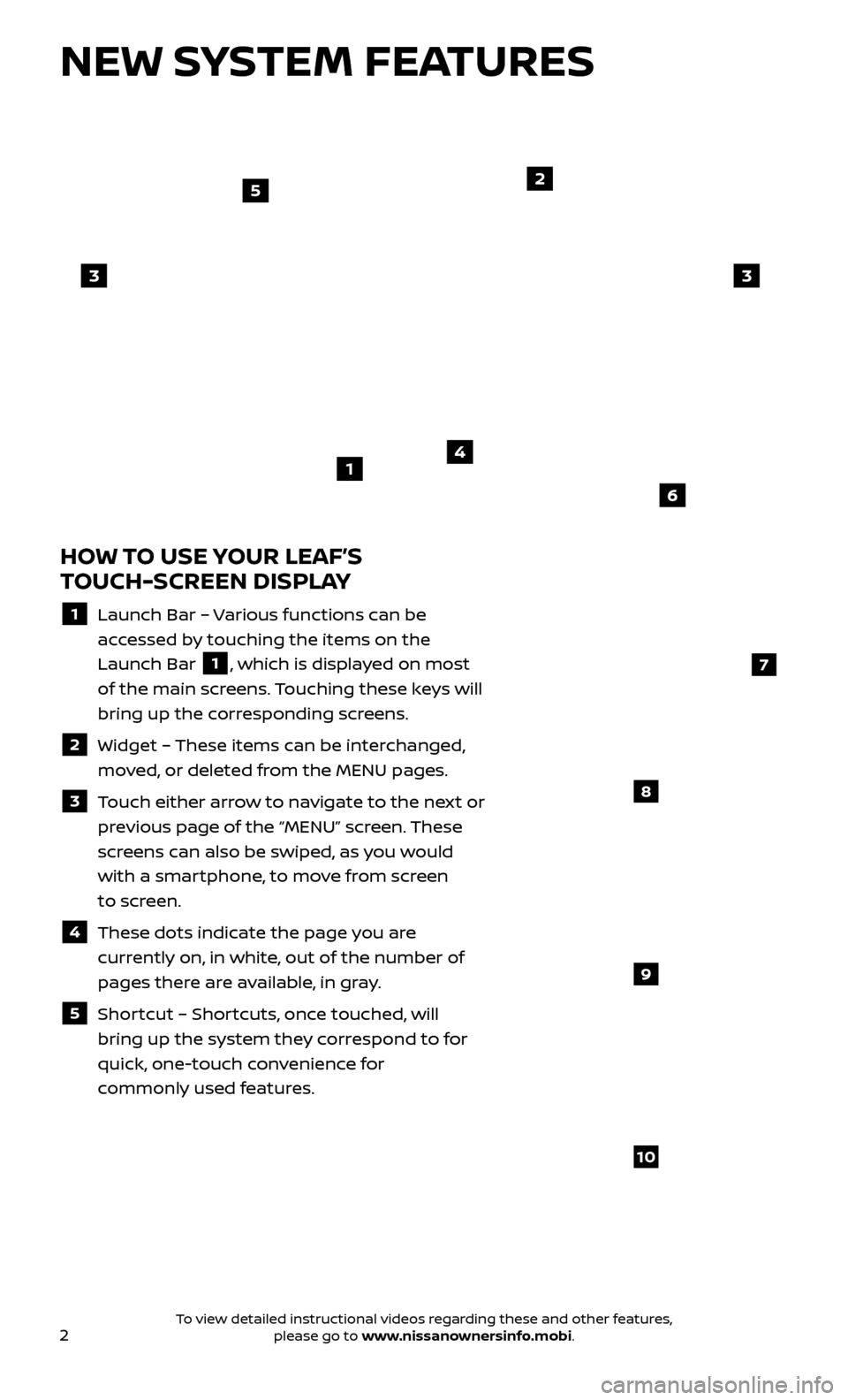
2
NEW SYSTEM FEATURES
HOW TO USE YOUR LEAF’S
TOUCH-SCREEN DISPLAY
1 Launch Bar – Various functions can be
accessed by touching the items on the
Launch Bar
1, which is displayed on most
of the main screens. Touching these keys will
bring up the corresponding screens.
2 Widget – These items can be interchanged,
moved, or deleted from the MENU pages.
3 Touch either arrow to navigate to the next or previous page of the “MENU” screen. These
screens can also be swiped, as you would
with a smartphone, to move from screen
to screen.
4 These dots indic ate the page you are
currently on, in white, out of the number of
pages there are available, in gray.
5 Shortcut – Shortcuts, once touched, will
bring up the system they correspond to for
quick, one-touch convenience for
commonly used features.
4
2
33
5
7
8
9
10
1
6
To view detailed instructional videos regarding these and other features, please go to www.nissanownersinfo.mobi.
Page 13 of 40
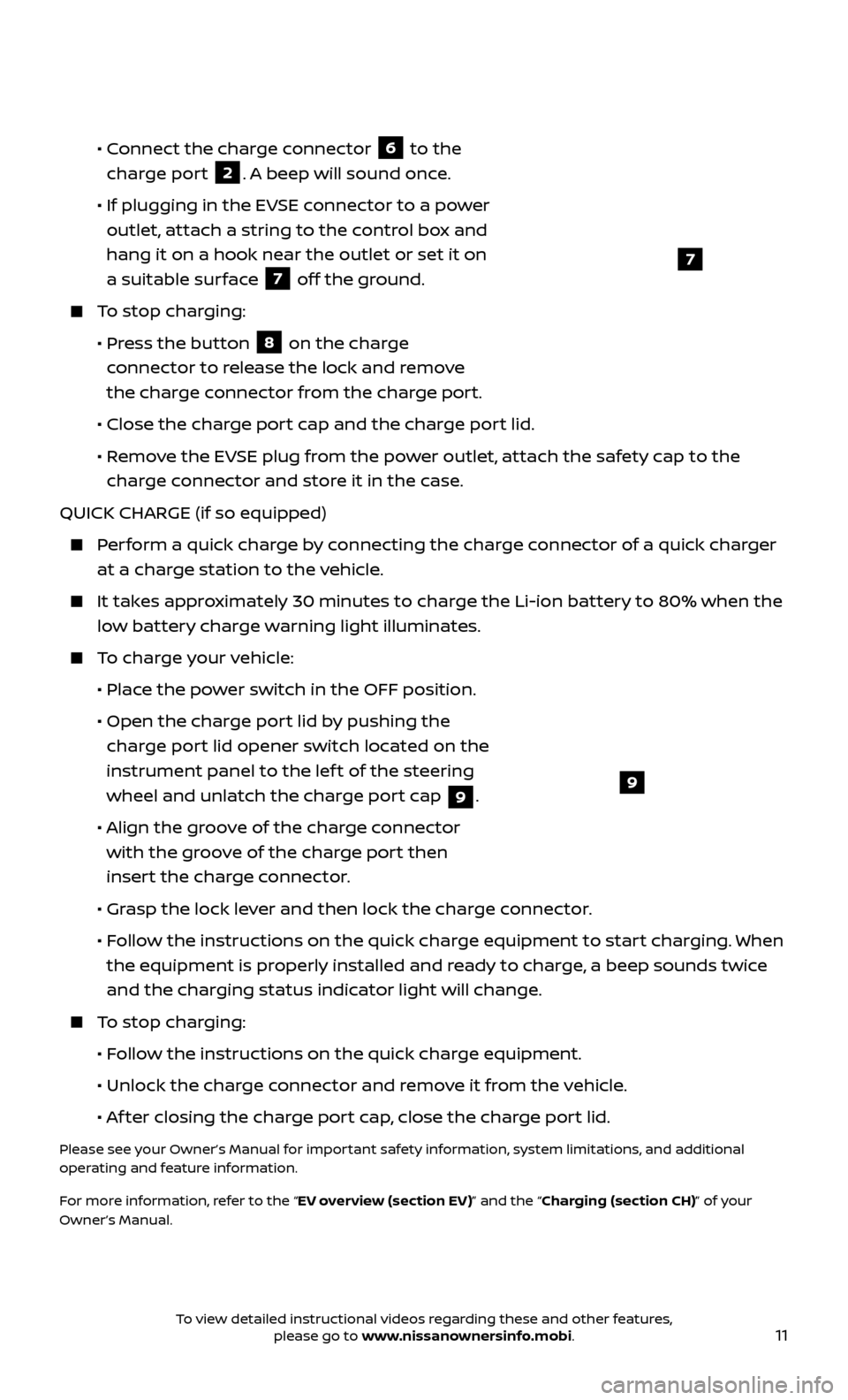
11
• Connect the charge connector
6 to the
charge port 2. A beep will sound once.
•
If plugging in the EV
SE connector to a power
outlet, attach a string to the control box and
hang it on a hook near the outlet or set it on
a suitable surface
7 off the ground.
To stop charging:
•
Pr
ess the button
8 on the charge
connector to release the lock and remove
the charge connector from the charge port.
•
Close the char
ge port cap and the charge port lid.
•
R
emove the EVSE plug from the power outlet, attach the safety cap to the
charge connector and store it in the case.
QUICK CHARGE (if so equipped)
Perform a quick charge by connecting the charge connector of a quick charger at a charge station to the vehicle.
It takes approximately 30 minutes to charge the Li-ion battery to 80% when the low battery charge warning light illuminates.
To charge your vehicle:
•
Plac
e the power switch in the OFF position.
•
Open the char
ge port lid by pushing the
charge port lid opener switch located on the
instrument panel to the lef t of the steering
wheel and unlatch the charge port cap
9.
•
A
lign the groove of the charge connector
with the groove of the charge port then
insert the charge connector.
•
Gr
asp the lock lever and then lock the charge connector.
•
F
ollow the instructions on the quick charge equipment to start charging. When
the equipment is properly installed and ready to charge, a beep sounds twice
and the charging status indicator light will change.
To stop charging:
•
F
ollow the instructions on the quick charge equipment.
•
Unlock the char
ge connector and remove it from the vehicle.
•
A
f ter closing the charge port cap, close the charge port lid.
Please see your Owner’s Manual for important safety information, system limitations, and additional
operating and feature information.
For more information, refer to the “EV overview (section EV)” and the “Charging (section CH)” of your
Owner’s Manual.
9
7
To view detailed instructional videos regarding these and other features, please go to www.nissanownersinfo.mobi.
Page 21 of 40
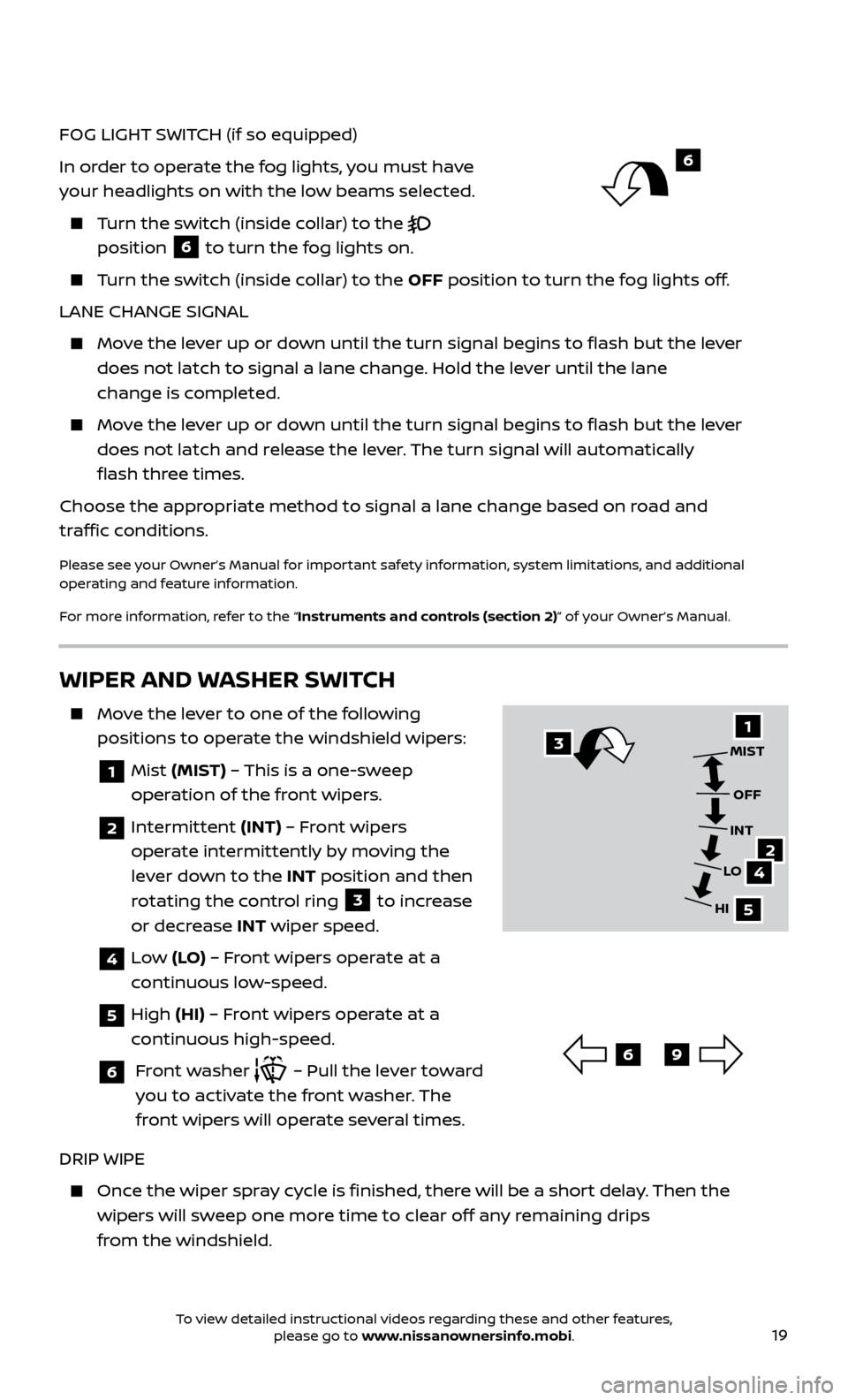
19
FOG LIGHT SWITCH (if so equipped)
In order to operate the fog lights, you must have
your headlights on with the low beams selected.
Turn the switch (inside collar) to the
position
6 to turn the fog lights on.
Turn the switch (inside collar)
to the OFF position to turn the fog lights off.
LANE CHANGE SIGNAL
Move the lever up or down until the turn signal begins to flash but the lever does not latch to signal a lane change. Hold the lever until the lane
change is completed.
Move the lever up or down until the turn signal begins to flash but the lever does not latch and release the lever. The turn signal will automatically
flash three times.
Choose the appropriate method to signal a lane change based on road and
traffic conditions.
Please see your Owner’s Manual for important safety information, system limitations, and additional
operating and feature information.
For more information, refer to the “Instruments and controls (section 2)” of your Owner’s Manual.
WIPER AND WASHER SWITCH
Move the lever to one of the following positions to operate the windshield wipers:
1 Mist (MIST) – This is a one-sweep
operation of the front wipers.
2 Intermittent (INT) – Front wipers
operate intermittently by moving the
lever down to the INT position and then
rotating the control ring
3 to increase
or decrease INT wiper speed.
4 Low (LO) – Front wipers operate at a
continuous low-speed.
5 High (HI) – Front wipers operate at a
continuous high-speed.
6 Front washer – Pull the lever toward
you to activate the front washer. The
front wipers will operate several times.
DRIP WIPE
Once the wiper spray cycle is finished, there will be a short delay. Then the wipers will sweep one more time to clear off any remaining drips
from the windshield.
31
24
5
MIST
OFF
INT
LO
HI
69
6
To view detailed instructional videos regarding these and other features, please go to www.nissanownersinfo.mobi.
Page 24 of 40
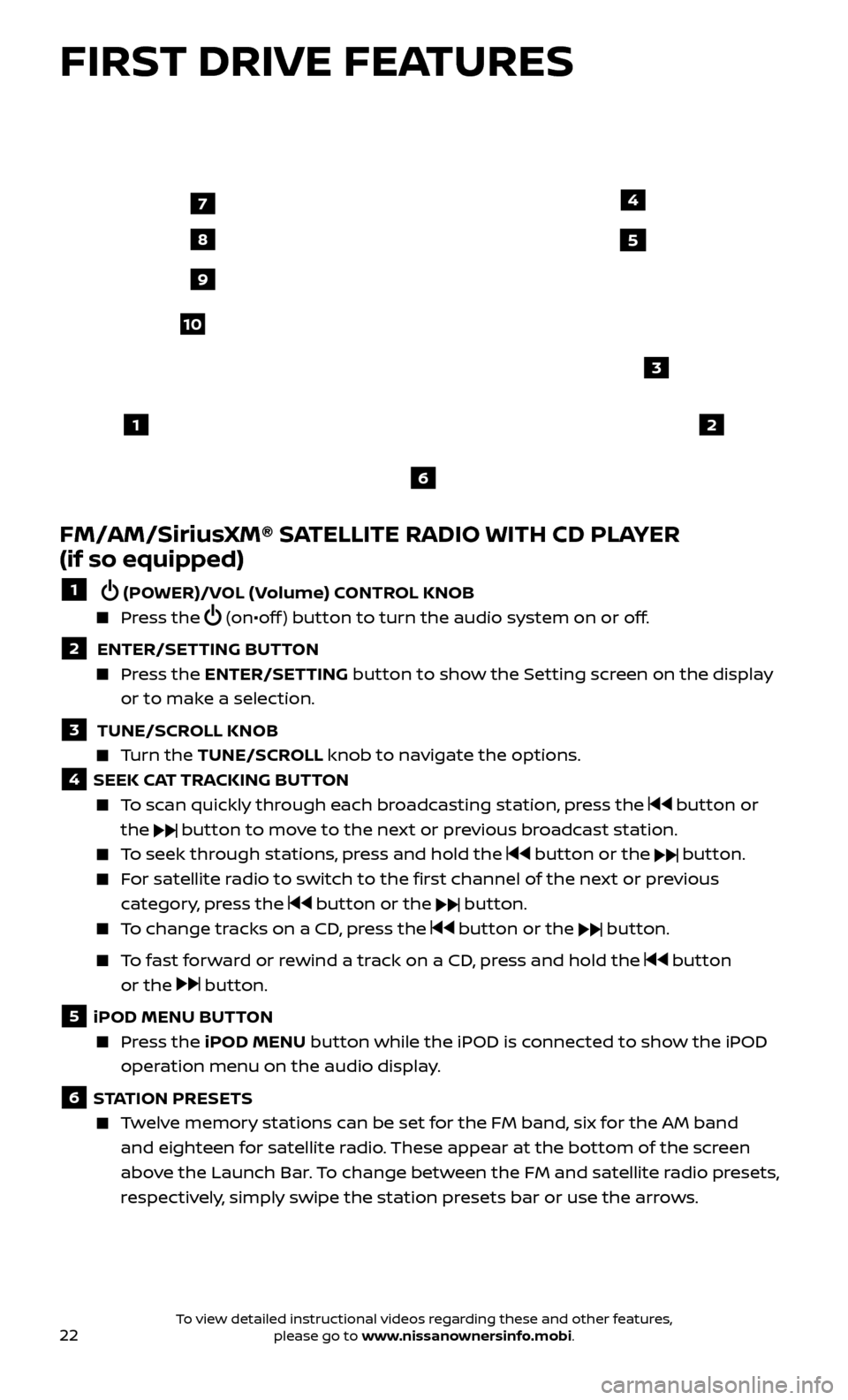
22
FIRST DRIVE FEATURES
FM/AM/SiriusXM® SATELLITE RADIO WITH CD PLAYER
(if so equipped)
1 (POWER)/VOL (Volume) CONTROL KNOB
Press the (on•off ) button to turn the audio system on or off.
2 ENTER/SETTING BUTTON Press the
ENTER/SET TING
button to show the Setting screen on the display
or to make a selection.
3 TUNE/SCR OLL KNOB Turn the
TUNE/SCR OLL knob to navigate the options.
4 SEEK CAT TRACKING BUTTON
To scan quickly through each broadcasting station, press the button or
the
button to move to the next or previous broadcast station.
To seek through stations, press and hold the button or the button.
For satellite radio to switch to the first channel of the next or previous category, press the
button or the button.
To change tracks on a CD, press the button or the button.
To fast forward or rewind a track on a CD, press and hold the button
or the
button.
5 iPOD MENU BUTTON
Press the
iPOD MENU button while the iPOD is connected to show the iPOD
operation menu on the audio display.
6 STATION PRESETS
Twelve memory stations can be set for the FM band, six for the AM band and eighteen for satellite radio. These appear at the bottom of the screen
above the Launch Bar. To change between the FM and satellite radio presets,
respectively, simply swipe the station presets bar or use the arrows.
12
3
7
8
4
9
10
5
6
To view detailed instructional videos regarding these and other features, please go to www.nissanownersinfo.mobi.
Page 34 of 40
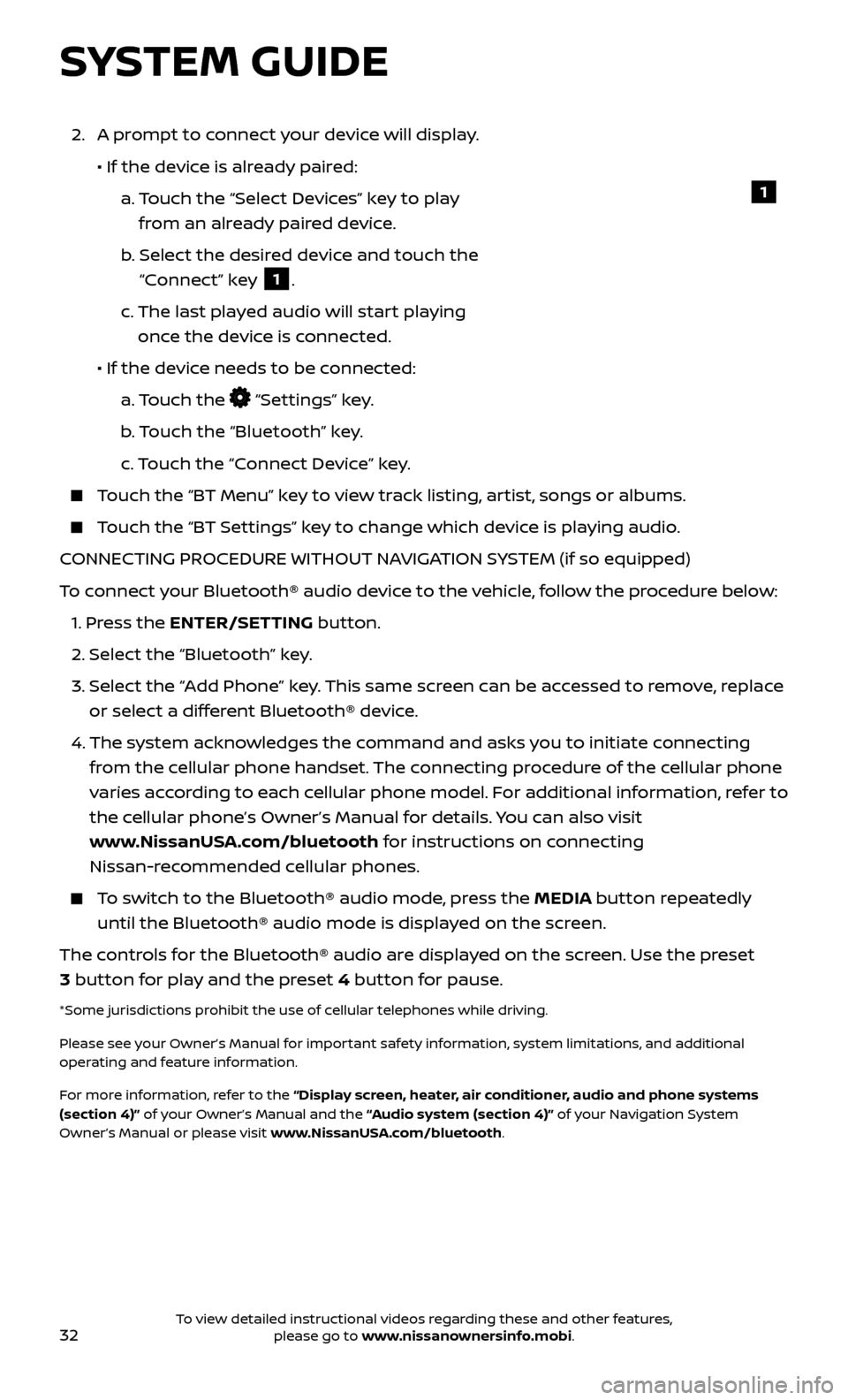
32
SYSTEM GUIDE
2. A prompt to connect your device will display.
• If the devic
e is already paired:
a.
T
ouch the “Select Devices” key to play
from an already paired device.
b
.
Selec
t the desired device and touch the
“Connect” key
1.
c.
The last pla
yed audio will start playing
once the device is connected.
• If the devic
e needs to be connected:
a.
Touch the
“Settings” key.
b
. Touch the “Bluetooth” key.
c.
Touch the “Connect Device” key.
Touch the “BT Menu” key to view track listing, artist, songs or albums.
Touch the “BT Settings” key to change which device is playing audio.
CONNECTING PROCEDURE WITHOUT NAVIGATION SYSTEM (if so equipped)
To connect your Bluetooth® audio device to the vehicle, follow the procedure below:
1.
Press the ENTER/SETTING button.
2.
Select the “Bluetooth” key.
3.
Selec
t the “Add Phone” key. This same screen can be accessed to remove, replace
or select a different Bluetooth® device.
4.
The system ackno
wledges the command and asks you to initiate connecting
from the cellular phone handset. The connecting procedure of the cellular phone
varies according to each cellular phone model. For additional information, refer to
the cellular phone’s Owner’s Manual for details. You can also visit
www.NissanUSA.com/bluetooth for instructions on connecting
Nissan-recommended cellular phones.
To switch to the Bluetooth® audio mode, press the MEDIA button repeatedly until the Bluetooth® audio mode is displayed on the screen.
The controls for the Bluetooth® audio are displayed on the screen. Use the preset
3 button for play and the preset 4 button for pause.
*Some jurisdictions prohibit the use of cellular telephones while driving.
Please see your Owner’s Manual for important safety information, system limitations, and additional
operating and feature information.
For more information, refer to the “Display screen, heater, air conditioner, audio and phone systems
(section 4)” of your Owner’s Manual and the “Audio system (section 4)” of your Navigation System
Owner’s Manual or please visit www.NissanUSA.com/bluetooth.
1
To view detailed instructional videos regarding these and other features, please go to www.nissanownersinfo.mobi.
Page 40 of 40
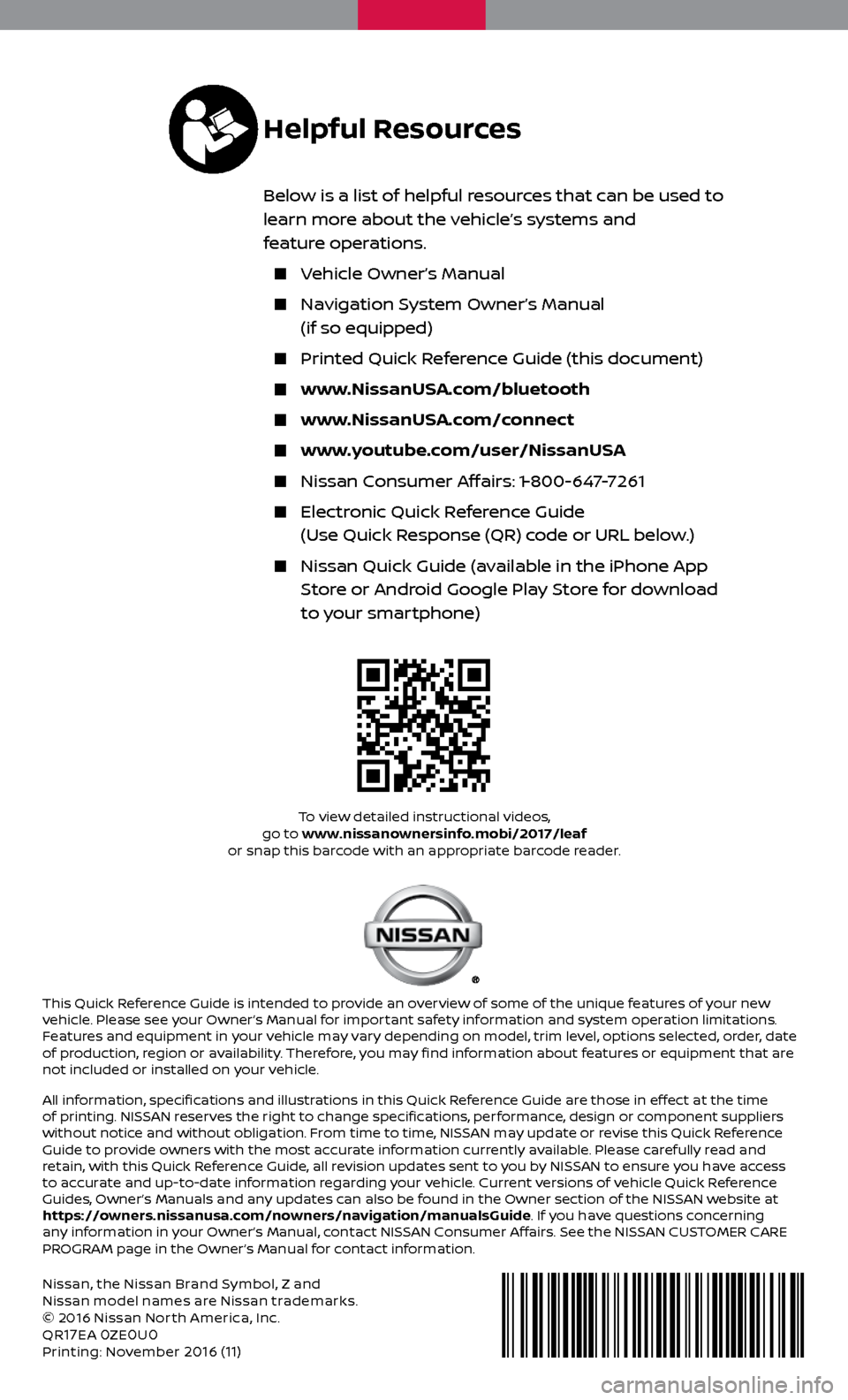
Nissan, the Nissan Brand Symbol, Z and
Nissan model names are Nissan trademarks.
© 2016 Nissan Nor th America, Inc.
QR
17EA 0ZE0U0Printing: November 2016 (11)
To view detailed instructional videos,
go to www.nissanownersinfo.mobi/2017/leaf
or snap this barcode with an appropriate barcode reader.
This Quick Reference Guide is intended to provide an overview of some of the unique features of your new
vehicle. Please see your Owner’s Manual for important safety information and system operation limitations.
Features and equipment in your vehicle may vary depending on model, trim level, options selected, order, date
of production, region or availability. Therefore, you may find information about features or equipment that are
not included or installed on your vehicle.
All information, specifications and illustrations in this Quick Reference Guide are those in effect at the time
of printing. NISSAN reserves the right to change specifications, performance, design or component suppliers
without notice and without obligation. From time to time, NISSAN may update or revise this Quick Reference
Guide to provide owners with the most accurate information currently available. Please carefully read and
retain, with this Quick Reference Guide, all revision updates sent to you by NISSAN to ensure you have access
to accurate and up-to-date information regarding your vehicle. Current versions of vehicle Quick Reference
Guides, Owner’s Manuals and any updates can also be found in the Owner section of the NISSAN website at
https://owners.nissanusa.com/nowners/navigation/manualsGuide. If you have questions concerning
any information in your Owner’s Manual, contact NISSAN Consumer Affairs. See the NISSAN CUSTOMER CARE
PROGRAM page in the Owner’s Manual for contact information.
Helpful Resources
Below is a list of helpful resources that can be used to
learn more about the vehicle’s systems and
feature operations.
Vehicle Owner’s Manual
Navigation System Owner’s Manual
(if so equipped)
Printed Quick R eference Guide (this document)
www.NissanUSA.com/bluetooth
www.NissanUSA.com/connect
www.youtube.com/user/NissanUSA
Nissan Consumer Affairs: 1-800-647-7261
Electronic Quick Reference Guide
(Use Quick Response (QR) code or URL below.)
Nissan Quick Guide (a vailable in the iPhone App
Store or Android Google Play Store for download
to your smartphone)