2017 NISSAN LEAF ESP
[x] Cancel search: ESPPage 4 of 40
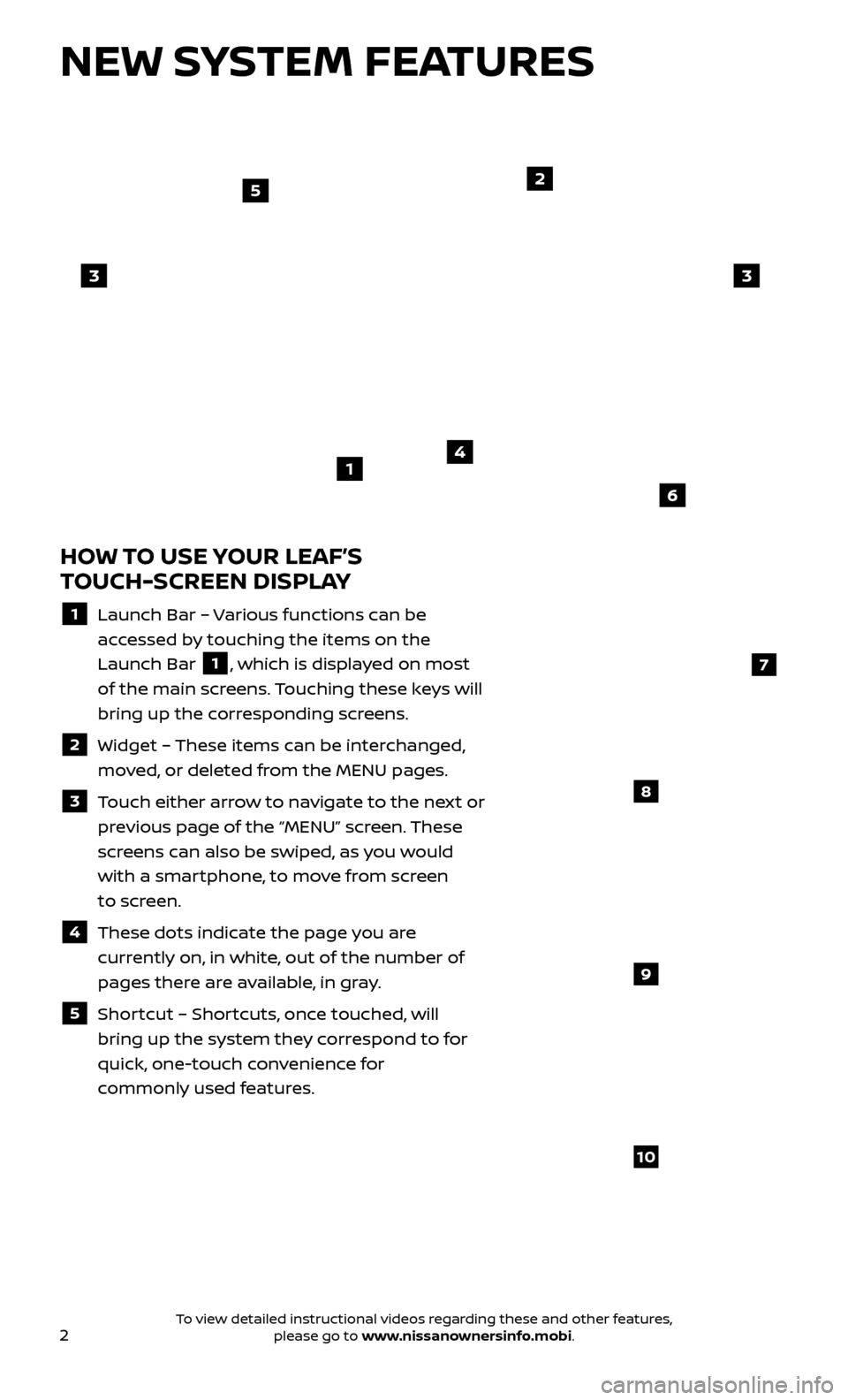
2
NEW SYSTEM FEATURES
HOW TO USE YOUR LEAF’S
TOUCH-SCREEN DISPLAY
1 Launch Bar – Various functions can be
accessed by touching the items on the
Launch Bar
1, which is displayed on most
of the main screens. Touching these keys will
bring up the corresponding screens.
2 Widget – These items can be interchanged,
moved, or deleted from the MENU pages.
3 Touch either arrow to navigate to the next or previous page of the “MENU” screen. These
screens can also be swiped, as you would
with a smartphone, to move from screen
to screen.
4 These dots indic ate the page you are
currently on, in white, out of the number of
pages there are available, in gray.
5 Shortcut – Shortcuts, once touched, will
bring up the system they correspond to for
quick, one-touch convenience for
commonly used features.
4
2
33
5
7
8
9
10
1
6
To view detailed instructional videos regarding these and other features, please go to www.nissanownersinfo.mobi.
Page 7 of 40
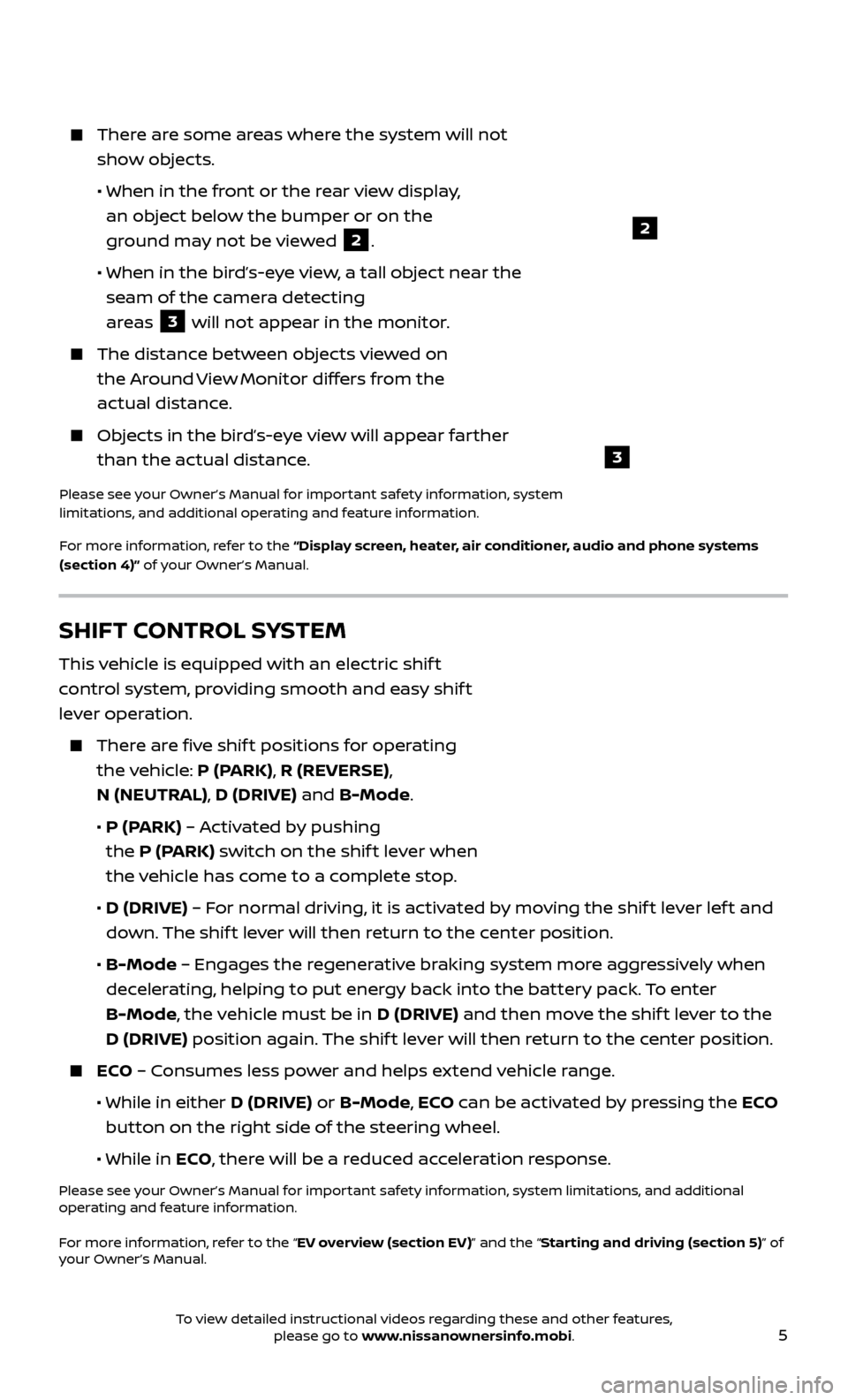
5
2
3
There are some areas where the system will not show objects.
• When in the fr
ont or the rear view display,
an object below the bumper or on the
ground may not be viewed
2.
•
When in the bir
d’s-eye view, a tall object near the
seam of the camera detecting
areas
3 will not appear in the monitor.
The distanc e between objects viewed on
the Around View Monitor differs from the
actual distance.
Objects in the bird’s-eye view will appear farther than the actual distance.
Please see your Owner’s Manual for important safety information, system
limitations, and additional operating and feature information.
For more information, refer to the “Display screen, heater, air conditioner, audio and phone systems
(section 4)” of your Owner’s Manual.
SHIFT CONTROL SYSTEM
This vehicle is equipped with an electric shif t
control system, providing smooth and easy shif t
lever operation.
There are five shif t positions for operating the vehicle: P (PARK), R (REVERSE),
N (NEUTRAL), D (DRIVE) and B-Mode.
•
P (P
ARK) – Activated by pushing
the P (PARK) switch on the shif t lever when
the vehicle has come to a complete stop.
•
D (DRIVE)
– For normal driving, it is activated by moving the shif t lever lef t and
down. The shif t lever will then return to the center position.
•
B-Mode
– Engages the regenerative braking system more aggressively when
decelerating, helping to put energy back into the battery pack. To enter
B-Mode, the vehicle must be in D (DRIVE) and then move the shif t lever to the
D (DRIVE) position again. The shif t lever will then return to the center position.
ECO – Consumes less power and helps extend vehicle range.
• While in either
D (DRIVE) or B-Mode, ECO can be activated by pressing the ECO
button on the right side of the steering wheel.
•
While in ECO, there will be a reduced acceleration response.
Please see your Owner’s Manual for important safety information, system limitations, and additional
operating and feature information.
For more information, refer to the “EV overview (section EV)” and the “Starting and driving (section 5)” of
your Owner’s Manual.
To view detailed instructional videos regarding these and other features, please go to www.nissanownersinfo.mobi.
Page 17 of 40
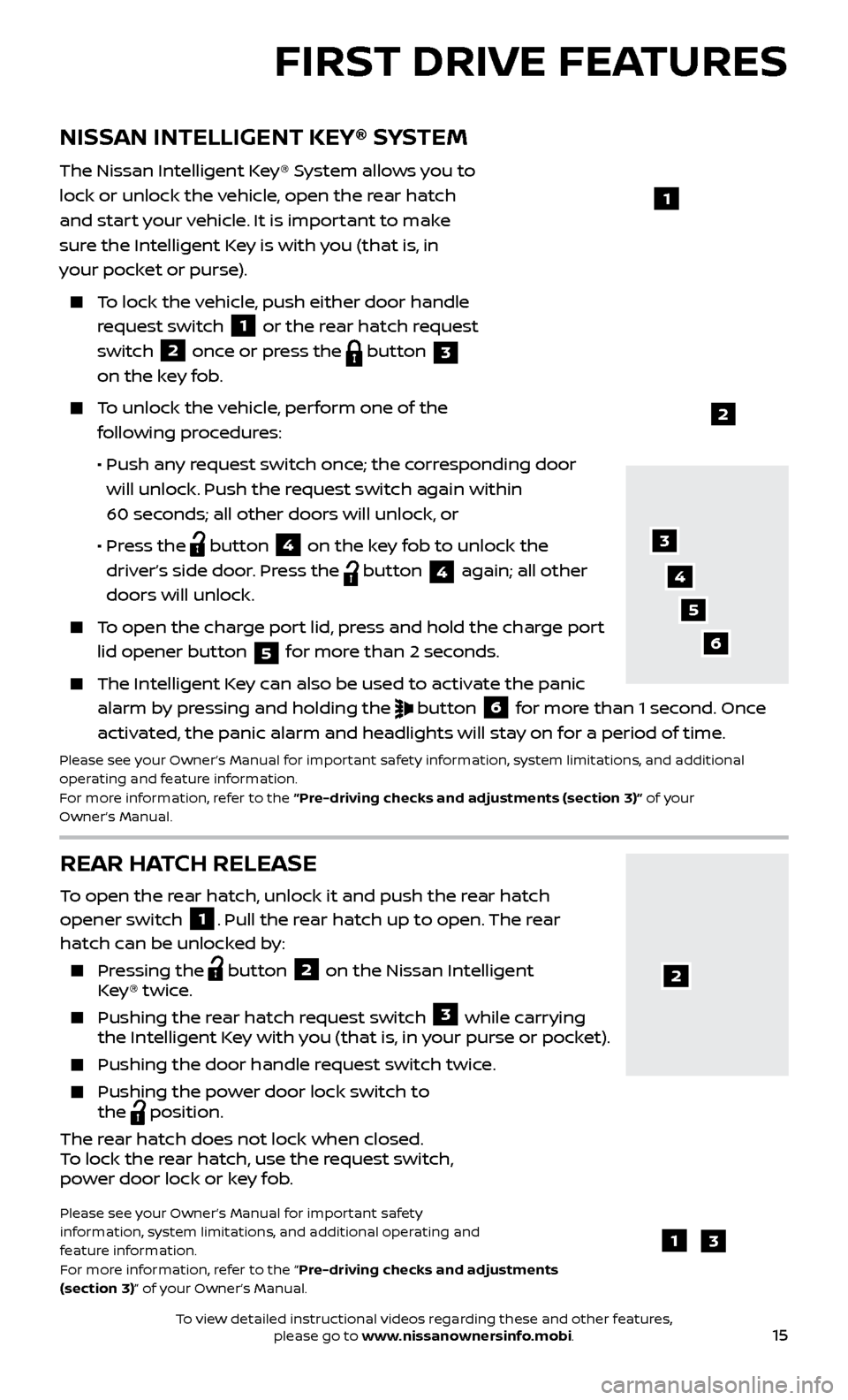
15
REAR HATCH RELEASE
To open the rear hatch, unlock it and push the rear hatch
opener switch 1. Pull the rear hatch up to open. The rear
hatch can be unlocked by:
Pressing the button
2 on the Nissan Intelligent
Key® twice.
Pushing the r ear hatch request switch
3 while carrying
the Intelligent Key with you (that is, in your purse or pocket).
Pushing the door hand le request switch twice.
Pushing the power door lock switch to
the
position.
The rear hatch does not lock when closed.
To lock the rear hatch, use the request switch,
power door lock or key fob.
Please see your Owner’s Manual for important safety
information, system limitations, and additional operating and
feature information.
For more information, refer to the “Pre-driving checks and adjustments
(section 3)” of your Owner’s Manual.
NISSAN INTELLIGENT KEY® SYSTEM
The Nissan Intelligent Key® System allows you to
lock or unlock the vehicle, open the rear hatch
and start your vehicle. It is important to make
sure the Intelligent Key is with you (that is, in
your pocket or purse).
To lock the vehicle, push either door handle request switch
1 or the rear hatch request
switch 2 once or press the
button
3
on the key fob.
To unlock the vehicle, perform one of the
following procedures:
•
Push an
y request switch once; the corresponding door
will unlock. Push the request switch again within
60 seconds; all other doors will unlock, or
•
Pr
ess the
button
4 on the key fob to unlock the
driver’s side door. Press the button 4 again; all other
doors will unlock.
To open the charge port lid, press and hold the charge port lid opener button
5 for more than 2 seconds.
The Intel
ligent Key can also be used to activate the panic
alarm by pressing and holding the
button
6 for more than 1 second. Once
activated, the panic alarm and headlights will stay on for a period of time.
Please see your Owner’s Manual for important safety information, system limitations, and additional
operating and feature information.
For more information, refer to the “Pre-driving checks and adjustments (section 3)” of your
Owner’s Manual.
1
2
FIRST DRIVE FEATURES
3
4
6
5
13
2
To view detailed instructional videos regarding these and other features, please go to www.nissanownersinfo.mobi.
Page 24 of 40
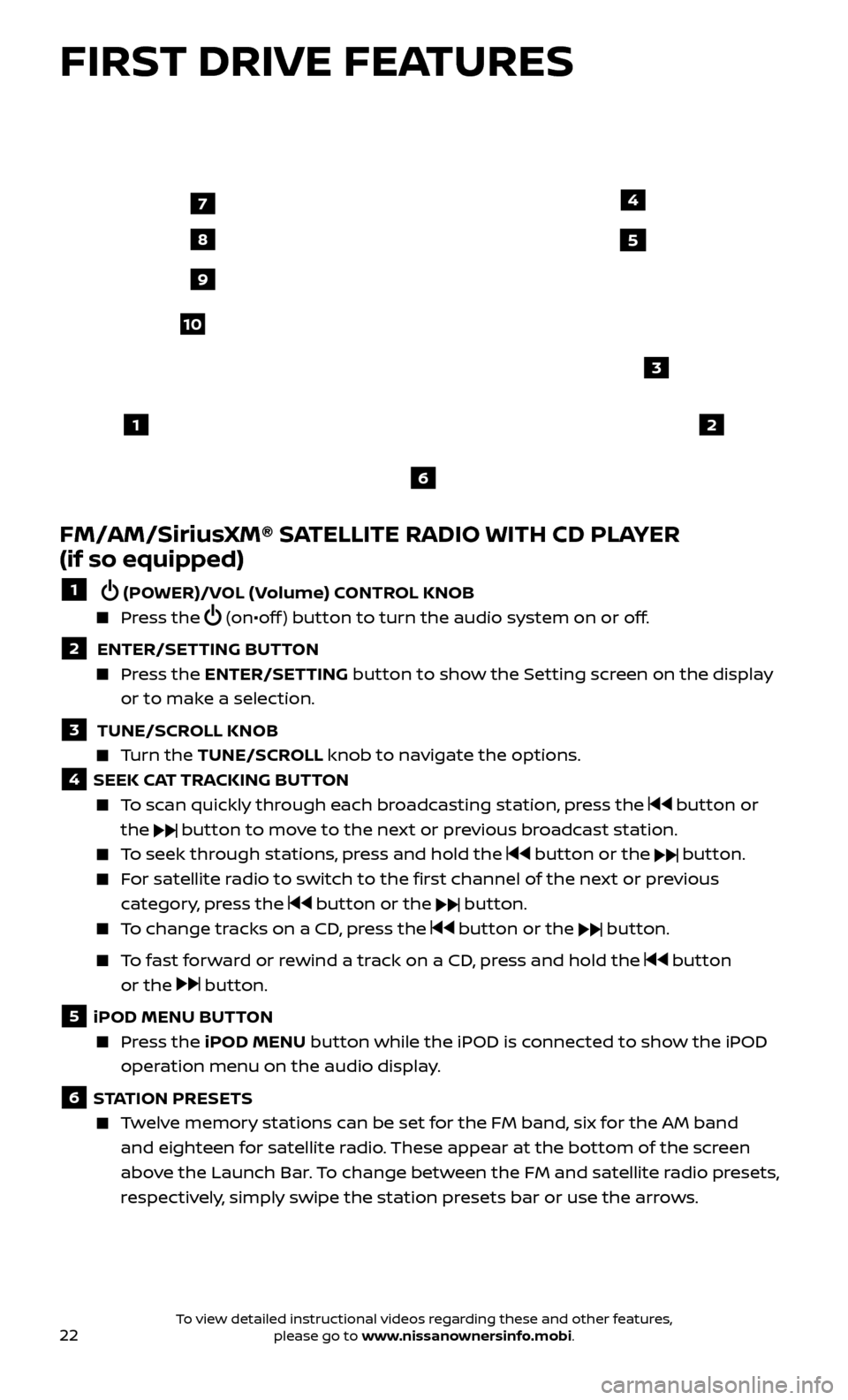
22
FIRST DRIVE FEATURES
FM/AM/SiriusXM® SATELLITE RADIO WITH CD PLAYER
(if so equipped)
1 (POWER)/VOL (Volume) CONTROL KNOB
Press the (on•off ) button to turn the audio system on or off.
2 ENTER/SETTING BUTTON Press the
ENTER/SET TING
button to show the Setting screen on the display
or to make a selection.
3 TUNE/SCR OLL KNOB Turn the
TUNE/SCR OLL knob to navigate the options.
4 SEEK CAT TRACKING BUTTON
To scan quickly through each broadcasting station, press the button or
the
button to move to the next or previous broadcast station.
To seek through stations, press and hold the button or the button.
For satellite radio to switch to the first channel of the next or previous category, press the
button or the button.
To change tracks on a CD, press the button or the button.
To fast forward or rewind a track on a CD, press and hold the button
or the
button.
5 iPOD MENU BUTTON
Press the
iPOD MENU button while the iPOD is connected to show the iPOD
operation menu on the audio display.
6 STATION PRESETS
Twelve memory stations can be set for the FM band, six for the AM band and eighteen for satellite radio. These appear at the bottom of the screen
above the Launch Bar. To change between the FM and satellite radio presets,
respectively, simply swipe the station presets bar or use the arrows.
12
3
7
8
4
9
10
5
6
To view detailed instructional videos regarding these and other features, please go to www.nissanownersinfo.mobi.
Page 40 of 40
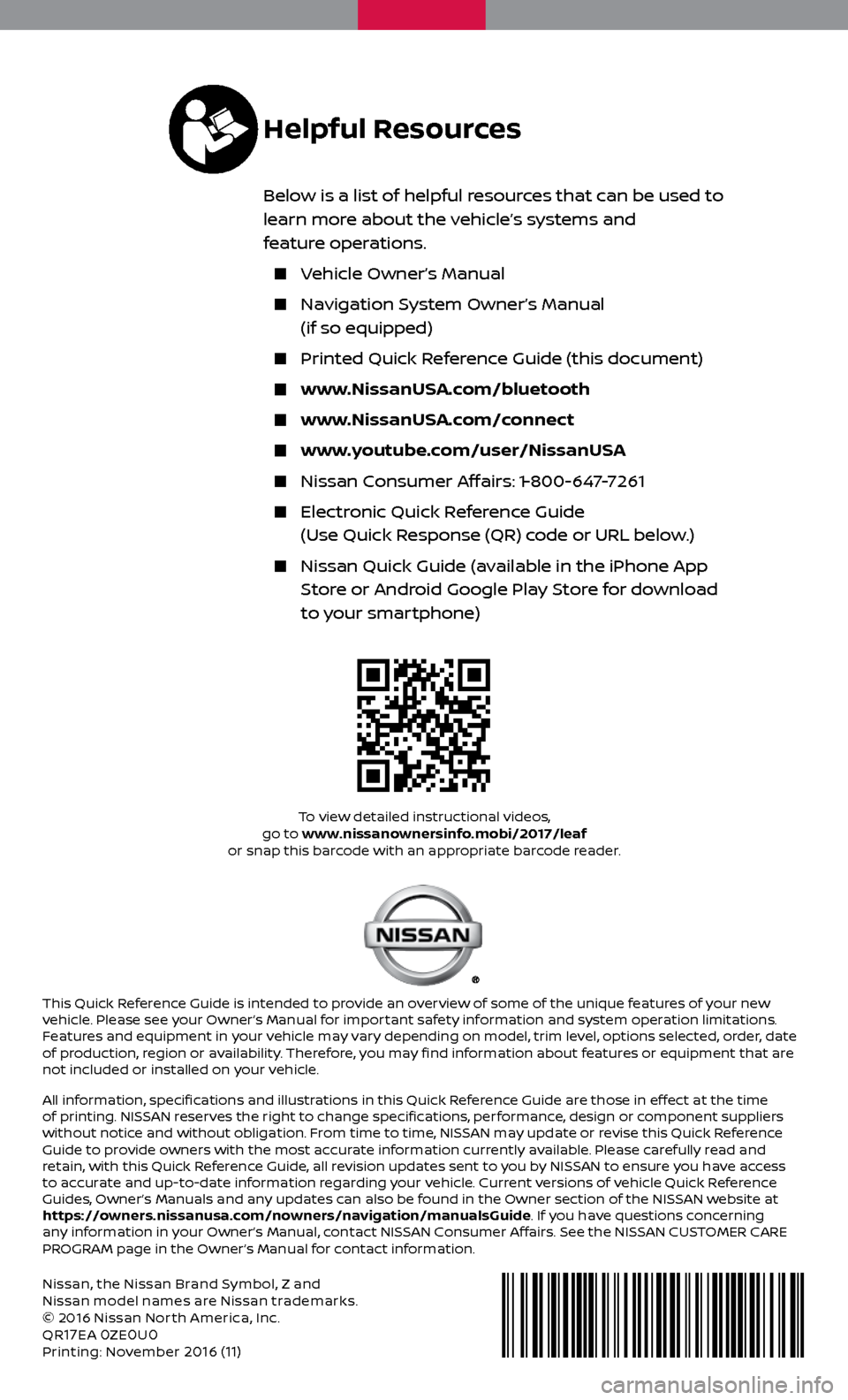
Nissan, the Nissan Brand Symbol, Z and
Nissan model names are Nissan trademarks.
© 2016 Nissan Nor th America, Inc.
QR
17EA 0ZE0U0Printing: November 2016 (11)
To view detailed instructional videos,
go to www.nissanownersinfo.mobi/2017/leaf
or snap this barcode with an appropriate barcode reader.
This Quick Reference Guide is intended to provide an overview of some of the unique features of your new
vehicle. Please see your Owner’s Manual for important safety information and system operation limitations.
Features and equipment in your vehicle may vary depending on model, trim level, options selected, order, date
of production, region or availability. Therefore, you may find information about features or equipment that are
not included or installed on your vehicle.
All information, specifications and illustrations in this Quick Reference Guide are those in effect at the time
of printing. NISSAN reserves the right to change specifications, performance, design or component suppliers
without notice and without obligation. From time to time, NISSAN may update or revise this Quick Reference
Guide to provide owners with the most accurate information currently available. Please carefully read and
retain, with this Quick Reference Guide, all revision updates sent to you by NISSAN to ensure you have access
to accurate and up-to-date information regarding your vehicle. Current versions of vehicle Quick Reference
Guides, Owner’s Manuals and any updates can also be found in the Owner section of the NISSAN website at
https://owners.nissanusa.com/nowners/navigation/manualsGuide. If you have questions concerning
any information in your Owner’s Manual, contact NISSAN Consumer Affairs. See the NISSAN CUSTOMER CARE
PROGRAM page in the Owner’s Manual for contact information.
Helpful Resources
Below is a list of helpful resources that can be used to
learn more about the vehicle’s systems and
feature operations.
Vehicle Owner’s Manual
Navigation System Owner’s Manual
(if so equipped)
Printed Quick R eference Guide (this document)
www.NissanUSA.com/bluetooth
www.NissanUSA.com/connect
www.youtube.com/user/NissanUSA
Nissan Consumer Affairs: 1-800-647-7261
Electronic Quick Reference Guide
(Use Quick Response (QR) code or URL below.)
Nissan Quick Guide (a vailable in the iPhone App
Store or Android Google Play Store for download
to your smartphone)