2017 NISSAN LEAF ECO mode
[x] Cancel search: ECO modePage 7 of 40
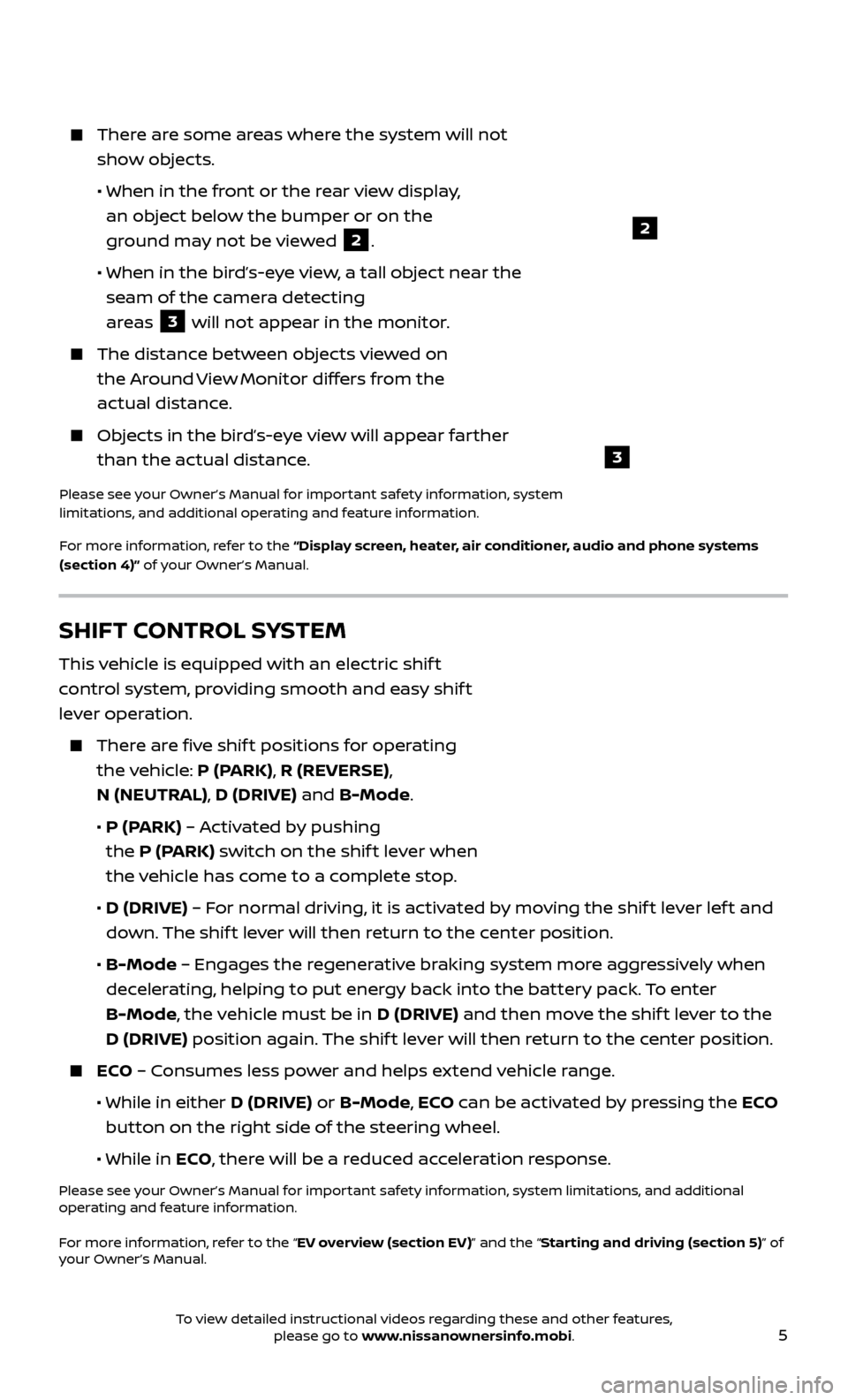
5
2
3
There are some areas where the system will not show objects.
• When in the fr
ont or the rear view display,
an object below the bumper or on the
ground may not be viewed
2.
•
When in the bir
d’s-eye view, a tall object near the
seam of the camera detecting
areas
3 will not appear in the monitor.
The distanc e between objects viewed on
the Around View Monitor differs from the
actual distance.
Objects in the bird’s-eye view will appear farther than the actual distance.
Please see your Owner’s Manual for important safety information, system
limitations, and additional operating and feature information.
For more information, refer to the “Display screen, heater, air conditioner, audio and phone systems
(section 4)” of your Owner’s Manual.
SHIFT CONTROL SYSTEM
This vehicle is equipped with an electric shif t
control system, providing smooth and easy shif t
lever operation.
There are five shif t positions for operating the vehicle: P (PARK), R (REVERSE),
N (NEUTRAL), D (DRIVE) and B-Mode.
•
P (P
ARK) – Activated by pushing
the P (PARK) switch on the shif t lever when
the vehicle has come to a complete stop.
•
D (DRIVE)
– For normal driving, it is activated by moving the shif t lever lef t and
down. The shif t lever will then return to the center position.
•
B-Mode
– Engages the regenerative braking system more aggressively when
decelerating, helping to put energy back into the battery pack. To enter
B-Mode, the vehicle must be in D (DRIVE) and then move the shif t lever to the
D (DRIVE) position again. The shif t lever will then return to the center position.
ECO – Consumes less power and helps extend vehicle range.
• While in either
D (DRIVE) or B-Mode, ECO can be activated by pressing the ECO
button on the right side of the steering wheel.
•
While in ECO, there will be a reduced acceleration response.
Please see your Owner’s Manual for important safety information, system limitations, and additional
operating and feature information.
For more information, refer to the “EV overview (section EV)” and the “Starting and driving (section 5)” of
your Owner’s Manual.
To view detailed instructional videos regarding these and other features, please go to www.nissanownersinfo.mobi.
Page 11 of 40
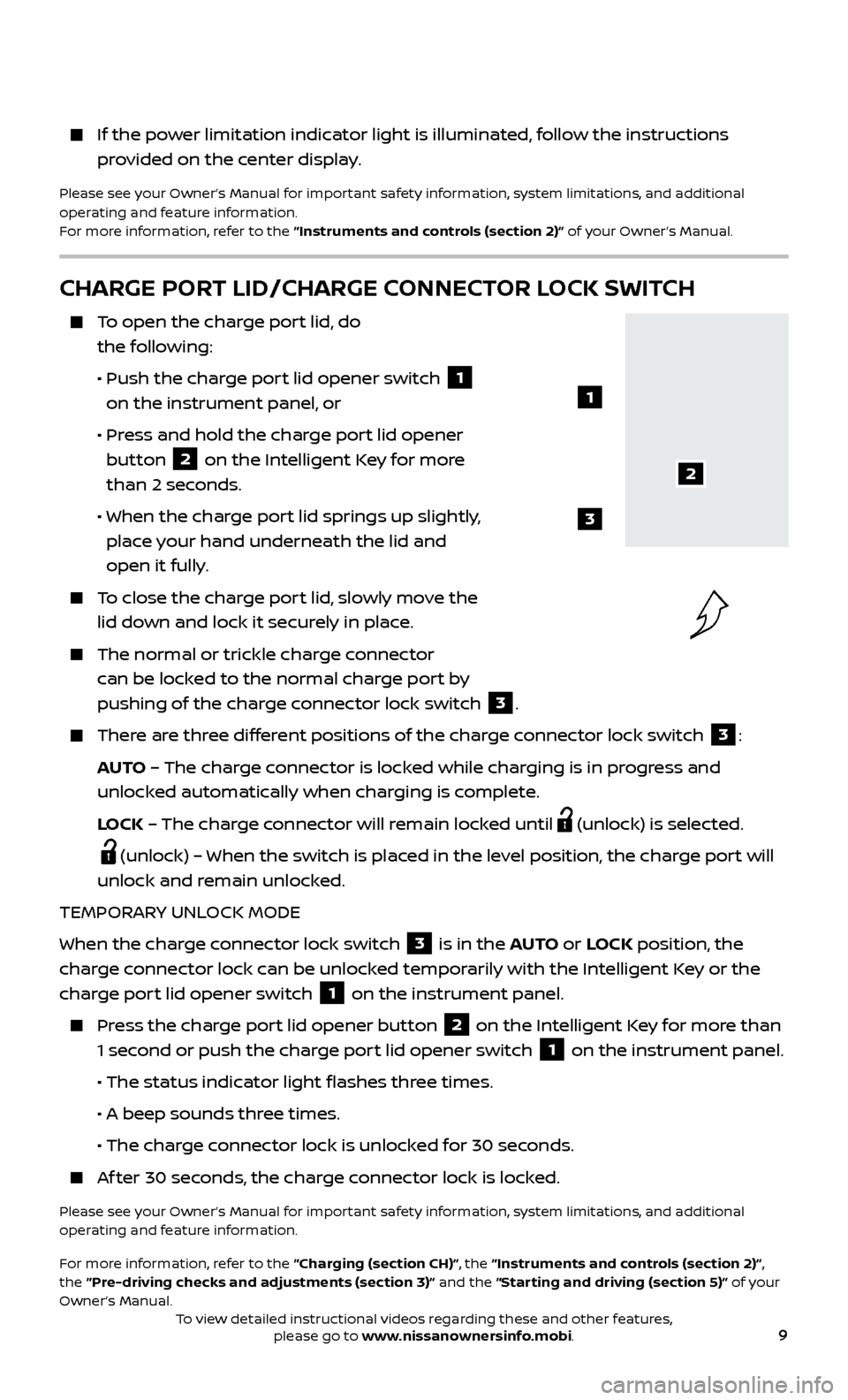
9
If the power limitation indicator light is illuminated, follow the instructions provided on the center display.
Please see your Owner’s Manual for important safety information, system limitations, and additional
operating and feature information.
For more information, refer to the “Instruments and controls (section 2)” of your Owner’s Manual.
CHARGE PORT LID/CHARGE CONNECTOR LOCK SWITCH
To open the charge port lid, do the following:
•
Push the char
ge port lid opener switch
1
on the instrument panel, or
•
Pr
ess and hold the charge port lid opener
button
2 on the Intelligent Key for more
than 2 seconds.
• When the char
ge port lid springs up slightly,
place your hand underneath the lid and
open it fully.
To close the charge port lid, slowly move the lid down and lock it securely in place.
The normal or trickle char ge connector
can be locked to the normal charge port by
pushing of the charge connector lock switch
3.
There are three different positions of the charge connector lock switch 3:
AUTO – The charge connector is locked while charging is in progress and
unlocked automatically when charging is complete.
L
OCK – The charge connector will remain locked until
(unlock) is selected.
(unlock) – When the switch is placed in the level position, the charge port will
unlock and remain unlocked.
TEMPORARY UNLOCK MODE
When the charge connector lock switch
3 is in the AUTO or LOCK position, the
charge connector lock can be unlocked temporarily with the Intelligent Key or the
charge port lid opener switch
1 on the instrument panel.
Press the charge port lid opener button 2 on the Intelligent Key for more than
1 second or push the charge port lid opener switch
1 on the instrument panel.
• The status indic
ator light flashes three times.
•
A beep sounds thr
ee times.
• The char
ge connector lock is unlocked for 30 seconds.
Af ter 30 seconds, the charge connector lock is locked.
Please see your Owner’s Manual for important safety information, system limitations, and additional
operating and feature information.
For more information, refer to the “Charging (section CH)”, the “Instruments and controls (section 2)”,
the “Pre-driving checks and adjustments (section 3)” and the “Starting and driving (section 5)” of your
Owner’s Manual.
2
1
3
To view detailed instructional videos regarding these and other features, please go to www.nissanownersinfo.mobi.
Page 14 of 40
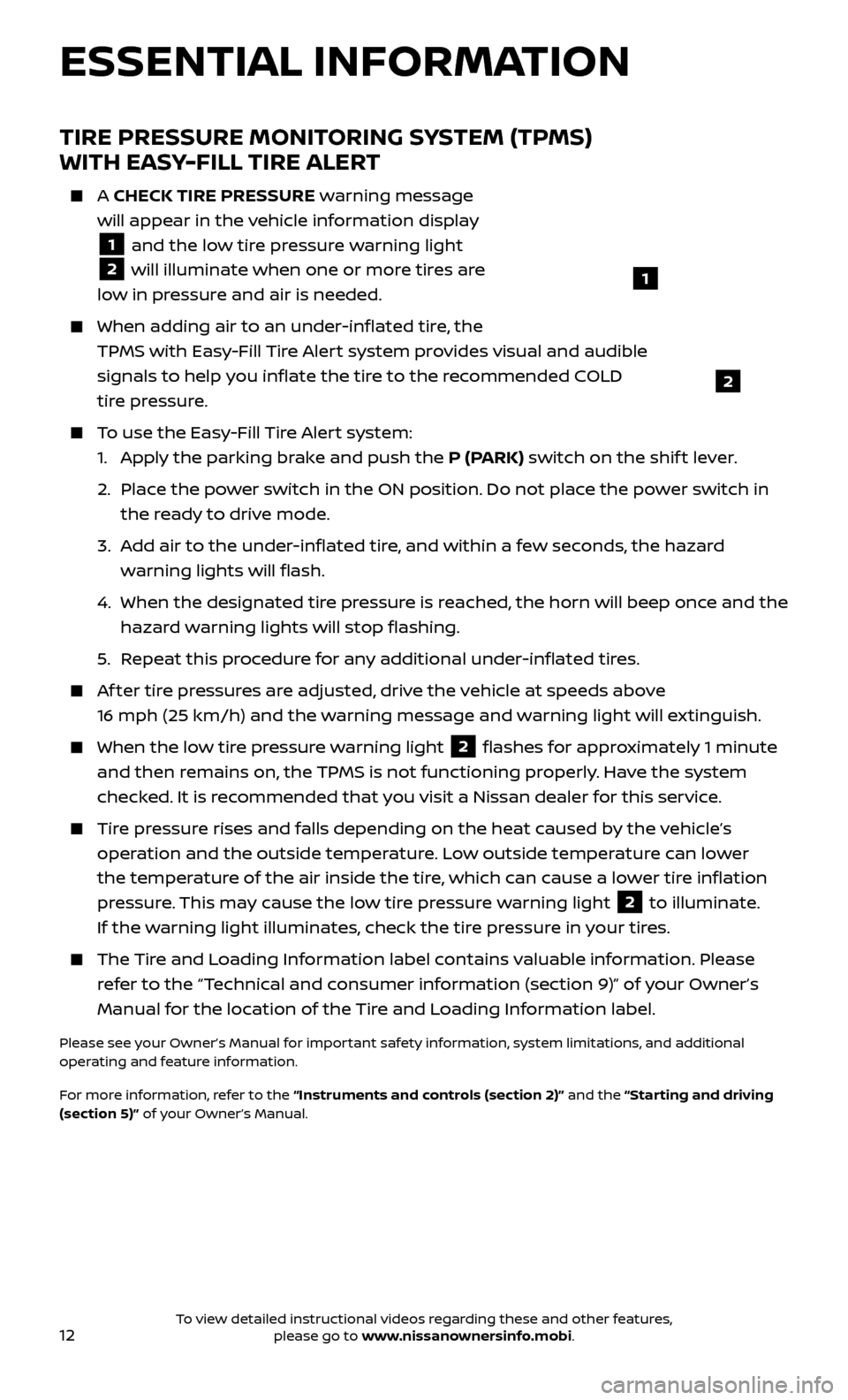
12
TIRE PRESSURE MONITORING SYSTEM (TPMS)
WITH EASY-FILL TIRE ALERT
A CHECK TIRE PRESSURE warning message
will appear in the vehicle information display
1 and the low tire pressure warning light
2 will illuminate when one or more tires are
low in pressure and air is needed.
When adding air to an under -inflated tire, the
TPMS with Easy-Fill Tire Alert system provides visual and audible
signals to help you inflate the tire to the recommended COLD
tire pressure.
To use the Easy-Fill Tire Alert system: 1.
Appl
y the parking brake and push the P (PARK) switch on the shif t lever.
2.
Plac
e the power switch in the ON position. Do not place the power switch in
the ready to drive mode.
3.
A
dd air to the under-inflated tire, and within a few seconds, the hazard
warning lights will flash.
4.
When the designated tir
e pressure is reached, the horn will beep once and the
hazard warning lights will stop flashing.
5
.
R
epeat this procedure for any additional under-inflated tires.
Af ter tire pressures are adjusted, drive the vehicle at speeds above 16 mph (25 km/h) and the warning message and warning light will extinguish.
When the lo w tire pressure warning light 2 flashes for approximately 1 minute
and then remains on, the TPMS is not functioning properly. Have the system
checked. It is recommended that you visit a Nissan dealer for this service.
Tire pressure rises and falls depending on the heat caused by the vehicle’s operation and the outside temperature. Low outside temperature can lower
the temperature of the air inside the tire, which can cause a lower tire inflation
pressure. This may cause the low tire pressure warning light
2 to illuminate.
If the warning light illuminates, check the tire pressure in your tires.
The Tire and Loading Information label contains valuable information. Please refer to the “Technical and consumer information (section 9)” of your Owner’s
Manual for the location of the Tire and Loading Information label.
Please see your Owner’s Manual for important safety information, system limitations, and additional
operating and feature information.
For more information, refer to the “Instruments and controls (section 2)” and the “Starting and driving
(section 5)” of your Owner’s Manual.
ESSENTIAL INFORMATION
1
2
To view detailed instructional videos regarding these and other features, please go to www.nissanownersinfo.mobi.
Page 27 of 40
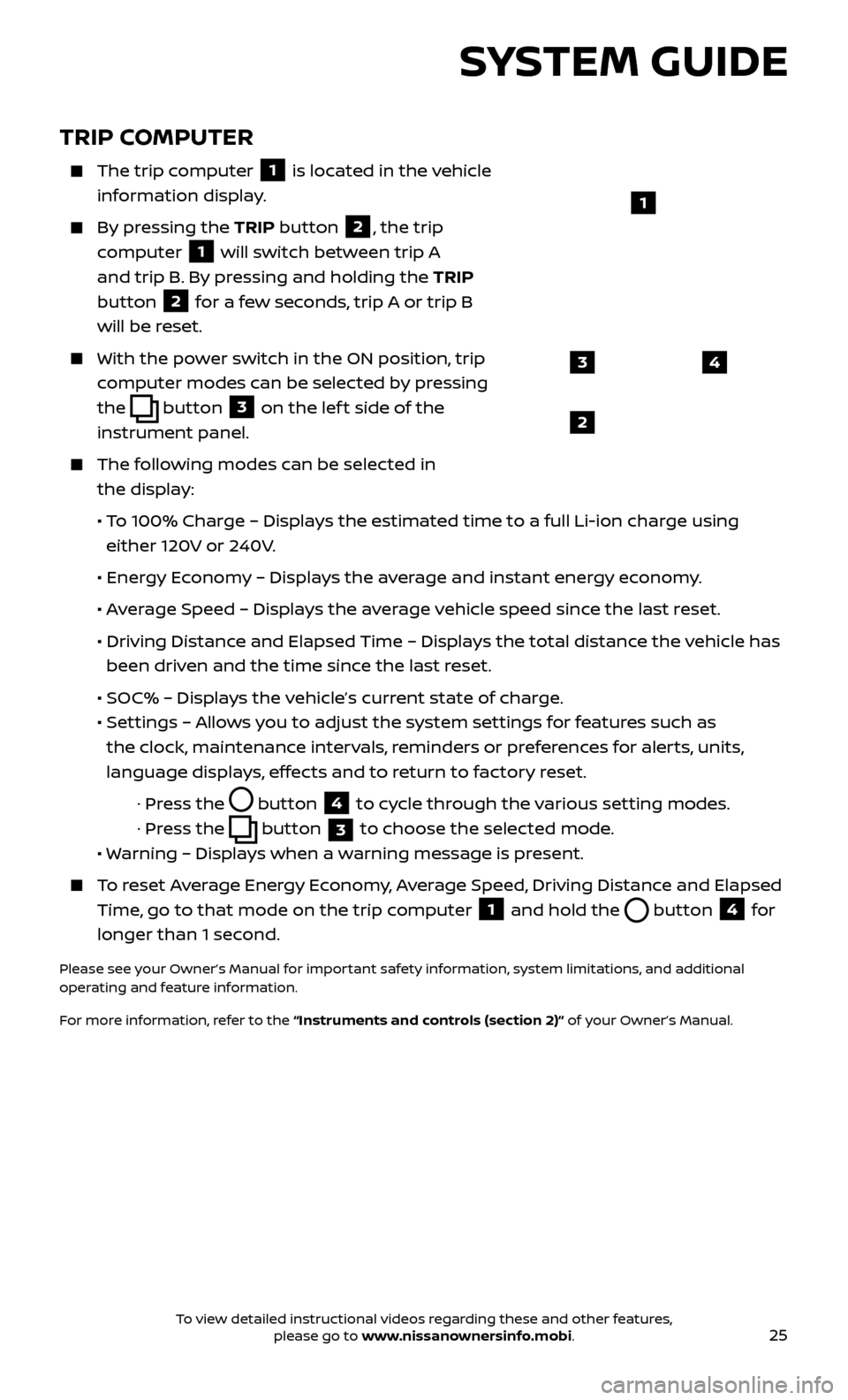
25
TRIP COMPUTER
The trip computer
1 is located in the vehicle
information display.
By pressing the TRIP button 2, the trip
computer
1 will switch between trip A
and trip B. By pressing and holding the TRIP
button
2 for a few seconds, trip A or trip B
will be reset.
With the po wer switch in the ON position, trip
computer modes can be selected by pressing
the
button 3 on the lef t side of the
instrument panel.
The following modes can be selected in the display:
• T
o 100% Charge – Displays the estimated time to a full Li-ion charge using
either 120V or 240V.
•
Ener
gy Economy – Displays the average and instant energy economy.
•
A
verage Speed – Displays the average vehicle speed since the last reset.
•
Driving Distanc
e and Elapsed Time – Displays the total distance the vehicle has
been driven and the time since the last reset.
• SOC% – Displa
ys the vehicle’s current state of charge.
•
Set
tings – Allows you to adjust the system settings for features such as
the clock, maintenance intervals, reminders or preferences for alerts, units,
language displays, effects and to return to factory reset.
· Pr
ess the
button
4 to cycle through the various setting modes.
· Pr
ess the
button
3 to choose the selected mode.
• W
arning – Displays when a warning message is present.
To reset Average Energy Economy, Average Speed, Driving Distance and Elapsed
Time, go to that mode on the trip computer
1 and hold the button 4 for
longer than 1 second.
Please see your Owner’s Manual for important safety information, system limitations, and additional
operating and feature information.
For more information, refer to the “Instruments and controls (section 2)” of your Owner’s Manual.
43
2
1
SYSTEM GUIDE
To view detailed instructional videos regarding these and other features, please go to www.nissanownersinfo.mobi.
Page 31 of 40
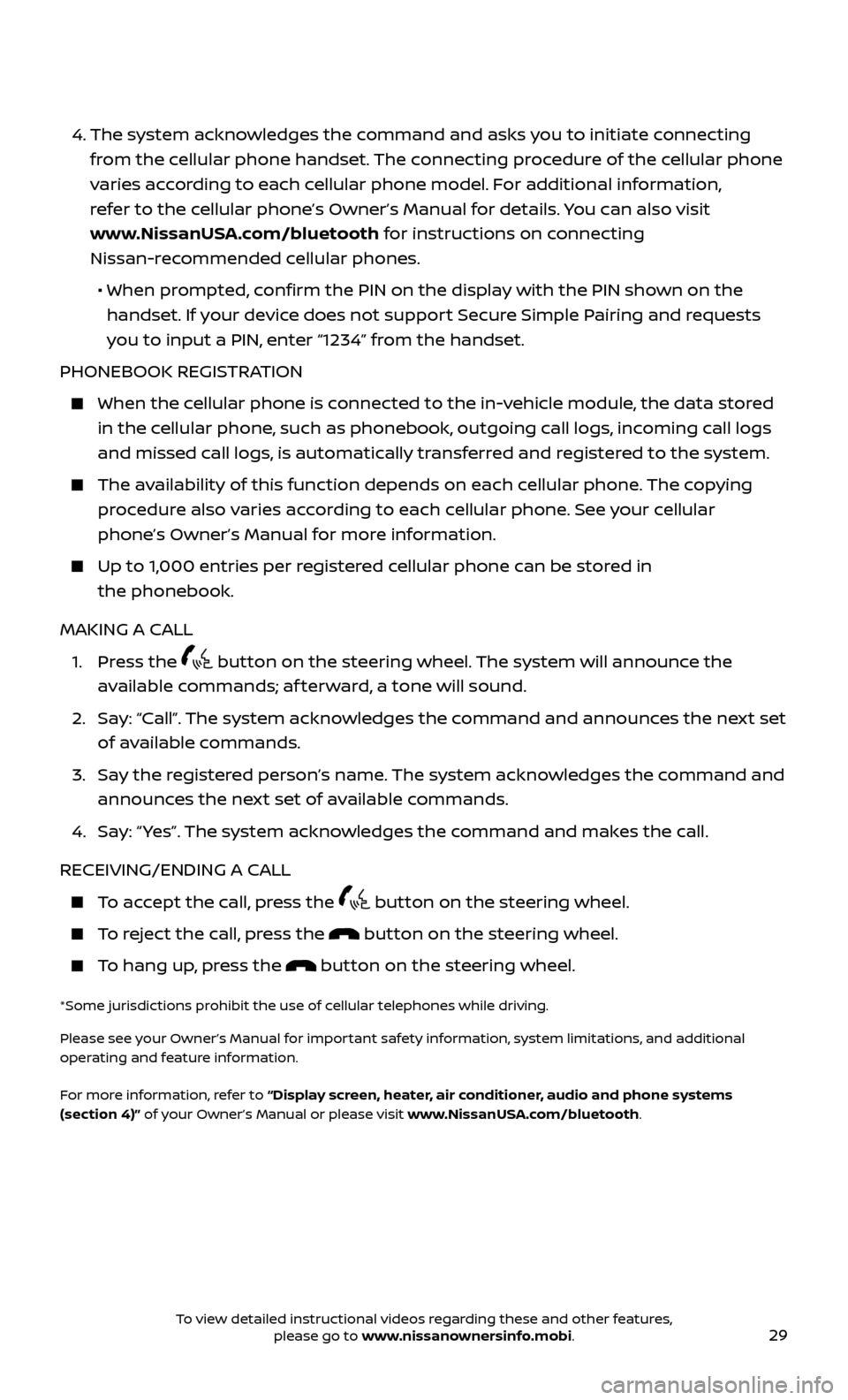
29
4. The system acknowledges the command and asks you to initiate connecting
from the cellular phone handset. The connecting procedure of the cellular phone
varies according to each cellular phone model. For additional information,
refer to the cellular phone’s Owner’s Manual for details. You can also visit
www.NissanUSA.com/bluetooth for instructions on connecting
Nissan-recommended cellular phones.
• When pr
ompted, confirm the PIN on the display with the PIN shown on the
handset. If your device does not support Secure Simple Pairing and requests
you to input a PIN, enter “1234” from the handset.
PHONEBOOK REGISTRATION
When the c ellular phone is connected to the in-vehicle module, the data stored
in the cellular phone, such as phonebook, outgoing call logs, incoming call logs
and missed call logs, is automatically transferred and registered to the system.
The availability of this function depends on each cellular phone. The copying procedure also varies according to each cellular phone. See your cellular
phone’s Owner’s Manual for more information.
Up to 1,000 entries per registered cellular phone can be stored in the phonebook.
MAKING A CALL
1.
Press the
button on the steering wheel. The system will announce the
available commands; af terward, a tone will sound.
2.
Sa
y: “Call”. The system acknowledges the command and announces the next set
of available commands.
3.
Sa
y the registered person’s name. The system acknowledges the command and
announces the next set of available commands.
4.
Sa
y: “ Yes”. The system acknowledges the command and makes the call.
RECEIVING/ENDING A CALL
To accept the call, press the button on the steering wheel.
To reject the call, press the button on the steering wheel.
To hang up, press the button on the steering wheel.
*Some jurisdictions prohibit the use of cellular telephones while driving.
Please see your Owner’s Manual for important safety information, system limitations, and additional
operating and feature information.
For more information, refer to “Display screen, heater, air conditioner, audio and phone systems
(section 4)” of your Owner’s Manual or please visit www.NissanUSA.com/bluetooth.
To view detailed instructional videos regarding these and other features, please go to www.nissanownersinfo.mobi.
Page 34 of 40
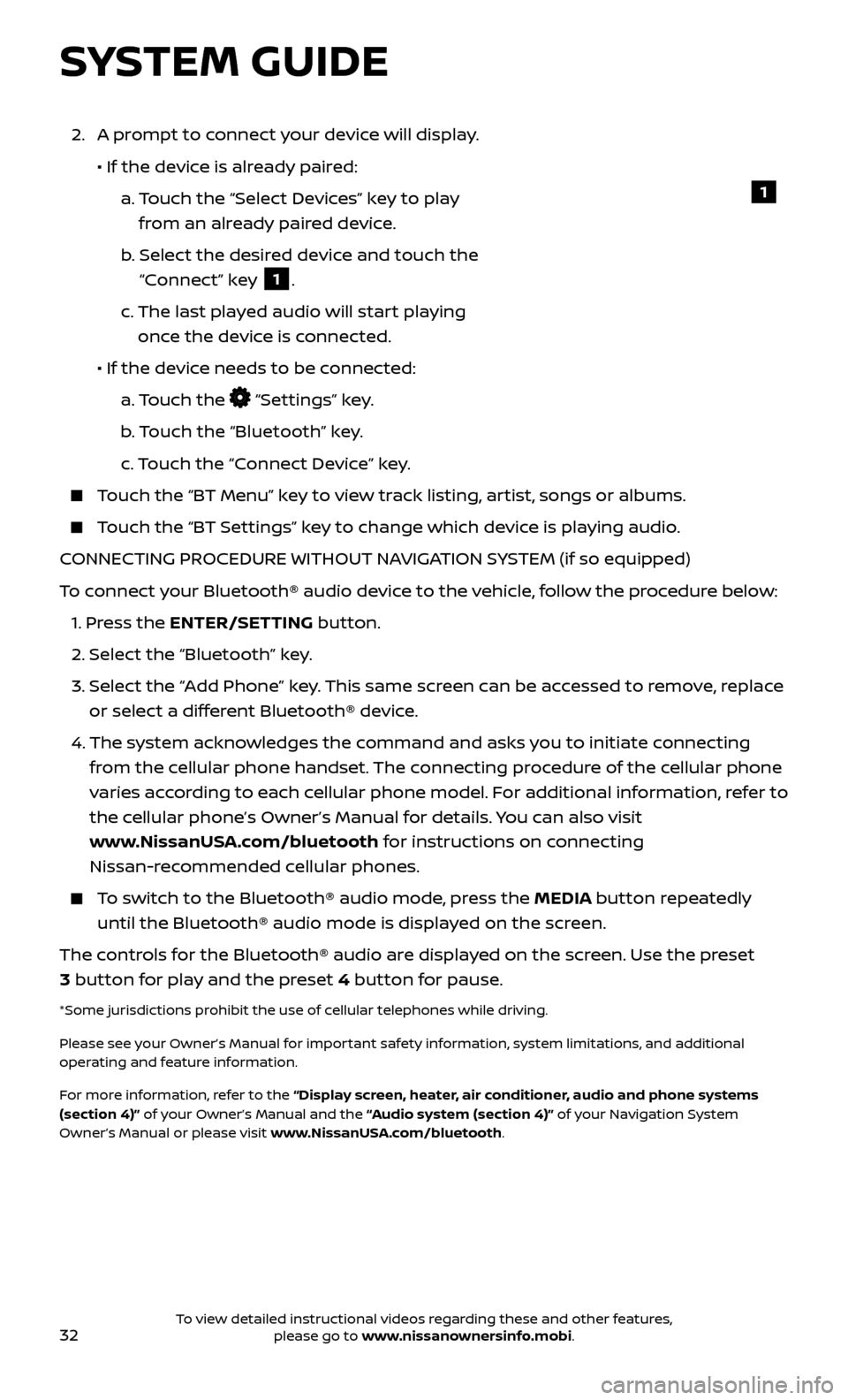
32
SYSTEM GUIDE
2. A prompt to connect your device will display.
• If the devic
e is already paired:
a.
T
ouch the “Select Devices” key to play
from an already paired device.
b
.
Selec
t the desired device and touch the
“Connect” key
1.
c.
The last pla
yed audio will start playing
once the device is connected.
• If the devic
e needs to be connected:
a.
Touch the
“Settings” key.
b
. Touch the “Bluetooth” key.
c.
Touch the “Connect Device” key.
Touch the “BT Menu” key to view track listing, artist, songs or albums.
Touch the “BT Settings” key to change which device is playing audio.
CONNECTING PROCEDURE WITHOUT NAVIGATION SYSTEM (if so equipped)
To connect your Bluetooth® audio device to the vehicle, follow the procedure below:
1.
Press the ENTER/SETTING button.
2.
Select the “Bluetooth” key.
3.
Selec
t the “Add Phone” key. This same screen can be accessed to remove, replace
or select a different Bluetooth® device.
4.
The system ackno
wledges the command and asks you to initiate connecting
from the cellular phone handset. The connecting procedure of the cellular phone
varies according to each cellular phone model. For additional information, refer to
the cellular phone’s Owner’s Manual for details. You can also visit
www.NissanUSA.com/bluetooth for instructions on connecting
Nissan-recommended cellular phones.
To switch to the Bluetooth® audio mode, press the MEDIA button repeatedly until the Bluetooth® audio mode is displayed on the screen.
The controls for the Bluetooth® audio are displayed on the screen. Use the preset
3 button for play and the preset 4 button for pause.
*Some jurisdictions prohibit the use of cellular telephones while driving.
Please see your Owner’s Manual for important safety information, system limitations, and additional
operating and feature information.
For more information, refer to the “Display screen, heater, air conditioner, audio and phone systems
(section 4)” of your Owner’s Manual and the “Audio system (section 4)” of your Navigation System
Owner’s Manual or please visit www.NissanUSA.com/bluetooth.
1
To view detailed instructional videos regarding these and other features, please go to www.nissanownersinfo.mobi.