Page 32 of 40
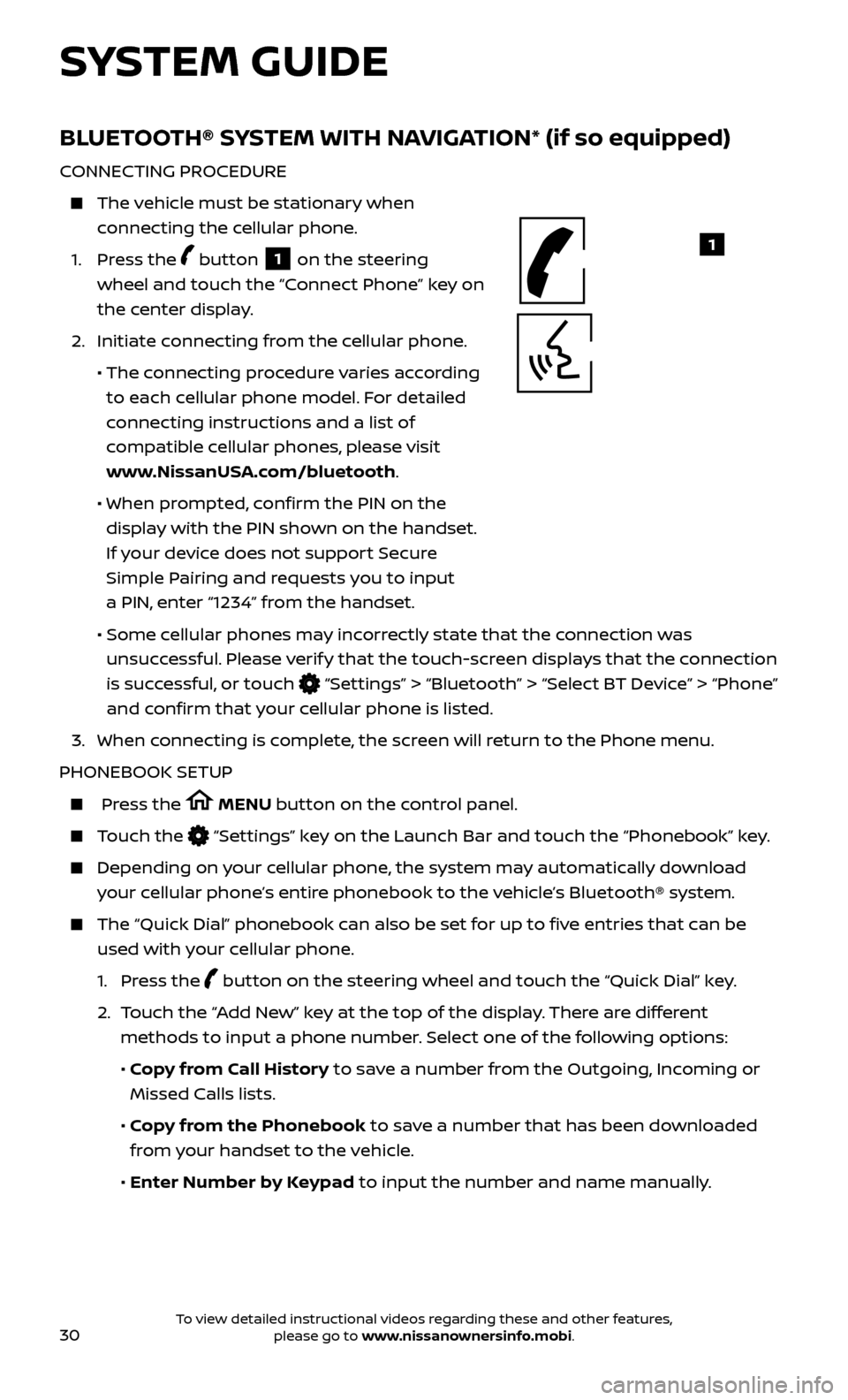
30
BLUETOOTH® SYSTEM WITH NAVIGATION* (if so equipped)
CONNECTING PROCEDURE
The vehicle must be stationary when connecting the cellular phone.
1.
Press the
button 1 on the steering
wheel and touch the “Connect Phone” key on
the center display.
2. Initiate c
onnecting from the cellular phone.
• The c
onnecting procedure varies according
to each cellular phone model. For detailed
connecting instructions and a list of
compatible cellular phones, please visit
www.NissanUSA.com/bluetooth.
• When pr
ompted, confirm the PIN on the
display with the PIN shown on the handset.
If your device does not support Secure
Simple Pairing and requests you to input
a PIN, enter “1234” from the handset.
•
Some c
ellular phones may incorrectly state that the connection was
unsuccessful. Please verify that the touch-screen displays that the connection
is successful, or touch
“Settings” > “Bluetooth” > “Select BT Device” > “Phone”
and confirm that your cellular phone is listed.
3.
When c
onnecting is complete, the screen will return to the Phone menu.
PHONEBOOK SETUP
Press the MENU button on the control panel.
Touch the “Settings” key on the Launch Bar and touch the “Phonebook” key.
Depending on y our cellular phone, the system may automatically download
your cellular phone’s entire phonebook to the vehicle’s Bluetooth® system.
The “Quick Dial ” phonebook can also be set for up to five entries that can be
used with your cellular phone.
1.
Press the
button on the steering wheel and touch the “Quick Dial” key.
2.
T
ouch the “Add New” key at the top of the display. There are different
methods to input a phone number. Select one of the following options:
•
Copy from Call History to save a number from the Outgoing, Incoming or
Missed Calls lists.
•
Copy from the Phonebook to save a number that has been downloaded
from your handset to the vehicle.
•
Enter Number by Keypad to input the number and name manually.
1
SYSTEM GUIDE
To view detailed instructional videos regarding these and other features, please go to www.nissanownersinfo.mobi.
Page 33 of 40
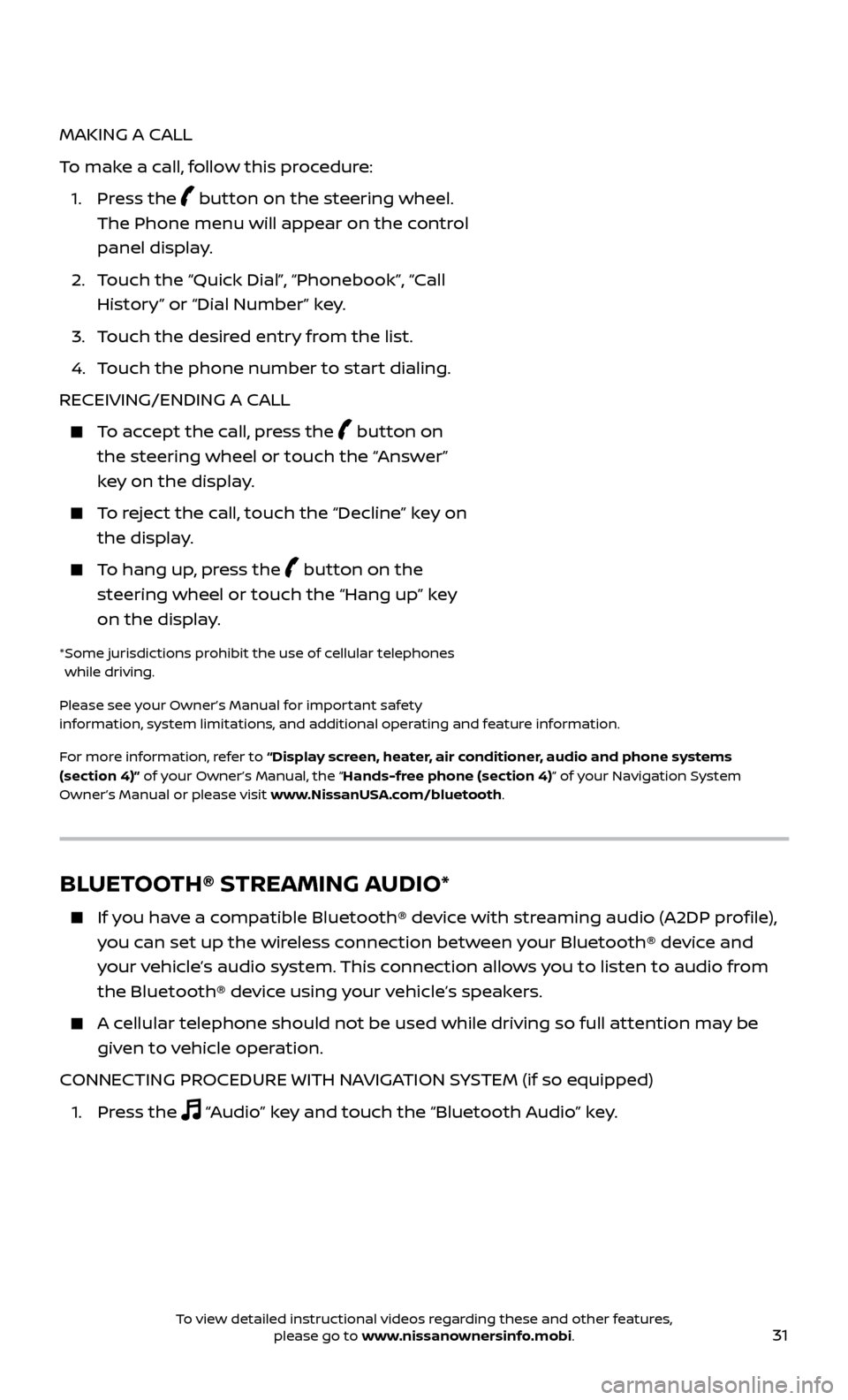
31
MAKING A CALL
To make a call, follow this procedure:
1.
Press the
button on the steering wheel.
The Phone menu will appear on the control
panel display.
2.
T
ouch the “Quick Dial”, “Phonebook”, “Call
History” or “Dial Number” key.
3. T
ouch the desired entry from the list.
4.
T
ouch the phone number to start dialing.
RECEIVING/ENDING A CALL
To accept the call, press the button on
the steering wheel or touch the “Answer”
key on the display.
To reject the call, touch the “Decline” key on the display.
To hang up, press the button on the
steering wheel or touch the “Hang up” key
on the display.
* Some jurisdic tions prohibit the use of cellular telephones
while driving.
Please see your Owner’s Manual for important safety
information, system limitations, and additional operating and feature information.
For more information, refer to “Display screen, heater, air conditioner, audio and phone systems
(section 4)” of your Owner’s Manual, the “Hands-free phone (section 4)” of your Navigation System
Owner’s Manual or please visit www.NissanUSA.com/bluetooth.
BLUETOOTH® STREAMING AUDIO*
If you have a compatible Bluetooth® device with streaming audio (A2DP profile), you can set up the wireless connection between your Bluetooth® device and
your vehicle’s audio system. This connection allows you to listen to audio from
the Bluetooth® device using your vehicle’s speakers.
A cellular telephone should not be used while driving so full attention may be given to vehicle operation.
CONNECTING PROCEDURE WITH NAVIGATION SYSTEM (if so equipped)
1. Pr
ess the
“Audio” key and touch the “Bluetooth Audio” key.
To view detailed instructional videos regarding these and other features, please go to www.nissanownersinfo.mobi.
Page 36 of 40
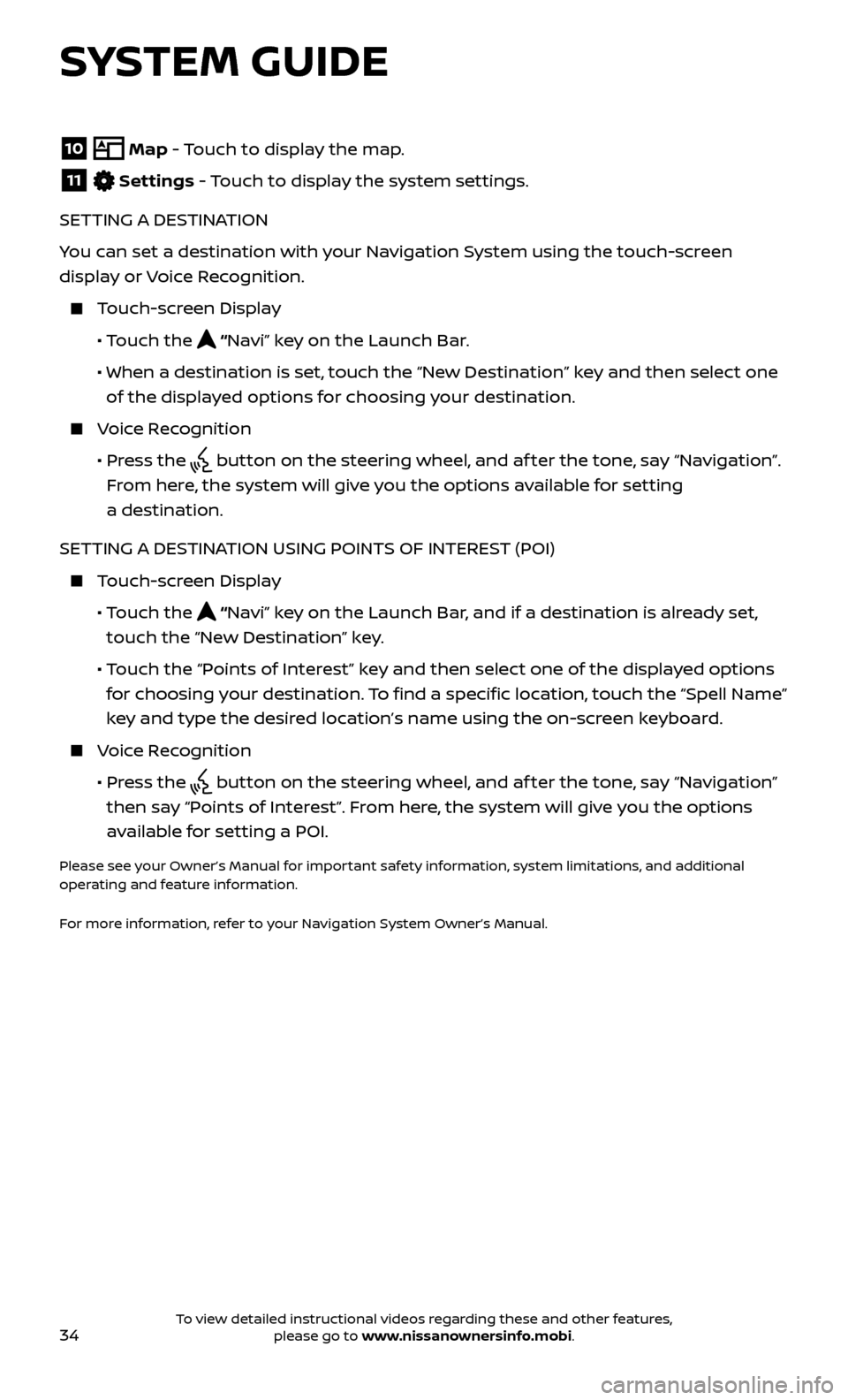
34
10 Map - Touch to display the map.11 Settings - Touch to display the system settings.
SETTING A DESTINATION
You can set a destination with your Navigation System using the touch-screen
display or Voice Recognition.
Touch-screen Display
• T
ouch the
“Navi” key on the Launch Bar.
• When a destination is set,
touch the “New Destination” key and then select one
of the displayed options for choosing your destination.
Voice Recognition
•
Pr
ess the
button on the steering wheel, and af ter the tone, say “Navigation”.
From here, the system will give you the options available for setting
a destination.
SETTING A DESTINATION USING POINTS OF INTEREST (POI)
Touch-screen Display
•
Touch the
“Navi” key on the Launch Bar, and if a destination is already set,
touch the “New Destination” key.
• T
ouch the “Points of Interest” key and then select one of the displayed options
for choosing your destination. To find a specific location, touch the “Spell Name”
key and type the desired location’s name using the on-screen keyboard.
Voice Recognition
•
Pr
ess the
button on the steering wheel, and af ter the tone, say “Navigation”
then say “Points of Interest”. From here, the system will give you the options
available for setting a POI.
Please see your Owner’s Manual for important safety information, system limitations, and additional
operating and feature information.
For more information, refer to your Navigation System Owner’s Manual.
SYSTEM GUIDE
To view detailed instructional videos regarding these and other features, please go to www.nissanownersinfo.mobi.