2017 NISSAN LEAF bluetooth
[x] Cancel search: bluetoothPage 282 of 424
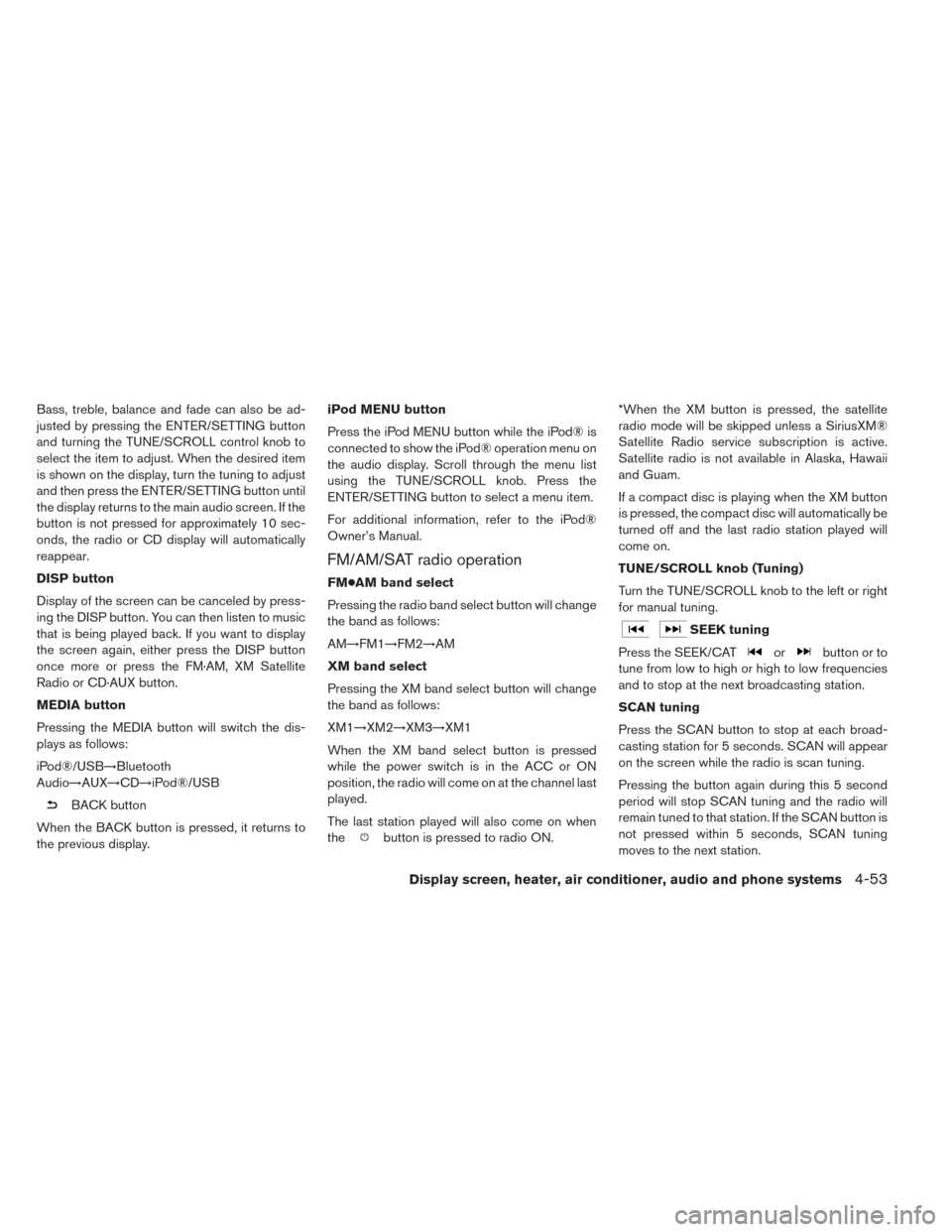
Bass, treble, balance and fade can also be ad-
justed by pressing the ENTER/SETTING button
and turning the TUNE/SCROLL control knob to
select the item to adjust. When the desired item
is shown on the display, turn the tuning to adjust
and then press the ENTER/SETTING button until
the display returns to the main audio screen. If the
button is not pressed for approximately 10 sec-
onds, the radio or CD display will automatically
reappear.
DISP button
Display of the screen can be canceled by press-
ing the DISP button. You can then listen to music
that is being played back. If you want to display
the screen again, either press the DISP button
once more or press the FM·AM, XM Satellite
Radio or CD·AUX button.
MEDIA button
Pressing the MEDIA button will switch the dis-
plays as follows:
iPod®/USB→Bluetooth
Audio→AUX→CD→iPod®/USB
BACK button
When the BACK button is pressed, it returns to
the previous display. iPod MENU button
Press the iPod MENU button while the iPod® is
connected to show the iPod® operation menu on
the audio display. Scroll through the menu list
using the TUNE/SCROLL knob. Press the
ENTER/SETTING button to select a menu item.
For additional information, refer to the iPod®
Owner’s Manual.
FM/AM/SAT radio operation
FM●AM band select
Pressing the radio band select button will change
the band as follows:
AM→FM1→FM2→AM
XM band select
Pressing the XM band select button will change
the band as follows:
XM1→XM2→XM3→XM1
When the XM band select button is pressed
while the power switch is in the ACC or ON
position, the radio will come on at the channel last
played.
The last station played will also come on when
the
button is pressed to radio ON. *When the XM button is pressed, the satellite
radio mode will be skipped unless a SiriusXM®
Satellite Radio service subscription is active.
Satellite radio is not available in Alaska, Hawaii
and Guam.
If a compact disc is playing when the XM button
is pressed, the compact disc will automatically be
turned off and the last radio station played will
come on.
TUNE/SCROLL knob (Tuning)
Turn the TUNE/SCROLL knob to the left or right
for manual tuning.
SEEK tuning
Press the SEEK/CAT
orbutton or to
tune from low to high or high to low frequencies
and to stop at the next broadcasting station.
SCAN tuning
Press the SCAN button to stop at each broad-
casting station for 5 seconds. SCAN will appear
on the screen while the radio is scan tuning.
Pressing the button again during this 5 second
period will stop SCAN tuning and the radio will
remain tuned to that station. If the SCAN button is
not pressed within 5 seconds, SCAN tuning
moves to the next station.
Display screen, heater, air conditioner, audio and phone systems4-53
Page 284 of 424
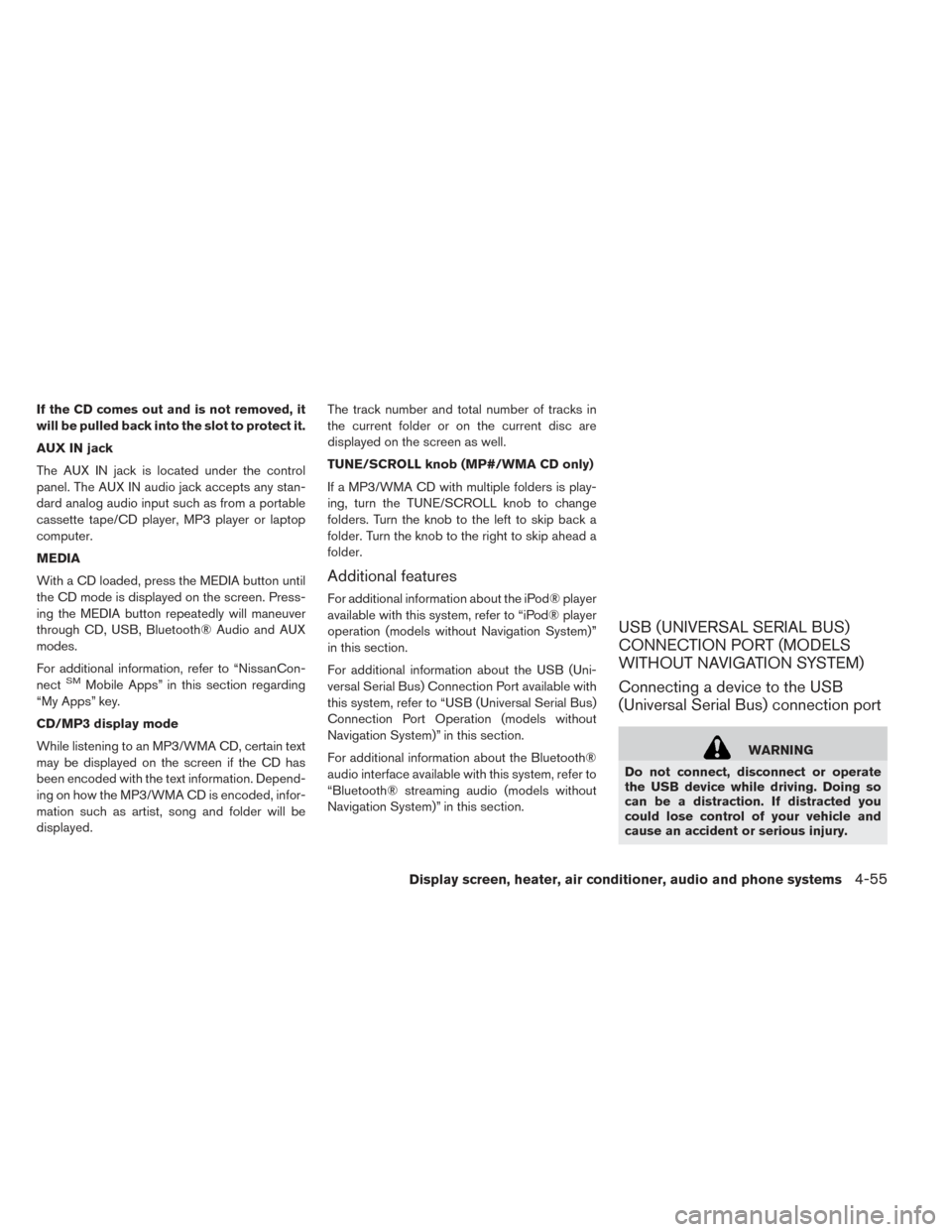
If the CD comes out and is not removed, it
will be pulled back into the slot to protect it.
AUX IN jack
The AUX IN jack is located under the control
panel. The AUX IN audio jack accepts any stan-
dard analog audio input such as from a portable
cassette tape/CD player, MP3 player or laptop
computer.
MEDIA
With a CD loaded, press the MEDIA button until
the CD mode is displayed on the screen. Press-
ing the MEDIA button repeatedly will maneuver
through CD, USB, Bluetooth® Audio and AUX
modes.
For additional information, refer to “NissanCon-
nect
SMMobile Apps” in this section regarding
“My Apps” key.
CD/MP3 display mode
While listening to an MP3/WMA CD, certain text
may be displayed on the screen if the CD has
been encoded with the text information. Depend-
ing on how the MP3/WMA CD is encoded, infor-
mation such as artist, song and folder will be
displayed. The track number and total number of tracks in
the current folder or on the current disc are
displayed on the screen as well.
TUNE/SCROLL knob (MP#/WMA CD only)
If a MP3/WMA CD with multiple folders is play-
ing, turn the TUNE/SCROLL knob to change
folders. Turn the knob to the left to skip back a
folder. Turn the knob to the right to skip ahead a
folder.
Additional features
For additional information about the iPod® player
available with this system, refer to “iPod® player
operation (models without Navigation System)”
in this section.
For additional information about the USB (Uni-
versal Serial Bus) Connection Port available with
this system, refer to “USB (Universal Serial Bus)
Connection Port Operation (models without
Navigation System)” in this section.
For additional information about the Bluetooth®
audio interface available with this system, refer to
“Bluetooth® streaming audio (models without
Navigation System)” in this section.
USB (UNIVERSAL SERIAL BUS)
CONNECTION PORT (MODELS
WITHOUT NAVIGATION SYSTEM)
Connecting a device to the USB
(Universal Serial Bus) connection port
WARNING
Do not connect, disconnect or operate
the USB device while driving. Doing so
can be a distraction. If distracted you
could lose control of your vehicle and
cause an accident or serious injury.
Display screen, heater, air conditioner, audio and phone systems4-55
Page 288 of 424
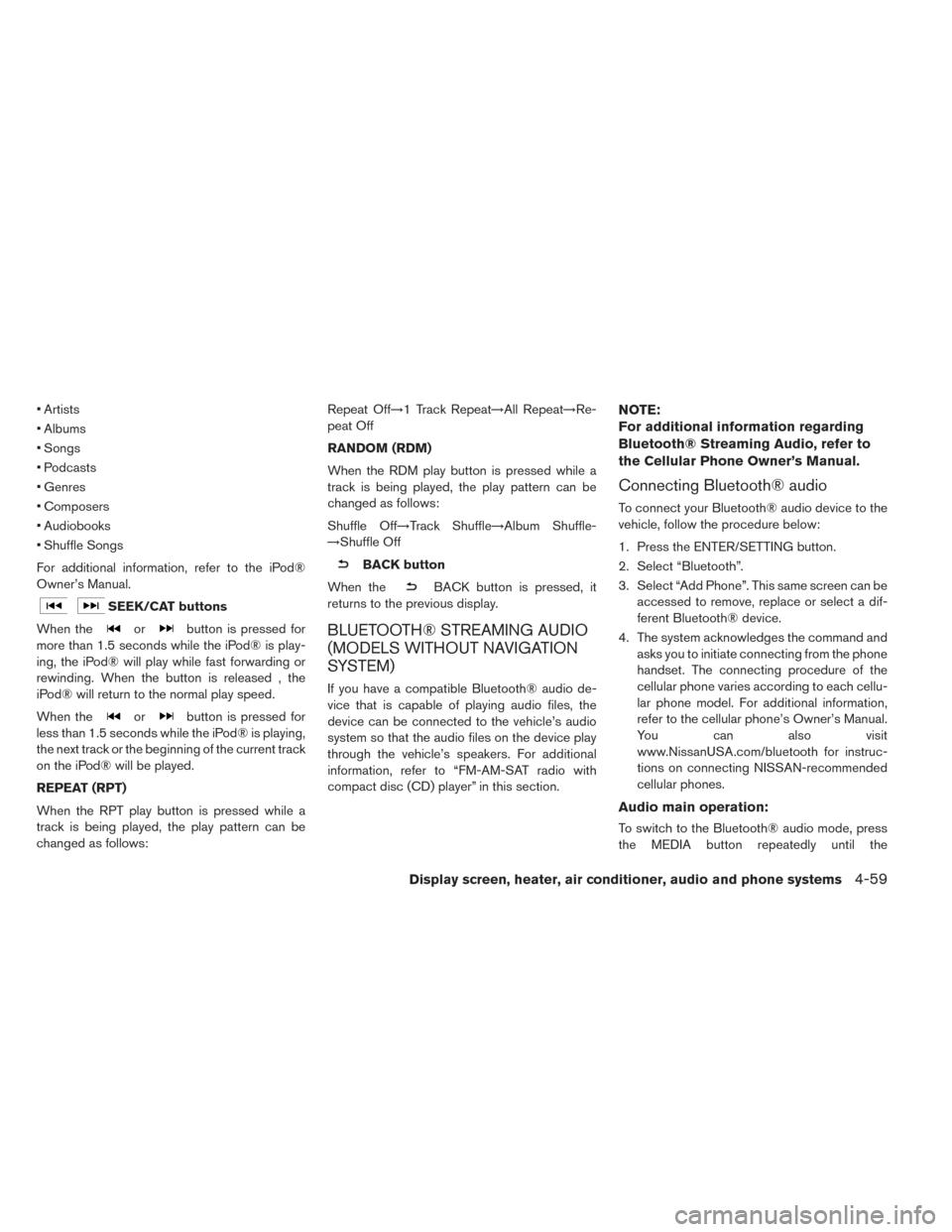
• Artists
• Albums
• Songs
• Podcasts
• Genres
• Composers
• Audiobooks
• Shuffle Songs
For additional information, refer to the iPod®
Owner’s Manual.
SEEK/CAT buttons
When the
orbutton is pressed for
more than 1.5 seconds while the iPod® is play-
ing, the iPod® will play while fast forwarding or
rewinding. When the button is released , the
iPod® will return to the normal play speed.
When the
orbutton is pressed for
less than 1.5 seconds while the iPod® is playing,
the next track or the beginning of the current track
on the iPod® will be played.
REPEAT (RPT)
When the RPT play button is pressed while a
track is being played, the play pattern can be
changed as follows: Repeat Off→1 Track Repeat→All Repeat→Re-
peat Off
RANDOM (RDM)
When the RDM play button is pressed while a
track is being played, the play pattern can be
changed as follows:
Shuffle Off→Track Shuffle→Album Shuffle-
→Shuffle Off
BACK button
When the
BACK button is pressed, it
returns to the previous display.
BLUETOOTH® STREAMING AUDIO
(MODELS WITHOUT NAVIGATION
SYSTEM)
If you have a compatible Bluetooth® audio de-
vice that is capable of playing audio files, the
device can be connected to the vehicle’s audio
system so that the audio files on the device play
through the vehicle’s speakers. For additional
information, refer to “FM-AM-SAT radio with
compact disc (CD) player” in this section.
NOTE:
For additional information regarding
Bluetooth® Streaming Audio, refer to
the Cellular Phone Owner’s Manual.
Connecting Bluetooth® audio
To connect your Bluetooth® audio device to the
vehicle, follow the procedure below:
1. Press the ENTER/SETTING button.
2. Select “Bluetooth”.
3. Select “Add Phone”. This same screen can be accessed to remove, replace or select a dif-
ferent Bluetooth® device.
4. The system acknowledges the command and asks you to initiate connecting from the phone
handset. The connecting procedure of the
cellular phone varies according to each cellu-
lar phone model. For additional information,
refer to the cellular phone’s Owner’s Manual.
You can also visit
www.NissanUSA.com/bluetooth for instruc-
tions on connecting NISSAN-recommended
cellular phones.
Audio main operation:
To switch to the Bluetooth® audio mode, press
the MEDIA button repeatedly until the
Display screen, heater, air conditioner, audio and phone systems4-59
Page 289 of 424
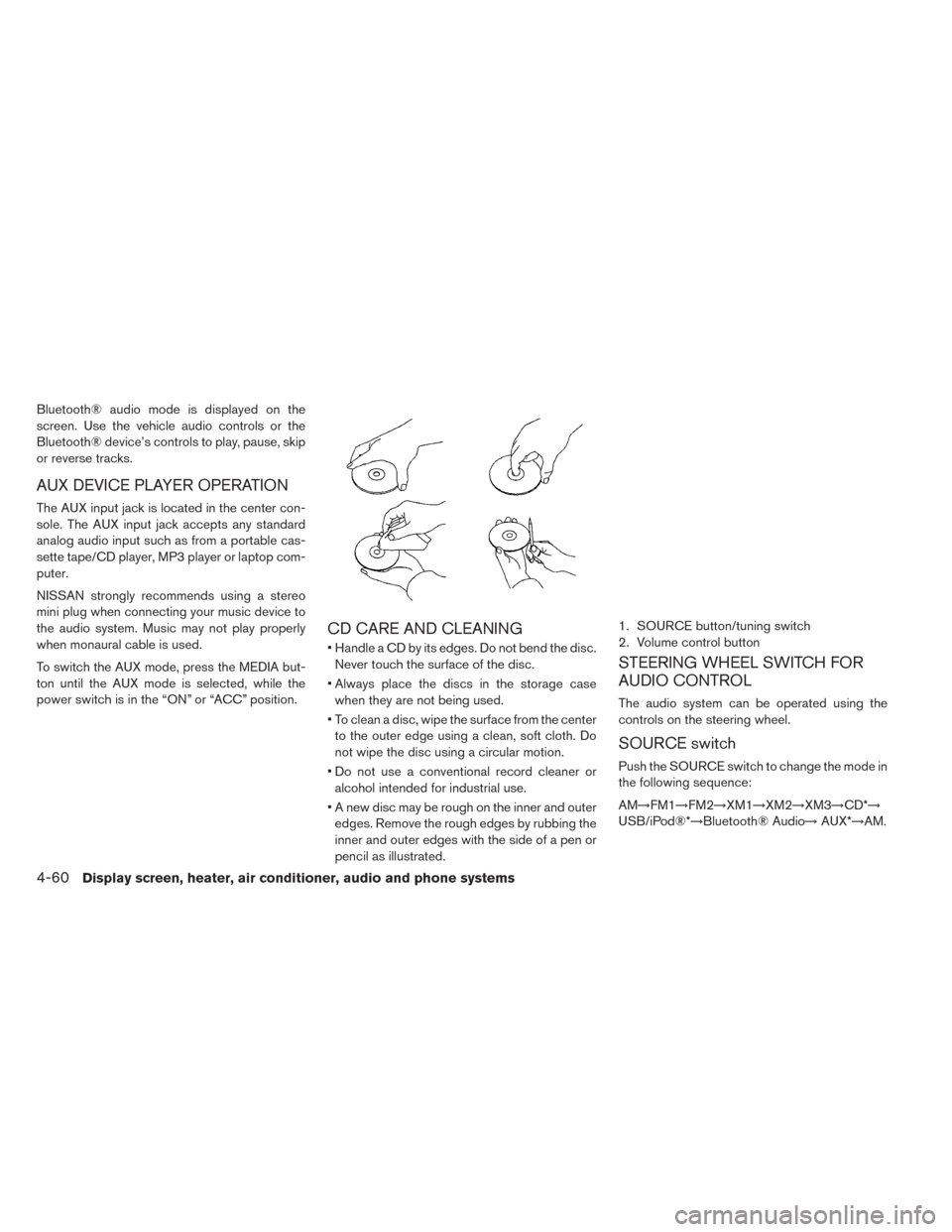
Bluetooth® audio mode is displayed on the
screen. Use the vehicle audio controls or the
Bluetooth® device’s controls to play, pause, skip
or reverse tracks.
AUX DEVICE PLAYER OPERATION
The AUX input jack is located in the center con-
sole. The AUX input jack accepts any standard
analog audio input such as from a portable cas-
sette tape/CD player, MP3 player or laptop com-
puter.
NISSAN strongly recommends using a stereo
mini plug when connecting your music device to
the audio system. Music may not play properly
when monaural cable is used.
To switch the AUX mode, press the MEDIA but-
ton until the AUX mode is selected, while the
power switch is in the “ON” or “ACC” position.
CD CARE AND CLEANING
• Handle a CD by its edges. Do not bend the disc.Never touch the surface of the disc.
• Always place the discs in the storage case when they are not being used.
• To clean a disc, wipe the surface from the center to the outer edge using a clean, soft cloth. Do
not wipe the disc using a circular motion.
• Do not use a conventional record cleaner or alcohol intended for industrial use.
• A new disc may be rough on the inner and outer edges. Remove the rough edges by rubbing the
inner and outer edges with the side of a pen or
pencil as illustrated.
STEERING WHEEL SWITCH FOR
AUDIO CONTROL
The audio system can be operated using the
controls on the steering wheel.
SOURCE switch
Push the SOURCE switch to change the mode in
the following sequence:
AM→FM1→FM2→XM1→XM2→XM3→CD*→
USB/iPod®*→Bluetooth® Audio→ AUX*→AM.
1. SOURCE button/tuning switch
2. Volume control button
4-60Display screen, heater, air conditioner, audio and phone systems
Page 291 of 424

– The vehicle enters an automatic carwash.
– The vehicle enters a garage with a low ceiling.
– The vehicle is covered with a car cover.
• Always properly tighten the antenna rod during installation. Otherwise, the
antenna rod may break during vehicle
operation.
CAR PHONE OR CB RADIO
When installing a CB, ham radio or car phone in
your vehicle, be sure to observe the following
precautions; otherwise, the new equipment may
adversely affect the EV control system and other
electronic parts.
WARNING
• A cellular phone should not be used for any purpose while driving so full
attention may be given to vehicle op-
eration. Some jurisdictions prohibit
the use of cellular phones while driv-
ing. • If you must make a call while your
vehicle is in motion, the hands free
cellular phone operational mode is
highly recommended. Exercise ex-
treme caution at all times so full atten-
tion may be given to vehicle operation.
• If you are unable to devote full atten- tion to vehicle operation while talking
on the phone, pull off the road to a safe
location and stop your vehicle.
CAUTION
• Keep the antenna as far away as pos- sible from the electronic control mod-
ules.
• Keep the antenna wire more than 20 cm (8 in) away from the electronic
control system harnesses. Do not
route the antenna wire next to any har-
ness.
• Adjust the antenna standing-wave ra- tio as recommended by the manufac-
turer.
• Connect the ground wire from the CB radio chassis to the body.
• For additional information, it is recom- mended that you visit a NISSAN certi-
fied LEAF dealer.
WARNING
• Use a phone after stopping your ve- hicle in a safe location. If you have to
use a phone while driving, exercise ex-
treme caution at all times so full atten-
tion may be given to vehicle operation.
• If you are unable to devote full atten- tion to vehicle operation while talking
on the phone, pull off the road to a safe
location and stop your vehicle.
CAUTION
To avoid draining the vehicle battery, use
a phone after the READY to drive indica-
tor light is on.
BLUETOOTH® HANDS-FREE PHONE
SYSTEM WITHOUT NAVIGATION
SYSTEM (IF SO EQUIPPED)
4-62Display screen, heater, air conditioner, audio and phone systems
Page 292 of 424
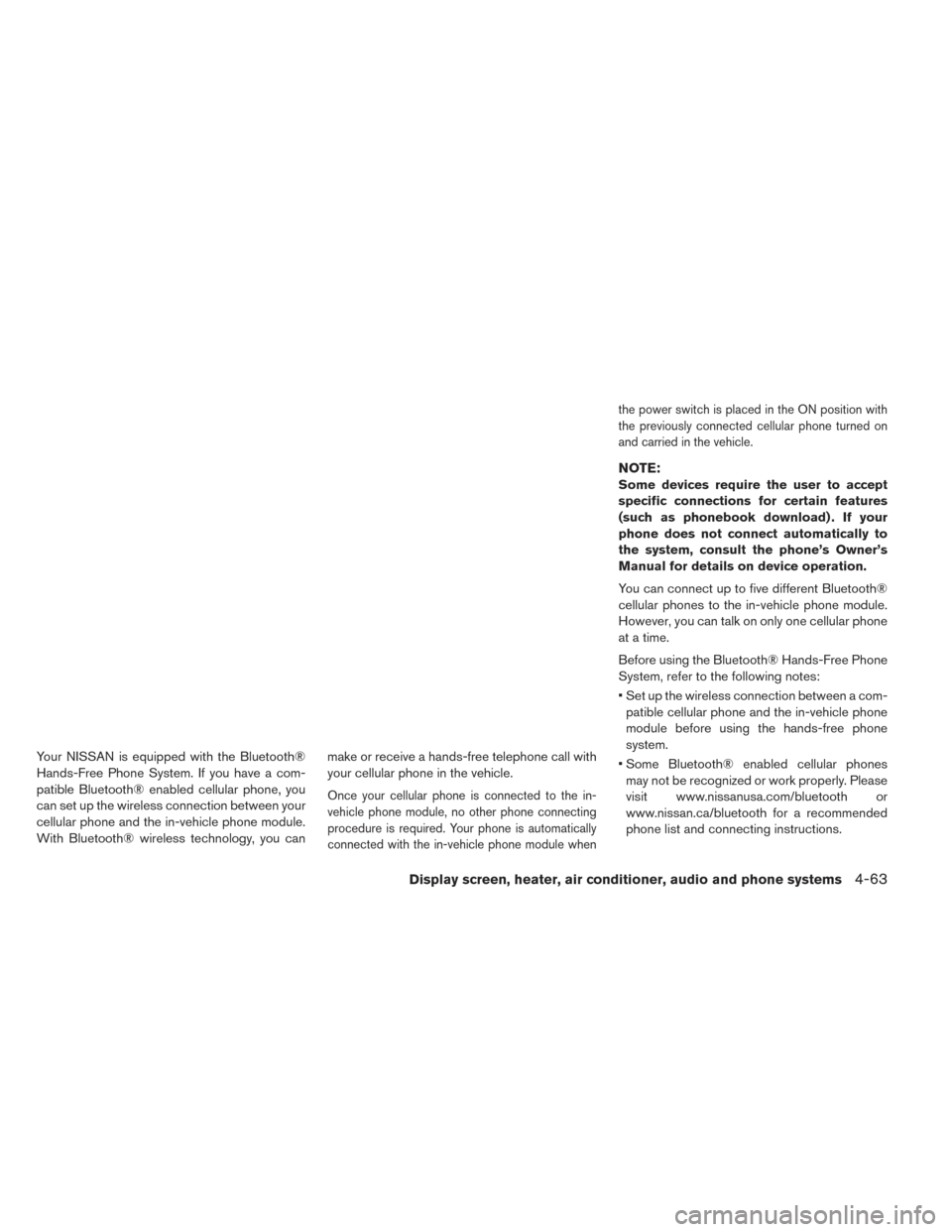
Your NISSAN is equipped with the Bluetooth®
Hands-Free Phone System. If you have a com-
patible Bluetooth® enabled cellular phone, you
can set up the wireless connection between your
cellular phone and the in-vehicle phone module.
With Bluetooth® wireless technology, you canmake or receive a hands-free telephone call with
your cellular phone in the vehicle.
Once your cellular phone is connected to the in-
vehicle phone module, no other phone connecting
procedure is required. Your phone is automatically
connected with the in-vehicle phone module when the power switch is placed in the ON position with
the previously connected cellular phone turned on
and carried in the vehicle.
NOTE:
Some devices require the user to accept
specific connections for certain features
(such as phonebook download) . If your
phone does not connect automatically to
the system, consult the phone’s Owner’s
Manual for details on device operation.
You can connect up to five different Bluetooth®
cellular phones to the in-vehicle phone module.
However, you can talk on only one cellular phone
at a time.
Before using the Bluetooth® Hands-Free Phone
System, refer to the following notes:
• Set up the wireless connection between a com-
patible cellular phone and the in-vehicle phone
module before using the hands-free phone
system.
• Some Bluetooth® enabled cellular phones may not be recognized or work properly. Please
visit www.nissanusa.com/bluetooth or
www.nissan.ca/bluetooth for a recommended
phone list and connecting instructions.
Display screen, heater, air conditioner, audio and phone systems4-63
Page 293 of 424
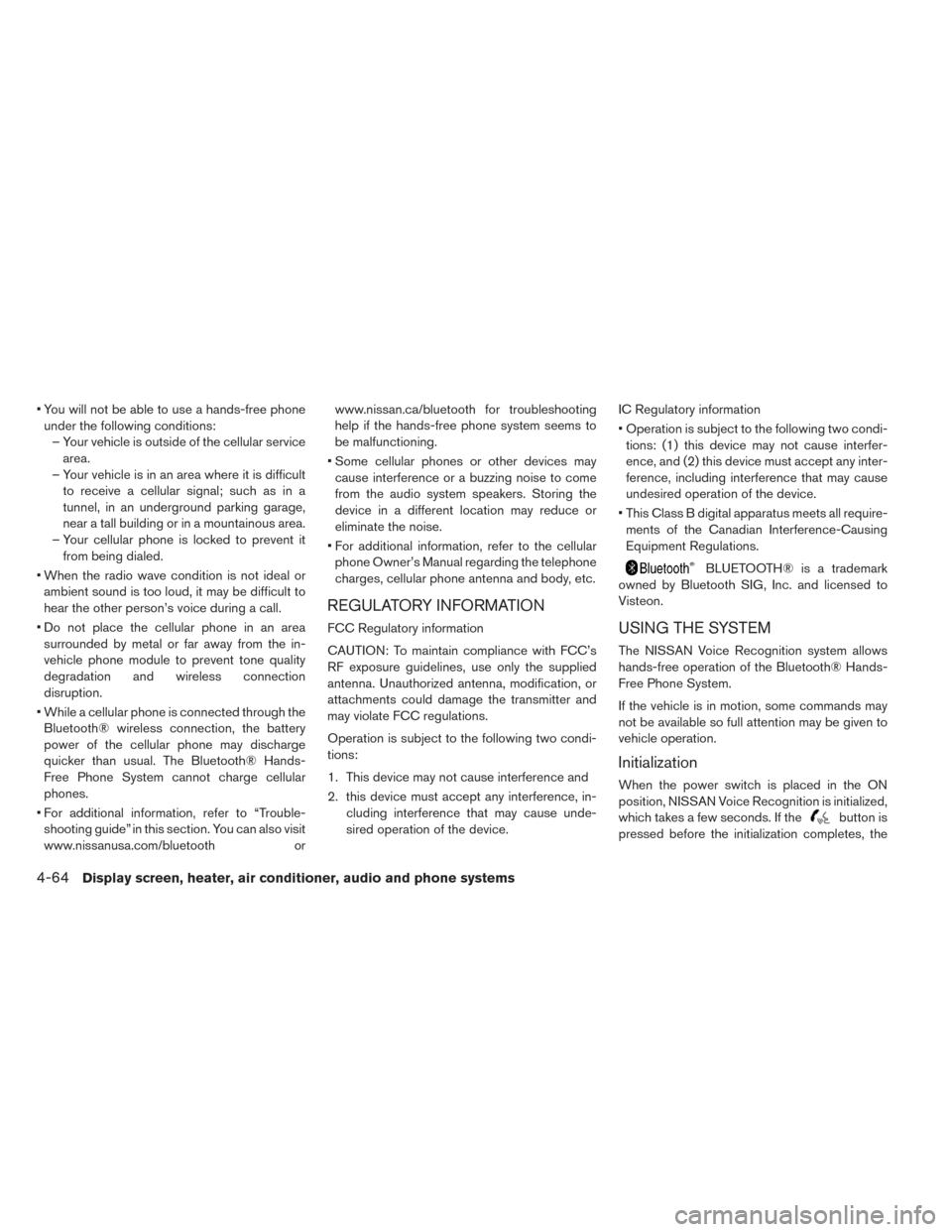
• You will not be able to use a hands-free phoneunder the following conditions: – Your vehicle is outside of the cellular service area.
– Your vehicle is in an area where it is difficult to receive a cellular signal; such as in a
tunnel, in an underground parking garage,
near a tall building or in a mountainous area.
– Your cellular phone is locked to prevent it from being dialed.
• When the radio wave condition is not ideal or ambient sound is too loud, it may be difficult to
hear the other person’s voice during a call.
• Do not place the cellular phone in an area surrounded by metal or far away from the in-
vehicle phone module to prevent tone quality
degradation and wireless connection
disruption.
• While a cellular phone is connected through the Bluetooth® wireless connection, the battery
power of the cellular phone may discharge
quicker than usual. The Bluetooth® Hands-
Free Phone System cannot charge cellular
phones.
• For additional information, refer to “Trouble- shooting guide” in this section. You can also visit
www.nissanusa.com/bluetooth orwww.nissan.ca/bluetooth for troubleshooting
help if the hands-free phone system seems to
be malfunctioning.
• Some cellular phones or other devices may cause interference or a buzzing noise to come
from the audio system speakers. Storing the
device in a different location may reduce or
eliminate the noise.
• For additional information, refer to the cellular phone Owner’s Manual regarding the telephone
charges, cellular phone antenna and body, etc.
REGULATORY INFORMATION
FCC Regulatory information
CAUTION: To maintain compliance with FCC’s
RF exposure guidelines, use only the supplied
antenna. Unauthorized antenna, modification, or
attachments could damage the transmitter and
may violate FCC regulations.
Operation is subject to the following two condi-
tions:
1. This device may not cause interference and
2. this device must accept any interference, in- cluding interference that may cause unde-
sired operation of the device. IC Regulatory information
• Operation is subject to the following two condi-
tions: (1) this device may not cause interfer-
ence, and (2) this device must accept any inter-
ference, including interference that may cause
undesired operation of the device.
• This Class B digital apparatus meets all require- ments of the Canadian Interference-Causing
Equipment Regulations.
BLUETOOTH® is a trademark
owned by Bluetooth SIG, Inc. and licensed to
Visteon.
USING THE SYSTEM
The NISSAN Voice Recognition system allows
hands-free operation of the Bluetooth® Hands-
Free Phone System.
If the vehicle is in motion, some commands may
not be available so full attention may be given to
vehicle operation.
Initialization
When the power switch is placed in the ON
position, NISSAN Voice Recognition is initialized,
which takes a few seconds. If the
button is
pressed before the initialization completes, the
4-64Display screen, heater, air conditioner, audio and phone systems
Page 295 of 424
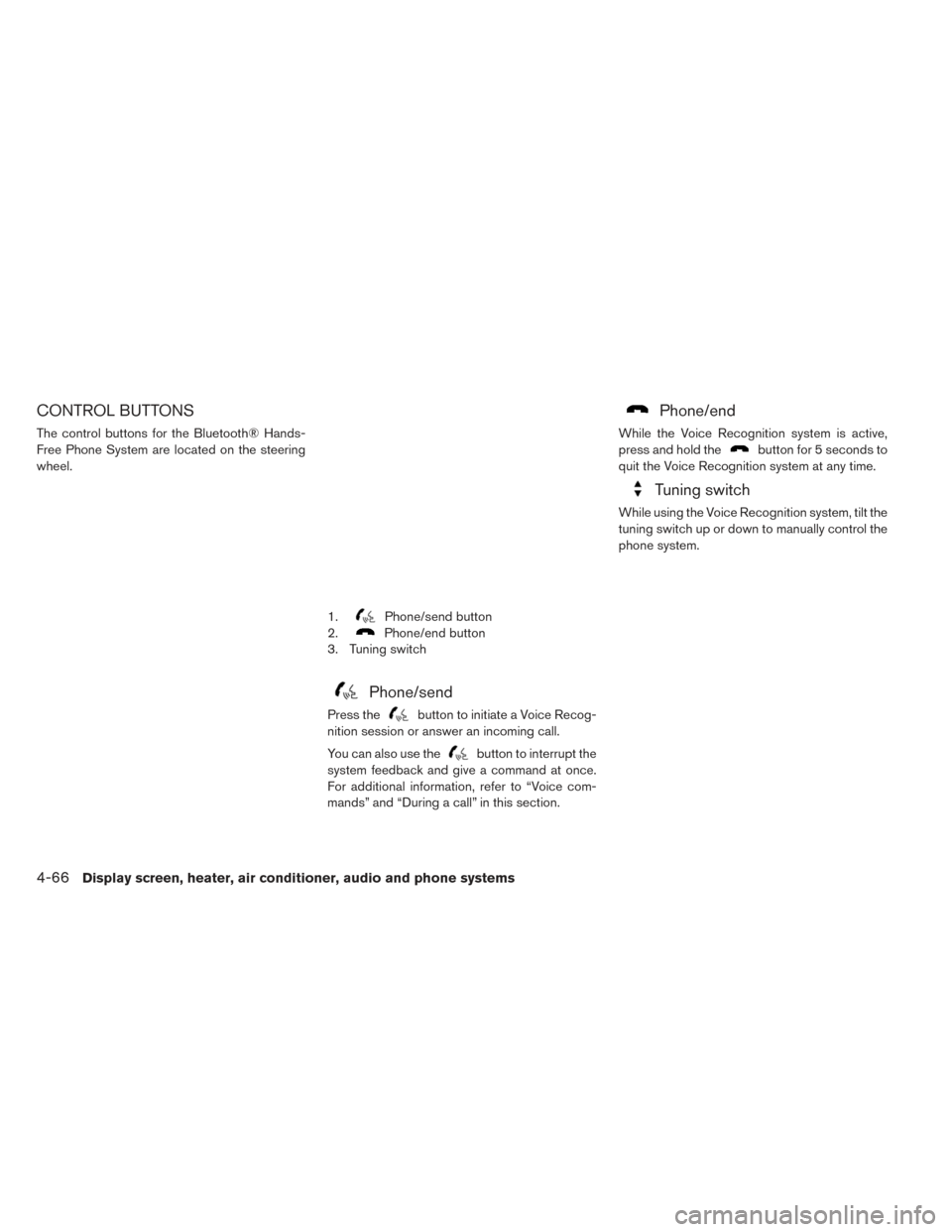
CONTROL BUTTONS
The control buttons for the Bluetooth® Hands-
Free Phone System are located on the steering
wheel.
Phone/send
Press thebutton to initiate a Voice Recog-
nition session or answer an incoming call.
You can also use the
button to interrupt the
system feedback and give a command at once.
For additional information, refer to “Voice com-
mands” and “During a call” in this section.
Phone/end
While the Voice Recognition system is active,
press and hold the
button for 5 seconds to
quit the Voice Recognition system at any time.
Tuning switch
While using the Voice Recognition system, tilt the
tuning switch up or down to manually control the
phone system.
1.Phone/send button
2.
Phone/end button
3. Tuning switch
4-66Display screen, heater, air conditioner, audio and phone systems