2017 NISSAN LEAF audio
[x] Cancel search: audioPage 299 of 424
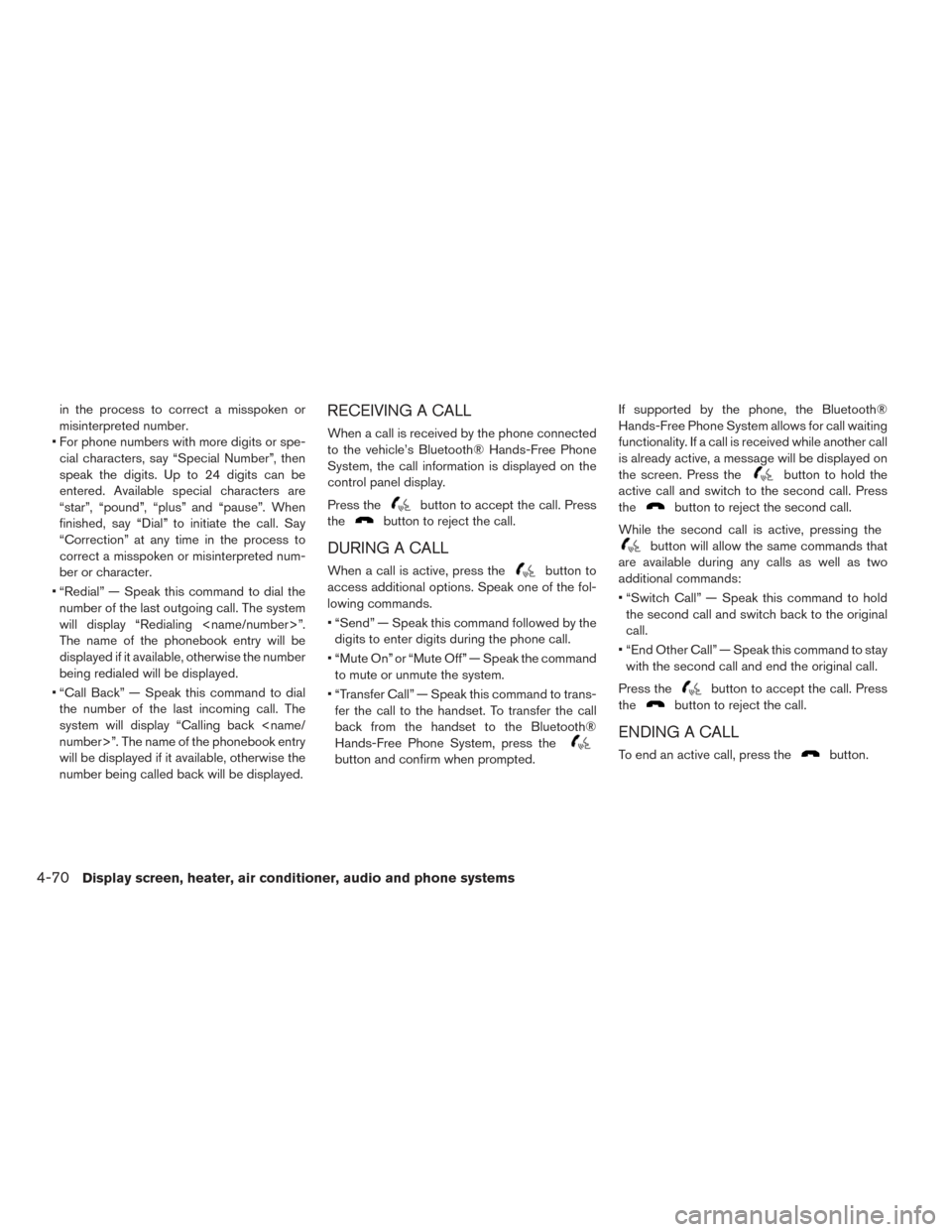
in the process to correct a misspoken or
misinterpreted number.
• For phone numbers with more digits or spe- cial characters, say “Special Number”, then
speak the digits. Up to 24 digits can be
entered. Available special characters are
“star”, “pound”, “plus” and “pause”. When
finished, say “Dial” to initiate the call. Say
“Correction” at any time in the process to
correct a misspoken or misinterpreted num-
ber or character.
• “Redial” — Speak this command to dial the number of the last outgoing call. The system
will display “Redialing
The name of the phonebook entry will be
displayed if it available, otherwise the number
being redialed will be displayed.
• “Call Back” — Speak this command to dial the number of the last incoming call. The
system will display “Calling back
will be displayed if it available, otherwise the
number being called back will be displayed.RECEIVING A CALL
When a call is received by the phone connected
to the vehicle’s Bluetooth® Hands-Free Phone
System, the call information is displayed on the
control panel display.
Press the
button to accept the call. Press
the
button to reject the call.
DURING A CALL
When a call is active, press thebutton to
access additional options. Speak one of the fol-
lowing commands.
• “Send” — Speak this command followed by the digits to enter digits during the phone call.
• “Mute On” or “Mute Off” — Speak the command to mute or unmute the system.
• “Transfer Call” — Speak this command to trans- fer the call to the handset. To transfer the call
back from the handset to the Bluetooth®
Hands-Free Phone System, press the
button and confirm when prompted. If supported by the phone, the Bluetooth®
Hands-Free Phone System allows for call waiting
functionality. If a call is received while another call
is already active, a message will be displayed on
the screen. Press the
button to hold the
active call and switch to the second call. Press
the
button to reject the second call.
While the second call is active, pressing the
button will allow the same commands that
are available during any calls as well as two
additional commands:
• “Switch Call” — Speak this command to hold the second call and switch back to the original
call.
• “End Other Call” — Speak this command to stay with the second call and end the original call.
Press the
button to accept the call. Press
the
button to reject the call.
ENDING A CALL
To end an active call, press thebutton.
4-70Display screen, heater, air conditioner, audio and phone systems
Page 300 of 424
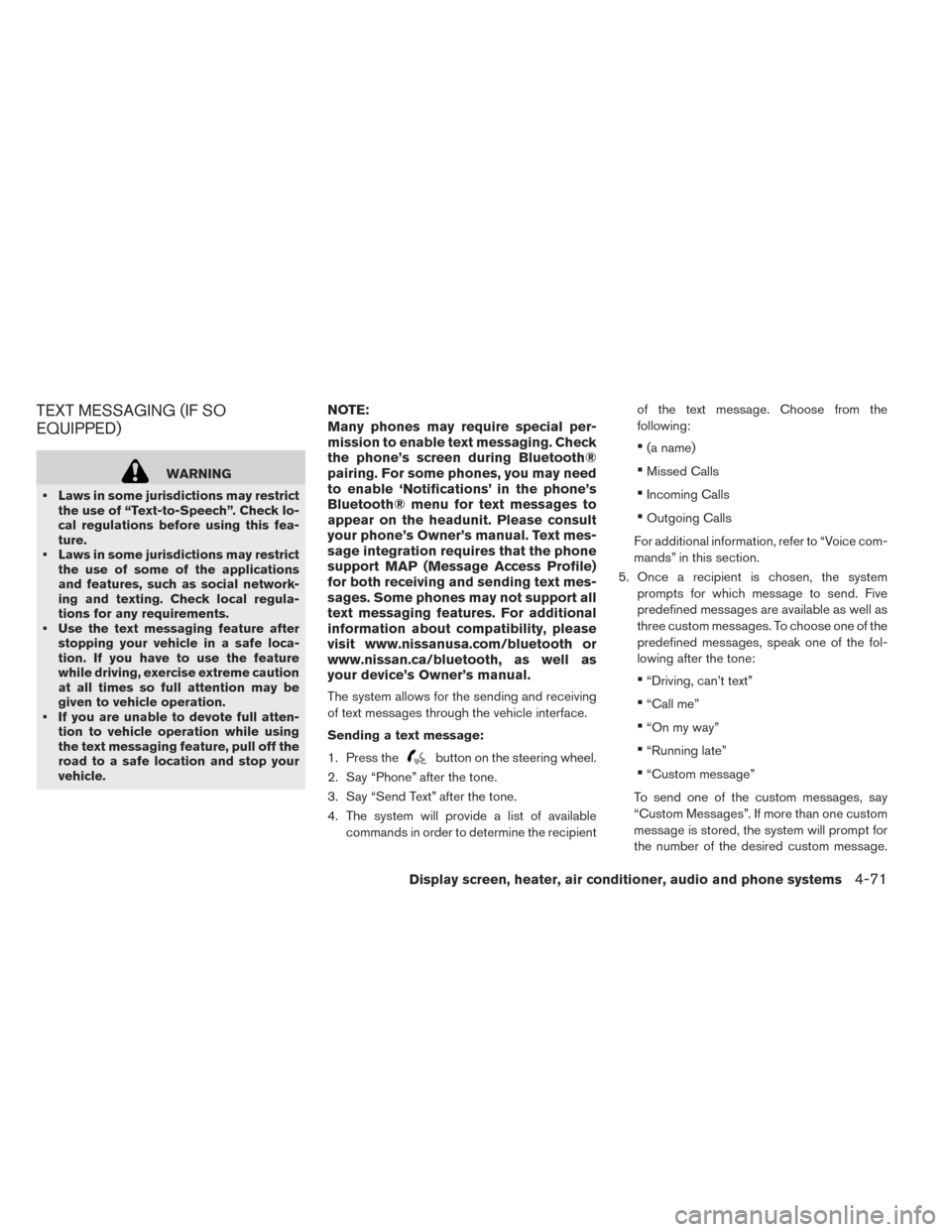
TEXT MESSAGING (IF SO
EQUIPPED)
WARNING
• Laws in some jurisdictions may restrict the use of “Text-to-Speech”. Check lo-
cal regulations before using this fea-
ture.
• Laws in some jurisdictions may restrict the use of some of the applications
and features, such as social network-
ing and texting. Check local regula-
tions for any requirements.
• Use the text messaging feature after stopping your vehicle in a safe loca-
tion. If you have to use the feature
while driving, exercise extreme caution
at all times so full attention may be
given to vehicle operation.
• If you are unable to devote full atten- tion to vehicle operation while using
the text messaging feature, pull off the
road to a safe location and stop your
vehicle.
NOTE:
Many phones may require special per-
mission to enable text messaging. Check
the phone’s screen during Bluetooth®
pairing. For some phones, you may need
to enable ‘Notifications’ in the phone’s
Bluetooth® menu for text messages to
appear on the headunit. Please consult
your phone’s Owner’s manual. Text mes-
sage integration requires that the phone
support MAP (Message Access Profile)
for both receiving and sending text mes-
sages. Some phones may not support all
text messaging features. For additional
information about compatibility, please
visit www.nissanusa.com/bluetooth or
www.nissan.ca/bluetooth, as well as
your device’s Owner’s manual.
The system allows for the sending and receiving
of text messages through the vehicle interface.
Sending a text message:
1. Press the
button on the steering wheel.
2. Say “Phone” after the tone.
3. Say “Send Text” after the tone.
4. The system will provide a list of available commands in order to determine the recipient of the text message. Choose from the
following:
•(a name)
•Missed Calls
•Incoming Calls
•Outgoing Calls
For additional information, refer to “Voice com-
mands” in this section.
5. Once a recipient is chosen, the system prompts for which message to send. Five
predefined messages are available as well as
three custom messages. To choose one of the
predefined messages, speak one of the fol-
lowing after the tone:
•“Driving, can’t text”
•“Call me”
•“On my way”
•“Running late”
•“Custom message”
To send one of the custom messages, say
“Custom Messages”. If more than one custom
message is stored, the system will prompt for
the number of the desired custom message.
Display screen, heater, air conditioner, audio and phone systems4-71
Page 301 of 424
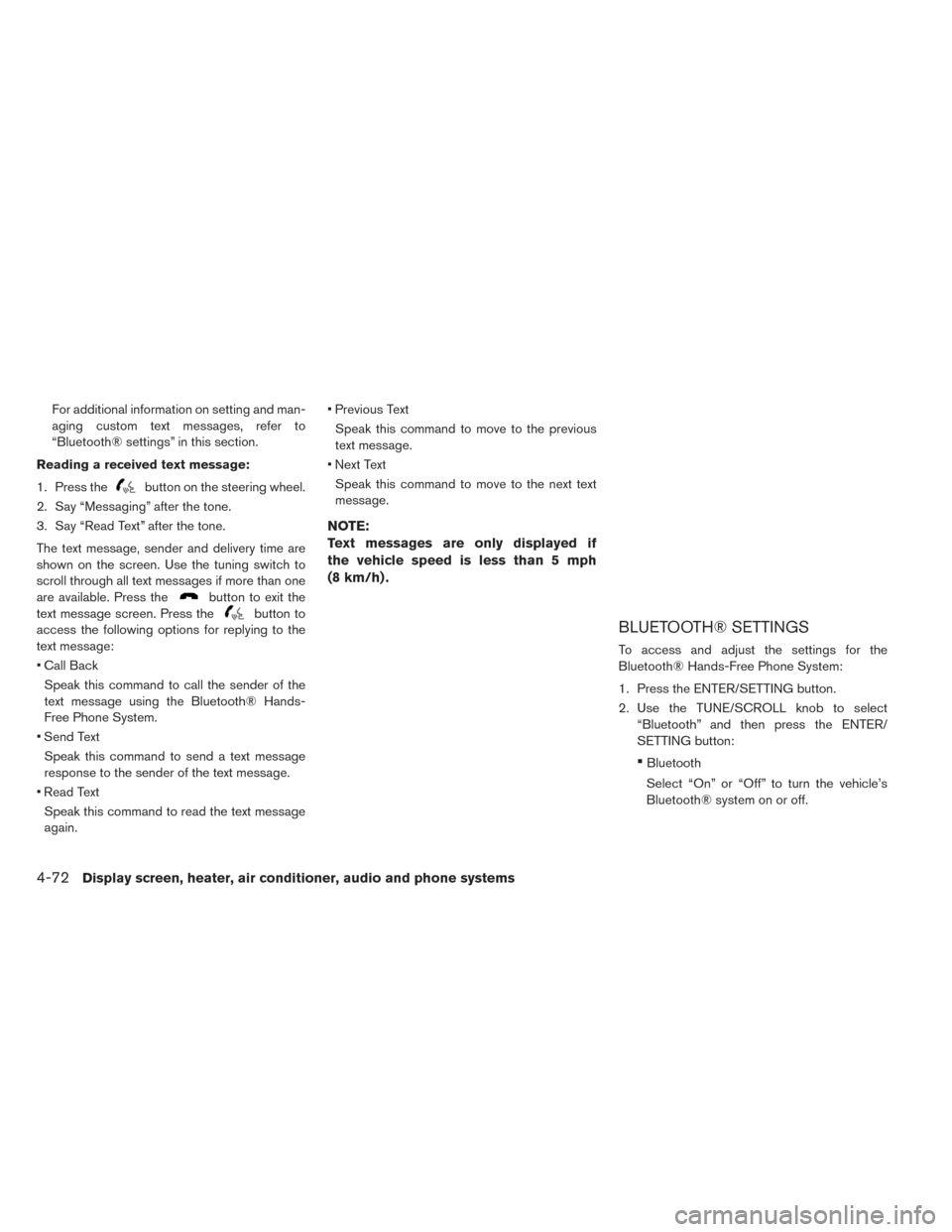
For additional information on setting and man-
aging custom text messages, refer to
“Bluetooth® settings” in this section.
Reading a received text message:
1. Press the
button on the steering wheel.
2. Say “Messaging” after the tone.
3. Say “Read Text” after the tone.
The text message, sender and delivery time are
shown on the screen. Use the tuning switch to
scroll through all text messages if more than one
are available. Press the
button to exit the
text message screen. Press the
button to
access the following options for replying to the
text message:
• Call Back
Speak this command to call the sender of the
text message using the Bluetooth® Hands-
Free Phone System.
• Send Text Speak this command to send a text message
response to the sender of the text message.
• Read Text Speak this command to read the text message
again. • Previous Text
Speak this command to move to the previous
text message.
• Next Text Speak this command to move to the next text
message.
NOTE:
Text messages are only displayed if
the vehicle speed is less than 5 mph
(8 km/h) .
BLUETOOTH® SETTINGS
To access and adjust the settings for the
Bluetooth® Hands-Free Phone System:
1. Press the ENTER/SETTING button.
2. Use the TUNE/SCROLL knob to select “Bluetooth” and then press the ENTER/
SETTING button:
•Bluetooth
Select “On” or “Off” to turn the vehicle’s
Bluetooth® system on or off.
4-72Display screen, heater, air conditioner, audio and phone systems
Page 302 of 424
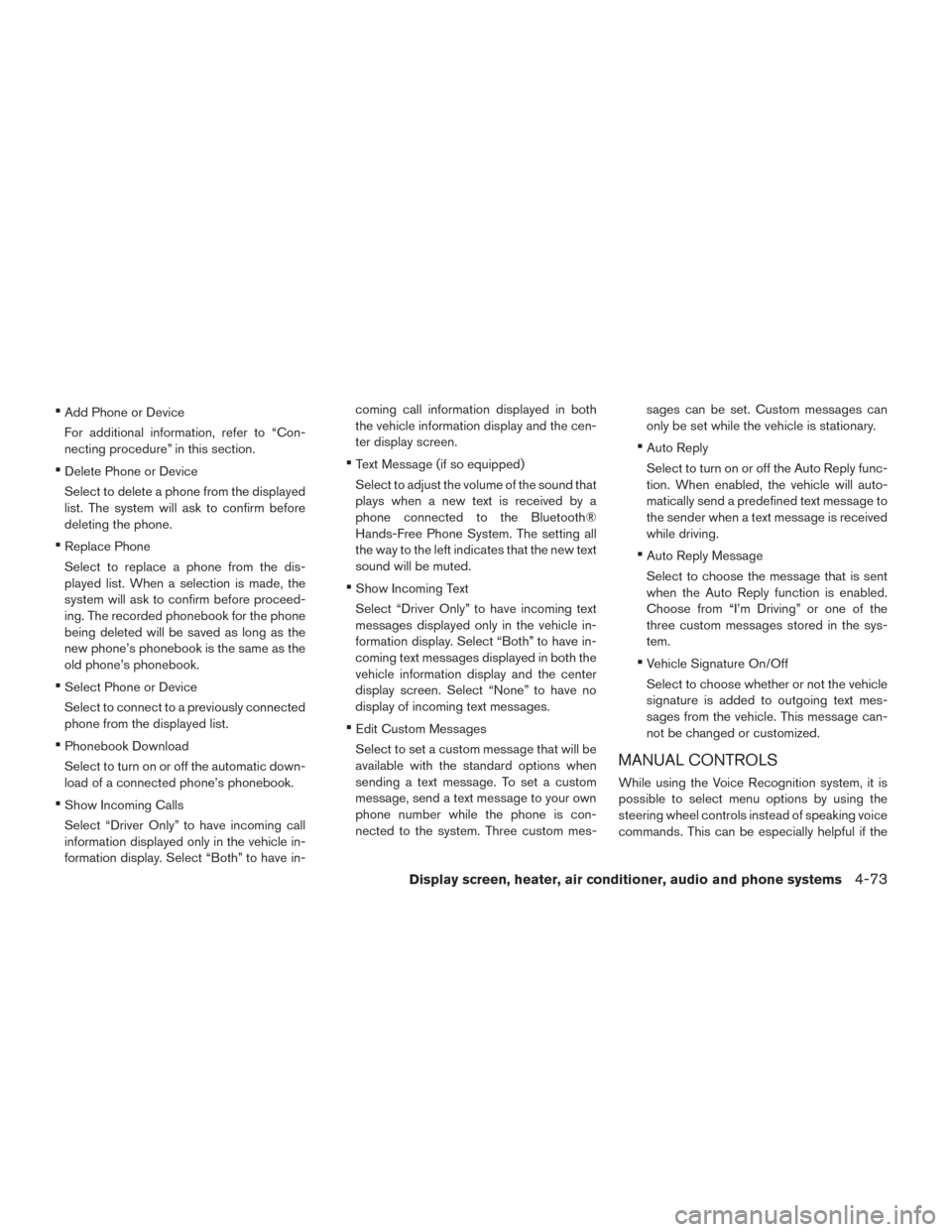
•Add Phone or Device
For additional information, refer to “Con-
necting procedure” in this section.
•Delete Phone or Device
Select to delete a phone from the displayed
list. The system will ask to confirm before
deleting the phone.
•Replace Phone
Select to replace a phone from the dis-
played list. When a selection is made, the
system will ask to confirm before proceed-
ing. The recorded phonebook for the phone
being deleted will be saved as long as the
new phone’s phonebook is the same as the
old phone’s phonebook.
•Select Phone or Device
Select to connect to a previously connected
phone from the displayed list.
•Phonebook Download
Select to turn on or off the automatic down-
load of a connected phone’s phonebook.
•Show Incoming Calls
Select “Driver Only” to have incoming call
information displayed only in the vehicle in-
formation display. Select “Both” to have in- coming call information displayed in both
the vehicle information display and the cen-
ter display screen.
•Text Message (if so equipped)
Select to adjust the volume of the sound that
plays when a new text is received by a
phone connected to the Bluetooth®
Hands-Free Phone System. The setting all
the way to the left indicates that the new text
sound will be muted.
•Show Incoming Text
Select “Driver Only” to have incoming text
messages displayed only in the vehicle in-
formation display. Select “Both” to have in-
coming text messages displayed in both the
vehicle information display and the center
display screen. Select “None” to have no
display of incoming text messages.
•Edit Custom Messages
Select to set a custom message that will be
available with the standard options when
sending a text message. To set a custom
message, send a text message to your own
phone number while the phone is con-
nected to the system. Three custom mes- sages can be set. Custom messages can
only be set while the vehicle is stationary.
•Auto Reply
Select to turn on or off the Auto Reply func-
tion. When enabled, the vehicle will auto-
matically send a predefined text message to
the sender when a text message is received
while driving.
•Auto Reply Message
Select to choose the message that is sent
when the Auto Reply function is enabled.
Choose from “I’m Driving” or one of the
three custom messages stored in the sys-
tem.
•Vehicle Signature On/Off
Select to choose whether or not the vehicle
signature is added to outgoing text mes-
sages from the vehicle. This message can-
not be changed or customized.
MANUAL CONTROLS
While using the Voice Recognition system, it is
possible to select menu options by using the
steering wheel controls instead of speaking voice
commands. This can be especially helpful if the
Display screen, heater, air conditioner, audio and phone systems4-73
Page 303 of 424
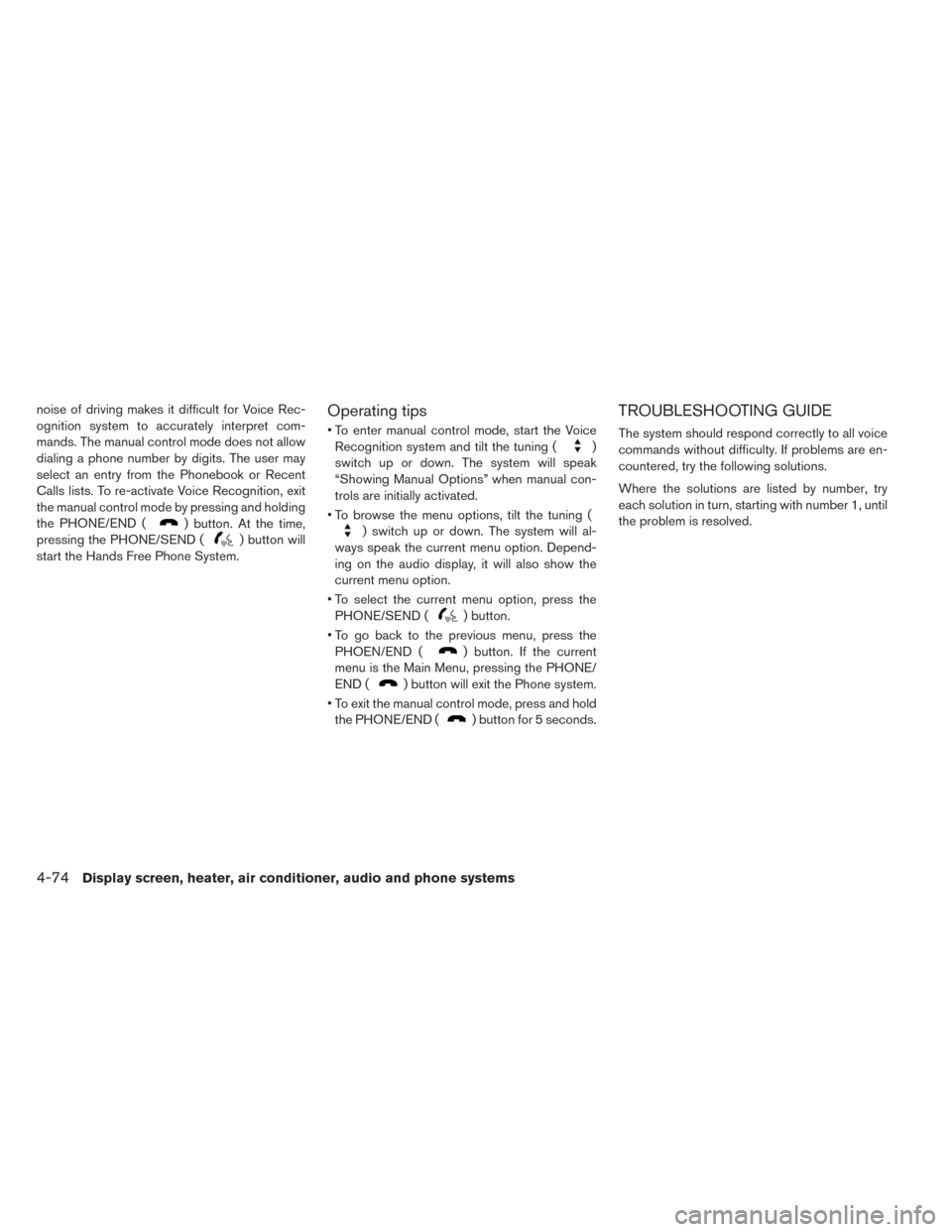
noise of driving makes it difficult for Voice Rec-
ognition system to accurately interpret com-
mands. The manual control mode does not allow
dialing a phone number by digits. The user may
select an entry from the Phonebook or Recent
Calls lists. To re-activate Voice Recognition, exit
the manual control mode by pressing and holding
the PHONE/END (
) button. At the time,
pressing the PHONE/SEND (
) button will
start the Hands Free Phone System.
Operating tips
• To enter manual control mode, start the Voice Recognition system and tilt the tuning (
)
switch up or down. The system will speak
“Showing Manual Options” when manual con-
trols are initially activated.
• To browse the menu options, tilt the tuning (
) switch up or down. The system will al-
ways speak the current menu option. Depend-
ing on the audio display, it will also show the
current menu option.
• To select the current menu option, press the PHONE/SEND (
) button.
• To go back to the previous menu, press the PHOEN/END (
) button. If the current
menu is the Main Menu, pressing the PHONE/
END (
) button will exit the Phone system.
• To exit the manual control mode, press and hold the PHONE/END (
) button for 5 seconds.
TROUBLESHOOTING GUIDE
The system should respond correctly to all voice
commands without difficulty. If problems are en-
countered, try the following solutions.
Where the solutions are listed by number, try
each solution in turn, starting with number 1, until
the problem is resolved.
4-74Display screen, heater, air conditioner, audio and phone systems
Page 304 of 424
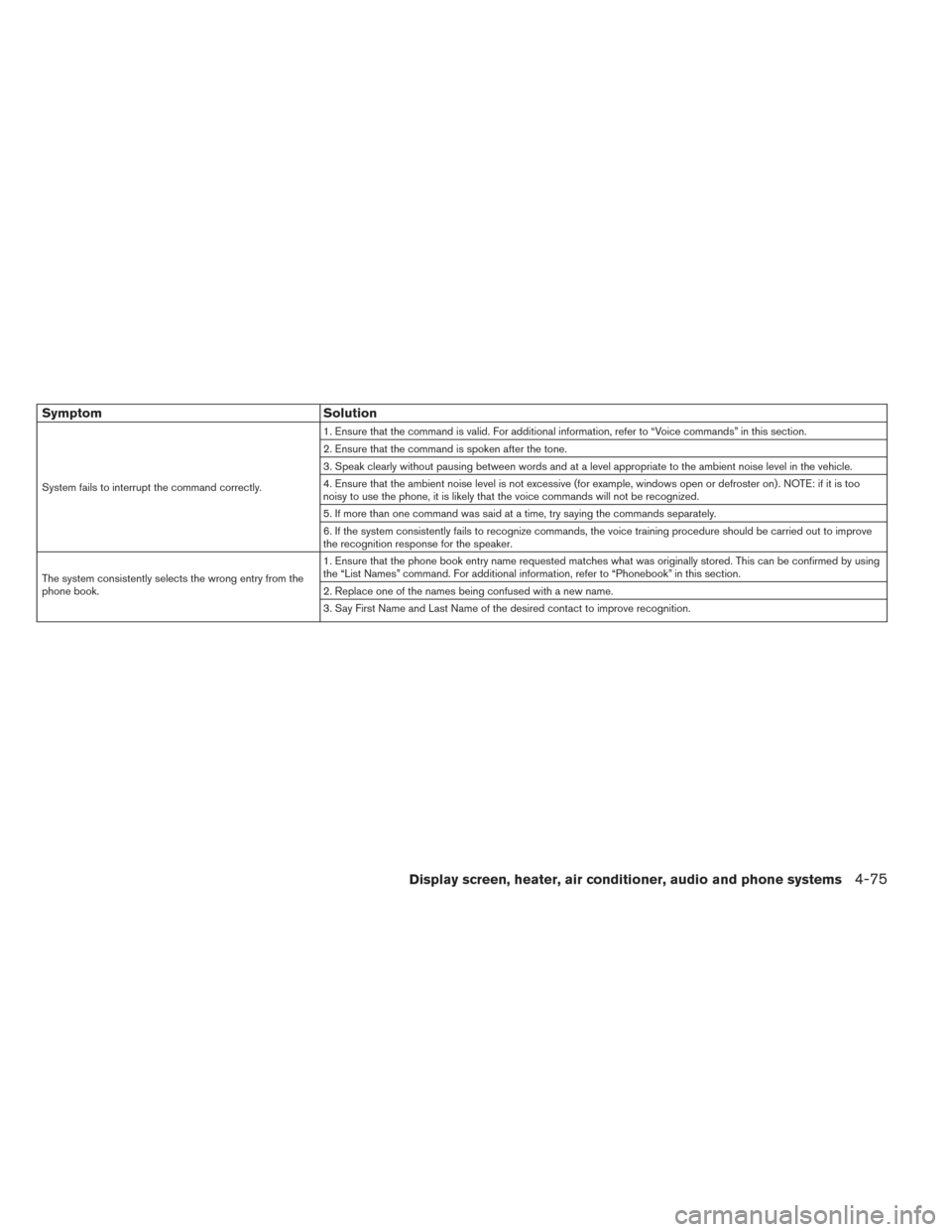
SymptomSolution
System fails to interrupt the command correctly. 1. Ensure that the command is valid. For additional information, refer to “Voice commands” in this section.
2. Ensure that the command is spoken after the tone.
3. Speak clearly without pausing between words and at a level appropriate to the ambient noise level in the vehicle.
4. Ensure that the ambient noise level is not excessive (for example, windows open or defroster on) . NOTE: if it is too
noisy to use the phone, it is likely that the voice commands will not be recognized.
5. If more than one command was said at a time, try saying the commands separately.
6. If the system consistently fails to recognize commands, the voice training procedure should be carried out to improve
the recognition response for the speaker.
The system consistently selects the wrong entry from the
phone book. 1. Ensure that the phone book entry name requested matches what was originally stored. This can be confirmed by using
the “List Names” command. For additional information, refer to “Phonebook” in this section.
2. Replace one of the names being confused with a new name.
3. Say First Name and Last Name of the desired contact to improve recognition.
Display screen, heater, air conditioner, audio and phone systems4-75
Page 305 of 424
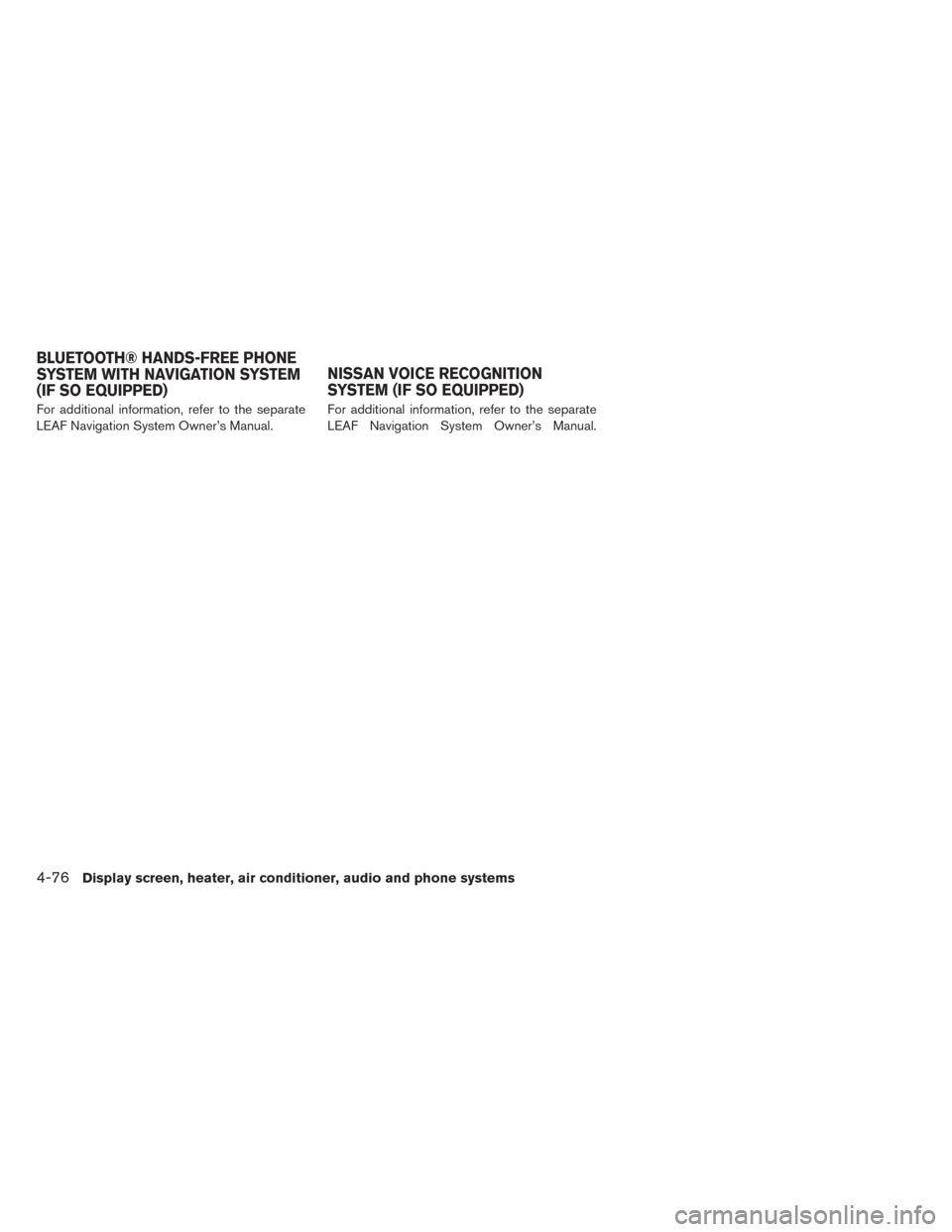
For additional information, refer to the separate
LEAF Navigation System Owner’s Manual.For additional information, refer to the separate
LEAF Navigation System Owner’s Manual.
BLUETOOTH® HANDS-FREE PHONE
SYSTEM WITH NAVIGATION SYSTEM
(IF SO EQUIPPED)
NISSAN VOICE RECOGNITION
SYSTEM (IF SO EQUIPPED)
4-76Display screen, heater, air conditioner, audio and phone systems
Page 363 of 424
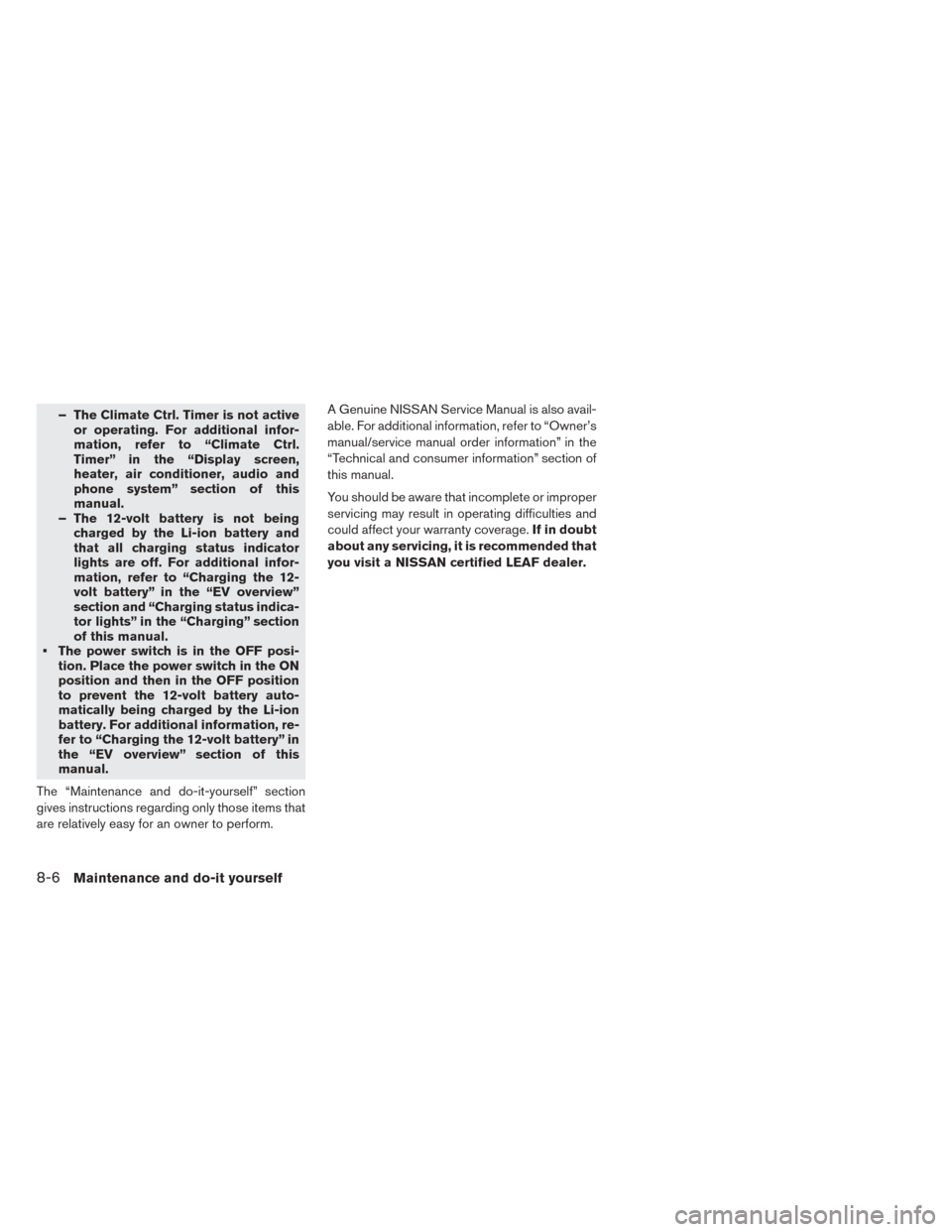
– The Climate Ctrl. Timer is not activeor operating. For additional infor-
mation, refer to “Climate Ctrl.
Timer” in the “Display screen,
heater, air conditioner, audio and
phone system” section of this
manual.
– The 12-volt battery is not being charged by the Li-ion battery and
that all charging status indicator
lights are off. For additional infor-
mation, refer to “Charging the 12-
volt battery” in the “EV overview”
section and “Charging status indica-
tor lights” in the “Charging” section
of this manual.
• The power switch is in the OFF posi- tion. Place the power switch in the ON
position and then in the OFF position
to prevent the 12-volt battery auto-
matically being charged by the Li-ion
battery. For additional information, re-
fer to “Charging the 12-volt battery” in
the “EV overview” section of this
manual.
The “Maintenance and do-it-yourself” section
gives instructions regarding only those items that
are relatively easy for an owner to perform. A Genuine NISSAN Service Manual is also avail-
able. For additional information, refer to “Owner’s
manual/service manual order information” in the
“Technical and consumer information” section of
this manual.
You should be aware that incomplete or improper
servicing may result in operating difficulties and
could affect your warranty coverage.
If in doubt
about any servicing, it is recommended that
you visit a NISSAN certified LEAF dealer.
8-6Maintenance and do-it yourself