2017 NISSAN LEAF radio
[x] Cancel search: radioPage 125 of 268
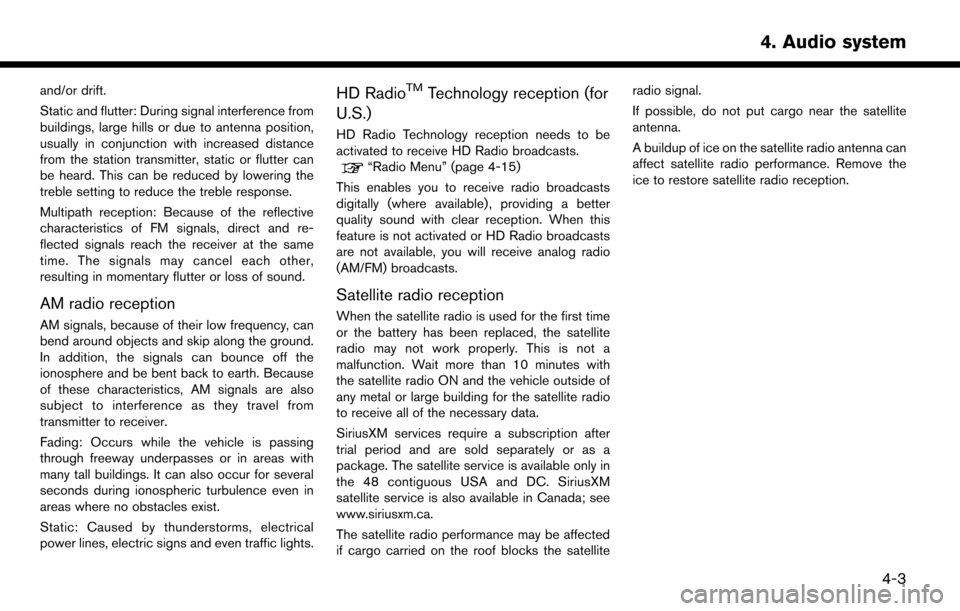
and/or drift.
Static and flutter: During signal interference from
buildings, large hills or due to antenna position,
usually in conjunction with increased distance
from the station transmitter, static or flutter can
be heard. This can be reduced by lowering the
treble setting to reduce the treble response.
Multipath reception: Because of the reflective
characteristics of FM signals, direct and re-
flected signals reach the receiver at the same
time. The signals may cancel each other,
resulting in momentary flutter or loss of sound.
AM radio reception
AM signals, because of their low frequency, can
bend around objects and skip along the ground.
In addition, the signals can bounce off the
ionosphere and be bent back to earth. Because
of these characteristics, AM signals are also
subject to interference as they travel from
transmitter to receiver.
Fading: Occurs while the vehicle is passing
through freeway underpasses or in areas with
many tall buildings. It can also occur for several
seconds during ionospheric turbulence even in
areas where no obstacles exist.
Static: Caused by thunderstorms, electrical
power lines, electric signs and even traffic lights.
HD RadioTMTechnology reception (for
U.S.)
HD Radio Technology reception needs to be
activated to receive HD Radio broadcasts.
“Radio Menu” (page 4-15)
This enables you to receive radio broadcasts
digitally (where available) , providing a better
quality sound with clear reception. When this
feature is not activated or HD Radio broadcasts
are not available, you will receive analog radio
(AM/FM) broadcasts.
Satellite radio reception
When the satellite radio is used for the first time
or the battery has been replaced, the satellite
radio may not work properly. This is not a
malfunction. Wait more than 10 minutes with
the satellite radio ON and the vehicle outside of
any metal or large building for the satellite radio
to receive all of the necessary data.
SiriusXM services require a subscription after
trial period and are sold separately or as a
package. The satellite service is available only in
the 48 contiguous USA and DC. SiriusXM
satellite service is also available in Canada; see
www.siriusxm.ca.
The satellite radio performance may be affected
if cargo carried on the roof blocks the satellite radio signal.
If possible, do not put cargo near the satellite
antenna.
A buildup of ice on the satellite radio antenna can
affect satellite radio performance. Remove the
ice to restore satellite radio reception.
4-3
4. Audio system
Page 132 of 268
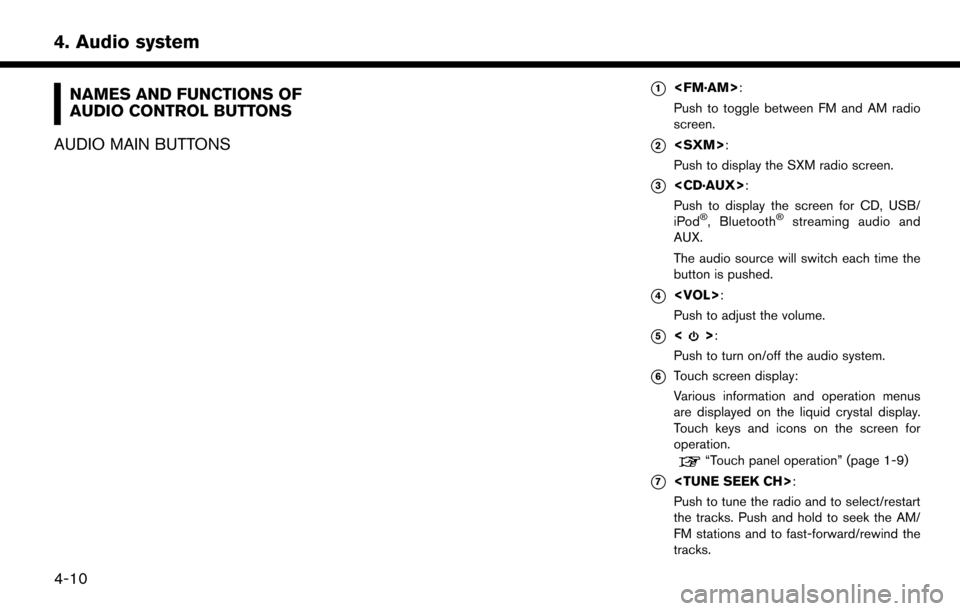
NAMES AND FUNCTIONS OF
AUDIO CONTROL BUTTONS
AUDIO MAIN BUTTONS*1
Push to toggle between FM and AM radio
screen.
*2
Push to display the SXM radio screen.
*3
Push to display the screen for CD, USB/
iPod
�Š, Bluetooth�Šstreaming audio and
AUX.
The audio source will switch each time the
button is pushed.
*4
Push to adjust the volume.
*5<>:
Push to turn on/off the audio system.
*6Touch screen display:
Various information and operation menus
are displayed on the liquid crystal display.
Touch keys and icons on the screen for
operation.
“Touch panel operation” (page 1-9)
*7
Push to tune the radio and to select/restart
the tracks. Push and hold to seek the AM/
FM stations and to fast-forward/rewind the
tracks.
4-10
4. Audio system
Page 133 of 268
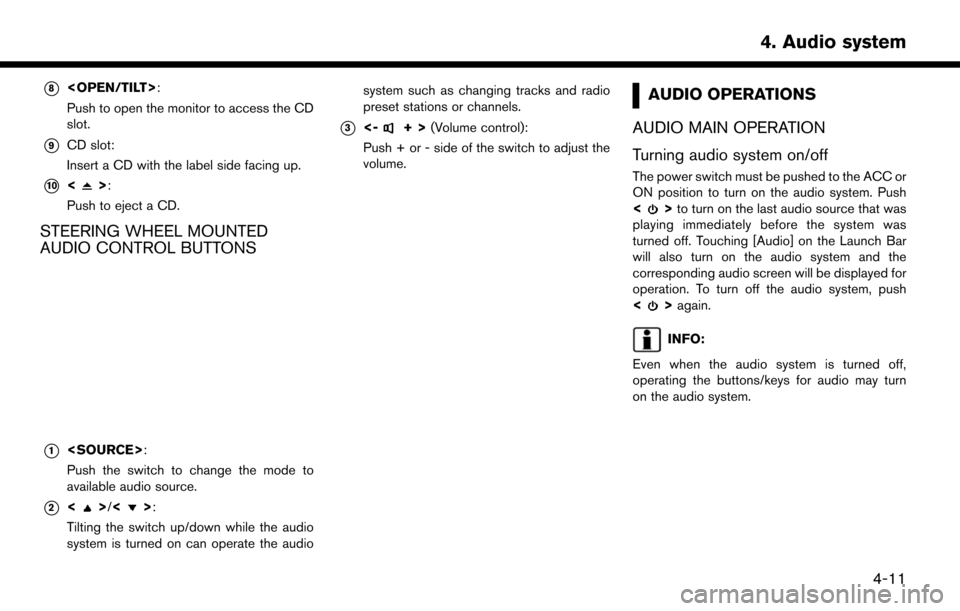
*8
Push to open the monitor to access the CD
slot.
*9CD slot:
Insert a CD with the label side facing up.
*10<>:
Push to eject a CD.
STEERING WHEEL MOUNTED
AUDIO CONTROL BUTTONS
*1
Push the switch to change the mode to
available audio source.
*2<>/<>:
Tilting the switch up/down while the audio
system is turned on can operate the audio system such as changing tracks and radio
preset stations or channels.
*3<-+>
(Volume control):
Push + or - side of the switch to adjust the
volume.
AUDIO OPERATIONS
AUDIO MAIN OPERATION
Turning audio system on/off
The power switch must be pushed to the ACC or
ON position to turn on the audio system. Push
<
> to turn on the last audio source that was
playing immediately before the system was
turned off. Touching [Audio] on the Launch Bar
will also turn on the audio system and the
corresponding audio screen will be displayed for
operation. To turn off the audio system, push
<
> again.
INFO:
Even when the audio system is turned off,
operating the buttons/keys for audio may turn
on the audio system.
4-11
4. Audio system
Page 134 of 268
![NISSAN LEAF 2017 1.G Navigation Manual Selecting audio source
1. Touch [Audio] on the Launch Bar when theaudio screen is displayed.
2. Select an item from the audio source menu screens.
INFO:
. Touching [Source] on the upper left corner of NISSAN LEAF 2017 1.G Navigation Manual Selecting audio source
1. Touch [Audio] on the Launch Bar when theaudio screen is displayed.
2. Select an item from the audio source menu screens.
INFO:
. Touching [Source] on the upper left corner of](/manual-img/5/531/w960_531-133.png)
Selecting audio source
1. Touch [Audio] on the Launch Bar when theaudio screen is displayed.
2. Select an item from the audio source menu screens.
INFO:
. Touching [Source] on the upper left corner of
the audio screen will also display the audio
source menu screen.
. Pushing switches on the control panel and
the steering wheel can also be used to
change audio sources.
“Audio main buttons” (page 4-10)“Steering wheel mounted audio con-
trol buttons” (page 4-11)
RADIO
How to view radio screen
4-12
4. Audio system
Page 135 of 268
![NISSAN LEAF 2017 1.G Navigation Manual The radio screen can be viewed and operated on
the touch screen display.
*1[AM Menu]/[FM Menu]/[SXM Menu]:
Touch to display the radio menu screen.
“Radio Menu” (page 4-15)
*2[Source]:
Touch to dis NISSAN LEAF 2017 1.G Navigation Manual The radio screen can be viewed and operated on
the touch screen display.
*1[AM Menu]/[FM Menu]/[SXM Menu]:
Touch to display the radio menu screen.
“Radio Menu” (page 4-15)
*2[Source]:
Touch to dis](/manual-img/5/531/w960_531-134.png)
The radio screen can be viewed and operated on
the touch screen display.
*1[AM Menu]/[FM Menu]/[SXM Menu]:
Touch to display the radio menu screen.
“Radio Menu” (page 4-15)
*2[Source]:
Touch to display the audio source screen to
select the other audio source.
“Selecting audio source” (page 4-12)
*3Preset number:
A preset number is displayed if the current
frequency is stored as a preset station or
channel.
*4Audio source indicator:
Indicates the currently selected audio
source.
*5Reception information display:
Reception information currently available
such as frequency, station, or channel name,
etc. are displayed.
*6Turn direction indicator:
When a route to the destination is set,
turning direction and the distance to the
next turn is displayed.
*7TAG indicator (for U.S.):
TAG indicator is displayed if the iTunes�Š
Tagging information exists in the HD broad-
cast receiving.
“Radio Menu” (page 4-15)
*8Preset list:
To listen to a preset station, touch the
corresponding key in the preset list. Touch [
< ] or [ > ] to scroll the preset list. Touch and
hold one of the keys in the preset list to store
the station or channel currently tuned to.
“Presetting” (page 4-14)
*9Mode indicator (for U.S.):
On AM and FM screens, HD Radio icon will
appear when HD mode setting is turned on.
“Radio Menu” (page 4-15)
“Live” will appear when in ballgame mode
during reception of the HD broadcast.
INFO:
. An icon indicating the signal strength ap-
pears on the SXM screen.
. HD Radio (for U.S.) reception needs to be
activated to receive HD Radio broadcasts.
This enables you to receive radio broadcasts
digitally (where available) , providing a better
quality sound with clear reception. When this feature is not activated or HD Radio broad-
casts are not available, you will receive
analog radio (AM/FM) broadcasts.
“Radio Menu” (page 4-15)
Radio operation
Radio activation and band selection:
To listen to the radio, turn on the audio system
and select a preferred radio band by pushing
or
radio on the audio source menu screen.
“Selecting audio source” (page 4-12)
INFO:
When the stereo broadcast signal is weak, the
radio will automatically change from stereo to
monaural reception.
Tuning:
To tune to stations/channels manually, push
repeatedly until the preferred station/channel is
selected. With SXM, when the button is pushed
for 0.5 seconds or more, channels will be
skipped until the button is released.
For SXM radio:
4-13
4. Audio system
Page 136 of 268
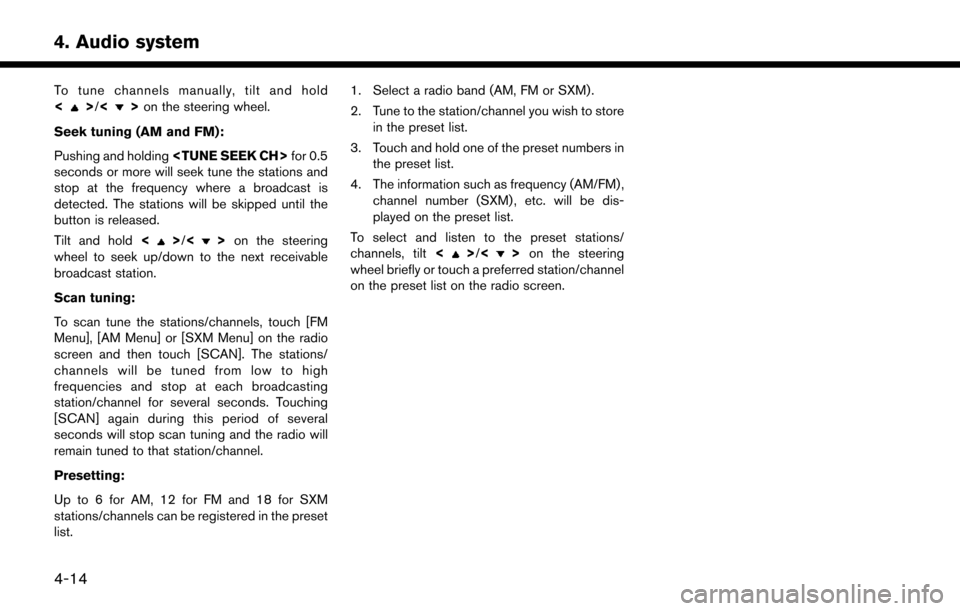
To tune channels manually, tilt and hold
<>/<>on the steering wheel.
Seek tuning (AM and FM):
Pushing and holding
seconds or more will seek tune the stations and
stop at the frequency where a broadcast is
detected. The stations will be skipped until the
button is released.
Tilt and hold <
>/<>on the steering
wheel to seek up/down to the next receivable
broadcast station.
Scan tuning:
To scan tune the stations/channels, touch [FM
Menu], [AM Menu] or [SXM Menu] on the radio
screen and then touch [SCAN]. The stations/
channels will be tuned from low to high
frequencies and stop at each broadcasting
station/channel for several seconds. Touching
[SCAN] again during this period of several
seconds will stop scan tuning and the radio will
remain tuned to that station/channel.
Presetting:
Up to 6 for AM, 12 for FM and 18 for SXM
stations/channels can be registered in the preset
list. 1. Select a radio band (AM, FM or SXM) .
2. Tune to the station/channel you wish to store
in the preset list.
3. Touch and hold one of the preset numbers in the preset list.
4. The information such as frequency (AM/FM) , channel number (SXM) , etc. will be dis-
played on the preset list.
To select and listen to the preset stations/
channels, tilt <>/<> on the steering
wheel briefly or touch a preferred station/channel
on the preset list on the radio screen.
4-14
4. Audio system
Page 137 of 268
![NISSAN LEAF 2017 1.G Navigation Manual Radio Menu
Touch [FM Menu], [AM Menu], and [SXM Menu] on the FM, AM or SXM screen to display the corresponding screen.
The following items are available.
[FM Menu]/[AM Menu]:
[Scan]Touch to scan tune NISSAN LEAF 2017 1.G Navigation Manual Radio Menu
Touch [FM Menu], [AM Menu], and [SXM Menu] on the FM, AM or SXM screen to display the corresponding screen.
The following items are available.
[FM Menu]/[AM Menu]:
[Scan]Touch to scan tune](/manual-img/5/531/w960_531-136.png)
Radio Menu
Touch [FM Menu], [AM Menu], and [SXM Menu] on the FM, AM or SXM screen to display the corresponding screen.
The following items are available.
[FM Menu]/[AM Menu]:
[Scan]Touch to scan tune the stations.“Radio operation” (page 4-13)
[Tag]
(HD Radio broadcasts only) Touch to register the tag information for iTunes�ŠTagging. If an iPod�Šis plugged in after the
registration, the tag information can be stored in an iPod�Šand be used to purchase the songs via
iTunes�Š.
[Station List] Touch to display the available station list.
Touch [Update Station List] to update the station list.
[HD Radio Mode]
(HD Radio broadcasts only) When this item is turned on, the analog and digital reception switches automatically. When this
item is turned off, the reception is fixed in the analog mode.
[SXM Menu]:
[Scan]
Touch to scan tune the channels.“Radio operation” (page 4-13)
[Tag] Touch to register the tag information for iTunes�ŠTagging. If an iPod�Šis plugged in after the
registration, the tag information can be stored in an iPod�Šand be used to purchase the songs via
iTunes�Š.
[Replay] Up to 30 minutes of the broadcast of the channel that has been tuned in to can be replayed. Touch
to select from [], [], [], [], [] and [].
[Favorite] Touch to display a pop-up screen to register the content of an active channel. On the registration screen, touch [Artist] to save to a list of favorite artist. Touch [Song] to save to a list of favorite
songs. Touch [Cancel] to close the registration screen.
4-15
4. Audio system
Page 138 of 268
![NISSAN LEAF 2017 1.G Navigation Manual [Categories/Genres]Touch to display the category/genre list.
[Customize Channel List] Touch to customize the channel list. Only the selected channels will be tuned in to when you seek
or scan the chan NISSAN LEAF 2017 1.G Navigation Manual [Categories/Genres]Touch to display the category/genre list.
[Customize Channel List] Touch to customize the channel list. Only the selected channels will be tuned in to when you seek
or scan the chan](/manual-img/5/531/w960_531-137.png)
[Categories/Genres]Touch to display the category/genre list.
[Customize Channel List] Touch to customize the channel list. Only the selected channels will be tuned in to when you seek
or scan the channels. You can select each item or select [All Select]/[All Clear].
[Favorite Artists] Touch to display a list of saved artists. Up to 8 artists can be stored. To turn on alerts for a favorite
artist, select the artist and touch [Turn all alerts ON]. Touch [Delete All Favorites] to delete all the
registered favorite artists.
[Favorite Songs] Touch to display a list of saved songs. Up to 8 songs can be stored. To turn on alerts for a favorite
song, select the song and touch [Turn all alerts ON]. Touch [Delete All Favorites] to delete all the
registered favorite songs.
[Direct Tune] Touch to display the keypad to enter the frequency and directly tune to the channel. Touch [Now
Playing] to return to the SXM screen.
[Artist Alert History] Touch to display the artist alert history.
[Song Alert History] Touch to display the song alert history. Touch [Now Playing] to return to the SXM screen.
[Alert Settings] [Alerts for Artists]Touch to turn on/off the alert notice.
Favorite artists and songs can be registered to receive an alert notice when a song of the
registered conditions is on the radio. To tune to the respective channel, touch [Tune] on the alert
screen. The alert can be ignored by touching [Cancel].
[Alerts for Songs]
[Alerts on non-Audio
screens]
[Channel Lock Settings]* [Use Channel Lock] Turn this item on to activate the channel lock function. [Passcode Change] Touch to display the keyboard screen to change the passcode.
[Lock Channel Setting] Touch to display the Lock Channel setting screen. Touch and turn on the indicator of the channelson the list you wish to lock out.
*: The default passcode is “1234”.
4-16
4. Audio system