2017 NISSAN JUKE service
[x] Cancel search: servicePage 7 of 28
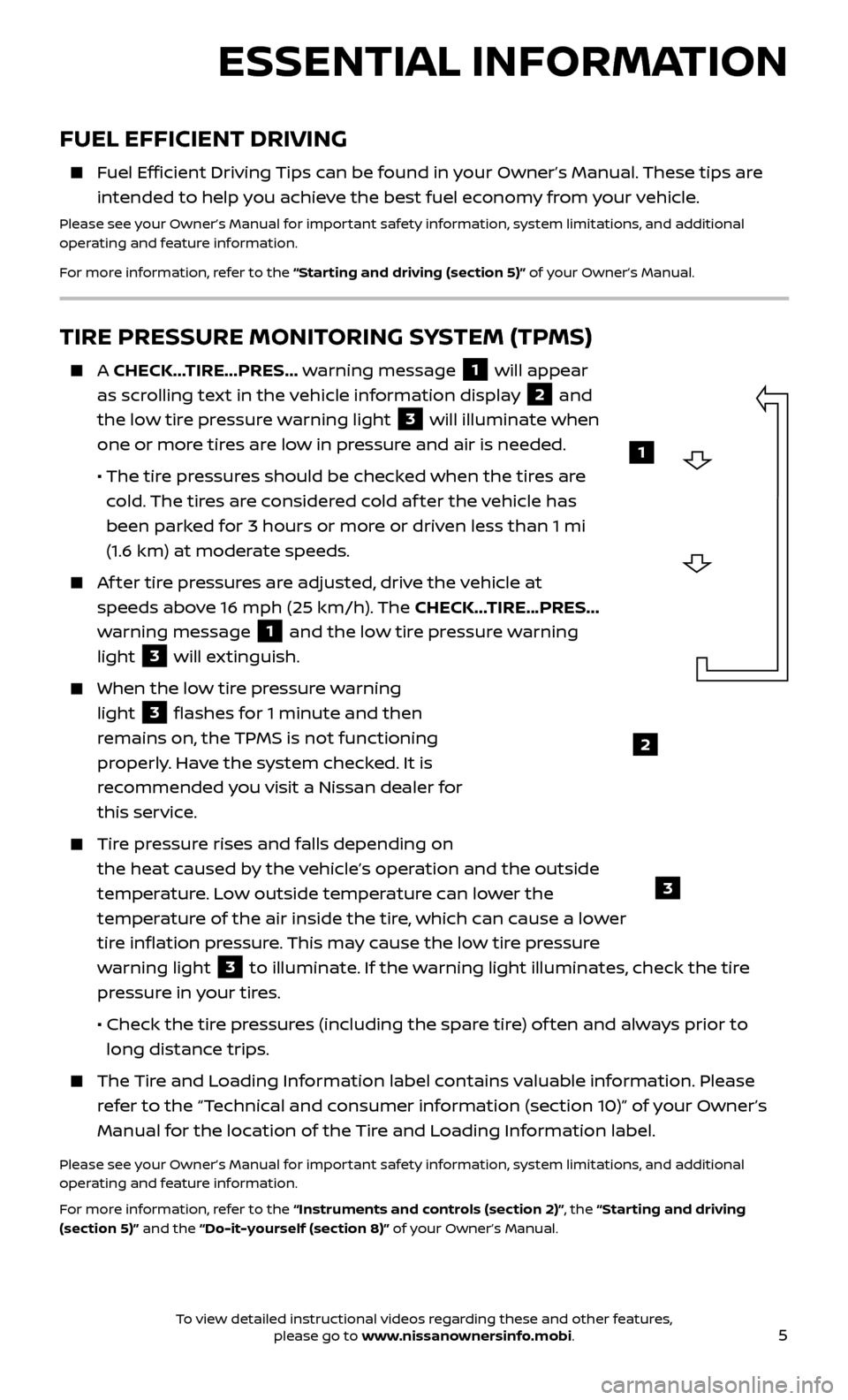
5
ESSENTIAL INFORMATION
FUEL EFFICIENT DRIVING
Fuel Efficient Driving Tips can be found in your Owner’s Manual. These tips are intended to help you achieve the best fuel economy from your vehicle.
Please see your Owner’s Manual for important safety information, system limitations, and additional
operating and feature information.
For more information, refer to the “Starting and driving (section 5)” of your Owner’s Manual.
TIRE PRESSURE MONITORING SYSTEM (TPMS)
A CHECK… TIRE…PRES… warning message 1 will appear
as scrolling text in the vehicle information display
2 and
the low tire pressure warning light
3 will illuminate when
one or more tires are low in pressure and air is needed.
• The tir
e pressures should be checked when the tires are
cold. The tires are considered cold af ter the vehicle has
been parked for 3 hours or more or driven less than 1 mi
(1.6 km) at moderate speeds.
Af ter tire pressures are adjusted, drive the vehicle at speeds above 16 mph (25 km/h). The CHECK…TIRE…PRES…
warning message
1 and the low tire pressure warning
light
3 will extinguish.
When the lo w tire pressure warning
light
3 flashes for 1 minute and then
remains on, the TPMS is not functioning
properly. Have the system checked. It is
recommended you visit a Nissan dealer for
this service.
Tire pressure rises and falls depending on the heat caused by the vehicle’s operation and the outside
temperature. Low outside temperature can lower the
temperature of the air inside the tire, which can cause a lower
tire inflation pressure. This may cause the low tire pressure
warning light
3 to illuminate. If the warning light illuminates, check the tire
pressure in your tires.
•
Check the tir
e pressures (including the spare tire) of ten and always prior to
long distance trips.
The Tire and Loading Information label contains valuable information. Please refer to the “Technical and consumer information (section 10)” of your Owner’s
Manual for the location of the Tire and Loading Information label.
Please see your Owner’s Manual for important safety information, system limitations, and additional
operating and feature information.
For more information, refer to the “Instruments and controls (section 2)”, the “Starting and driving
(section 5)” and the “Do-it-yourself (section 8)” of your Owner’s Manual.
2
3
1
To view detailed instructional videos regarding these and other features, please go to www.nissanownersinfo.mobi.
Page 8 of 28
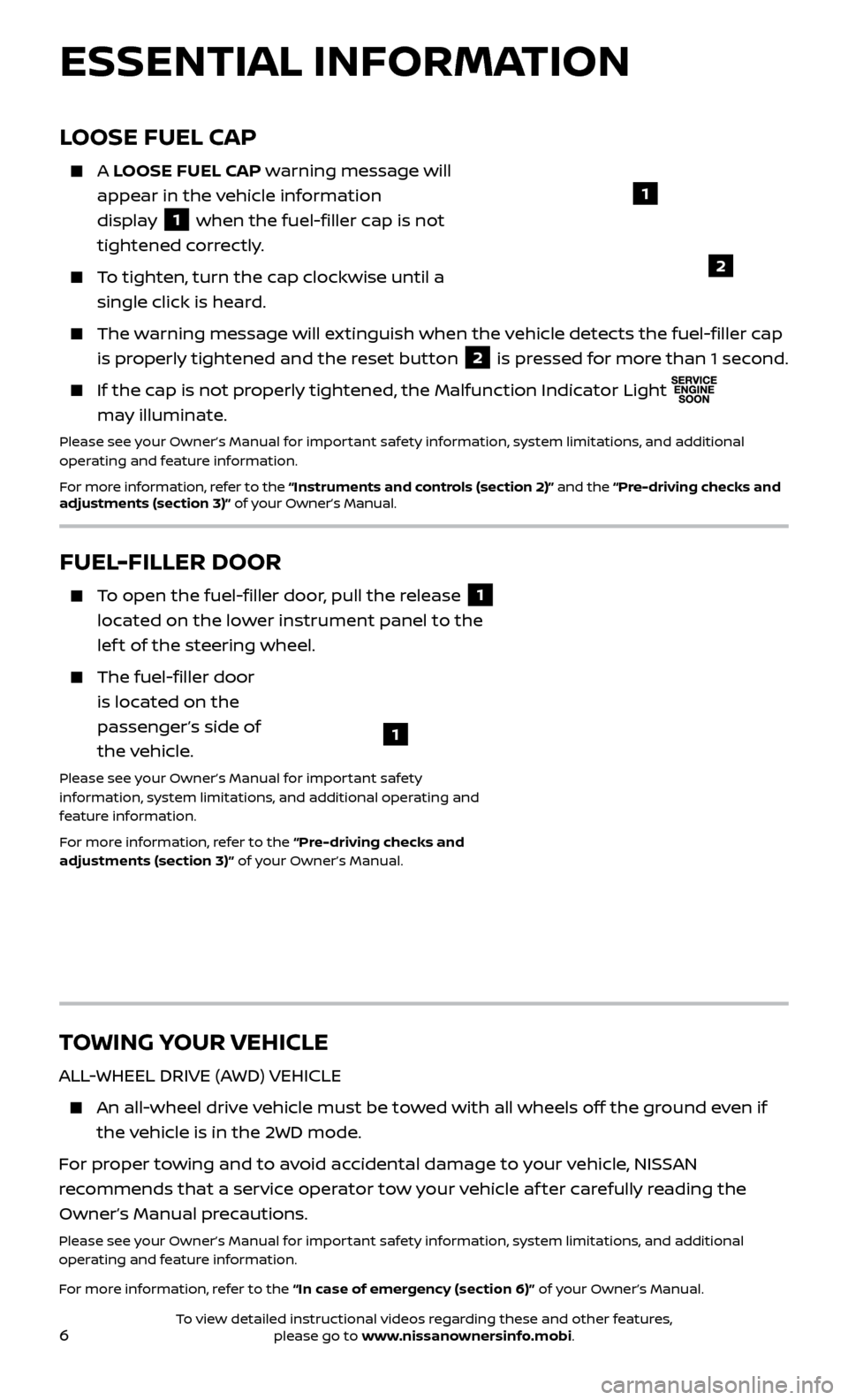
6
ESSENTIAL INFORMATION
TOWING YOUR VEHICLE
ALL-WHEEL DRIVE (AWD) VEHICLE
An all-wheel drive vehicle must be towed with all wheels off the ground even if the vehicle is in the 2WD mode.
For proper towing and to avoid accidental damage to your vehicle, NISSAN
recommends that a service operator tow your vehicle af ter carefully reading the
Owner’s Manual precautions.
Please see your Owner’s Manual for important safety information, system limitations, and additional
operating and feature information.
For more information, refer to the “In case of emergency (section 6)” of your Owner’s Manual.
LOOSE FUEL CAP
A LOOSE FUEL CAP warning message will
appear in the vehicle information
display
1 when the fuel-filler cap is not
tightened correctly.
To tighten, turn the cap clockwise until a single click is heard.
The warning message will extinguish when the vehicle detects the fuel-filler cap is properly tightened and the reset button
2 is pressed for more than 1 second.
If the cap is not properly tightened, the Malfunction Indicator Light
may illuminate.
Please see your Owner’s Manual for important safety information, system limitations, and additional
operating and feature information.
For more information, refer to the “Instruments and controls (section 2)” and the “Pre-driving checks and
adjustments (section 3)” of your Owner’s Manual.
1
2
FUEL-FILLER DOOR
To open the fuel-filler door, pull the release 1
located on the lower instrument panel to the
lef t of the steering wheel.
The fuel-filler door is located on the
passenger’s side of
the vehicle.
Please see your Owner’s Manual for important safety
information, system limitations, and additional operating and
feature information.
For more information, refer to the “Pre-driving checks and
adjustments (section 3)” of your Owner’s Manual.
1
To view detailed instructional videos regarding these and other features, please go to www.nissanownersinfo.mobi.
Page 15 of 28
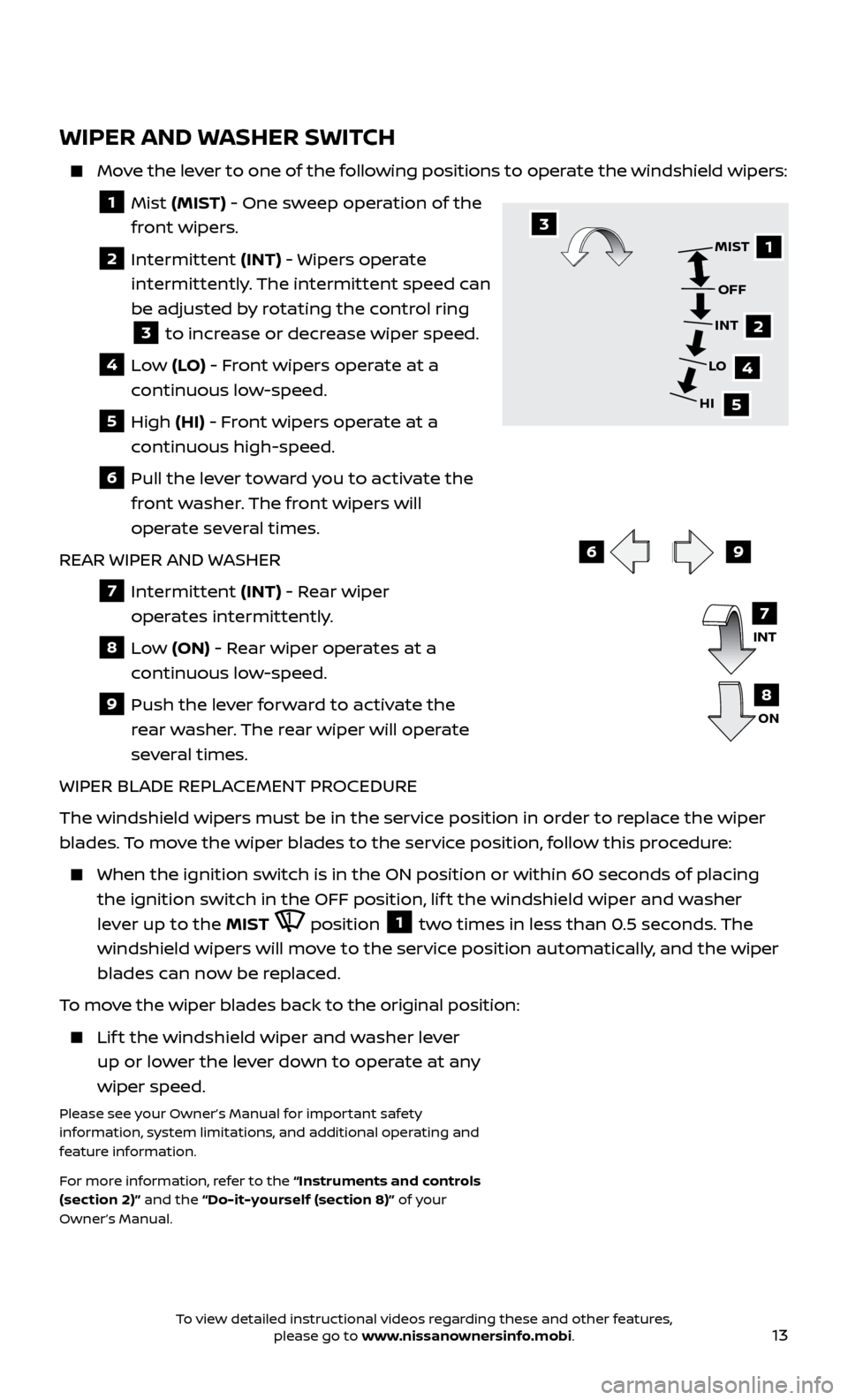
13
WIPER AND WASHER SWITCH
Move the lever to one of the following positions to operate the windshield wipers:
1 Mist (MIST) - One sweep operation of the
front wipers.
2 Intermittent (INT) - Wipers operate
intermittently. The intermittent speed can
be adjusted by rotating the control ring
3 to increase or decrease wiper speed.
4 Low (LO) - Front wipers operate at a
continuous low-speed.
5 High (HI) - Front wipers operate at a
continuous high-speed.
6 Pull the lever toward you to activate the front washer. The front wipers will
operate several times.
REAR WIPER AND WASHER
7 Intermittent (INT) - Rear wiper
operates intermittently.
8 Low (ON) - Rear wiper operates at a
continuous low-speed.
9 Push the lev er forward to activate the
rear washer. The rear wiper will operate
several times.
WIPER BLADE REPLACEMENT PROCEDURE
The windshield wipers must be in the service position in order to replace the wiper
blades. To move the wiper blades to the service position, follow this procedure:
When the ignition switch is in the ON position or within 60 sec onds of placing
the ignition switch in the OFF position, lif t the windshield wiper and washer
lever up to the MIST
position 1 two times in less than 0.5 seconds. The
windshield wipers will move to the service position automatically, and the wiper
blades can now be replaced.
To move the wiper blades back to the original position:
Lift the windshield wiper and washer lever up or lower the lever down to operate at any
wiper speed.
Please see your Owner’s Manual for important safety
information, system limitations, and additional operating and
feature information.
For more information, refer to the “Instruments and controls
(section 2)” and the “Do-it-yourself (section 8)” of your
Owner’s Manual.
69
1
2
4
5
MIST
OFF
INT
LO
HI3
INT
ON7
8
To view detailed instructional videos regarding these and other features, please go to www.nissanownersinfo.mobi.
Page 21 of 28
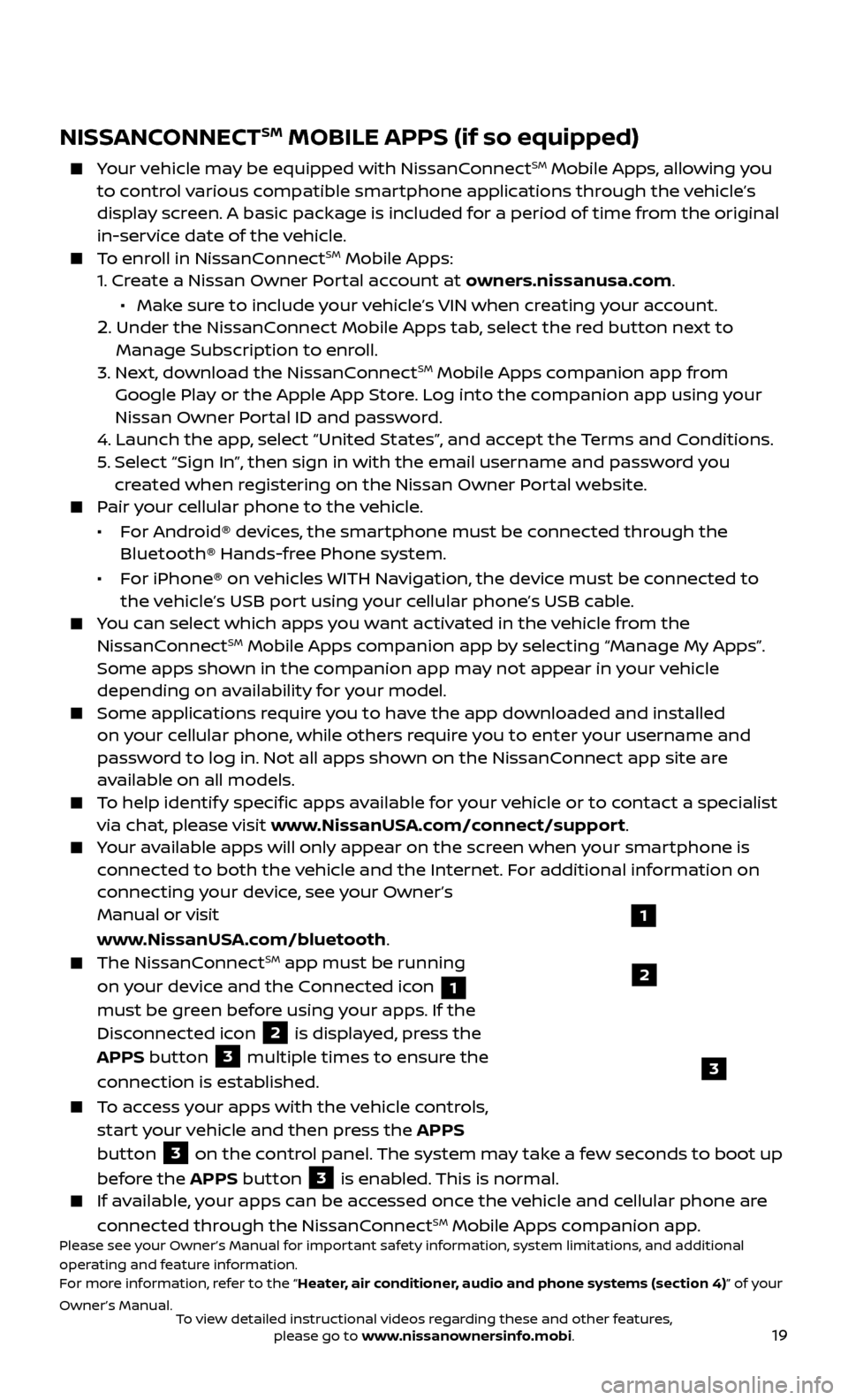
19
NISSANCONNECTSM MOBILE APPS (if so equipped)
Your vehicle may be equipped with NissanConnectSM Mobile Apps, allowing you
to control various compatible smartphone applications through the vehicle’s
display screen. A basic package is included for a period of time from the original
in-service date of the vehicle.
To enroll in NissanConnectSM Mobile Apps:
1.
Cr
eate a Nissan Owner Portal account at owners.nissanusa.com.
•
Mak
e sure to include your vehicle’s VIN when creating your account.
2. Under the NissanConnect Mobile Apps tab, select the red button next to
Manage Subscription to enroll.
3.
Ne
xt, download the NissanConnect
SM Mobile Apps companion app from
Google Play or the Apple App Store. Log into the companion app using your
Nissan Owner Portal ID and password.
4.
Launch the app
, select “United States”, and accept the Terms and Conditions.
5
.
Selec
t “Sign In”, then sign in with the email username and password you
created when registering on the Nissan Owner Portal website.
Pair your cellular phone to the vehicle.
•
F
or Android® devices, the smartphone must be connected through the
Bluetooth® Hands-free Phone system.
•
F
or iPhone® on vehicles WITH Navigation, the device must be connected to
the vehicle’s USB port using your cellular phone’s USB cable.
You can select which apps you want activated in the vehicle from the
NissanConnectSM Mobile Apps companion app by selecting “Manage My Apps”.
Some apps shown in the companion app may not appear in your vehicle
depending on availability for your model.
Some applications require you to have the app downloaded and installed
on your cellular phone, while others require you to enter your username and
password to log in. Not all apps shown on the NissanConnect app site are
available on all models.
To help identify specific apps available for your vehicle or to contact a specialist
via chat, please visit www.NissanUSA.com/connect/support.
Your available apps will only appear on the screen when your smartphone is
connected to both the vehicle and the Internet. For additional information on
connecting your device, see your Owner’s
Manual or visit
www.NissanUSA.com/bluetooth.
The NissanConnectSM app must be running
on your device and the Connected icon
1
must be green before using your apps. If the
Disconnected icon
2 is displayed, press the
APPS button 3 multiple times to ensure the
connection is established.
To access your apps with the vehicle controls,
start your vehicle and then press the APPS
button
3 on the control panel. The system may take a few seconds to boot up
before the APPS button
3 is enabled. This is normal. If available, your apps can be accessed once the vehicle and cellular phone are
connected through the NissanConnectSM Mobile Apps companion app.Please see your Owner’s Manual for important safety information, system limitations, and additional
operating and feature information.
For more information, refer to the “Heater, air conditioner, audio and phone systems (section 4)” of your
Owner’s Manual.
3
1
2
To view detailed instructional videos regarding these and other features, please go to www.nissanownersinfo.mobi.