Page 75 of 248
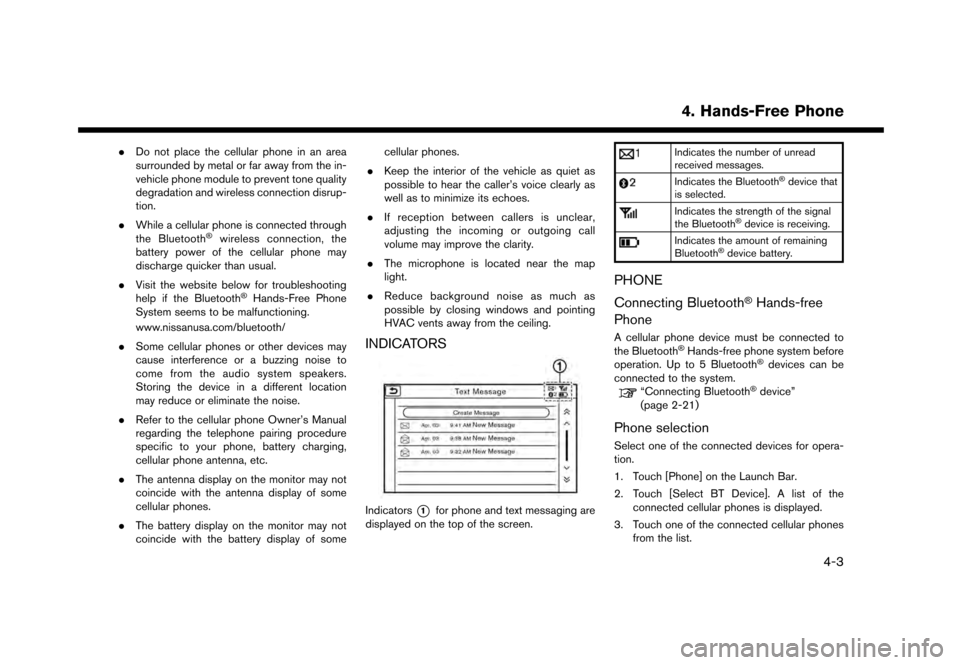
.Do not place the cellular phone in an area
surrounded by metal or far away from the in-
vehicle phone module to prevent tone quality
degradation and wireless connection disrup-
tion.
. While a cellular phone is connected through
the Bluetooth
�Šwireless connection, the
battery power of the cellular phone may
discharge quicker than usual.
. Visit the website below for troubleshooting
help if the Bluetooth
�ŠHands-Free Phone
System seems to be malfunctioning.
www.nissanusa.com/bluetooth/
. Some cellular phones or other devices may
cause interference or a buzzing noise to
come from the audio system speakers.
Storing the device in a different location
may reduce or eliminate the noise.
. Refer to the cellular phone Owner’s Manual
regarding the telephone pairing procedure
specific to your phone, battery charging,
cellular phone antenna, etc.
. The antenna display on the monitor may not
coincide with the antenna display of some
cellular phones.
. The battery display on the monitor may not
coincide with the battery display of some cellular phones.
. Keep the interior of the vehicle as quiet as
possible to hear the caller’s voice clearly as
well as to minimize its echoes.
. If reception between callers is unclear,
adjusting the incoming or outgoing call
volume may improve the clarity.
. The microphone is located near the map
light.
. Reduce background noise as much as
possible by closing windows and pointing
HVAC vents away from the ceiling.
INDICATORS
Indicators*1for phone and text messaging are
displayed on the top of the screen.
Indicates the number of unread
received messages.
Indicates the Bluetooth�Šdevice that
is selected.
Indicates the strength of the signal
the Bluetooth�Šdevice is receiving.
Indicates the amount of remaining
Bluetooth�Šdevice battery.
PHONE
Connecting Bluetooth
�ŠHands-free
Phone
A cellular phone device must be connected to
the Bluetooth�ŠHands-free phone system before
operation. Up to 5 Bluetooth�Šdevices can be
connected to the system.
“Connecting Bluetooth�Šdevice”
(page 2-21)
Phone selection
Select one of the connected devices for opera-
tion.
1. Touch [Phone] on the Launch Bar.
2. Touch [Select BT Device]. A list of the connected cellular phones is displayed.
3. Touch one of the connected cellular phones from the list.
4. Hands-Free Phone
4-3
Page 84 of 248
![NISSAN GT-R 2017 R35 Multi Function Display Owners Manual 4. Hands-Free Phone
Available
ItemsAction
[Play] Play the recorded voice tag.
[Store] Touch to record a voice tag for the phone number.
[Replace] Touch to rerecord the voice tag.
[Delete] Touch to del NISSAN GT-R 2017 R35 Multi Function Display Owners Manual 4. Hands-Free Phone
Available
ItemsAction
[Play] Play the recorded voice tag.
[Store] Touch to record a voice tag for the phone number.
[Replace] Touch to rerecord the voice tag.
[Delete] Touch to del](/manual-img/5/524/w960_524-83.png)
4. Hands-Free Phone
Available
ItemsAction
[Play] Play the recorded voice tag.
[Store] Touch to record a voice tag for the phone number.
[Replace] Touch to rerecord the voice tag.
[Delete] Touch to delete the voice tag.
BLUETOOTH�ŠSETTING
The Bluetooth�Šsetting can be changed.
1. Touch [Settings] on the Launch Bar.
2. Touch [Bluetooth].
Available item Action
[Bluetooth] If this setting is turned off, the connection between the Bluetooth�Šdevices and the in-vehicle Bluetooth�Š
module will be canceled.
[Connect Device] Connects to the Bluetooth�Šdevice. Up to 5 devices can be registered.
[Select BT Device] [Phone]Registered devices are shown on the list. Select a Bluetooth�Šdevice from the list.
Information of the selected device can be edited and the device can also be deleted from the device list.
[Audio Player]
[Edit Bluetooth Information] [OK] Touch to apply the changes after editing the Bluetooth
�Šinformation.
[PIN] PIN code can be checked and changed.
[Device Name] Device Name can be checked and changed.
[Device Address] Device Address can be checked.
4-12
Page 179 of 248
3. Speak “Dial ”.
4. The phone number recognized by the systemis displayed on the screen. If the number is
correct, say “Dial”.
5. The system will make a phone call to the spoken phone number.
Example 2 Setting home as a destination:
1. Push <
>located on the steering wheel.
2. Wait for the indicator change to
. Speak
“Navigation”.
3. Speak “Go Home”. The navigation system will set home as a destination.
INFO:
. Location of home must be registered to the
Address Book prior to using this command.
. The step of speaking “Navigation” can be
omitted.
Example 3 Displaying folders in the USB
device:
1. Push <
>located on the steering wheel.
2. Wait for the indicator change to
. Speak
“Audio”.
3. Speak “USB Show Folders”. The folders in the connected USB device will appear on
the touch screen display.
7. Voice recognition
7-5
Page 187 of 248
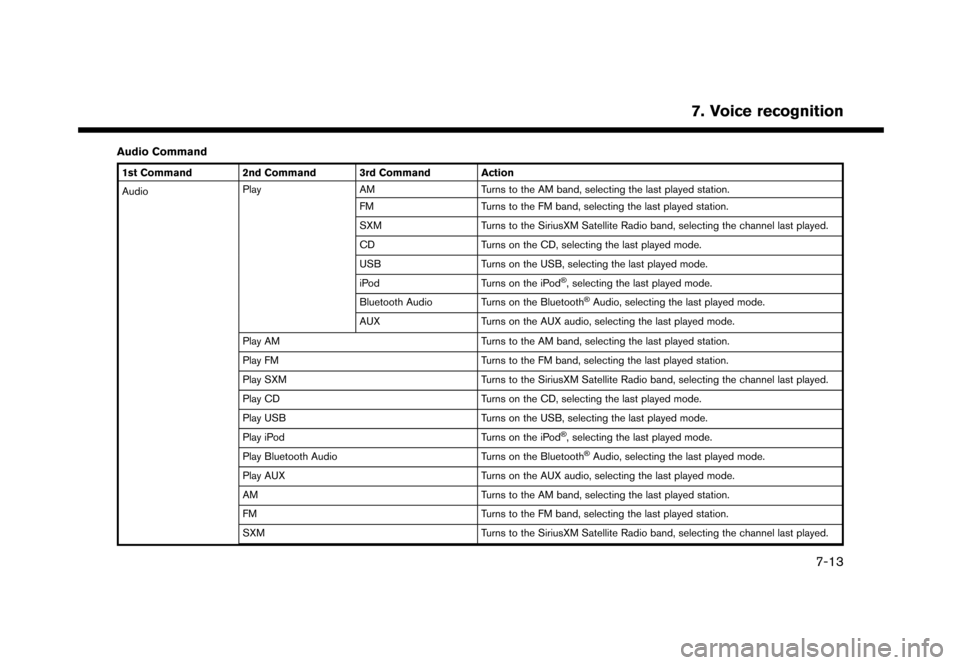
Audio Command
1st Command 2nd Command 3rd Command Action
AudioPlay
AM Turns to the AM band, selecting the last played station.
FM Turns to the FM band, selecting the last played station.
SXM Turns to the SiriusXM Satellite Radio band, selecting the channel last played.
CD Turns on the CD, selecting the last played mode.
USB Turns on the USB, selecting the last played mode.
iPod Turns on the iPod
�Š, selecting the last played mode.
Bluetooth Audio Turns on the Bluetooth
�ŠAudio, selecting the last played mode.
AUX Turns on the AUX audio, selecting the last played mode.
Play AM Turns to the AM band, selecting the last played station.
Play FM Turns to the FM band, selecting the last played station.
Play SXM Turns to the SiriusXM Satellite Radio band, selecting the channel last played.
Play CD Turns on the CD, selecting the last played mode.
Play USB Turns on the USB, selecting the last played mode.
Play iPod Turns on the iPod
�Š, selecting the last played mode.
Play Bluetooth Audio Turns on the Bluetooth
�ŠAudio, selecting the last played mode.
Play AUX Turns on the AUX audio, selecting the last played mode.
AM Turns to the AM band, selecting the last played station.
FM Turns to the FM band, selecting the last played station.
SXM Turns to the SiriusXM Satellite Radio band, selecting the channel last played.
7. Voice recognition
7-13
Page 188 of 248
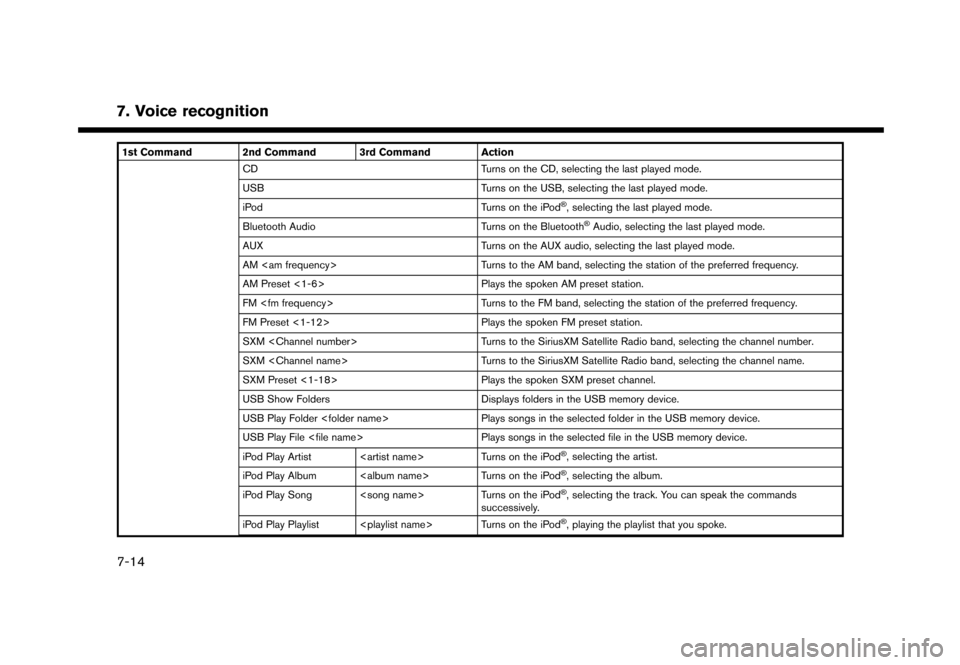
7. Voice recognition
1st Command 2nd Command 3rd Command ActionCD Turns on the CD, selecting the last played mode.
USB Turns on the USB, selecting the last played mode.
iPod Turns on the iPod
�Š, selecting the last played mode.
Bluetooth Audio Turns on the Bluetooth
�ŠAudio, selecting the last played mode.
AUX Turns on the AUX audio, selecting the last played mode.
AM Turns to the AM band, selecting the station of the preferred frequency.
AM Preset <1-6> Plays the spoken AM preset station.
FM Turns to the FM band, selecting the station of the preferred frequency.
FM Preset <1-12> Plays the spoken FM preset station.
SXM Turns to the SiriusXM Satellite Radio band, selecting the channel number.
SXM Turns to the SiriusXM Satellite Radio band, selecting the channel name.
SXM Preset <1-18> Plays the spoken SXM preset channel.
USB Show Folders Displays folders in the USB memory device.
USB Play Folder Plays songs in the selected folder in the USB memory device.
USB Play File Plays songs in the selected file in the USB memory device.
iPod Play Artist Turns on the iPod
�Š, selecting the artist.
iPod Play Album Turns on the iPod
�Š, selecting the album.
iPod Play Song Turns on the iPod
�Š, selecting the track. You can speak the commands
successively.
iPod Play Playlist Turns on the iPod
�Š, playing the playlist that you spoke.
7-14
Page 189 of 248
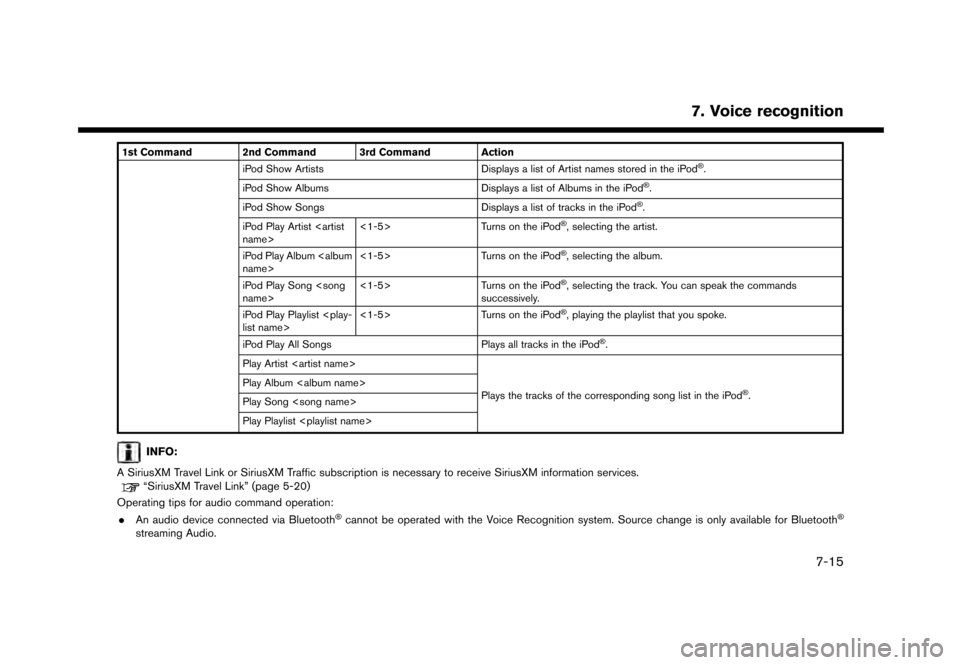
1st Command 2nd Command 3rd Command ActioniPod Show Artists Displays a list of Artist names stored in the iPod�Š.
iPod Show Albums Displays a list of Albums in the iPod
�Š.
iPod Show Songs Displays a list of tracks in the iPod
�Š.
iPod Play Artist
name> <1-5>
Turns on the iPod
�Š, selecting the artist.
iPod Play Album
name> <1-5>
Turns on the iPod
�Š, selecting the album.
iPod Play Song
name> <1-5>
Turns on the iPod
�Š, selecting the track. You can speak the commands
successively.
iPod Play Playlist
list name> <1-5>
Turns on the iPod
�Š, playing the playlist that you spoke.
iPod Play All Songs Plays all tracks in the iPod
�Š.
Play Artist
Plays the tracks of the corresponding song list in the iPod
�Š.
Play Album
Play Song
Play Playlist
INFO:
A SiriusXM Travel Link or SiriusXM Traffic subscription is necessary to receive SiriusXM information services.
“SiriusXM Travel Link” (page 5-20)
Operating tips for audio command operation:
. An audio device connected via Bluetooth
�Šcannot be operated with the Voice Recognition system. Source change is only available for Bluetooth�Š
streaming Audio.
7. Voice recognition
7-15
Page 190 of 248

7. Voice recognition
.If two USB devices are connected at the same time, voice operation will only be available for use with one registered and selected device. When
selecting “YES” in the pop-up screen that displays after a new USB audio device is connected, the USB audio device is registered in the voice
recognition system and is selected automatically. One iPod
�Šand one USB device can be registered in the system. If a USB audio device is newly
registered, old data is overwritten. It may take a few moments to register an audio device. If you want to enable voice operation for music stored in a
previously registered audio device, select the device you want to use in advance. Even when a device has been previously registered, simply connecting
the device will not result in it being selected automatically.
“Voice recognition settings” (page 7-18)
. The Voice Recognition system may not function when the song information is too long (artist names, album titles, song titles and play lists, etc.) .
. The SiriusXM function will not operate without a subscription to SiriusXM Satellite Radio.
. When playing USB files with the voice recognition system, do not pronounce the extension attached to the file name (such as “.mp3”) .
. Song titles registered in ID3 tags cannot be pronounced for voice recognition operation.
Information Command
1st Command 2nd Command Action
Information Where am I?
Displays information of the current position.
SXM Weather Map Displays the SiriusXM Weather map.
SXM Current Weather Displays the nearby weather (current weather).
SXM Weather Forecast Displays the weather forecast.
SXM Fuel Prices Displays fuel prices.
SXM Movie Listings Displays SiriusXM Movie Listings.
SXM Stocks Displays SiriusXM stock information.
SXM Sports Scores Displays sports scores.
SXM Traffic Turns the traffic information system on or off.
Favorite Feeds (if so equipped) Plays Favorite Feeds.
7-16
Page 192 of 248
7. Voice recognition
VOICE RECOGNITION SETTINGS
The voice recognition settings can be changed.
1. Touch [Setting] on the Launch Bar.
2. Touch [Voice Recognition].
3. Touch the item you would like to set.
Available settings. [Minimize Voice Feedback]:
Turns the minimize voice feedback function
on/off. When this item is turned on, short and
minimized voice feedback will be provided.
. [Audio device setting]:
Select an audio device to be operated via the
voice recognition system from the audio
devices connected to the USB ports. A
device with an indicator light illuminated can
be operated with the voice recognition
system.
7-18