2017 NISSAN GT-R steering wheel
[x] Cancel search: steering wheelPage 178 of 248
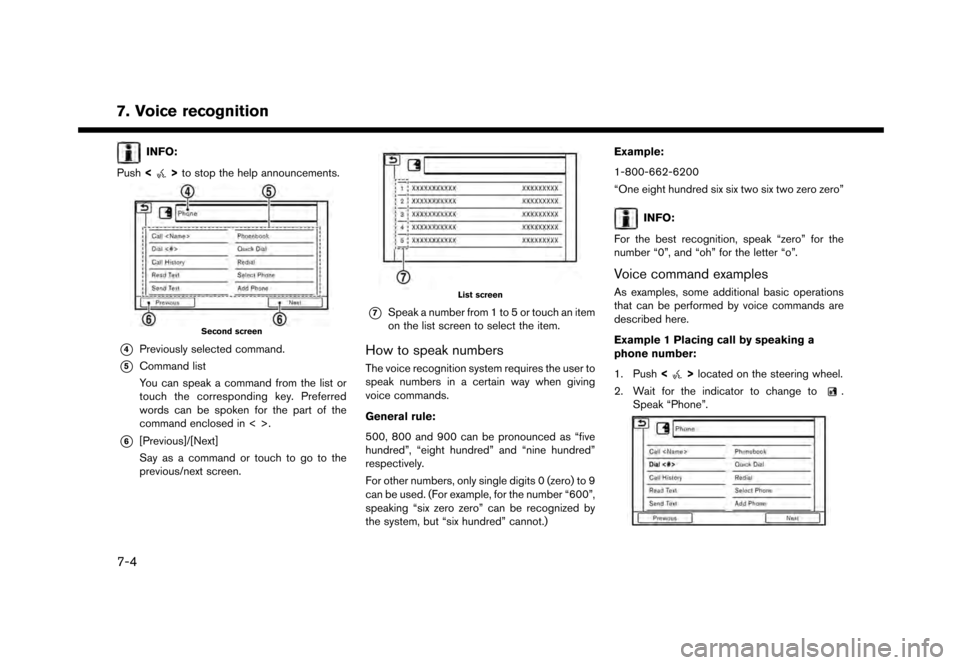
7. Voice recognition
INFO:
Push <
>to stop the help announcements.
Second screen
*4Previously selected command.
*5Command list
You can speak a command from the list or
touch the corresponding key. Preferred
words can be spoken for the part of the
command enclosed in < >.
*6[Previous]/[Next]
Say as a command or touch to go to the
previous/next screen.
List screen
*7Speak a number from 1 to 5 or touch an item
on the list screen to select the item.
How to speak numbers
The voice recognition system requires the user to
speak numbers in a certain way when giving
voice commands.
General rule:
500, 800 and 900 can be pronounced as “five
hundred”, “eight hundred” and “nine hundred”
respectively.
For other numbers, only single digits 0 (zero) to 9
can be used. (For example, for the number “600”,
speaking “six zero zero” can be recognized by
the system, but “six hundred” cannot.) Example:
1-800-662-6200
“One eight hundred six six two six two zero zero”
INFO:
For the best recognition, speak “zero” for the
number “0”, and “oh” for the letter “o”.
Voice command examples
As examples, some additional basic operations
that can be performed by voice commands are
described here.
Example 1 Placing call by speaking a
phone number:
1. Push <
>located on the steering wheel.
2. Wait for the indicator to change to
.
Speak “Phone”.
7-4
Page 179 of 248
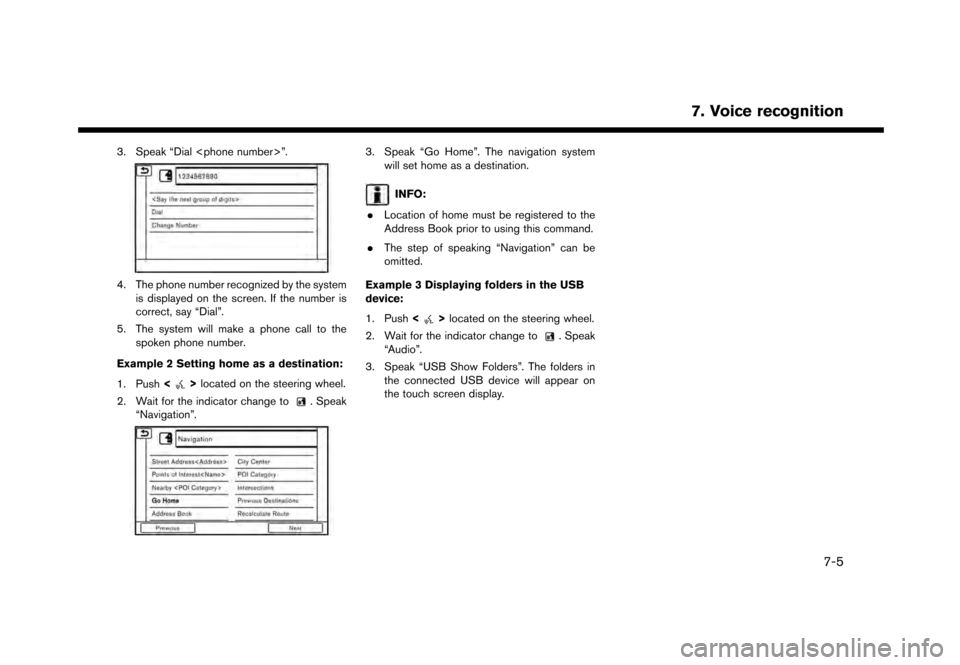
3. Speak “Dial
4. The phone number recognized by the systemis displayed on the screen. If the number is
correct, say “Dial”.
5. The system will make a phone call to the spoken phone number.
Example 2 Setting home as a destination:
1. Push <
>located on the steering wheel.
2. Wait for the indicator change to
. Speak
“Navigation”.
3. Speak “Go Home”. The navigation system will set home as a destination.
INFO:
. Location of home must be registered to the
Address Book prior to using this command.
. The step of speaking “Navigation” can be
omitted.
Example 3 Displaying folders in the USB
device:
1. Push <
>located on the steering wheel.
2. Wait for the indicator change to
. Speak
“Audio”.
3. Speak “USB Show Folders”. The folders in the connected USB device will appear on
the touch screen display.
7. Voice recognition
7-5
Page 211 of 248
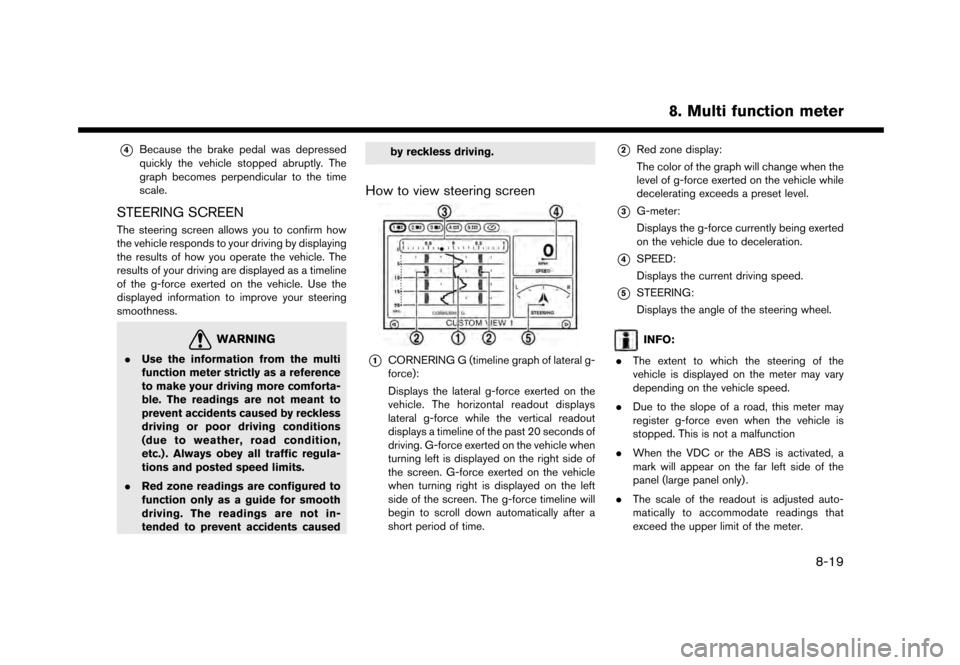
*4Because the brake pedal was depressed
quickly the vehicle stopped abruptly. The
graph becomes perpendicular to the time
scale.
STEERING SCREEN
The steering screen allows you to confirm how
the vehicle responds to your driving by displaying
the results of how you operate the vehicle. The
results of your driving are displayed as a timeline
of the g-force exerted on the vehicle. Use the
displayed information to improve your steering
smoothness.
WARNING
.Use the information from the multi
function meter strictly as a reference
to make your driving more comforta-
ble. The readings are not meant to
prevent accidents caused by reckless
driving or poor driving conditions
(due to weather, road condition,
etc.) . Always obey all traffic regula-
tions and posted speed limits.
. Red zone readings are configured to
function only as a guide for smooth
driving. The readings are not in-
tended to prevent accidents caused by reckless driving.
How to view steering screen
*1CORNERING G (timeline graph of lateral g-
force):
Displays the lateral g-force exerted on the
vehicle. The horizontal readout displays
lateral g-force while the vertical readout
displays a timeline of the past 20 seconds of
driving. G-force exerted on the vehicle when
turning left is displayed on the right side of
the screen. G-force exerted on the vehicle
when turning right is displayed on the left
side of the screen. The g-force timeline will
begin to scroll down automatically after a
short period of time.
*2Red zone display:
The color of the graph will change when the
level of g-force exerted on the vehicle while
decelerating exceeds a preset level.
*3G-meter:
Displays the g-force currently being exerted
on the vehicle due to deceleration.
*4SPEED:
Displays the current driving speed.
*5STEERING:
Displays the angle of the steering wheel.
INFO:
. The extent to which the steering of the
vehicle is displayed on the meter may vary
depending on the vehicle speed.
. Due to the slope of a road, this meter may
register g-force even when the vehicle is
stopped. This is not a malfunction
. When the VDC or the ABS is activated, a
mark will appear on the far left side of the
panel (large panel only) .
. The scale of the readout is adjusted auto-
matically to accommodate readings that
exceed the upper limit of the meter.
8. Multi function meter
8-19
Page 212 of 248
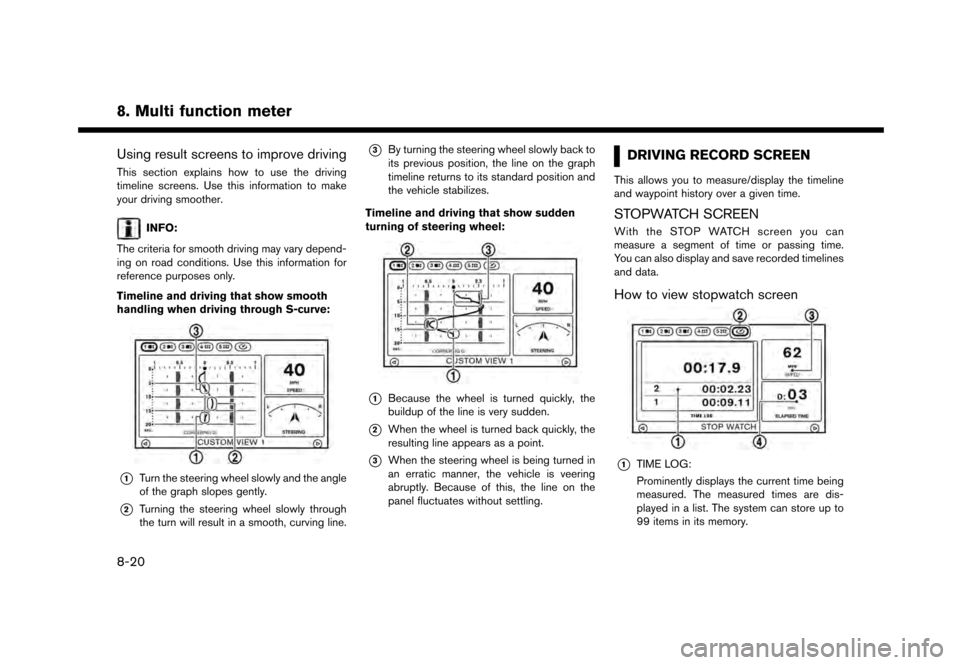
8. Multi function meter
Using result screens to improve driving
This section explains how to use the driving
timeline screens. Use this information to make
your driving smoother.
INFO:
The criteria for smooth driving may vary depend-
ing on road conditions. Use this information for
reference purposes only.
Timeline and driving that show smooth
handling when driving through S-curve:
*1Turn the steering wheel slowly and the angle
of the graph slopes gently.
*2Turning the steering wheel slowly through
the turn will result in a smooth, curving line.
*3By turning the steering wheel slowly back to
its previous position, the line on the graph
timeline returns to its standard position and
the vehicle stabilizes.
Timeline and driving that show sudden
turning of steering wheel:
*1Because the wheel is turned quickly, the
buildup of the line is very sudden.
*2When the wheel is turned back quickly, the
resulting line appears as a point.
*3When the steering wheel is being turned in
an erratic manner, the vehicle is veering
abruptly. Because of this, the line on the
panel fluctuates without settling.
DRIVING RECORD SCREEN
This allows you to measure/display the timeline
and waypoint history over a given time.
STOPWATCH SCREEN
With the STOP WATCH screen you can
measure a segment of time or passing time.
You can also display and save recorded timelines
and data.
How to view stopwatch screen
*1TIME LOG:
Prominently displays the current time being
measured. The measured times are dis-
played in a list. The system can store up to
99 items in its memory.
8-20
Page 213 of 248
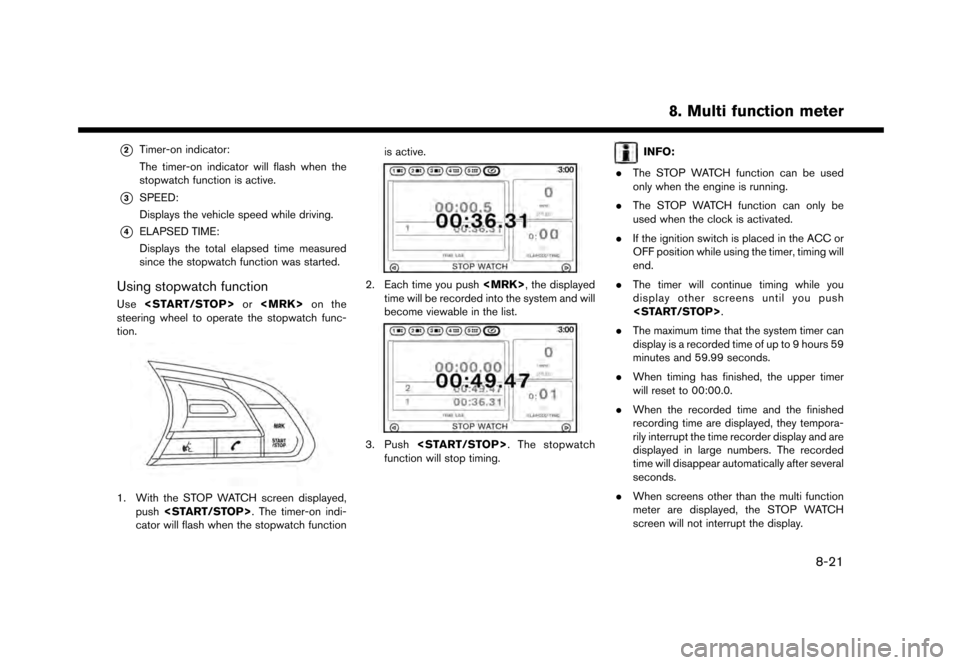
*2Timer-on indicator:
The timer-on indicator will flash when the
stopwatch function is active.
*3SPEED:
Displays the vehicle speed while driving.
*4ELAPSED TIME:
Displays the total elapsed time measured
since the stopwatch function was started.
Using stopwatch function
Use
steering wheel to operate the stopwatch func-
tion.
1. With the STOP WATCH screen displayed, push
cator will flash when the stopwatch function is active.
2. Each time you push
time will be recorded into the system and will
become viewable in the list.
3. Push
function will stop timing.
INFO:
. The STOP WATCH function can be used
only when the engine is running.
. The STOP WATCH function can only be
used when the clock is activated.
. If the ignition switch is placed in the ACC or
OFF position while using the timer, timing will
end.
. The timer will continue timing while you
display other screens until you push
. The maximum time that the system timer can
display is a recorded time of up to 9 hours 59
minutes and 59.99 seconds.
. When timing has finished, the upper timer
will reset to 00:00.0.
. When the recorded time and the finished
recording time are displayed, they tempora-
rily interrupt the time recorder display and are
displayed in large numbers. The recorded
time will disappear automatically after several
seconds.
. When screens other than the multi function
meter are displayed, the STOP WATCH
screen will not interrupt the display.
8. Multi function meter
8-21
Page 233 of 248
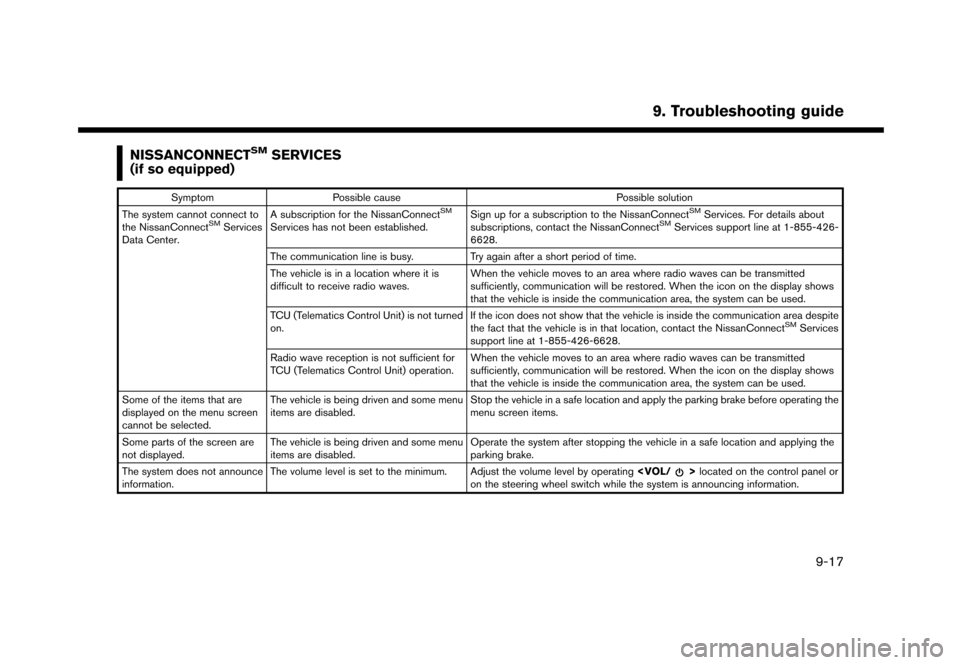
NISSANCONNECTSMSERVICES
(if so equipped)
Symptom Possible cause Possible solution
The system cannot connect to
the NissanConnect
SMServices
Data Center. A subscription for the NissanConnect
SM
Services has not been established.
Sign up for a subscription to the NissanConnect
SMServices. For details about
subscriptions, contact the NissanConnectSMServices support line at 1-855-426-
6628.
The communication line is busy. Try again after a short period of time.
The vehicle is in a location where it is
difficult to receive radio waves. When the vehicle moves to an area where radio waves can be transmitted
sufficiently, communication will be restored. When the icon on the display shows
that the vehicle is inside the communication area, the system can be used.
TCU (Telematics Control Unit) is not turned
on. If the icon does not show that the vehicle is inside the communication area despite
the fact that the vehicle is in that location, contact the NissanConnect
SMServices
support line at 1-855-426-6628.
Radio wave reception is not sufficient for
TCU (Telematics Control Unit) operation. When the vehicle moves to an area where radio waves can be transmitted
sufficiently, communication will be restored. When the icon on the display shows
that the vehicle is inside the communication area, the system can be used.
Some of the items that are
displayed on the menu screen
cannot be selected. The vehicle is being driven and some menu
items are disabled.
Stop the vehicle in a safe location and apply the parking brake before operating the
menu screen items.
Some parts of the screen are
not displayed. The vehicle is being driven and some menu
items are disabled. Operate the system after stopping the vehicle in a safe location and applying the
parking brake.
The system does not announce
information. The volume level is set to the minimum. Adjust the volume level by operating
on the steering wheel switch while the system is announcing information.
9. Troubleshooting guide
9-17
Page 245 of 248
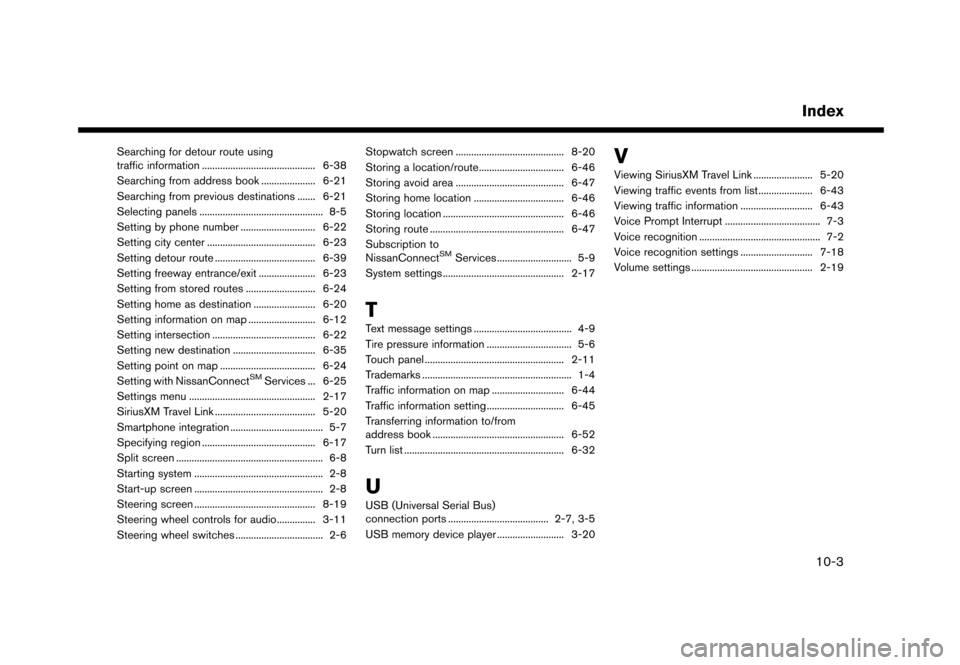
Searching for detour route using
traffic information ............................................ 6-38
Searching from address book ..................... 6-21
Searching from previous destinations ....... 6-21
Selecting panels ................................................ 8-5 Setting by phone number ............................. 6-22
Setting city center .......................................... 6-23Setting detour route ....................................... 6-39
Setting freeway entrance/exit ...................... 6-23
Setting from stored routes ........................... 6-24
Setting home as destination ........................ 6-20
Setting information on map .......................... 6-12
Setting intersection ........................................ 6-22
Setting new destination ................................ 6-35
Setting point on map ..................................... 6-24
Setting with NissanConnect
SMServices ... 6-25
Settings menu ................................................. 2-17
SiriusXM Travel Link ....................................... 5-20
Smartphone integration .................................... 5-7
Specifying region ............................................ 6-17
Split screen ......................................................... 6-8
Starting system .................................................. 2-8
Start-up screen .................................................. 2-8
Steering screen ............................................... 8-19
Steering wheel controls for audio............... 3-11
Steering wheel switches .................................. 2-6 Stopwatch screen .......................................... 8-20
Storing a location/route................................. 6-46
Storing avoid area .......................................... 6-47
Storing home location ................................... 6-46
Storing location ............................................... 6-46Storing route .................................................... 6-47
Subscription to
NissanConnect
SMServices ............................. 5-9
System settings ............................................... 2-17
T
Text message settings ...................................... 4-9
Tire pressure information ................................. 5-6
Touch panel ...................................................... 2-11
Trademarks .......................................................... 1-4
Traffic information on map ............................ 6-44
Traffic information setting.............................. 6-45
Transferring information to/from
address book ................................................... 6-52
Turn list .............................................................. 6-32
U
USB (Universal Serial Bus)
connection ports ....................................... 2-7, 3-5USB memory device player .......................... 3-20
V
Viewing SiriusXM Travel Link ....................... 5-20
Viewing traffic events from list ..................... 6-43
Viewing traffic information ............................ 6-43
Voice Prompt Interrupt ..................................... 7-3
Voice recognition ............................................... 7-2
Voice recognition settings ............................ 7-18
Volume settings ............................................... 2-19
Index
10-3