Page 174 of 248
Page 179 of 248
3. Speak “Dial ”.
4. The phone number recognized by the systemis displayed on the screen. If the number is
correct, say “Dial”.
5. The system will make a phone call to the spoken phone number.
Example 2 Setting home as a destination:
1. Push <
>located on the steering wheel.
2. Wait for the indicator change to
. Speak
“Navigation”.
3. Speak “Go Home”. The navigation system will set home as a destination.
INFO:
. Location of home must be registered to the
Address Book prior to using this command.
. The step of speaking “Navigation” can be
omitted.
Example 3 Displaying folders in the USB
device:
1. Push <
>located on the steering wheel.
2. Wait for the indicator change to
. Speak
“Audio”.
3. Speak “USB Show Folders”. The folders in the connected USB device will appear on
the touch screen display.
7. Voice recognition
7-5
Page 180 of 248
7. Voice recognition
Command list
To use the Voice Recognition function, you can speak commands in the order of 1st command, 2nd command and 3rd command. You can also operate the
system by directly speaking the 2nd or 3rd command.
Variable numbers or words such as names can be applied in the < > when speaking a command.
Some navigation commands are only for English.
General Command
CommandAction
Show More Commands Display other commands of the same category.
Go Back Corrects the last recognition result to return to the previous screen.
Exit Cancels Voice Recognition.
Help Announces how to use voice guidance.
Next Skip to the next page.
Previous Skip to the previous page.
General phone command
The following commands can be used during a phone Voice Recognition session.
Command Action
Dial The system makes a call to the spoken phone number.
Change Number Change a spoken phone number.
7-6
Page 183 of 248
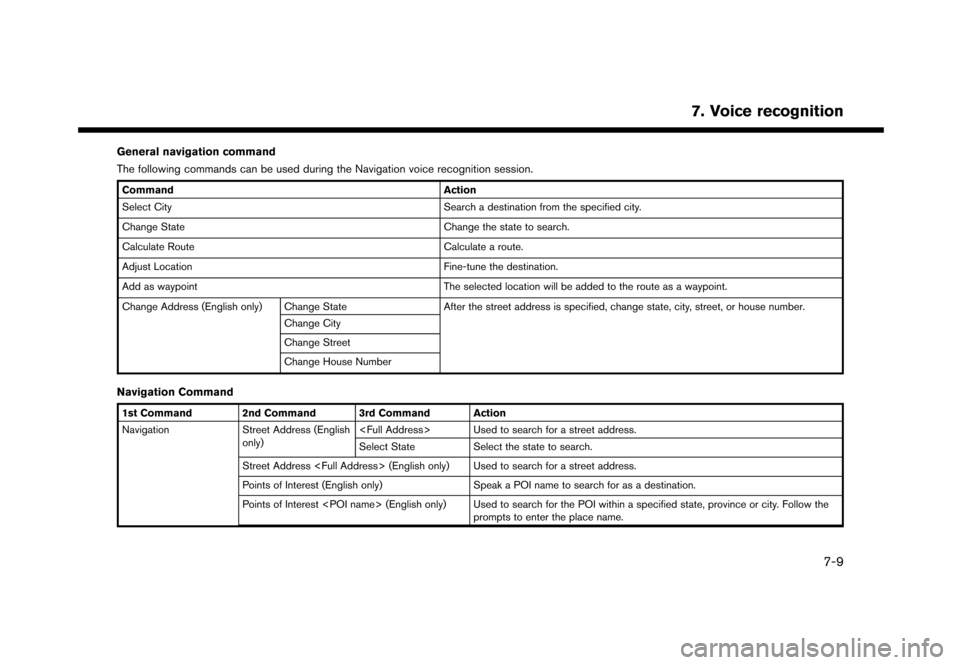
General navigation command
The following commands can be used during the Navigation voice recognition session.
CommandAction
Select City Search a destination from the specified city.
Change State Change the state to search.
Calculate Route Calculate a route.
Adjust Location Fine-tune the destination.
Add as waypoint The selected location will be added to the route as a waypoint.
Change Address (English only) Change State After the street address is specified, change state, city, street, or house number.
Change City
Change Street
Change House Number
Navigation Command
1st Command 2nd Command 3rd Command Action
Navigation Street Address (English
only) Used to search for a street address.
Select State
Select the state to search.
Street Address (English only) Used to search for a street address.
Points of Interest (English only) Speak a POI name to search for as a destination.
Points of Interest (English only) Used to search for the POI within a specified state, province or city. Follow the prompts to enter the place name.
7. Voice recognition
7-9
Page 185 of 248
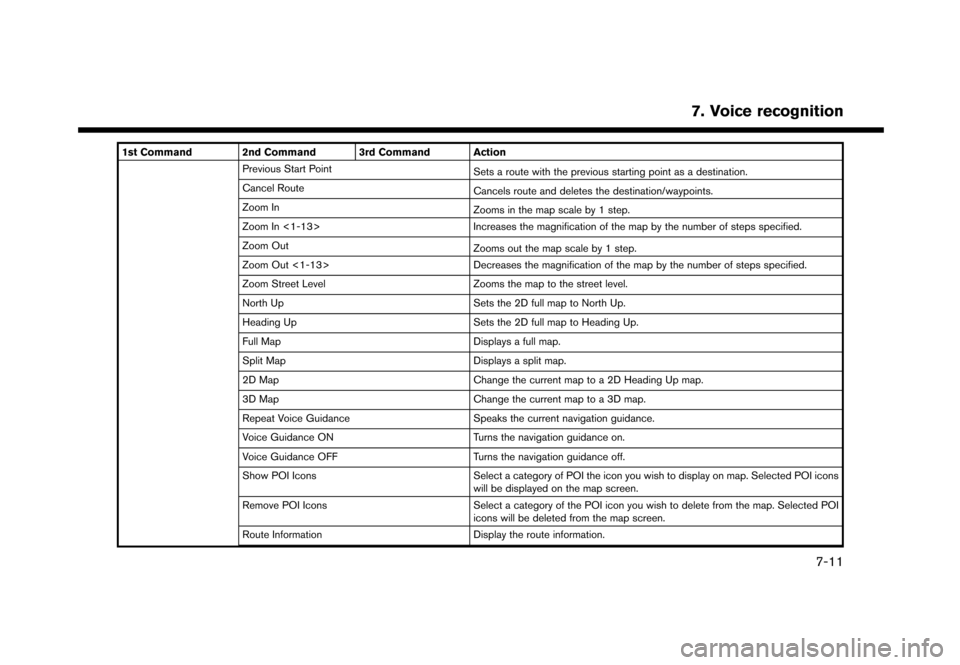
1st Command 2nd Command 3rd Command ActionPrevious Start Point Sets a route with the previous starting point as a destination.
Cancel Route Cancels route and deletes the destination/waypoints.
Zoom In Zooms in the map scale by 1 step.
Zoom In <1-13> Increases the magnification of the map by the number of steps specified.
Zoom Out Zooms out the map scale by 1 step.
Zoom Out <1-13> Decreases the magnification of the map by the number of steps specified.
Zoom Street Level Zooms the map to the street level.
North Up Sets the 2D full map to North Up.
Heading Up Sets the 2D full map to Heading Up.
Full Map Displays a full map.
Split Map Displays a split map.
2D Map Change the current map to a 2D Heading Up map.
3D Map Change the current map to a 3D map.
Repeat Voice Guidance Speaks the current navigation guidance.
Voice Guidance ON Turns the navigation guidance on.
Voice Guidance OFF Turns the navigation guidance off.
Show POI Icons Select a category of POI the icon you wish to display on map. Selected POI icons
will be displayed on the map screen.
Remove POI Icons Select a category of the POI icon you wish to delete from the map. Selected POI
icons will be deleted from the map screen.
Route Information Display the route information.
7. Voice recognition
7-11
Page 186 of 248
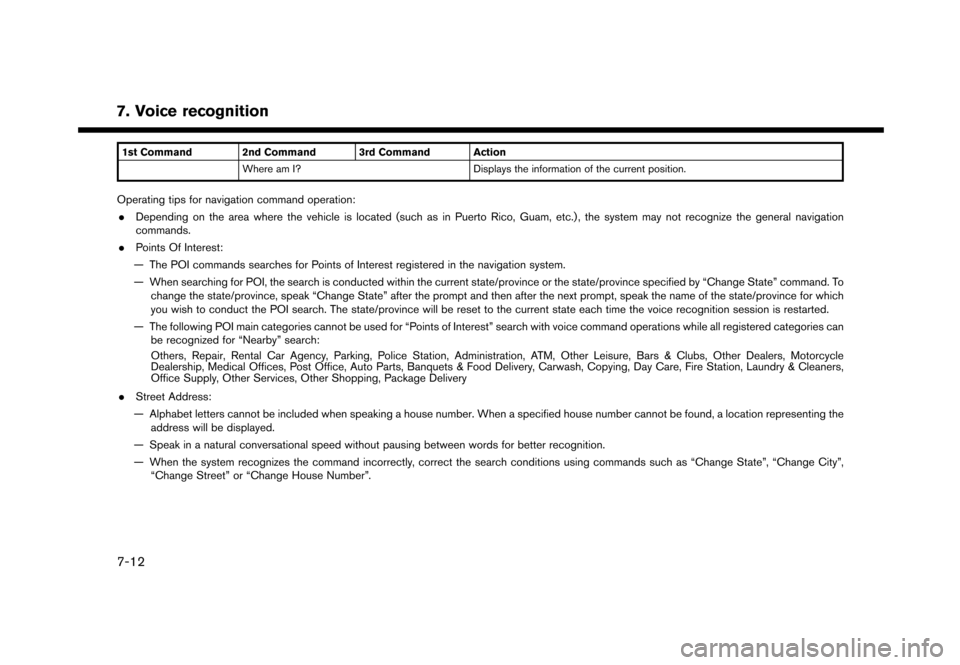
7. Voice recognition
1st Command 2nd Command 3rd Command ActionWhere am I? Displays the information of the current position.
Operating tips for navigation command operation:
. Depending on the area where the vehicle is located (such as in Puerto Rico, Guam, etc.) , the system may not recognize the general navigation
commands.
. Points Of Interest:
— The POI commands searches for Points of Interest registered in the navigation system.
— When searching for POI, the search is conducted within the current state/province or the state/province specified by “Change State” command. To change the state/province, speak “Change State” after the prompt and then after the next prompt, speak the name of the state/province for which
you wish to conduct the POI search. The state/province will be reset to the current state each time the voice recognition session is restarted.
— The following POI main categories cannot be used for “Points of Interest” search with voice command operations while all registered categories can be recognized for “Nearby” search:
Others, Repair, Rental Car Agency, Parking, Police Station, Administration, ATM, Other Leisure, Bars & Clubs, Other Dealers, Motorcycle
Dealership, Medical Offices, Post Office, Auto Parts, Banquets & Food Delivery, Carwash, Copying, Day Care, Fire Station, Laundry & Cleaners,
Office Supply, Other Services, Other Shopping, Package Delivery
. Street Address:
— Alphabet letters cannot be included when speaking a house number. When a specified house number cannot be found, a location representing the address will be displayed.
— Speak in a natural conversational speed without pausing between words for better recognition.
— When the system recognizes the command incorrectly, correct the search conditions using commands such as “Change State”, “Change City”, “Change Street” or “Change House Number”.
7-12
Page 217 of 248
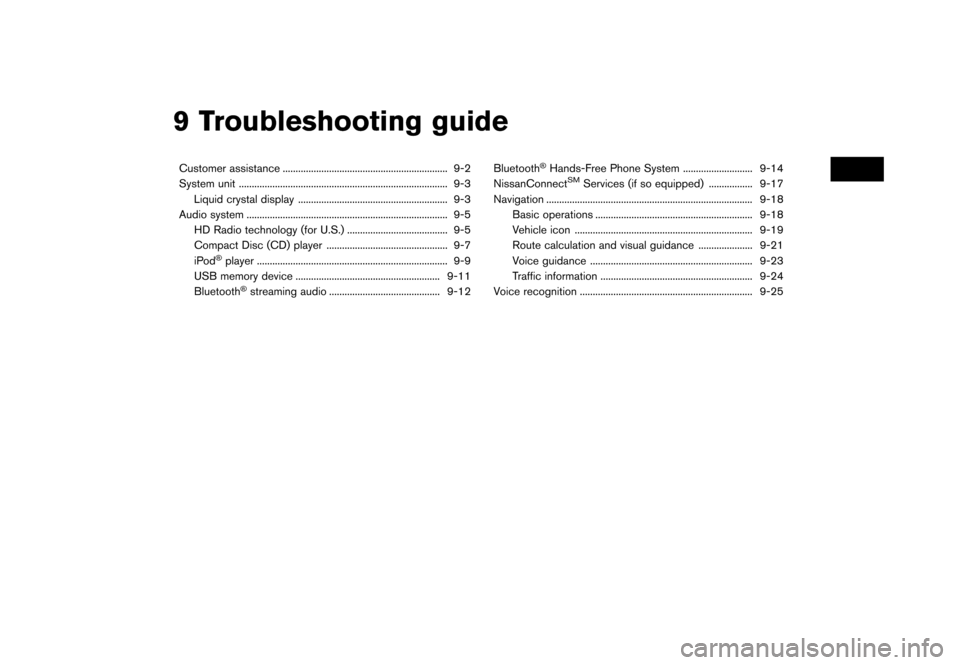
9 Troubleshooting guide
Customer assistance ................................................................ 9-2
System unit ........................................................................\
......... 9-3Liquid crystal display .......................................................... 9-3
Audio system ........................................................................\
...... 9-5 HD Radio technology (for U.S.) ....................................... 9-5
Compact Disc (CD) player ............................................... 9-7 iPod
�Šplayer ........................................................................\
.. 9-9
USB memory device ........................................................ 9-11
Bluetooth
�Šstreaming audio ........................................... 9-12 Bluetooth
�ŠHands-Free Phone System ........................... 9-14
NissanConnectSMServices (if so equipped) ................. 9-17
Navigation ........................................................................\
........ 9-18 Basic operations ............................................................. 9-18
Vehicle icon ..................................................................... 9-19Route calculation and visual guidance ..................... 9-21
Voice guidance ............................................................... 9-23
Traffic information ........................................................... 9-24
Voice recognition ................................................................... 9-25
Page 218 of 248
9. Troubleshooting guide
CUSTOMER ASSISTANCE
For assistance or to order updated map data,
contact the NISSAN NAVIGATION SYSTEM
HELPDESK. For other assistance or inquiries,
contact NISSAN Consumer Affairs Department
or NissanConnect
SMMobile Apps customer
service. See the contact information on the
inside front cover of this manual.
9-2