2017 NISSAN ARMADA steering
[x] Cancel search: steeringPage 2 of 36

*See your Owner’s Manual for information.
12
4
3
5
14151617
1 Headlight and Turn Signal Switch2 Instrument Brightness Control*3 Vehicle Information Display4 Low Tire Pressure Warning Light5 Wiper and Washer Switch6 Steering Wheel Switches for
Audio* / Bluetooth® / Navigation
7 Cruise Control8 Power Lif tgate Switch9 Sonar System OFF Switch*
10 Warning Systems Switch*
11 Blind Spot Warning / Blind Spot
Intervention® Switch
12 Headlight Aiming Switch*
13 Power Lif tgate ON/OFF Switch
14 Center Console Display
15 Audio System
16 Heater and Air Conditioner
(automatic)
17 Front Passenger Air Bag Status Light*
18 Climate-Controlled Seat Switch*
19 Heated Steering Wheel Switch*
20 Snow Mode Switch*
21 AUTO - 4HI - 4LO
Selection Knob*
22 Tow Mode Switch*
23 Vehicle Dynamic Control (VDC)
OFF Switch*
812
10
11
23
2019
18
18
21
22
6
7
13 9
Page 22 of 36
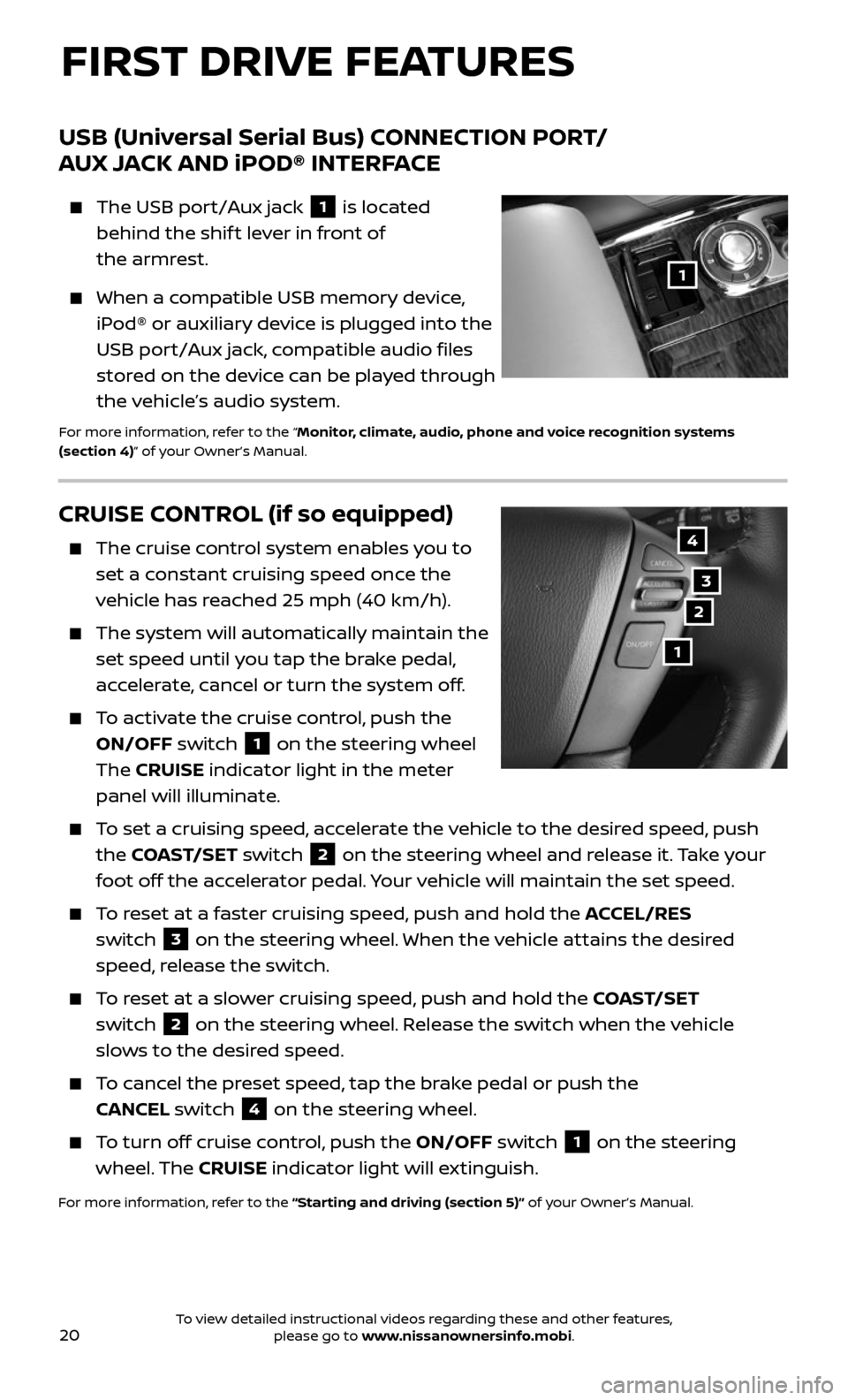
20
CRUISE CONTROL (if so equipped)
The cruise control system enables you to
set a constant cruising speed once the
vehicle has reached 25 mph (40 km/h).
The system wil l automatically maintain the
set speed until you tap the brake pedal,
accelerate, cancel or turn the system off.
To activate the cruise control, push the
ON/OFF switch 1 on the steering wheel
The CRUISE indicator light in the meter
panel will illuminate.
To set a cruising speed, accelerate the vehicle to the desired speed, push
the COAST/SET switch 2 on the steering wheel and release it. Take your
foot off the accelerator pedal. Your vehicle will maintain the set speed.
To reset at a faster cruising speed, push and hold the ACCEL/RES
switch
3 on the steering wheel. When the vehicle attains the desired
speed, release the switch.
To reset at a slower cruising speed, push and hold the COAST/SET
switch
2 on the steering wheel. Release the switch when the vehicle
slows to the desired speed.
To cancel the preset speed, tap the brake pedal or push the
CANCEL switch
4 on the steering wheel.
To turn off cruise control, push the ON/OFF switch 1 on the steering
wheel. The CRUISE indicator light will extinguish.
For more information, refer to the “Starting and driving (section 5)” of your Owner’s Manual.
4
3
2
1
USB (Universal Serial Bus) CONNECTION PORT /
AUX JACK AND iPOD® INTERFACE
The USB port/Aux jack 1 is located
behind the shif t lever in front of
the armrest.
When a compatible USB memory device,
iPod® or auxiliary device is plugged into the
USB port/Aux jack, compatible audio files
stored on the device can be played through
the vehicle’s audio system.
For more information, refer to the “Monitor, climate, audio, phone and voice recognition systems
(section 4)” of your Owner’s Manual.
1
FIRST DRIVE FEATURES
To view detailed instructional videos regarding these and other features, please go to www.nissanownersinfo.mobi.
Page 23 of 36
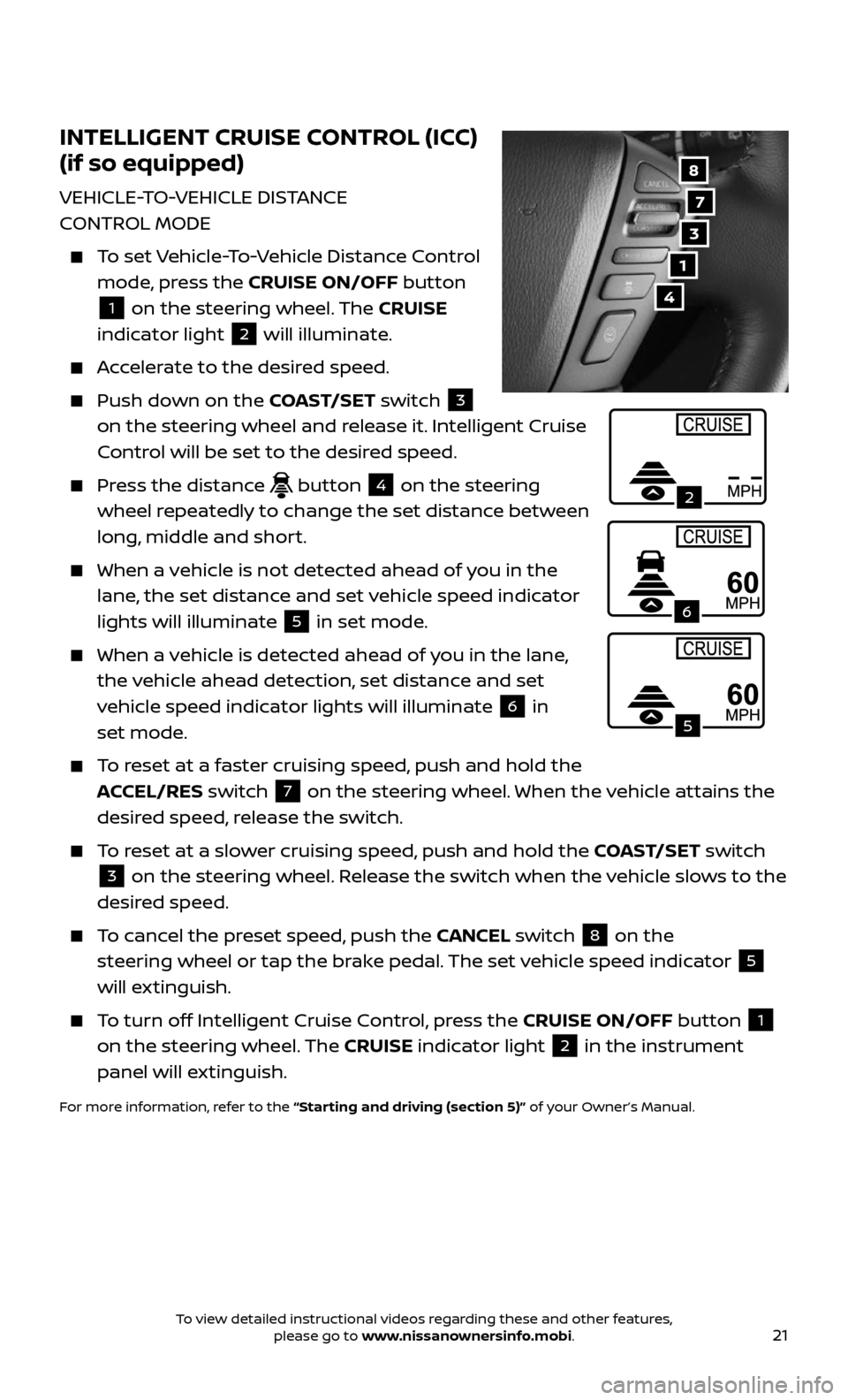
21
INTELLIGENT CRUISE CONTROL (ICC)
(if so equipped)
VEHICLE-TO-VEHICLE DISTANCE
CONTROL MODE
To set Vehicle-To-Vehicle Distance Control
mode, press the CRUISE ON/OFF button
1 on the steering wheel. The CRUISE
indicator light 2 will illuminate.
Accelerate to the desired speed.
Push down on the COAST/SET switch 3
on the steering wheel and release it. Intelligent Cruise
Control will be set to the desired speed.
Press the distance button 4 on the steering
wheel repeatedly to change the set distance between
long, middle and short.
When a v ehicle is not detected ahead of you in the
lane, the set distance and set vehicle speed indicator
lights will illuminate
5 in set mode.
When a vehicle is detected ahead of you in the lane,
the vehicle ahead detection, set distance and set
vehicle speed indicator lights will illuminate
6 in
set mode.
To reset at a faster cruising speed, push and hold the
ACCEL/RES switch 7 on the steering wheel. When the vehicle attains the
desired speed, release the switch.
To reset at a slower cruising speed, push and hold the COAST/SET switch
3 on the steering wheel. Release the switch when the vehicle slows to the
desired speed.
To cancel the preset speed, push the CANCEL switch 8 on the
steering wheel or tap the brake pedal. The set vehicle speed indicator
5
will extinguish.
To turn off Intelligent Cruise Control, press the CRUISE ON/OFF button 1
on the steering wheel. The CRUISE indicator light 2 in the instrument
panel will extinguish.
For more information, refer to the “Starting and driving (section 5)” of your Owner’s Manual.
7
3
8
4
1
2
5
6
To view detailed instructional videos regarding these and other features, please go to www.nissanownersinfo.mobi.
Page 26 of 36
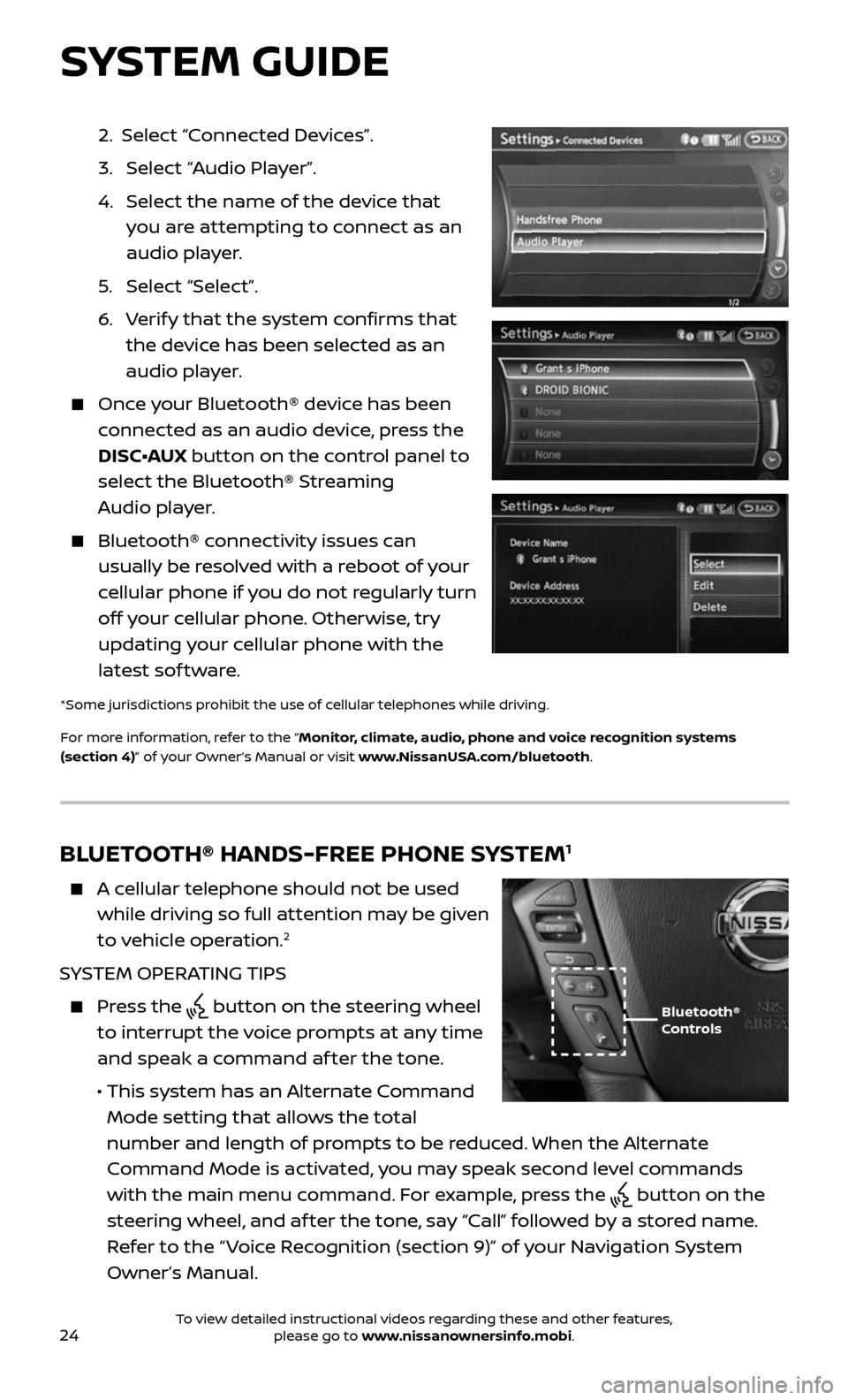
24
2. Select “Connected Devices”.
3. Selec t “Audio Player”.
4. Selec t the name of the device that
you are attempting to connect as an
audio player.
5. Selec t “Select”.
6. Verify that the system confirms that
the device has been selected as an
audio player.
Once your Bluetooth® device has been
connected as an audio device, press the
DISC•AUX button on the control panel to
select the Bluetooth® Streaming
Audio player.
Bluetooth® c onnectivity issues can
usually be resolved with a reboot of your
cellular phone if you do not regularly turn
off your cellular phone. Otherwise, try
updating your cellular phone with the
latest sof tware.
*Some jurisdictions prohibit the use of cellular telephones while driving.
For more information, refer to the “Monitor, climate, audio, phone and voice recognition systems
(section 4)” of your Owner’s Manual or visit www.NissanUSA.com/bluetooth.
BLUETOOTH® HANDS-FREE PHONE SYSTEM1
A cellular telephone should not be used
while driving so full attention may be given
to vehicle operation.
2
SYSTEM OPERATING TIPS
Press the button on the steering wheel
to interrupt the voice prompts at any time
and speak a command af ter the tone.
• This system has an A lternate Command
Mode setting that allows the total
number and length of prompts to be reduced. When the Alternate
Command Mode is activated, you may speak second level commands
with the main menu command. For example, press the
button on the
steering wheel, and af ter the tone, say “Call” followed by a stored name.
Refer to the “ Voice Recognition (section 9)” of your Navigation System
Owner’s Manual.
Bluetooth®
Controls
SYSTEM GUIDE
To view detailed instructional videos regarding these and other features, please go to www.nissanownersinfo.mobi.
Page 27 of 36
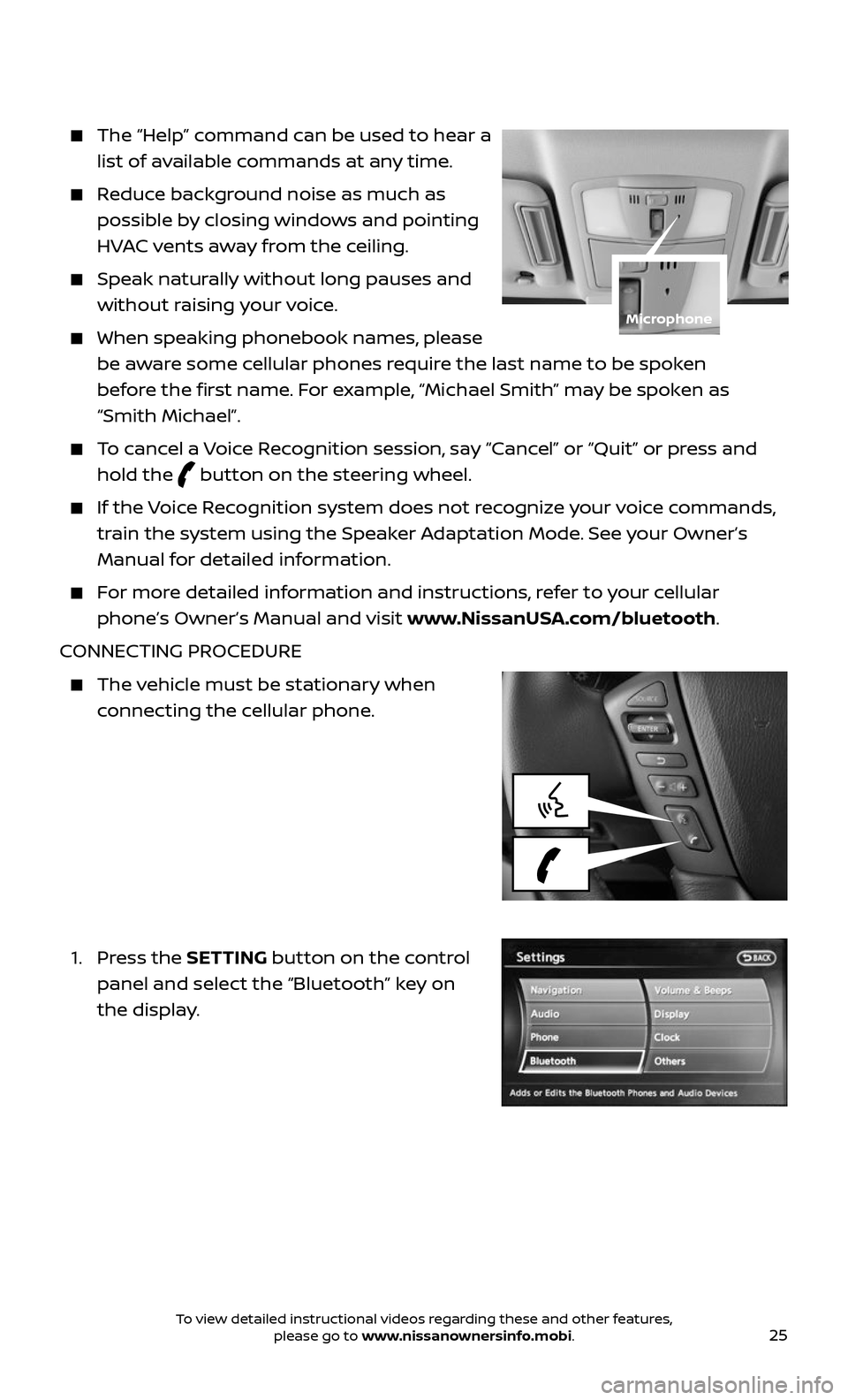
25
The “Help” command can be used to hear a
list of available commands at any time.
Reduce background noise as much as
possible by closing windows and pointing
HVAC vents away from the ceiling.
Speak naturally without long pauses and
without raising your voice.
When speaking phonebook names, please
be aware some cellular phones require the last name to be spoken
before the first name. For example, “Michael Smith” may be spoken as
“Smith Michael”.
To cancel a Voice Recognition session, say “Cancel” or “Quit” or press and
hold the button on the steering wheel.
If the Voice Recognition system does not recognize your voice commands,
train the system using the Speaker Adaptation Mode. See your Owner’s
Manual for detailed information.
For more detailed information and instructions, refer to your cellular
phone’s Owner’s Manual and visit www.NissanUSA.com/bluetooth.
CONNECTING PROCEDURE
The vehicle must be stationary when
connecting the cellular phone.
1. Press the SETTING button on the control
panel and select the “Bluetooth” key on
the display.
Microphone
To view detailed instructional videos regarding these and other features, please go to www.nissanownersinfo.mobi.
Page 28 of 36
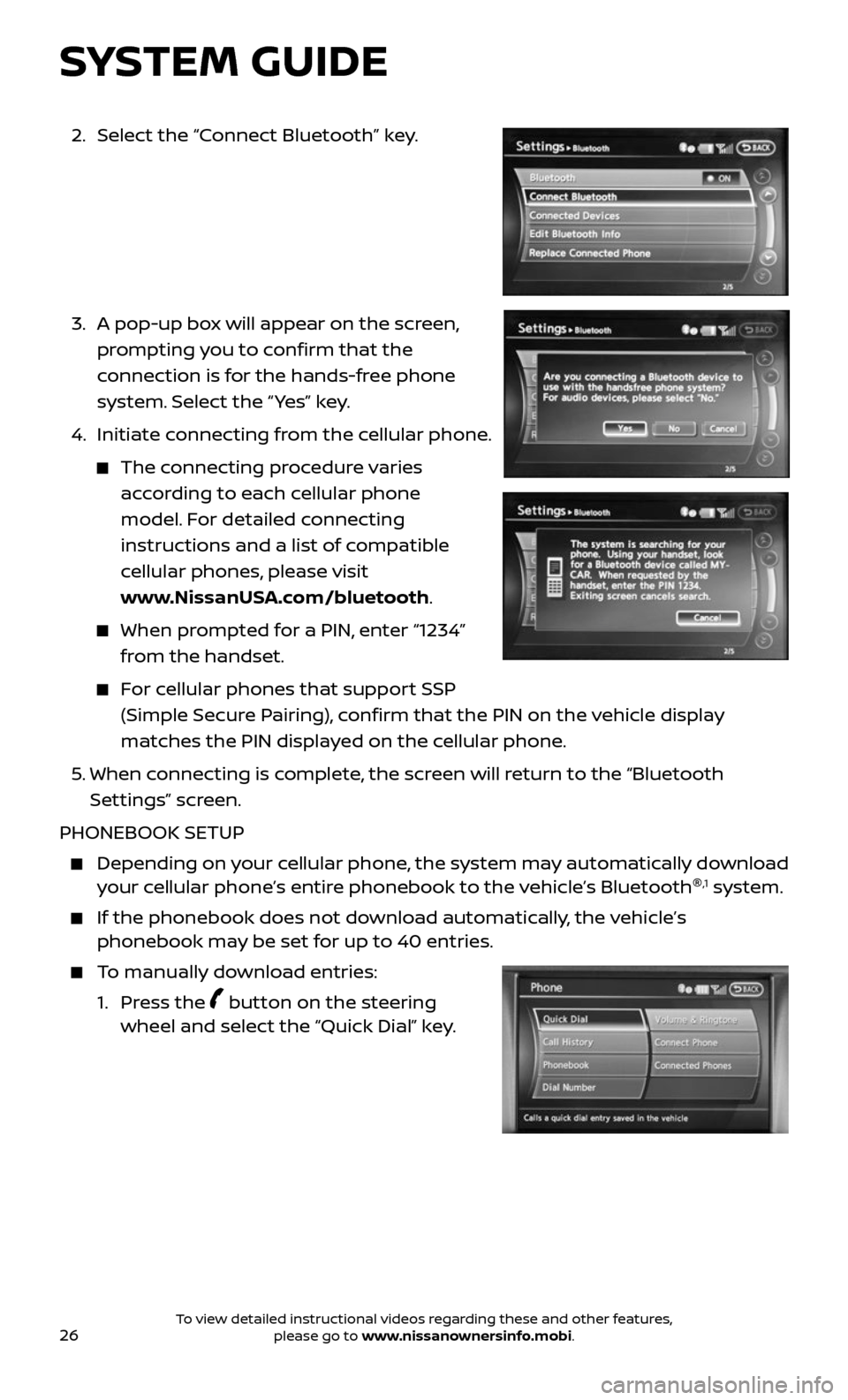
26
2. Select the “Connect Bluetooth” key.
3. A pop-up bo x will appear on the screen,
prompting you to confirm that the
connection is for the hands-free phone
system. Select the “ Yes” key.
4. Initiate c onnecting from the cellular phone.
The connecting procedure varies
according to each cellular phone
model. For detailed connecting
instructions and a list of compatible
cellular phones, please visit
www.NissanUSA.com/bluetooth.
When prompted for a PIN, enter “1234”
from the handset.
For cellular phones that support SSP
(Simple Secure Pairing), confirm that the PIN on the vehicle display
matches the PIN displayed on the cellular phone.
5. When connecting is complete, the screen will return to the “Bluetooth
Settings” screen.
PHONEBOOK SETUP
Depending on y our cellular phone, the system may automatically download your cellular phone’s entire phonebook to the vehicle’s Bluetooth ®,1 system.
If the phonebook does not do
wnload automatically, the vehicle’s phonebook may be set for up to 40 entries.
To manually download entries:
1. Press the button on the steering wheel and select the “Quick Dial” key.
SYSTEM GUIDE
To view detailed instructional videos regarding these and other features, please go to www.nissanownersinfo.mobi.
Page 29 of 36
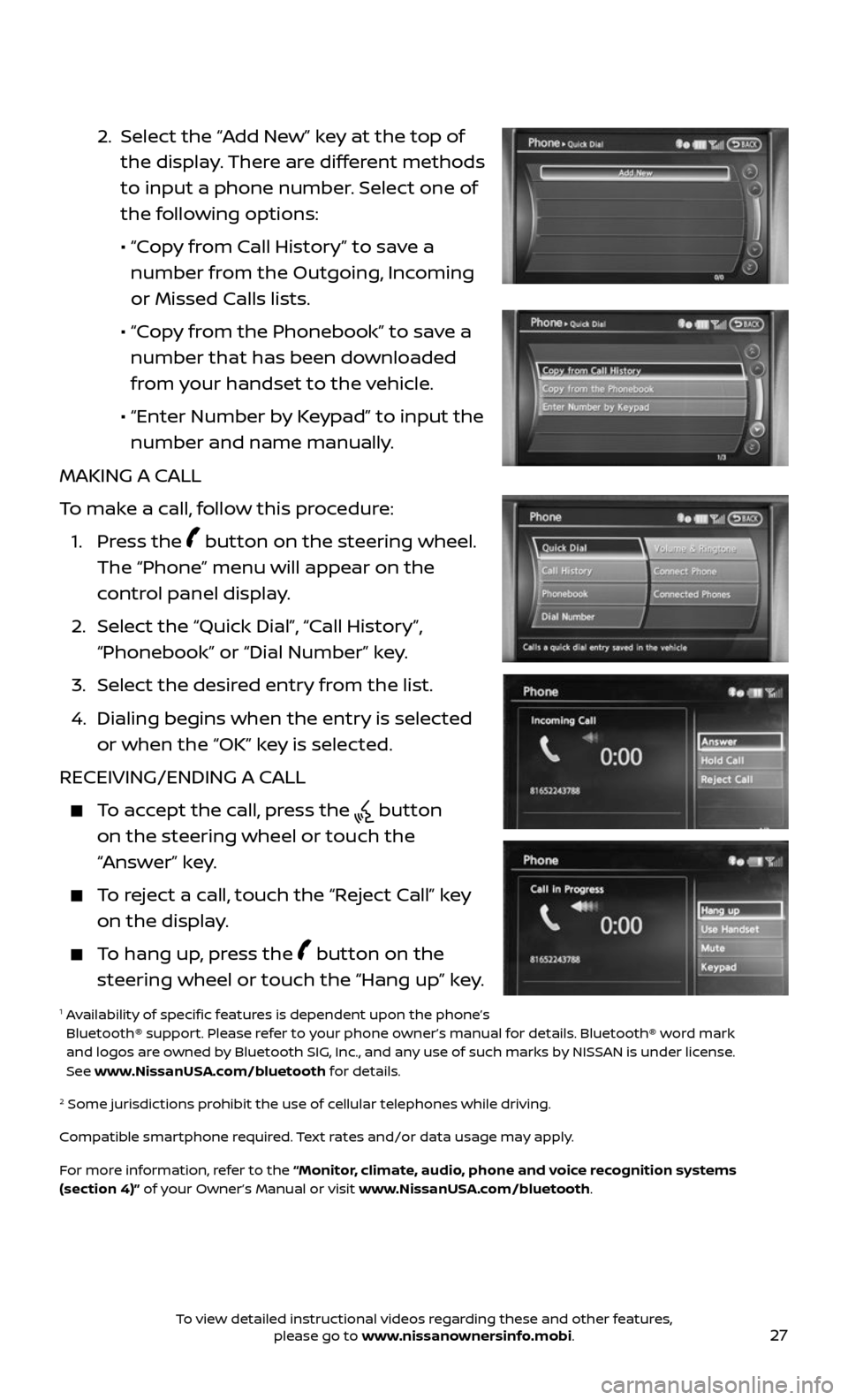
27
2. Select the “Add New” key at the top of
the display. There are different methods
to input a phone number. Select one of
the following options:
• “Copy from Call History” to save a
number from the Outgoing, Incoming
or Missed Calls lists.
• “Copy from the Phonebook” to save a
number that has been downloaded
from your handset to the vehicle.
• “Enter Number b y Keypad” to input the
number and name manually.
MAKING A CALL
To make a call, follow this procedure:
1. Press the button on the steering wheel.
The “Phone” menu will appear on the
control panel display.
2. Select the “Quick Dial”, “Call History”,
“Phonebook” or “Dial Number” key.
3. Select the desired entry from the list.
4. Dialing begins when the entr y is selected
or when the “OK” key is selected.
RECEIVING/ENDING A CALL
To accept the call, press the button
on the steering wheel or touch the
“Answer” key.
To reject a call, touch the “Reject Call” key
on the display.
To hang up, press the button on the
steering wheel or touch the “Hang up” key.
1 Availability of specific features is dependent upon the phone’s Bluetooth® support. Please refer to your phone owner’s manual for details. Bluetooth® word mark
and logos are owned by Bluetooth SIG, Inc., and any use of such marks by NISSAN is under license.
See www.NissanUSA.com/bluetooth for details.
2 Some jurisdic tions prohibit the use of cellular telephones while driving.
Compatible smartphone required. Text rates and/or data usage may apply.
For more information, refer to the “Monitor, climate, audio, phone and voice recognition systems
(section 4)” of your Owner’s Manual or visit www.NissanUSA.com/bluetooth.
To view detailed instructional videos regarding these and other features, please go to www.nissanownersinfo.mobi.