2017 NISSAN ARMADA phone
[x] Cancel search: phonePage 24 of 36
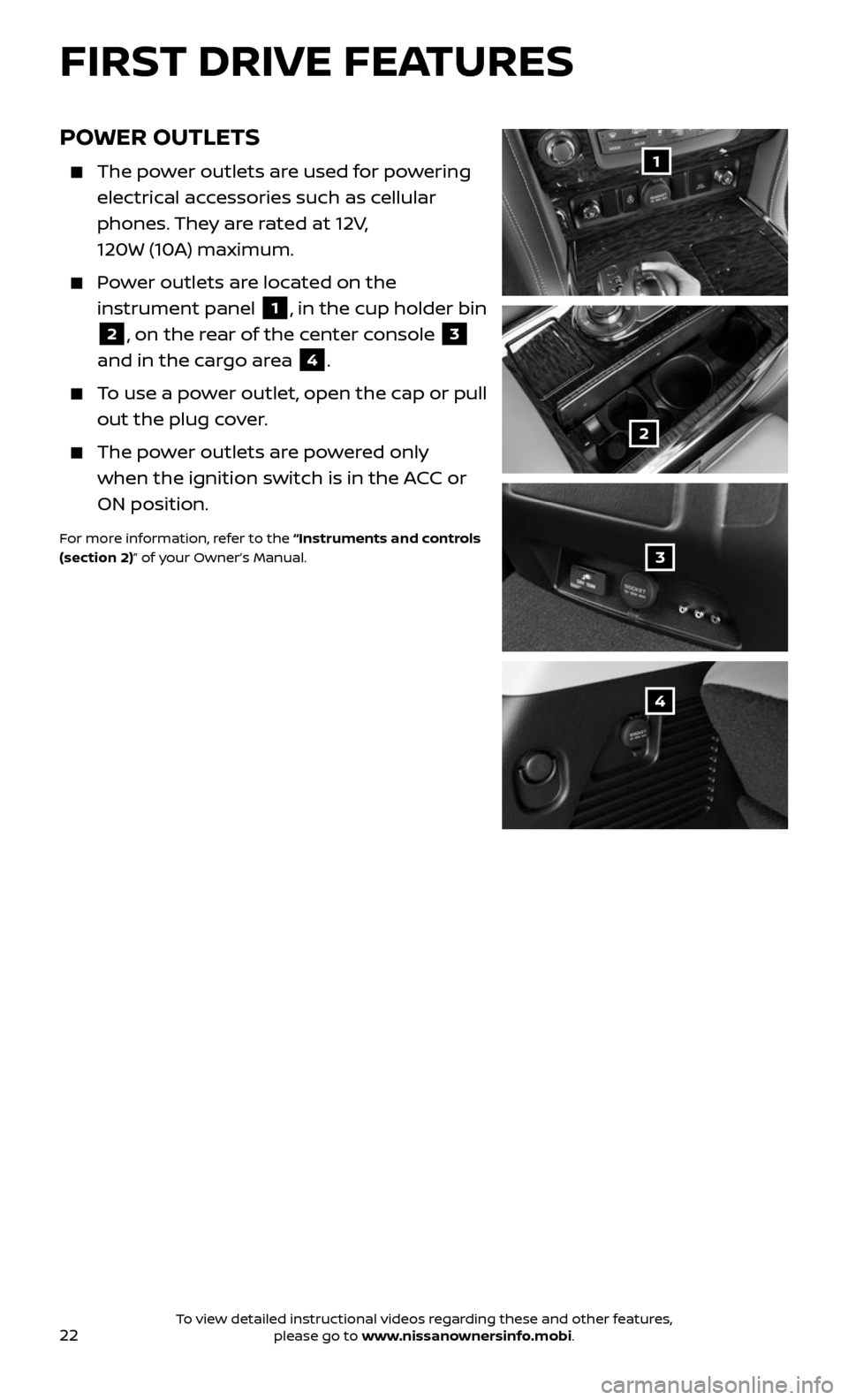
22
POWER OUTLETS
The power outlets are used for powering
electrical accessories such as cellular
phones. They are rated at 12V,
120W (10A) maximum.
Power outlets are located on the
instrument panel 1, in the cup holder bin
2, on the rear of the center console 3
and in the cargo area 4.
To use a power outlet, open the cap or pull
out the plug cover.
The power outlets are powered only
when the ignition switch is in the ACC or
ON position.
For more information, refer to the “Instruments and controls
(section 2)” of your Owner’s Manual.
1
2
3
4
FIRST DRIVE FEATURES
To view detailed instructional videos regarding these and other features, please go to www.nissanownersinfo.mobi.
Page 25 of 36
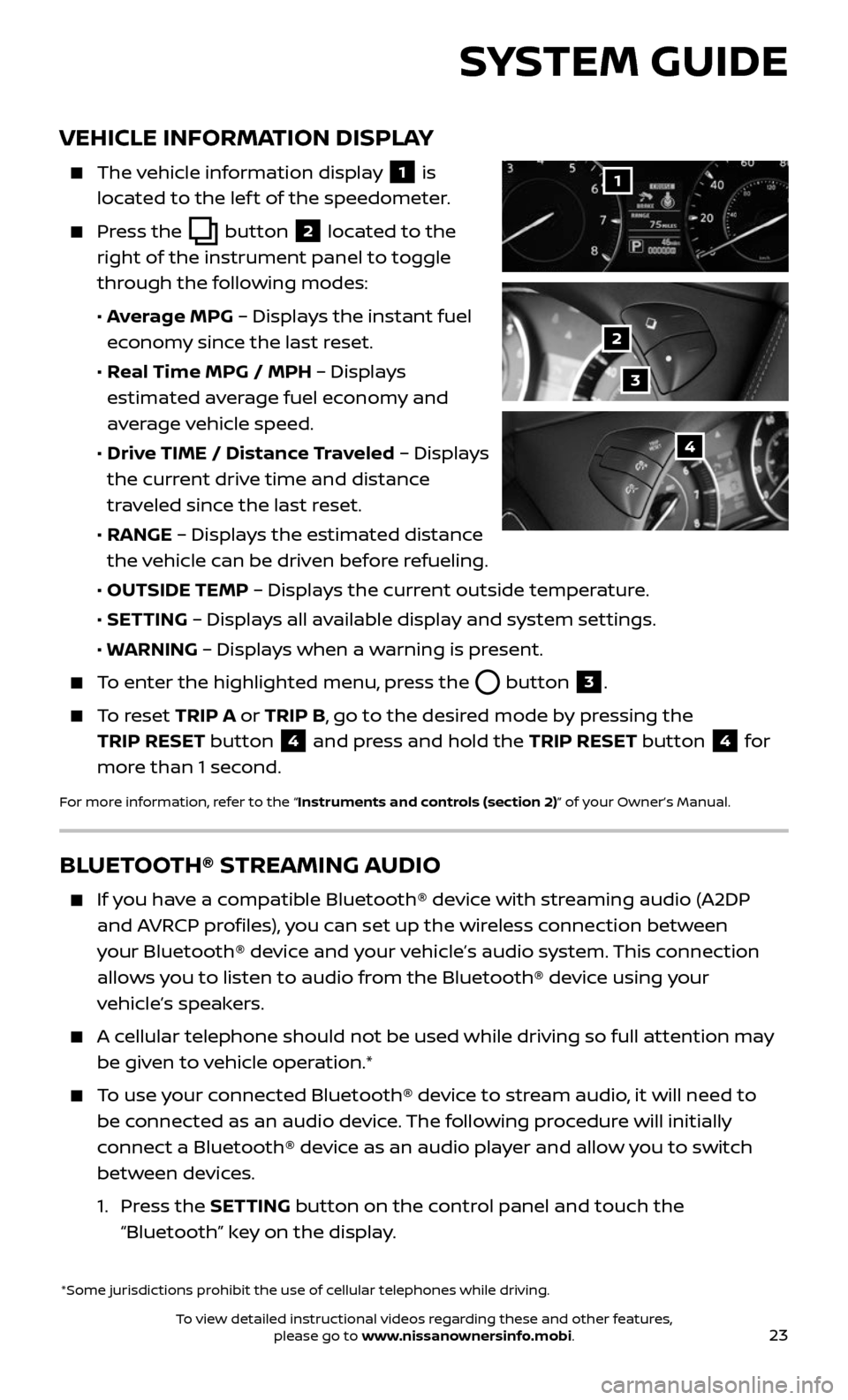
23
VEHICLE INFORMATION DISPLAY
The vehicle information display 1 is
located to the lef t of the speedometer.
Press the button 2 located to the
right of the instrument panel to toggle
through the following modes:
• Average MPG – Displays the instant fuel
economy since the last reset.
• Real Time MPG / MPH – Displays
estimated average fuel economy and
average vehicle speed.
• Drive TIME / Distance Traveled – Displays
the current drive time and distance
traveled since the last reset.
• RANGE – Displays the estimated distance
the vehicle can be driven before refueling.
• OUTSIDE TEMP – Displays the current outside temperature.
• SETTING – Displays all available display and system settings.
• WARNING – Displays when a warning is present.
To enter the highlighted menu, press the button 3.
To reset TRIP A or TRIP B, go to the desired mode by pressing the
TRIP RESET button
4 and press and hold the TRIP RESET button 4 for
more than 1 second.
For more information, refer to the “Instruments and controls (section 2)” of your Owner’s Manual.
*Some jurisdictions prohibit the use of cellular telephones while driving.
1
2
3
4
SYSTEM GUIDE
BLUETOOTH® STREAMING AUDIO
If you have a compatible Bluetooth® device with streaming audio (A2DP
and AVRCP profiles), you can set up the wireless connection between
your Bluetooth® device and your vehicle’s audio system. This connection
allows you to listen to audio from the Bluetooth® device using your
vehicle’s speakers.
A cellular telephone should not be used while driving so full attention may
be given to vehicle operation.*
To use your connected Bluetooth® device to stream audio, it will need to
be connected as an audio device. The following procedure will initially
connect a Bluetooth® device as an audio player and allow you to switch
between devices.
1. Press the SETTING button on the control panel and touch the
“Bluetooth” key on the display.
To view detailed instructional videos regarding these and other features, please go to www.nissanownersinfo.mobi.
Page 26 of 36
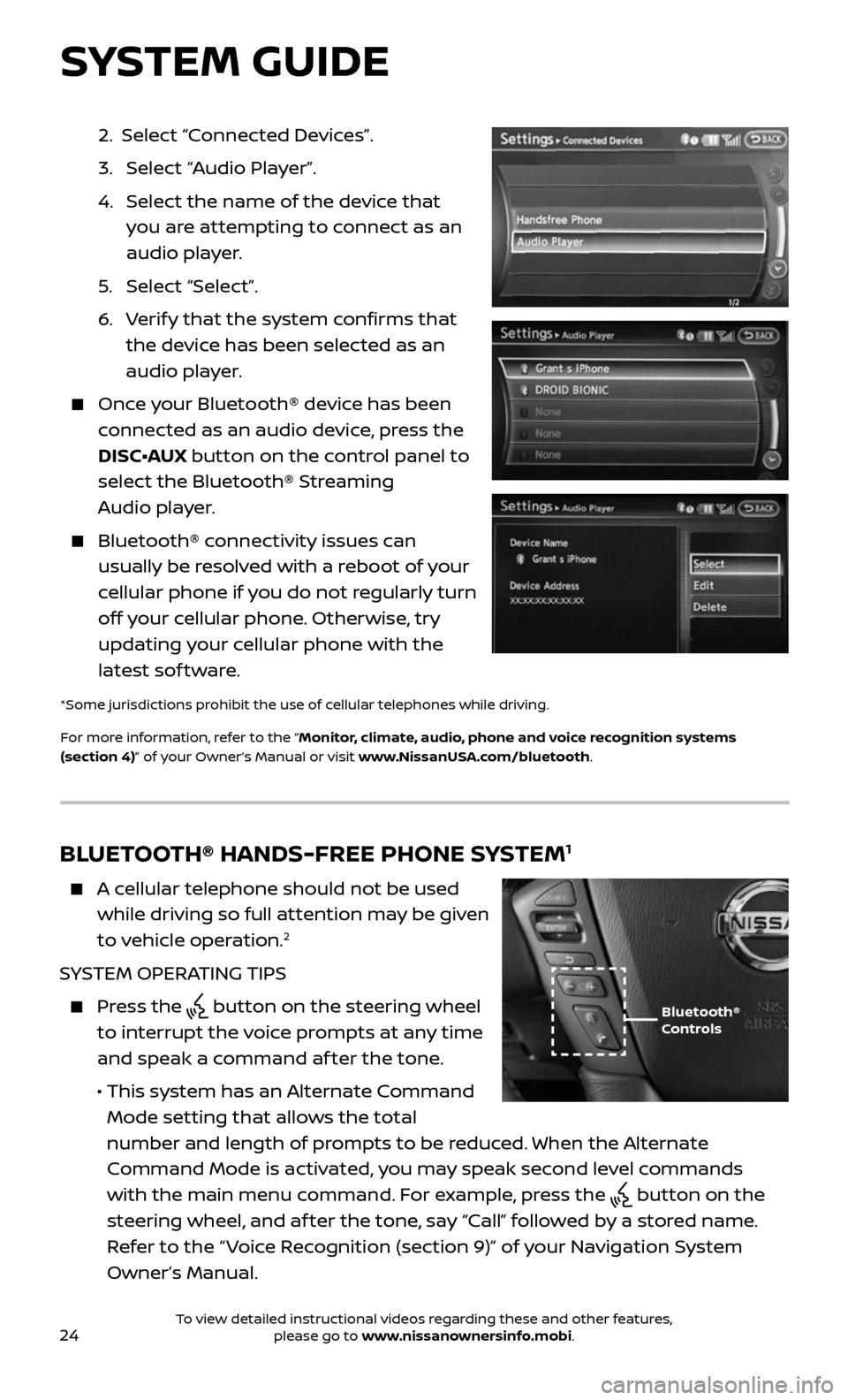
24
2. Select “Connected Devices”.
3. Selec t “Audio Player”.
4. Selec t the name of the device that
you are attempting to connect as an
audio player.
5. Selec t “Select”.
6. Verify that the system confirms that
the device has been selected as an
audio player.
Once your Bluetooth® device has been
connected as an audio device, press the
DISC•AUX button on the control panel to
select the Bluetooth® Streaming
Audio player.
Bluetooth® c onnectivity issues can
usually be resolved with a reboot of your
cellular phone if you do not regularly turn
off your cellular phone. Otherwise, try
updating your cellular phone with the
latest sof tware.
*Some jurisdictions prohibit the use of cellular telephones while driving.
For more information, refer to the “Monitor, climate, audio, phone and voice recognition systems
(section 4)” of your Owner’s Manual or visit www.NissanUSA.com/bluetooth.
BLUETOOTH® HANDS-FREE PHONE SYSTEM1
A cellular telephone should not be used
while driving so full attention may be given
to vehicle operation.
2
SYSTEM OPERATING TIPS
Press the button on the steering wheel
to interrupt the voice prompts at any time
and speak a command af ter the tone.
• This system has an A lternate Command
Mode setting that allows the total
number and length of prompts to be reduced. When the Alternate
Command Mode is activated, you may speak second level commands
with the main menu command. For example, press the
button on the
steering wheel, and af ter the tone, say “Call” followed by a stored name.
Refer to the “ Voice Recognition (section 9)” of your Navigation System
Owner’s Manual.
Bluetooth®
Controls
SYSTEM GUIDE
To view detailed instructional videos regarding these and other features, please go to www.nissanownersinfo.mobi.
Page 27 of 36
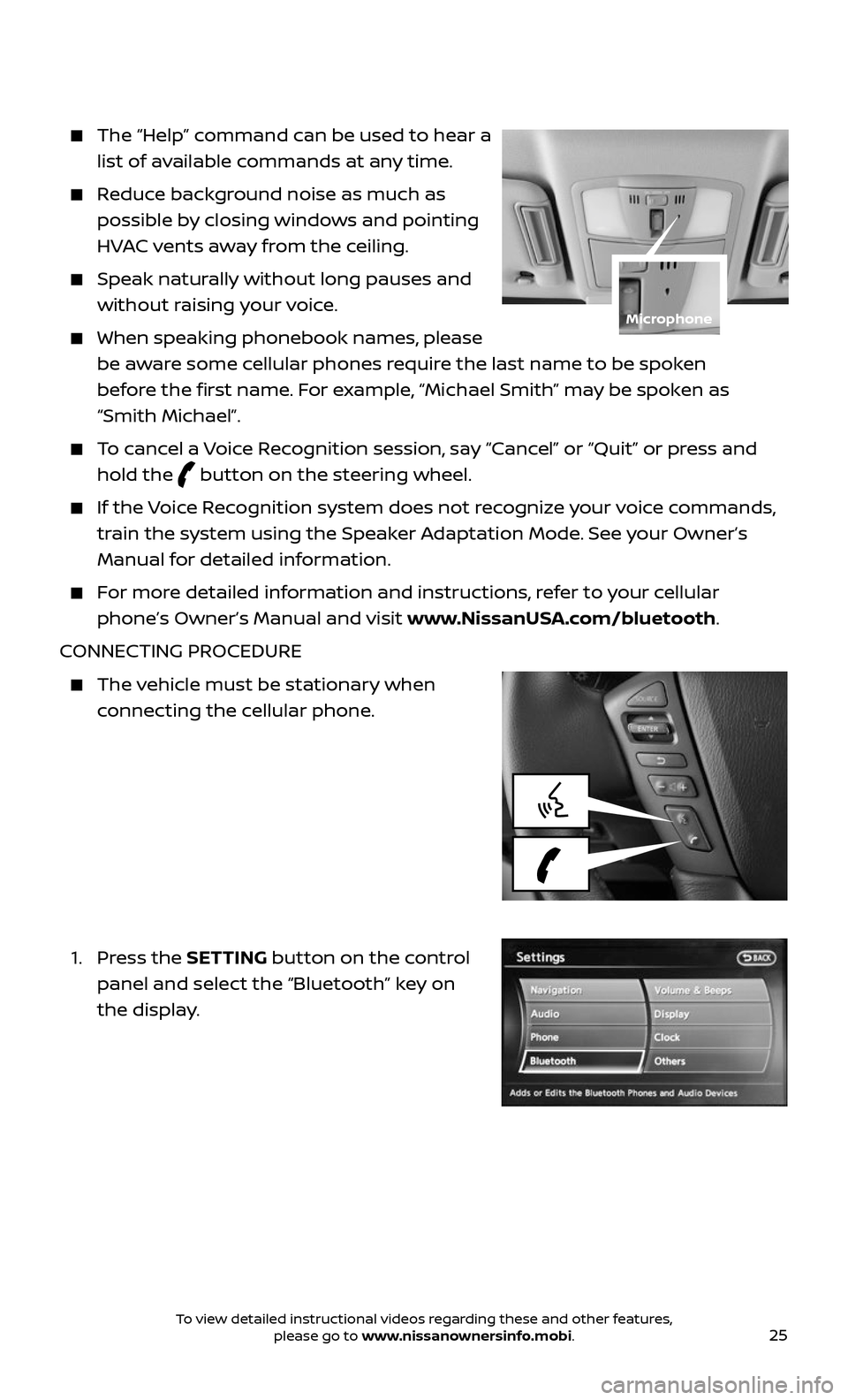
25
The “Help” command can be used to hear a
list of available commands at any time.
Reduce background noise as much as
possible by closing windows and pointing
HVAC vents away from the ceiling.
Speak naturally without long pauses and
without raising your voice.
When speaking phonebook names, please
be aware some cellular phones require the last name to be spoken
before the first name. For example, “Michael Smith” may be spoken as
“Smith Michael”.
To cancel a Voice Recognition session, say “Cancel” or “Quit” or press and
hold the button on the steering wheel.
If the Voice Recognition system does not recognize your voice commands,
train the system using the Speaker Adaptation Mode. See your Owner’s
Manual for detailed information.
For more detailed information and instructions, refer to your cellular
phone’s Owner’s Manual and visit www.NissanUSA.com/bluetooth.
CONNECTING PROCEDURE
The vehicle must be stationary when
connecting the cellular phone.
1. Press the SETTING button on the control
panel and select the “Bluetooth” key on
the display.
Microphone
To view detailed instructional videos regarding these and other features, please go to www.nissanownersinfo.mobi.
Page 28 of 36
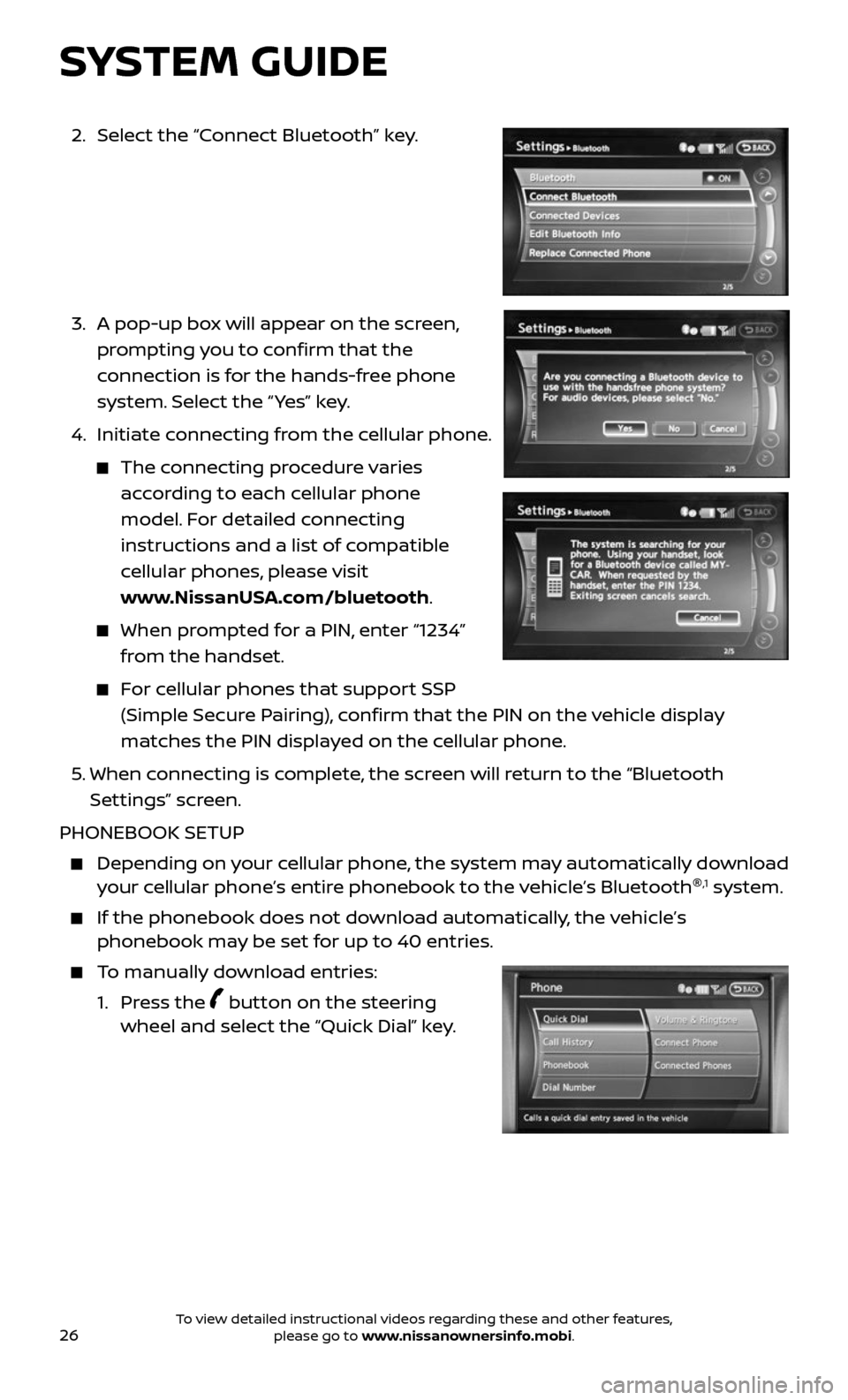
26
2. Select the “Connect Bluetooth” key.
3. A pop-up bo x will appear on the screen,
prompting you to confirm that the
connection is for the hands-free phone
system. Select the “ Yes” key.
4. Initiate c onnecting from the cellular phone.
The connecting procedure varies
according to each cellular phone
model. For detailed connecting
instructions and a list of compatible
cellular phones, please visit
www.NissanUSA.com/bluetooth.
When prompted for a PIN, enter “1234”
from the handset.
For cellular phones that support SSP
(Simple Secure Pairing), confirm that the PIN on the vehicle display
matches the PIN displayed on the cellular phone.
5. When connecting is complete, the screen will return to the “Bluetooth
Settings” screen.
PHONEBOOK SETUP
Depending on y our cellular phone, the system may automatically download your cellular phone’s entire phonebook to the vehicle’s Bluetooth ®,1 system.
If the phonebook does not do
wnload automatically, the vehicle’s phonebook may be set for up to 40 entries.
To manually download entries:
1. Press the button on the steering wheel and select the “Quick Dial” key.
SYSTEM GUIDE
To view detailed instructional videos regarding these and other features, please go to www.nissanownersinfo.mobi.
Page 29 of 36
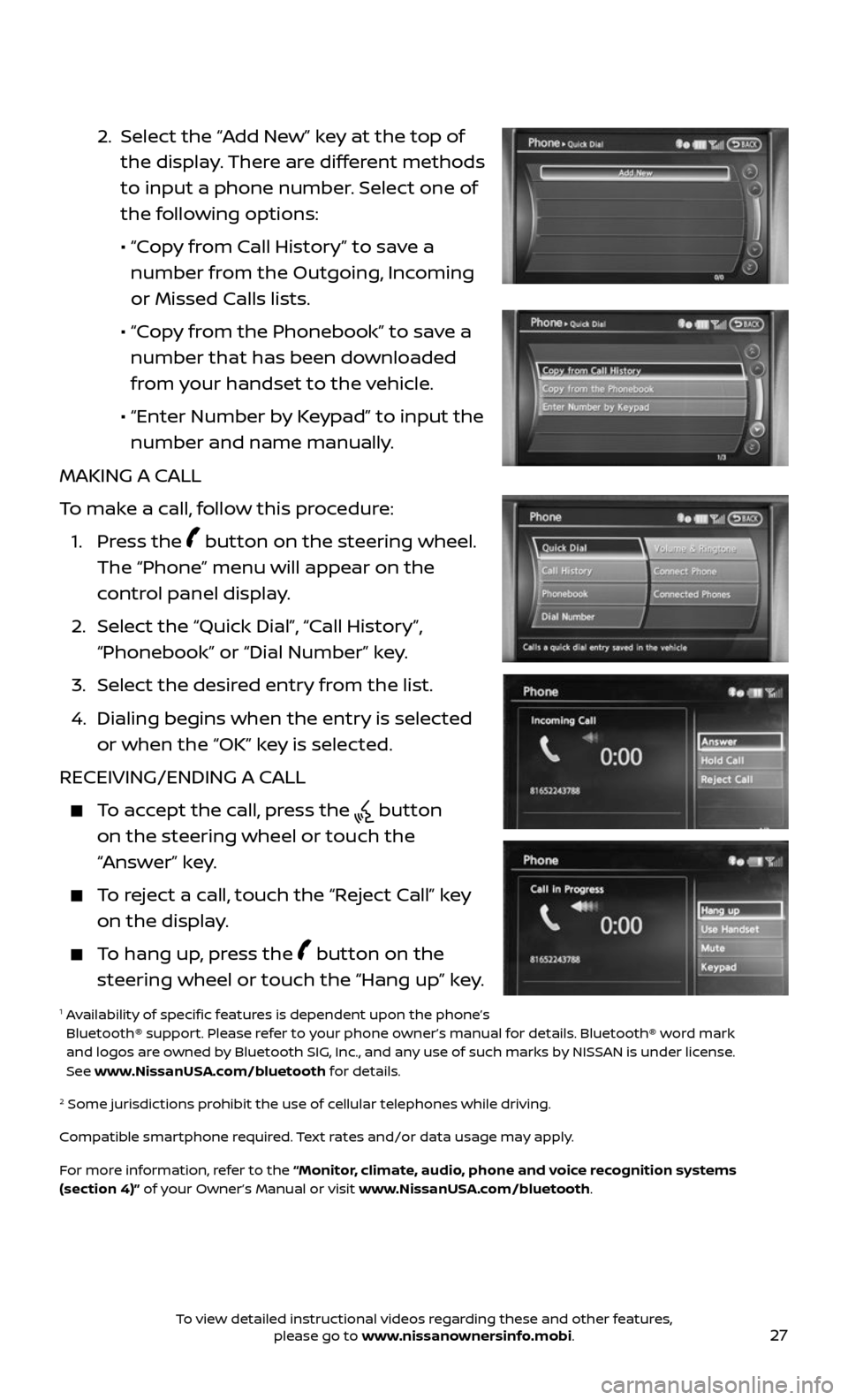
27
2. Select the “Add New” key at the top of
the display. There are different methods
to input a phone number. Select one of
the following options:
• “Copy from Call History” to save a
number from the Outgoing, Incoming
or Missed Calls lists.
• “Copy from the Phonebook” to save a
number that has been downloaded
from your handset to the vehicle.
• “Enter Number b y Keypad” to input the
number and name manually.
MAKING A CALL
To make a call, follow this procedure:
1. Press the button on the steering wheel.
The “Phone” menu will appear on the
control panel display.
2. Select the “Quick Dial”, “Call History”,
“Phonebook” or “Dial Number” key.
3. Select the desired entry from the list.
4. Dialing begins when the entr y is selected
or when the “OK” key is selected.
RECEIVING/ENDING A CALL
To accept the call, press the button
on the steering wheel or touch the
“Answer” key.
To reject a call, touch the “Reject Call” key
on the display.
To hang up, press the button on the
steering wheel or touch the “Hang up” key.
1 Availability of specific features is dependent upon the phone’s Bluetooth® support. Please refer to your phone owner’s manual for details. Bluetooth® word mark
and logos are owned by Bluetooth SIG, Inc., and any use of such marks by NISSAN is under license.
See www.NissanUSA.com/bluetooth for details.
2 Some jurisdic tions prohibit the use of cellular telephones while driving.
Compatible smartphone required. Text rates and/or data usage may apply.
For more information, refer to the “Monitor, climate, audio, phone and voice recognition systems
(section 4)” of your Owner’s Manual or visit www.NissanUSA.com/bluetooth.
To view detailed instructional videos regarding these and other features, please go to www.nissanownersinfo.mobi.
Page 30 of 36
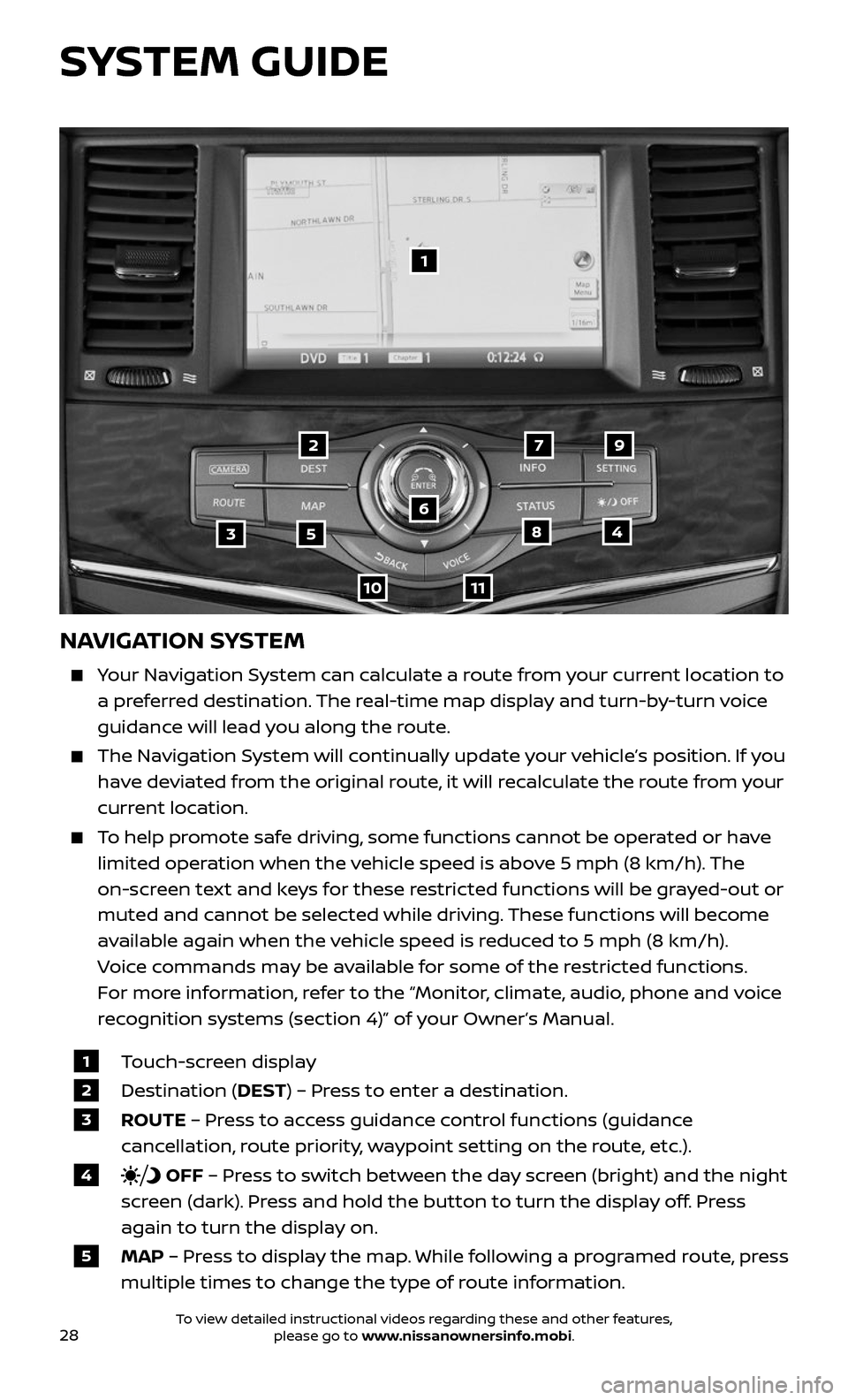
28
NAVIGATION SYSTEM
Your Navigation System can calculate a route from your current location to
a preferred destination. The real-time map display and turn-by-turn voice
guidance will lead you along the route.
The Navigation System will continually update your vehicle’s position. If you
have deviated from the original route, it will recalculate the route from your
current location.
To help promote safe driving, some functions cannot be operated or have
limited operation when the vehicle speed is above 5 mph (8 km/h). The
on-screen text and keys for these restricted functions will be grayed-out or
muted and cannot be selected while driving. These functions will become
available again when the vehicle speed is reduced to 5 mph (8 km/h).
Voice commands may be available for some of the restricted functions.
For more information, refer to the “Monitor, climate, audio, phone and voice
recognition systems (section 4)” of your Owner’s Manual.
1 Touch-screen display
2 Destination (DEST) – Press to enter a destination.
3 ROUTE – Press to access guidance control functions (guidance
cancellation, route priority, waypoint setting on the route, etc.).
4 OFF – Press to switch between the day screen (bright) and the night
screen (dark). Press and hold the button to turn the display off. Press
again to turn the display on.
5 MAP – Press to display the map. While following a programed route, press
multiple times to change the type of route information.
1
35
6
79
1011
2
48
SYSTEM GUIDE
To view detailed instructional videos regarding these and other features, please go to www.nissanownersinfo.mobi.
Page 32 of 36
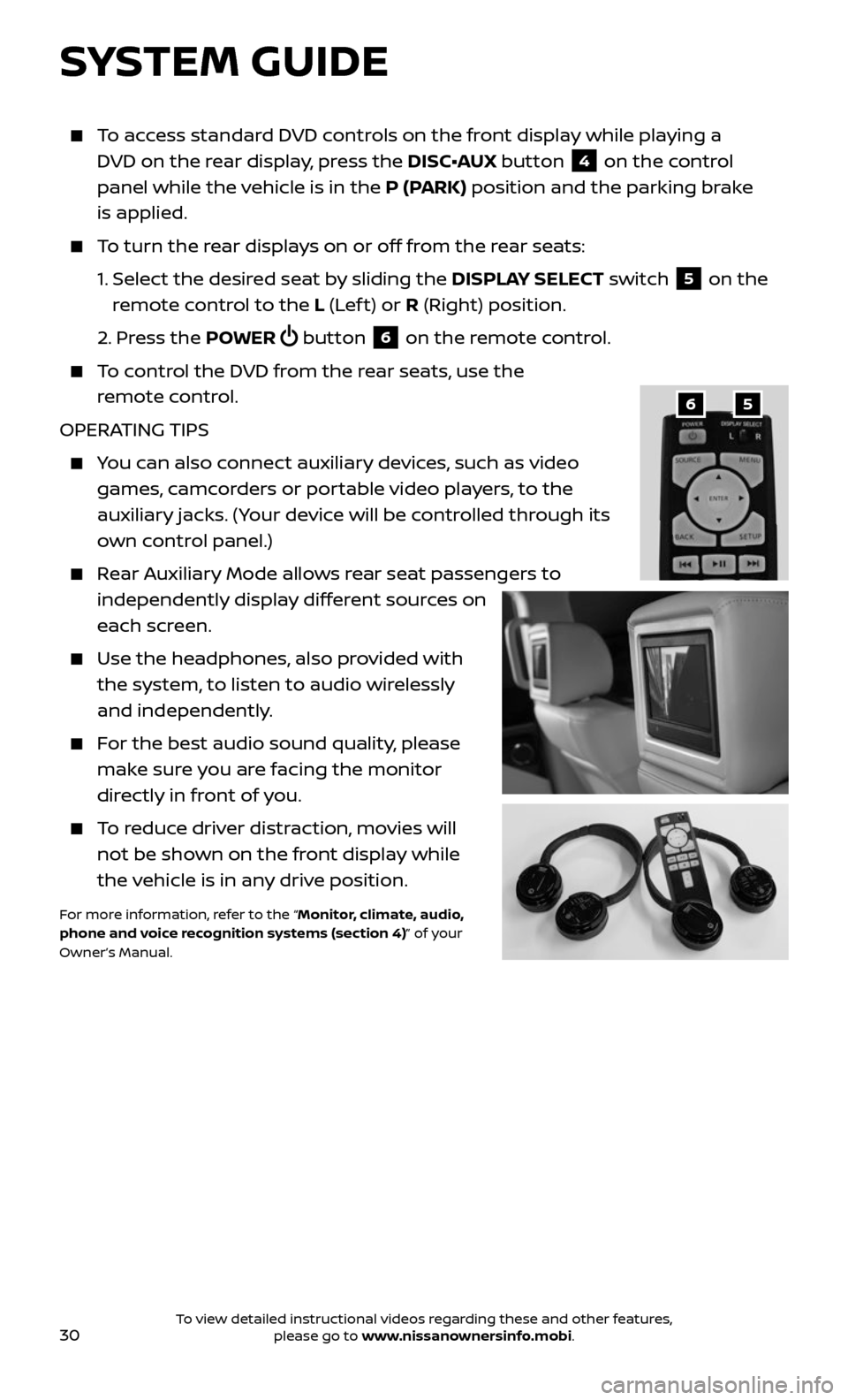
30
To access standard DVD controls on the front display while playing a
DVD on the rear display, press the DISC•AUX button
4 on the control
panel while the vehicle is in the P (PARK) position and the parking brake
is applied.
To turn the rear displays on or off from the rear seats:
1. Selec t the desired seat by sliding the DISPLAY SELECT switch 5 on the
remote control to the L (Lef t) or R (Right) position.
2. Press the POWER button 6 on the remote control.
To control the DVD from the rear seats, use the
remote control.
OPERATING TIPS
You can also connect auxiliary devices, such as video
games, camcorders or portable video players, to the
auxiliary jacks. (Your device will be controlled through its
own control panel.)
Rear Auxiliary Mode allows rear seat passengers to
independently display different sources on
each screen.
Use the he adphones, also provided with
the system, to listen to audio wirelessly
and independently.
For the best audio sound quality, please
make sure you are facing the monitor
directly in front of you.
To reduce driver distraction, movies will
not be shown on the front display while
the vehicle is in any drive position.
For more information, refer to the “Monitor, climate, audio,
phone and voice recognition systems (section 4)” of your
Owner’s Manual.
56
SYSTEM GUIDE
To view detailed instructional videos regarding these and other features, please go to www.nissanownersinfo.mobi.