2017 NISSAN ARMADA remote control
[x] Cancel search: remote controlPage 295 of 614
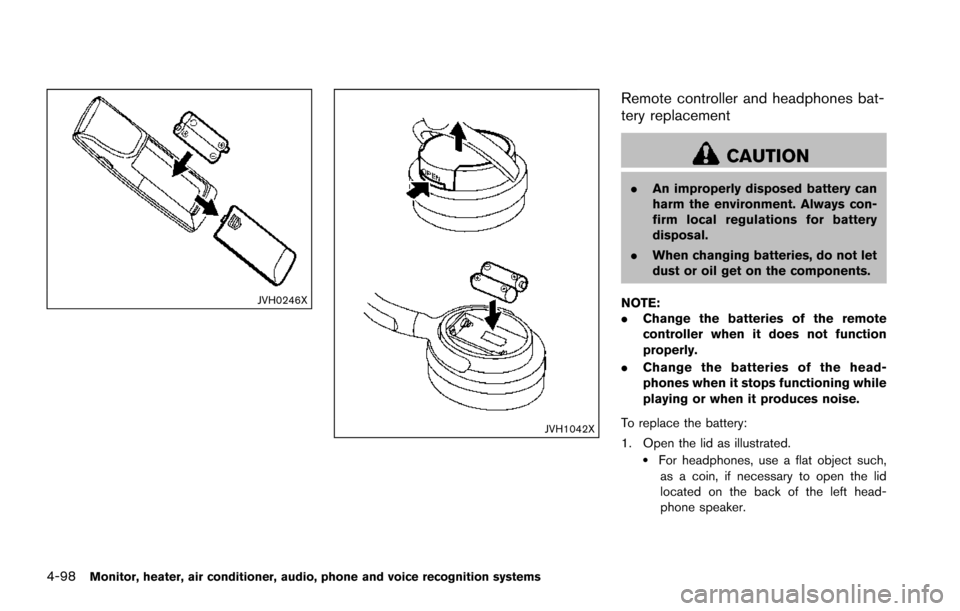
4-98Monitor, heater, air conditioner, audio, phone and voice recognition systems
JVH0246X
JVH1042X
Remote controller and headphones bat-
tery replacement
CAUTION
.An improperly disposed battery can
harm the environment. Always con-
firm local regulations for battery
disposal.
. When changing batteries, do not let
dust or oil get on the components.
NOTE:
. Change the batteries of the remote
controller when it does not function
properly.
. Change the batteries of the head-
phones when it stops functioning while
playing or when it produces noise.
To replace the battery:
1. Open the lid as illustrated.
.For headphones, use a flat object such, as a coin, if necessary to open the lid
located on the back of the left head-
phone speaker.
Page 296 of 614
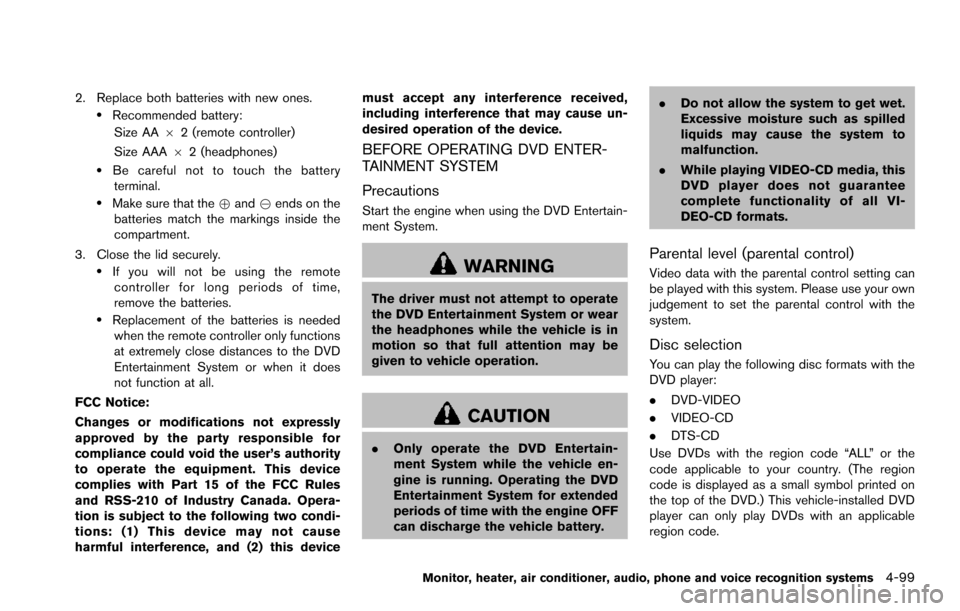
2. Replace both batteries with new ones..Recommended battery:Size AA 62 (remote controller)
Size AAA 62 (headphones)
.Be careful not to touch the battery
terminal.
.Make sure that the +and 7ends on the
batteries match the markings inside the
compartment.
3. Close the lid securely.
.If you will not be using the remote controller for long periods of time,
remove the batteries.
.Replacement of the batteries is needed when the remote controller only functions
at extremely close distances to the DVD
Entertainment System or when it does
not function at all.
FCC Notice:
Changes or modifications not expressly
approved by the party responsible for
compliance could void the user’s authority
to operate the equipment. This device
complies with Part 15 of the FCC Rules
and RSS-210 of Industry Canada. Opera-
tion is subject to the following two condi-
tions: (1) This device may not cause
harmful interference, and (2) this device must accept any interference received,
including interference that may cause un-
desired operation of the device.
BEFORE OPERATING DVD ENTER-
TAINMENT SYSTEM
Precautions
Start the engine when using the DVD Entertain-
ment System.
WARNING
The driver must not attempt to operate
the DVD Entertainment System or wear
the headphones while the vehicle is in
motion so that full attention may be
given to vehicle operation.
CAUTION
.
Only operate the DVD Entertain-
ment System while the vehicle en-
gine is running. Operating the DVD
Entertainment System for extended
periods of time with the engine OFF
can discharge the vehicle battery. .
Do not allow the system to get wet.
Excessive moisture such as spilled
liquids may cause the system to
malfunction.
. While playing VIDEO-CD media, this
DVD player does not guarantee
complete functionality of all VI-
DEO-CD formats.
Parental level (parental control)
Video data with the parental control setting can
be played with this system. Please use your own
judgement to set the parental control with the
system.
Disc selection
You can play the following disc formats with the
DVD player:
.DVD-VIDEO
. VIDEO-CD
. DTS-CD
Use DVDs with the region code “ALL” or the
code applicable to your country. (The region
code is displayed as a small symbol printed on
the top of the DVD.) This vehicle-installed DVD
player can only play DVDs with an applicable
region code.
Monitor, heater, air conditioner, audio, phone and voice recognition systems4-99
Page 298 of 614
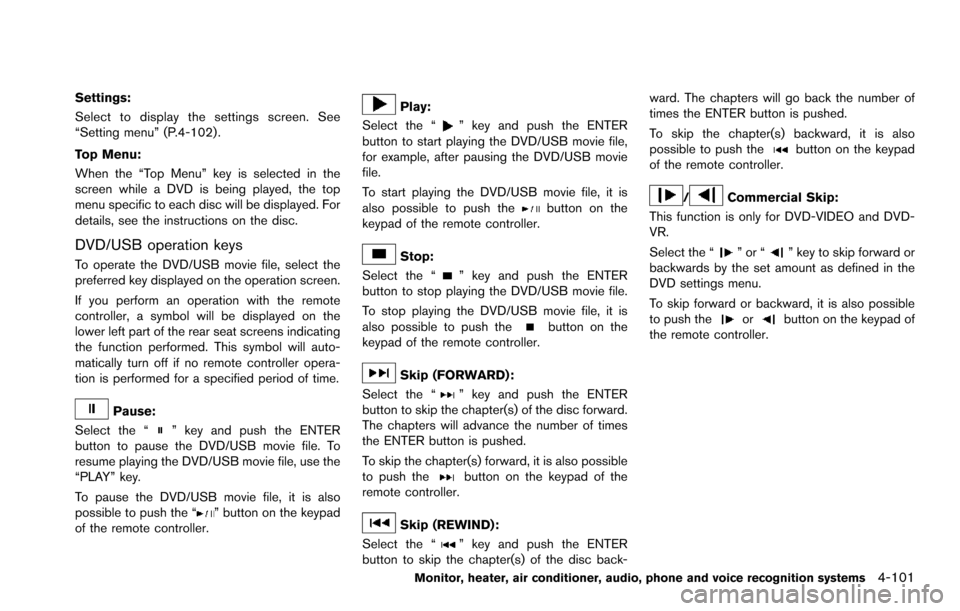
Settings:
Select to display the settings screen. See
“Setting menu” (P.4-102) .
Top Menu:
When the “Top Menu” key is selected in the
screen while a DVD is being played, the top
menu specific to each disc will be displayed. For
details, see the instructions on the disc.
DVD/USB operation keys
To operate the DVD/USB movie file, select the
preferred key displayed on the operation screen.
If you perform an operation with the remote
controller, a symbol will be displayed on the
lower left part of the rear seat screens indicating
the function performed. This symbol will auto-
matically turn off if no remote controller opera-
tion is performed for a specified period of time.
Pause:
Select the “
” key and push the ENTER
button to pause the DVD/USB movie file. To
resume playing the DVD/USB movie file, use the
“PLAY” key.
To pause the DVD/USB movie file, it is also
possible to push the “
” button on the keypad
of the remote controller.
Play:
Select the “
” key and push the ENTER
button to start playing the DVD/USB movie file,
for example, after pausing the DVD/USB movie
file.
To start playing the DVD/USB movie file, it is
also possible to push the
button on the
keypad of the remote controller.
Stop:
Select the “
” key and push the ENTER
button to stop playing the DVD/USB movie file.
To stop playing the DVD/USB movie file, it is
also possible to push the
button on the
keypad of the remote controller.
Skip (FORWARD) :
Select the “
” key and push the ENTER
button to skip the chapter(s) of the disc forward.
The chapters will advance the number of times
the ENTER button is pushed.
To skip the chapter(s) forward, it is also possible
to push the
button on the keypad of the
remote controller.
Skip (REWIND):
Select the “
” key and push the ENTER
button to skip the chapter(s) of the disc back- ward. The chapters will go back the number of
times the ENTER button is pushed.
To skip the chapter(s) backward, it is also
possible to push the
button on the keypad
of the remote controller.
/Commercial Skip:
This function is only for DVD-VIDEO and DVD-
VR.
Select the “
”or“” key to skip forward or
backwards by the set amount as defined in the
DVD settings menu.
To skip forward or backward, it is also possible
to push the
orbutton on the keypad of
the remote controller.
Monitor, heater, air conditioner, audio, phone and voice recognition systems4-101
Page 299 of 614
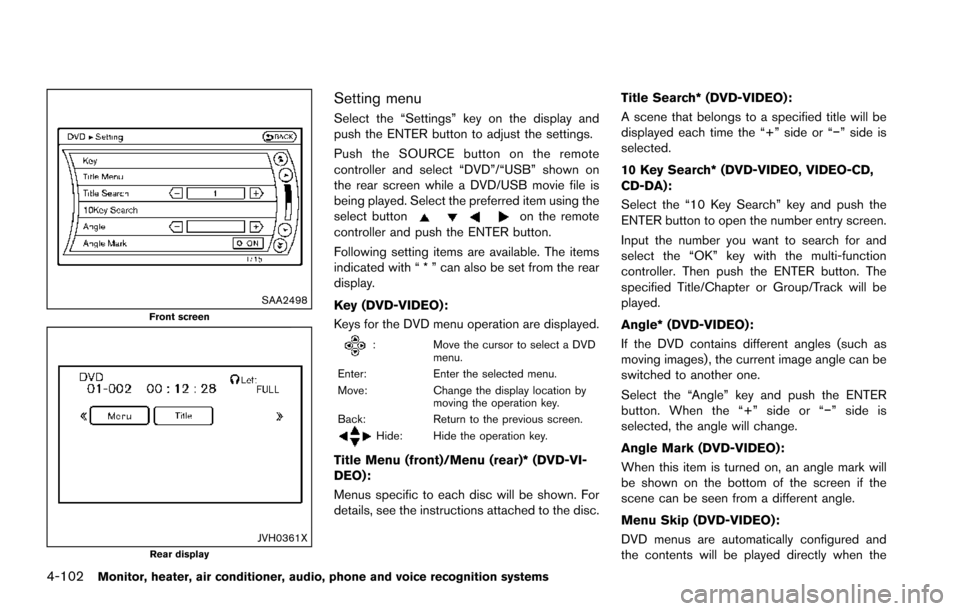
4-102Monitor, heater, air conditioner, audio, phone and voice recognition systems
SAA2498Front screen
JVH0361XRear display
Setting menu
Select the “Settings” key on the display and
push the ENTER button to adjust the settings.
Push the SOURCE button on the remote
controller and select “DVD”/“USB” shown on
the rear screen while a DVD/USB movie file is
being played. Select the preferred item using the
select button
on the remote
controller and push the ENTER button.
Following setting items are available. The items
indicated with “ * ” can also be set from the rear
display.
Key (DVD-VIDEO) :
Keys for the DVD menu operation are displayed.
: Move the cursor to select a DVD
menu.
Enter: Enter the selected menu.
Move: Change the display location by
moving the operation key.
Back: Return to the previous screen.
Hide: Hide the operation key.
Title Menu (front)/Menu (rear)* (DVD-VI-
DEO):
Menus specific to each disc will be shown. For
details, see the instructions attached to the disc. Title Search* (DVD-VIDEO) :
A scene that belongs to a specified title will be
displayed each time the “+” side or “�í” side is
selected.
10 Key Search* (DVD-VIDEO, VIDEO-CD,
CD-DA):
Select the “10 Key Search” key and push the
ENTER button to open the number entry screen.
Input the number you want to search for and
select the “OK” key with the multi-function
controller. Then push the ENTER button. The
specified Title/Chapter or Group/Track will be
played.
Angle* (DVD-VIDEO):
If the DVD contains different angles (such as
moving images) , the current image angle can be
switched to another one.
Select the “Angle” key and push the ENTER
button. When the “+” side or “�í
” side is
selected, the angle will change.
Angle Mark (DVD-VIDEO):
When this item is turned on, an angle mark will
be shown on the bottom of the screen if the
scene can be seen from a different angle.
Menu Skip (DVD-VIDEO):
DVD menus are automatically configured and
the contents will be played directly when the
Page 300 of 614
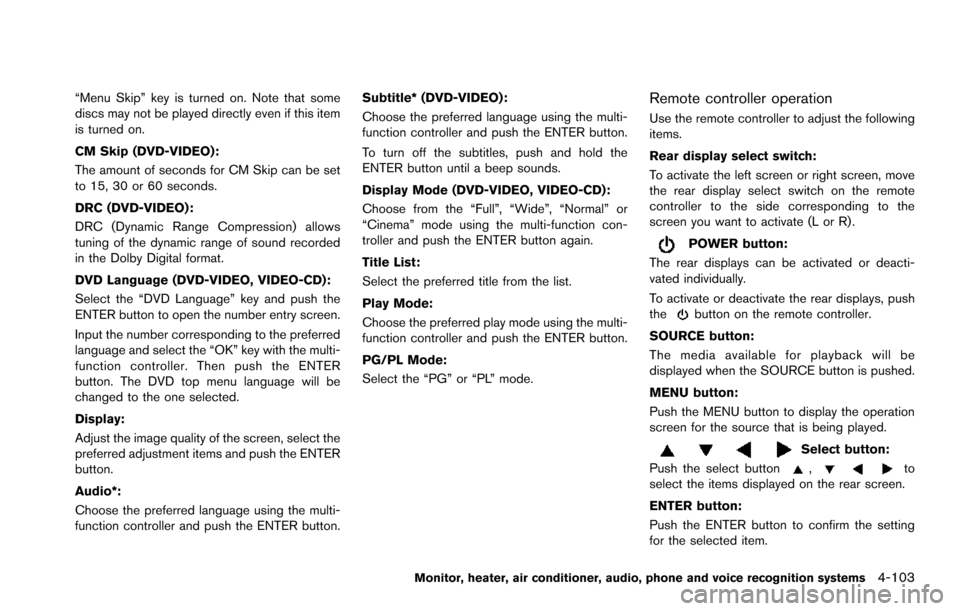
“Menu Skip” key is turned on. Note that some
discs may not be played directly even if this item
is turned on.
CM Skip (DVD-VIDEO):
The amount of seconds for CM Skip can be set
to 15, 30 or 60 seconds.
DRC (DVD-VIDEO) :
DRC (Dynamic Range Compression) allows
tuning of the dynamic range of sound recorded
in the Dolby Digital format.
DVD Language (DVD-VIDEO, VIDEO-CD):
Select the “DVD Language” key and push the
ENTER button to open the number entry screen.
Input the number corresponding to the preferred
language and select the “OK” key with the multi-
function controller. Then push the ENTER
button. The DVD top menu language will be
changed to the one selected.
Display:
Adjust the image quality of the screen, select the
preferred adjustment items and push the ENTER
button.
Audio*:
Choose the preferred language using the multi-
function controller and push the ENTER button.Subtitle* (DVD-VIDEO):
Choose the preferred language using the multi-
function controller and push the ENTER button.
To turn off the subtitles, push and hold the
ENTER button until a beep sounds.
Display Mode (DVD-VIDEO, VIDEO-CD):
Choose from the “Full”, “Wide”, “Normal” or
“Cinema” mode using the multi-function con-
troller and push the ENTER button again.
Title List:
Select the preferred title from the list.
Play Mode:
Choose the preferred play mode using the multi-
function controller and push the ENTER button.
PG/PL Mode:
Select the “PG” or “PL” mode.Remote controller operation
Use the remote controller to adjust the following
items.
Rear display select switch:
To activate the left screen or right screen, move
the rear display select switch on the remote
controller to the side corresponding to the
screen you want to activate (L or R) .
POWER button:
The rear displays can be activated or deacti-
vated individually.
To activate or deactivate the rear displays, push
the
button on the remote controller.
SOURCE button:
The media available for playback will be
displayed when the SOURCE button is pushed.
MENU button:
Push the MENU button to display the operation
screen for the source that is being played.
Select button:
Push the select button
,to
select the items displayed on the rear screen.
ENTER button:
Push the ENTER button to confirm the setting
for the selected item.
Monitor, heater, air conditioner, audio, phone and voice recognition systems4-103
Page 301 of 614
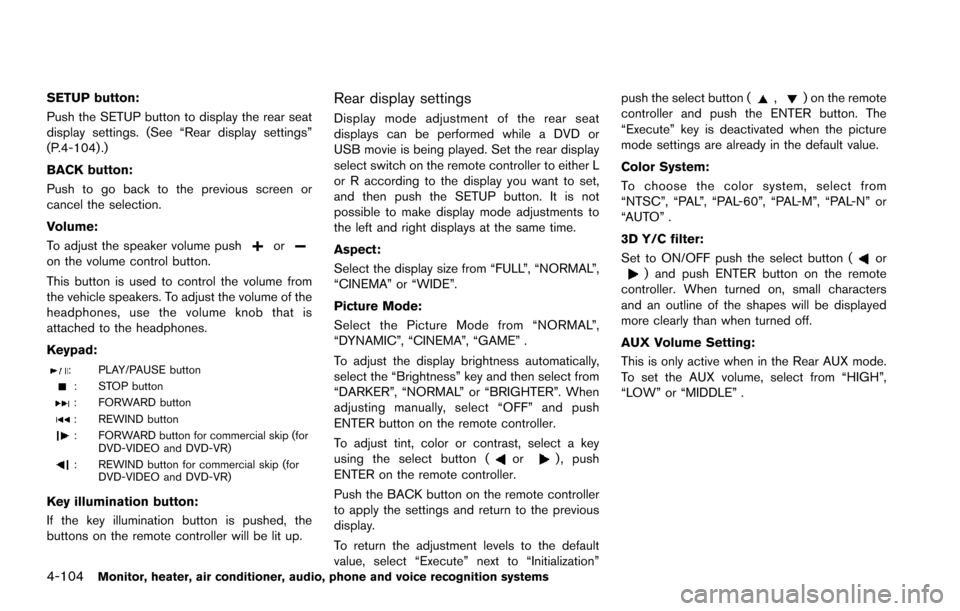
4-104Monitor, heater, air conditioner, audio, phone and voice recognition systems
SETUP button:
Push the SETUP button to display the rear seat
display settings. (See “Rear display settings”
(P.4-104) .)
BACK button:
Push to go back to the previous screen or
cancel the selection.
Volume:
To adjust the speaker volume push
oron the volume control button.
This button is used to control the volume from
the vehicle speakers. To adjust the volume of the
headphones, use the volume knob that is
attached to the headphones.
Keypad:
: PLAY/PAUSE button
: STOP button
: FORWARD button
: REWIND button
: FORWARD button for commercial skip (forDVD-VIDEO and DVD-VR)
: REWIND button for commercial skip (forDVD-VIDEO and DVD-VR)
Key illumination button:
If the key illumination button is pushed, the
buttons on the remote controller will be lit up.
Rear display settings
Display mode adjustment of the rear seat
displays can be performed while a DVD or
USB movie is being played. Set the rear display
select switch on the remote controller to either L
or R according to the display you want to set,
and then push the SETUP button. It is not
possible to make display mode adjustments to
the left and right displays at the same time.
Aspect:
Select the display size from “FULL”, “NORMAL”,
“CINEMA” or “WIDE”.
Picture Mode:
Select the Picture Mode from “NORMAL”,
“DYNAMIC”, “CINEMA”, “GAME” .
To adjust the display brightness automatically,
select the “Brightness” key and then select from
“DARKER”, “NORMAL” or “BRIGHTER”. When
adjusting manually, select “OFF” and push
ENTER button on the remote controller.
To adjust tint, color or contrast, select a key
using the select button (
or) , push
ENTER on the remote controller.
Push the BACK button on the remote controller
to apply the settings and return to the previous
display.
To return the adjustment levels to the default
value, select “Execute” next to “Initialization” push the select button (
,) on the remote
controller and push the ENTER button. The
“Execute” key is deactivated when the picture
mode settings are already in the default value.
Color System:
To choose the color system, select from
“NTSC”, “PAL”, “PAL-60”, “PAL-M”, “PAL-N” or
“AUTO” .
3D Y/C filter:
Set to ON/OFF push the select button (
or) and push ENTER button on the remote
controller. When turned on, small characters
and an outline of the shapes will be displayed
more clearly than when turned off.
AUX Volume Setting:
This is only active when in the Rear AUX mode.
To set the AUX volume, select from “HIGH”,
“LOW” or “MIDDLE” .
Page 302 of 614
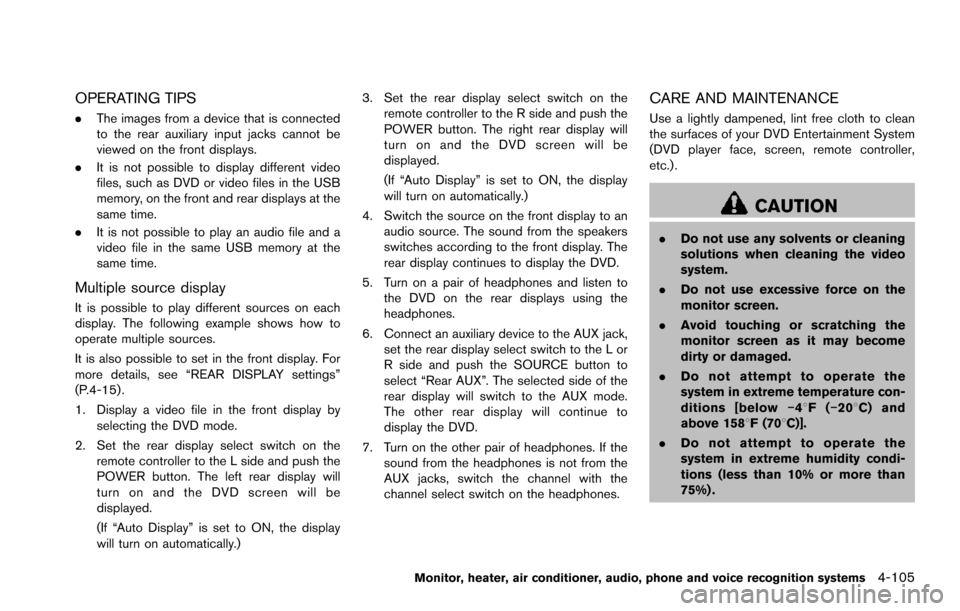
OPERATING TIPS
.The images from a device that is connected
to the rear auxiliary input jacks cannot be
viewed on the front displays.
. It is not possible to display different video
files, such as DVD or video files in the USB
memory, on the front and rear displays at the
same time.
. It is not possible to play an audio file and a
video file in the same USB memory at the
same time.
Multiple source display
It is possible to play different sources on each
display. The following example shows how to
operate multiple sources.
It is also possible to set in the front display. For
more details, see “REAR DISPLAY settings”
(P.4-15) .
1. Display a video file in the front display by
selecting the DVD mode.
2. Set the rear display select switch on the remote controller to the L side and push the
POWER button. The left rear display will
turn on and the DVD screen will be
displayed.
(If “Auto Display” is set to ON, the display
will turn on automatically.) 3. Set the rear display select switch on the
remote controller to the R side and push the
POWER button. The right rear display will
turn on and the DVD screen will be
displayed.
(If “Auto Display” is set to ON, the display
will turn on automatically.)
4. Switch the source on the front display to an audio source. The sound from the speakers
switches according to the front display. The
rear display continues to display the DVD.
5. Turn on a pair of headphones and listen to the DVD on the rear displays using the
headphones.
6. Connect an auxiliary device to the AUX jack, set the rear display select switch to the L or
R side and push the SOURCE button to
select “Rear AUX”. The selected side of the
rear display will switch to the AUX mode.
The other rear display will continue to
display the DVD.
7. Turn on the other pair of headphones. If the sound from the headphones is not from the
AUX jacks, switch the channel with the
channel select switch on the headphones.
CARE AND MAINTENANCE
Use a lightly dampened, lint free cloth to clean
the surfaces of your DVD Entertainment System
(DVD player face, screen, remote controller,
etc.) .
CAUTION
.Do not use any solvents or cleaning
solutions when cleaning the video
system.
. Do not use excessive force on the
monitor screen.
. Avoid touching or scratching the
monitor screen as it may become
dirty or damaged.
. Do not attempt to operate the
system in extreme temperature con-
ditions [below �í48F( �í208 C) and
above 1588F (708C)].
. Do not attempt to operate the
system in extreme humidity condi-
tions (less than 10% or more than
75%) .
Monitor, heater, air conditioner, audio, phone and voice recognition systems4-105
Page 358 of 614
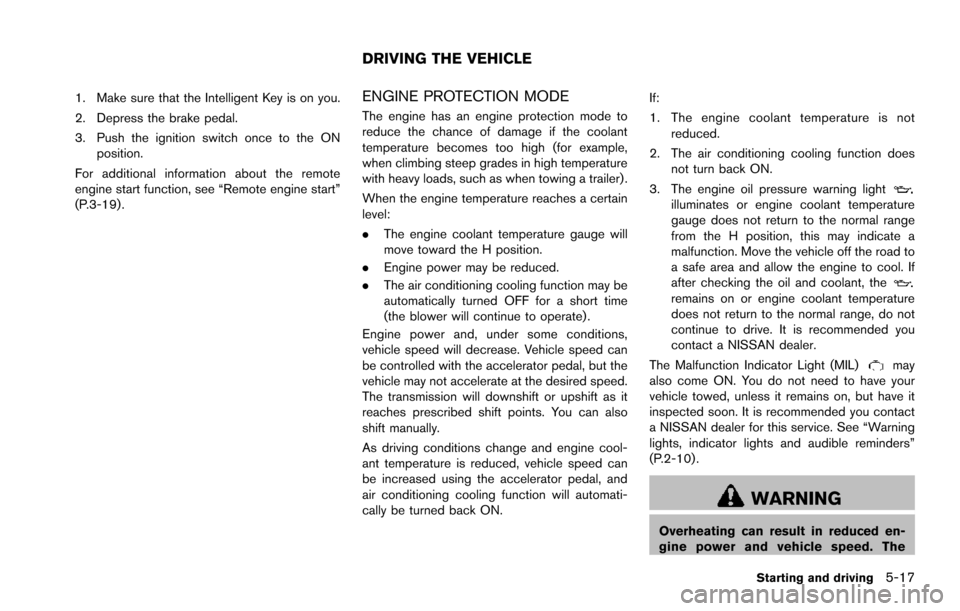
1. Make sure that the Intelligent Key is on you.
2. Depress the brake pedal.
3. Push the ignition switch once to the ONposition.
For additional information about the remote
engine start function, see “Remote engine start”
(P.3-19) .ENGINE PROTECTION MODE
The engine has an engine protection mode to
reduce the chance of damage if the coolant
temperature becomes too high (for example,
when climbing steep grades in high temperature
with heavy loads, such as when towing a trailer) .
When the engine temperature reaches a certain
level:
. The engine coolant temperature gauge will
move toward the H position.
. Engine power may be reduced.
. The air conditioning cooling function may be
automatically turned OFF for a short time
(the blower will continue to operate) .
Engine power and, under some conditions,
vehicle speed will decrease. Vehicle speed can
be controlled with the accelerator pedal, but the
vehicle may not accelerate at the desired speed.
The transmission will downshift or upshift as it
reaches prescribed shift points. You can also
shift manually.
As driving conditions change and engine cool-
ant temperature is reduced, vehicle speed can
be increased using the accelerator pedal, and
air conditioning cooling function will automati-
cally be turned back ON. If:
1. The engine coolant temperature is not
reduced.
2. The air conditioning cooling function does not turn back ON.
3. The engine oil pressure warning light
illuminates or engine coolant temperature
gauge does not return to the normal range
from the H position, this may indicate a
malfunction. Move the vehicle off the road to
a safe area and allow the engine to cool. If
after checking the oil and coolant, the
remains on or engine coolant temperature
does not return to the normal range, do not
continue to drive. It is recommended you
contact a NISSAN dealer.
The Malfunction Indicator Light (MIL)
may
also come ON. You do not need to have your
vehicle towed, unless it remains on, but have it
inspected soon. It is recommended you contact
a NISSAN dealer for this service. See “Warning
lights, indicator lights and audible reminders”
(P.2-10) .
WARNING
Overheating can result in reduced en-
gine power and vehicle speed. The
Starting and driving5-17
DRIVING THE VEHICLE