2017 NISSAN ARMADA AUX
[x] Cancel search: AUXPage 274 of 614
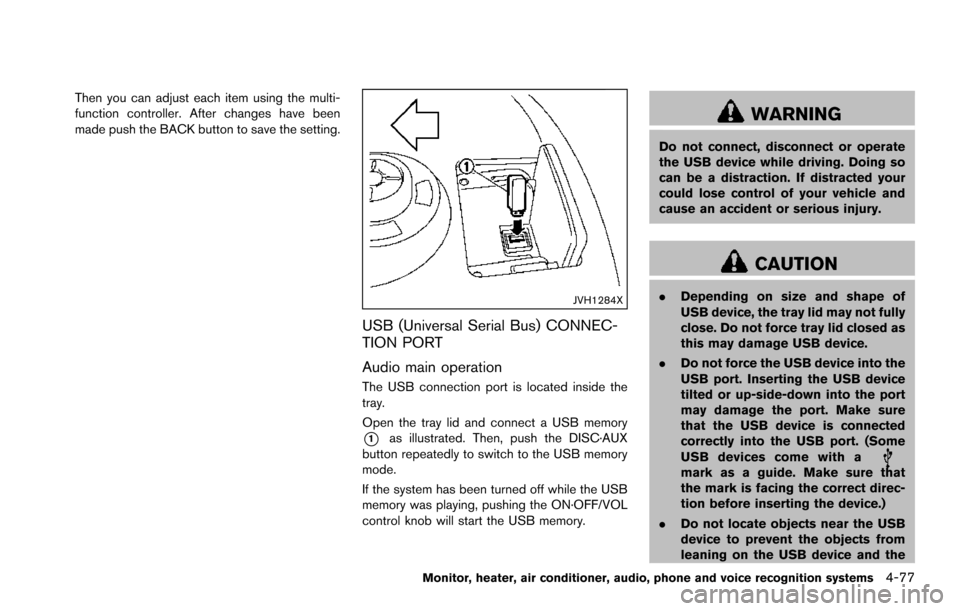
Then you can adjust each item using the multi-
function controller. After changes have been
made push the BACK button to save the setting.
JVH1284X
USB (Universal Serial Bus) CONNEC-
TION PORT
Audio main operation
The USB connection port is located inside the
tray.
Open the tray lid and connect a USB memory
*1as illustrated. Then, push the DISC·AUX
button repeatedly to switch to the USB memory
mode.
If the system has been turned off while the USB
memory was playing, pushing the ON·OFF/VOL
control knob will start the USB memory.
WARNING
Do not connect, disconnect or operate
the USB device while driving. Doing so
can be a distraction. If distracted your
could lose control of your vehicle and
cause an accident or serious injury.
CAUTION
. Depending on size and shape of
USB device, the tray lid may not fully
close. Do not force tray lid closed as
this may damage USB device.
. Do not force the USB device into the
USB port. Inserting the USB device
tilted or up-side-down into the port
may damage the port. Make sure
that the USB device is connected
correctly into the USB port. (Some
USB devices come with a
mark as a guide. Make sure that
the mark is facing the correct direc-
tion before inserting the device.)
. Do not locate objects near the USB
device to prevent the objects from
leaning on the USB device and the
Monitor, heater, air conditioner, audio, phone and voice recognition systems4-77
Page 275 of 614
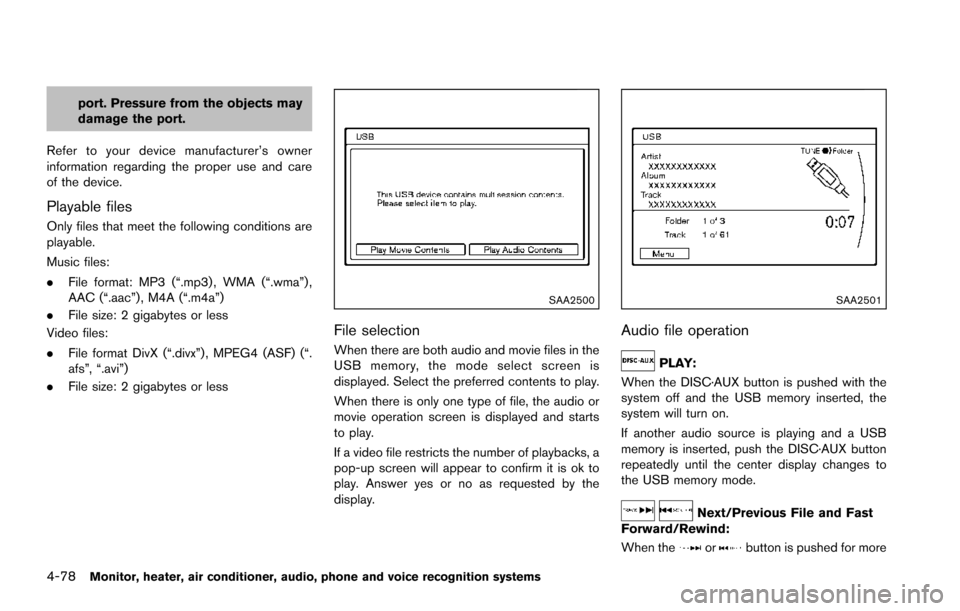
4-78Monitor, heater, air conditioner, audio, phone and voice recognition systems
port. Pressure from the objects may
damage the port.
Refer to your device manufacturer’s owner
information regarding the proper use and care
of the device.
Playable files
Only files that meet the following conditions are
playable.
Music files:
. File format: MP3 (“.mp3) , WMA (“.wma”) ,
AAC (“.aac”) , M4A (“.m4a”)
. File size: 2 gigabytes or less
Video files:
. File format DivX (“.divx”) , MPEG4 (ASF) (“.
afs”, “.avi”)
. File size: 2 gigabytes or less
SAA2500
File selection
When there are both audio and movie files in the
USB memory, the mode select screen is
displayed. Select the preferred contents to play.
When there is only one type of file, the audio or
movie operation screen is displayed and starts
to play.
If a video file restricts the number of playbacks, a
pop-up screen will appear to confirm it is ok to
play. Answer yes or no as requested by the
display.
SAA2501
Audio file operation
PLAY:
When the DISC·AUX button is pushed with the
system off and the USB memory inserted, the
system will turn on.
If another audio source is playing and a USB
memory is inserted, push the DISC·AUX button
repeatedly until the center display changes to
the USB memory mode.
Next/Previous File and Fast
Forward/Rewind:
When the
orbutton is pushed for more
Page 277 of 614
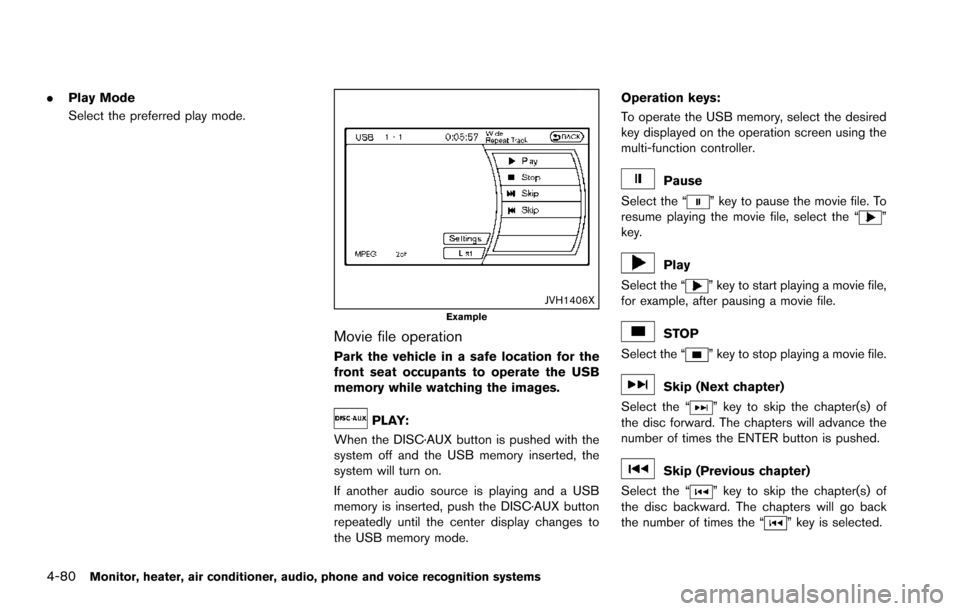
4-80Monitor, heater, air conditioner, audio, phone and voice recognition systems
.Play Mode
Select the preferred play mode.
JVH1406XExample
Movie file operation
Park the vehicle in a safe location for the
front seat occupants to operate the USB
memory while watching the images.
PLAY:
When the DISC·AUX button is pushed with the
system off and the USB memory inserted, the
system will turn on.
If another audio source is playing and a USB
memory is inserted, push the DISC·AUX button
repeatedly until the center display changes to
the USB memory mode. Operation keys:
To operate the USB memory, select the desired
key displayed on the operation screen using the
multi-function controller.
Pause
Select the “
” key to pause the movie file. To
resume playing the movie file, select the “”
key.
Play
Select the “
” key to start playing a movie file,
for example, after pausing a movie file.
STOP
Select the “
” key to stop playing a movie file.
Skip (Next chapter)
Select the “
” key to skip the chapter(s) of
the disc forward. The chapters will advance the
number of times the ENTER button is pushed.
Skip (Previous chapter)
Select the “
” key to skip the chapter(s) of
the disc backward. The chapters will go back
the number of times the “
” key is selected.
Page 281 of 614
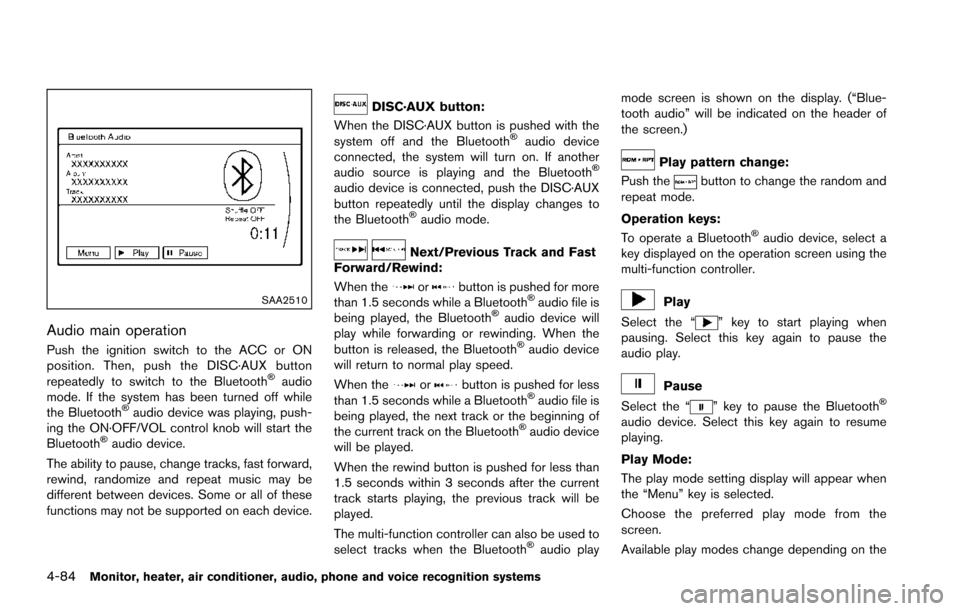
4-84Monitor, heater, air conditioner, audio, phone and voice recognition systems
SAA2510
Audio main operation
Push the ignition switch to the ACC or ON
position. Then, push the DISC·AUX button
repeatedly to switch to the Bluetooth
�Šaudio
mode. If the system has been turned off while
the Bluetooth
�Šaudio device was playing, push-
ing the ON·OFF/VOL control knob will start the
Bluetooth
�Šaudio device.
The ability to pause, change tracks, fast forward,
rewind, randomize and repeat music may be
different between devices. Some or all of these
functions may not be supported on each device.
DISC·AUX button:
When the DISC·AUX button is pushed with the
system off and the Bluetooth
�Šaudio device
connected, the system will turn on. If another
audio source is playing and the Bluetooth
�Š
audio device is connected, push the DISC·AUX
button repeatedly until the display changes to
the Bluetooth
�Šaudio mode.
Next/Previous Track and Fast
Forward/Rewind:
When the
orbutton is pushed for more
than 1.5 seconds while a Bluetooth�Šaudio file is
being played, the Bluetooth�Šaudio device will
play while forwarding or rewinding. When the
button is released, the Bluetooth
�Šaudio device
will return to normal play speed.
When the
orbutton is pushed for less
than 1.5 seconds while a Bluetooth�Šaudio file is
being played, the next track or the beginning of
the current track on the Bluetooth
�Šaudio device
will be played.
When the rewind button is pushed for less than
1.5 seconds within 3 seconds after the current
track starts playing, the previous track will be
played.
The multi-function controller can also be used to
select tracks when the Bluetooth
�Šaudio play mode screen is shown on the display. (“Blue-
tooth audio” will be indicated on the header of
the screen.)
Play pattern change:
Push the
button to change the random and
repeat mode.
Operation keys:
To operate a Bluetooth
�Šaudio device, select a
key displayed on the operation screen using the
multi-function controller.
Play
Select the “
” key to start playing when
pausing. Select this key again to pause the
audio play.
Pause
Select the “
” key to pause the Bluetooth�Š
audio device. Select this key again to resume
playing.
Play Mode:
The play mode setting display will appear when
the “Menu” key is selected.
Choose the preferred play mode from the
screen.
Available play modes change depending on the
Page 284 of 614
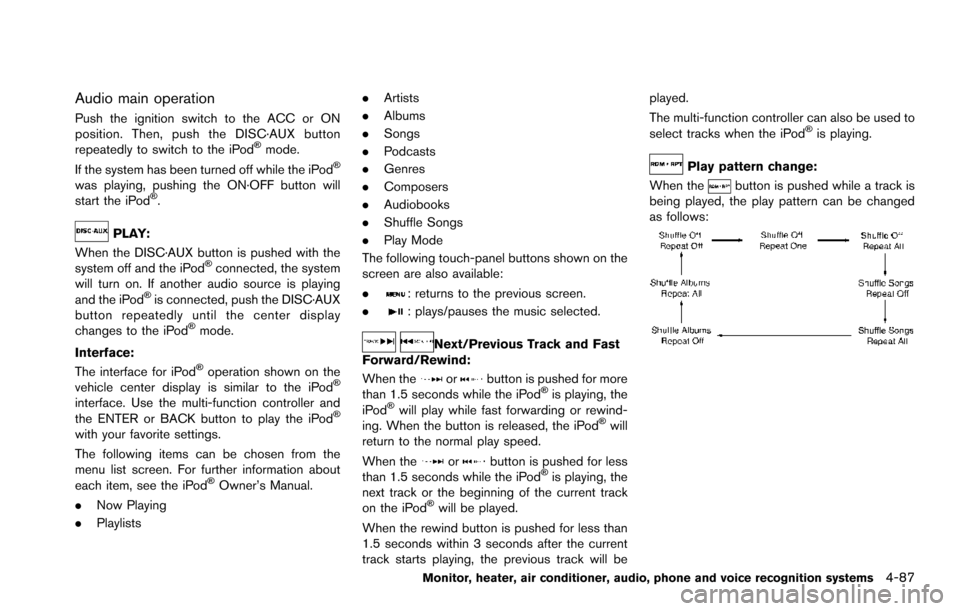
Audio main operation
Push the ignition switch to the ACC or ON
position. Then, push the DISC·AUX button
repeatedly to switch to the iPod
�Šmode.
If the system has been turned off while the iPod�Š
was playing, pushing the ON·OFF button will
start the iPod�Š.
PLAY:
When the DISC·AUX button is pushed with the
system off and the iPod
�Šconnected, the system
will turn on. If another audio source is playing
and the iPod
�Šis connected, push the DISC·AUX
button repeatedly until the center display
changes to the iPod
�Šmode.
Interface:
The interface for iPod
�Šoperation shown on the
vehicle center display is similar to the iPod�Š
interface. Use the multi-function controller and
the ENTER or BACK button to play the iPod�Š
with your favorite settings.
The following items can be chosen from the
menu list screen. For further information about
each item, see the iPod
�ŠOwner’s Manual.
. Now Playing
. Playlists .
Artists
. Albums
. Songs
. Podcasts
. Genres
. Composers
. Audiobooks
. Shuffle Songs
. Play Mode
The following touch-panel buttons shown on the
screen are also available:
.
: returns to the previous screen.
.
: plays/pauses the music selected.
Next/Previous Track and Fast
Forward/Rewind:
When the
orbutton is pushed for more
than 1.5 seconds while the iPod�Šis playing, the
iPod�Šwill play while fast forwarding or rewind-
ing. When the button is released, the iPod�Šwill
return to the normal play speed.
When the
orbutton is pushed for less
than 1.5 seconds while the iPod�Šis playing, the
next track or the beginning of the current track
on the iPod
�Šwill be played.
When the rewind button is pushed for less than
1.5 seconds within 3 seconds after the current
track starts playing, the previous track will be played.
The multi-function controller can also be used to
select tracks when the iPod
�Šis playing.
Play pattern change:
When the
button is pushed while a track is
being played, the play pattern can be changed
as follows:
Monitor, heater, air conditioner, audio, phone and voice recognition systems4-87
Page 285 of 614
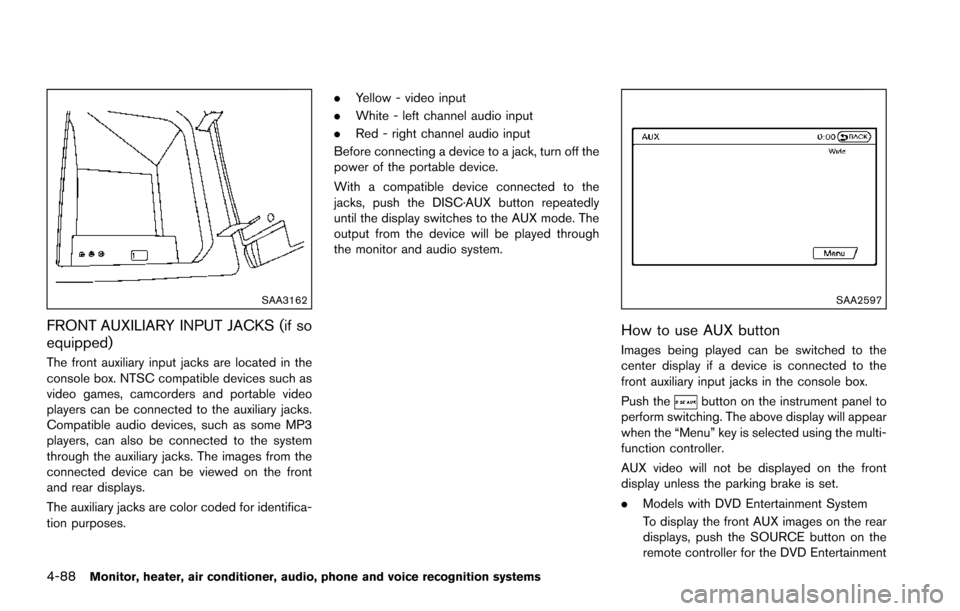
4-88Monitor, heater, air conditioner, audio, phone and voice recognition systems
SAA3162
FRONT AUXILIARY INPUT JACKS (if so
equipped)
The front auxiliary input jacks are located in the
console box. NTSC compatible devices such as
video games, camcorders and portable video
players can be connected to the auxiliary jacks.
Compatible audio devices, such as some MP3
players, can also be connected to the system
through the auxiliary jacks. The images from the
connected device can be viewed on the front
and rear displays.
The auxiliary jacks are color coded for identifica-
tion purposes..
Yellow - video input
. White - left channel audio input
. Red - right channel audio input
Before connecting a device to a jack, turn off the
power of the portable device.
With a compatible device connected to the
jacks, push the DISC·AUX button repeatedly
until the display switches to the AUX mode. The
output from the device will be played through
the monitor and audio system.
SAA2597
How to use AUX button
Images being played can be switched to the
center display if a device is connected to the
front auxiliary input jacks in the console box.
Push the
button on the instrument panel to
perform switching. The above display will appear
when the “Menu” key is selected using the multi-
function controller.
AUX video will not be displayed on the front
display unless the parking brake is set.
. Models with DVD Entertainment System
To display the front AUX images on the rear
displays, push the SOURCE button on the
remote controller for the DVD Entertainment
Page 286 of 614
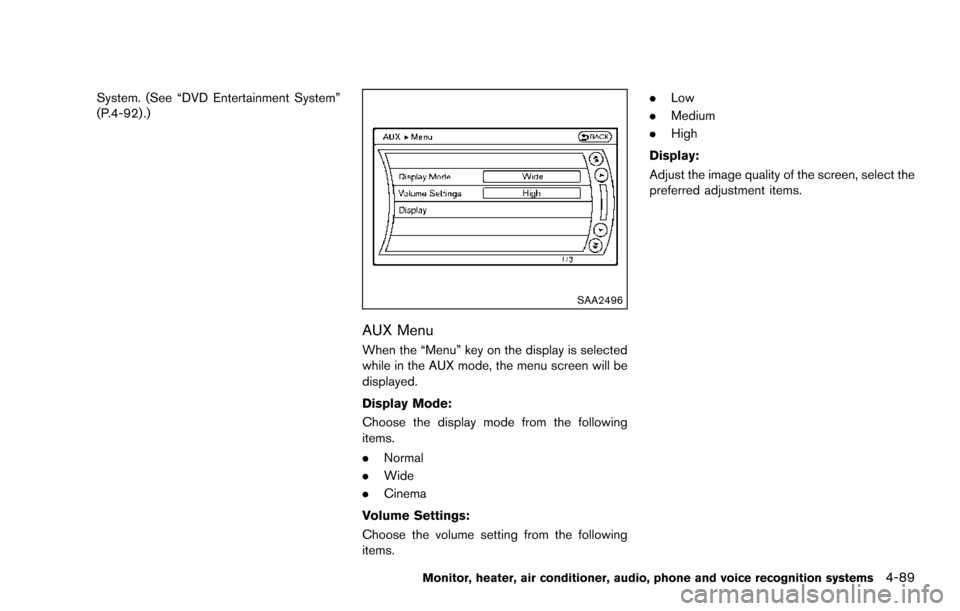
System. (See “DVD Entertainment System”
(P.4-92) .)
SAA2496
AUX Menu
When the “Menu” key on the display is selected
while in the AUX mode, the menu screen will be
displayed.
Display Mode:
Choose the display mode from the following
items.
.Normal
. Wide
. Cinema
Volume Settings:
Choose the volume setting from the following
items. .
Low
. Medium
. High
Display:
Adjust the image quality of the screen, select the
preferred adjustment items.
Monitor, heater, air conditioner, audio, phone and voice recognition systems4-89
Page 289 of 614
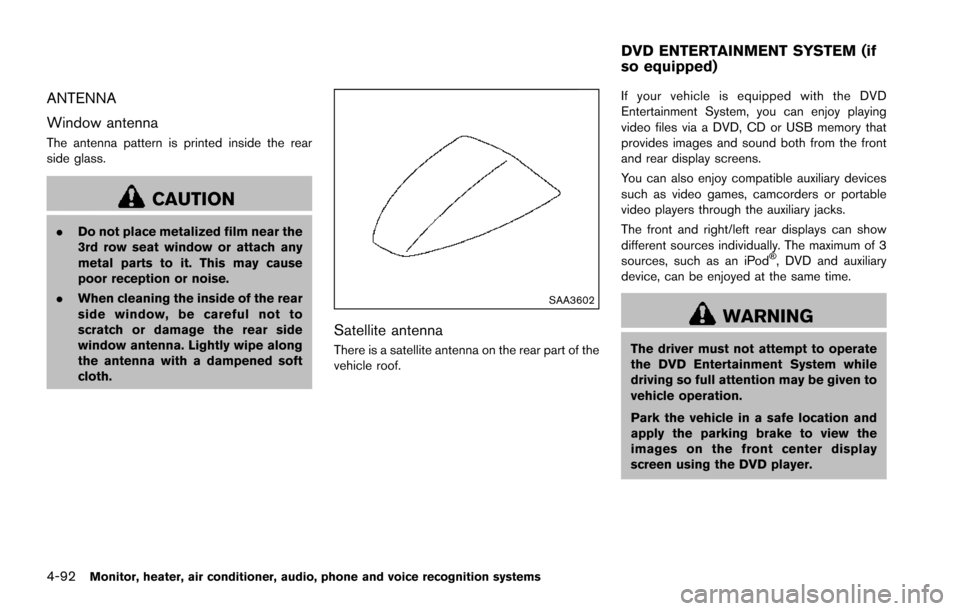
4-92Monitor, heater, air conditioner, audio, phone and voice recognition systems
ANTENNA
Window antenna
The antenna pattern is printed inside the rear
side glass.
CAUTION
.Do not place metalized film near the
3rd row seat window or attach any
metal parts to it. This may cause
poor reception or noise.
. When cleaning the inside of the rear
side window, be careful not to
scratch or damage the rear side
window antenna. Lightly wipe along
the antenna with a dampened soft
cloth.
SAA3602
Satellite antenna
There is a satellite antenna on the rear part of the
vehicle roof. If your vehicle is equipped with the DVD
Entertainment System, you can enjoy playing
video files via a DVD, CD or USB memory that
provides images and sound both from the front
and rear display screens.
You can also enjoy compatible auxiliary devices
such as video games, camcorders or portable
video players through the auxiliary jacks.
The front and right/left rear displays can show
different sources individually. The maximum of 3
sources, such as an iPod
�Š, DVD and auxiliary
device, can be enjoyed at the same time.
WARNING
The driver must not attempt to operate
the DVD Entertainment System while
driving so full attention may be given to
vehicle operation.
Park the vehicle in a safe location and
apply the parking brake to view the
images on the front center display
screen using the DVD player.
DVD ENTERTAINMENT SYSTEM (if
so equipped)