Page 96 of 497
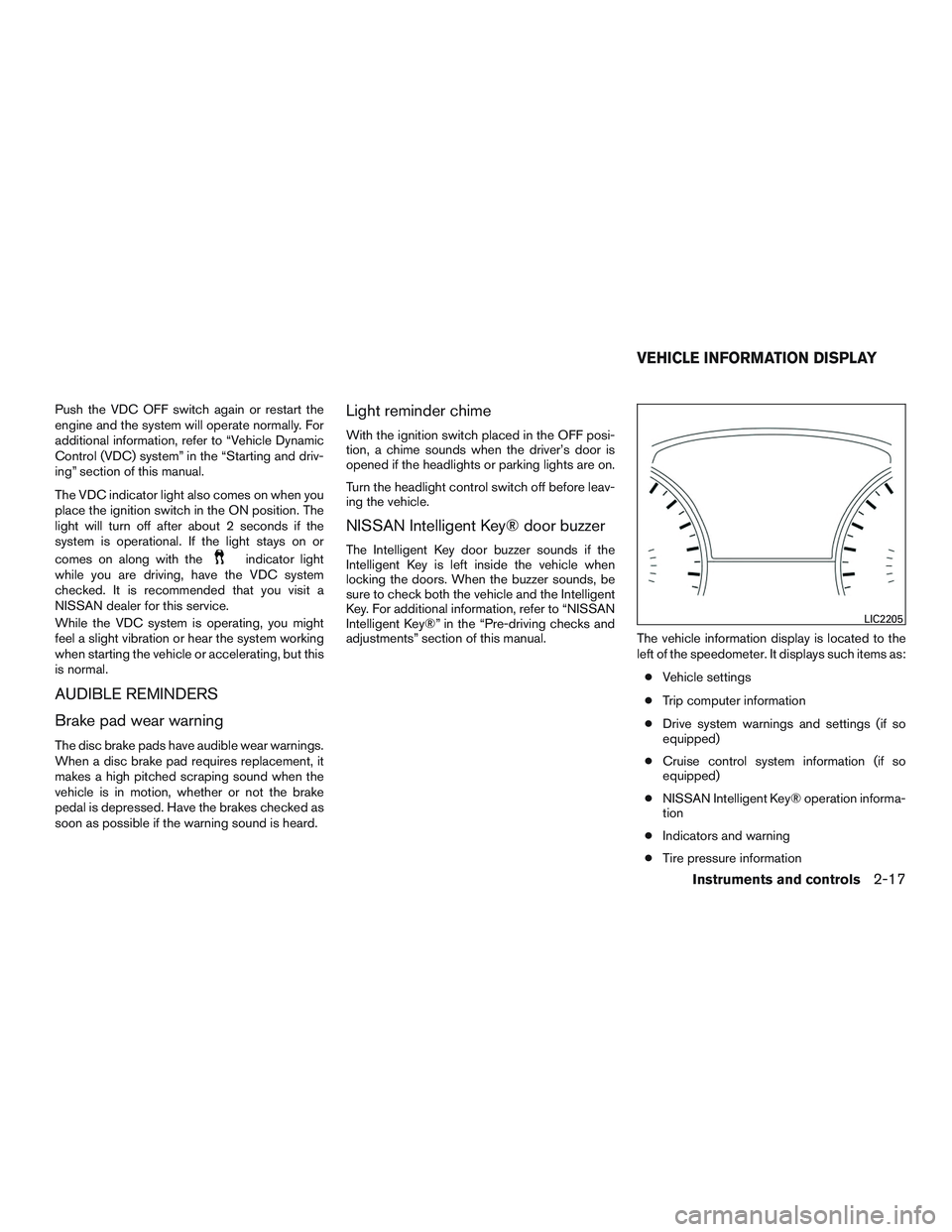
Push the VDC OFF switch again or restart the
engine and the system will operate normally. For
additional information, refer to “Vehicle Dynamic
Control (VDC) system” in the “Starting and driv-
ing” section of this manual.
The VDC indicator light also comes on when you
place the ignition switch in the ON position. The
light will turn off after about 2 seconds if the
system is operational. If the light stays on or
comes on along with the
indicator light
while you are driving, have the VDC system
checked. It is recommended that you visit a
NISSAN dealer for this service.
While the VDC system is operating, you might
feel a slight vibration or hear the system working
when starting the vehicle or accelerating, but this
is normal.
AUDIBLE REMINDERS
Brake pad wear warning
The disc brake pads have audible wear warnings.
When a disc brake pad requires replacement, it
makes a high pitched scraping sound when the
vehicle is in motion, whether or not the brake
pedal is depressed. Have the brakes checked as
soon as possible if the warning sound is heard.
Light reminder chime
With the ignition switch placed in the OFF posi-
tion, a chime sounds when the driver’s door is
opened if the headlights or parking lights are on.
Turn the headlight control switch off before leav-
ing the vehicle.
NISSAN Intelligent Key® door buzzer
The Intelligent Key door buzzer sounds if the
Intelligent Key is left inside the vehicle when
locking the doors. When the buzzer sounds, be
sure to check both the vehicle and the Intelligent
Key. For additional information, refer to “NISSAN
Intelligent Key®” in the “Pre-driving checks and
adjustments” section of this manual. The vehicle information display is located to the
left of the speedometer. It displays such items as:
● Vehicle settings
● Trip computer information
● Drive system warnings and settings (if so
equipped)
● Cruise control system information (if so
equipped)
● NISSAN Intelligent Key® operation informa-
tion
● Indicators and warning
● Tire pressure information
LIC2205
VEHICLE INFORMATION DISPLAY
Instruments and controls2-17
Page 97 of 497
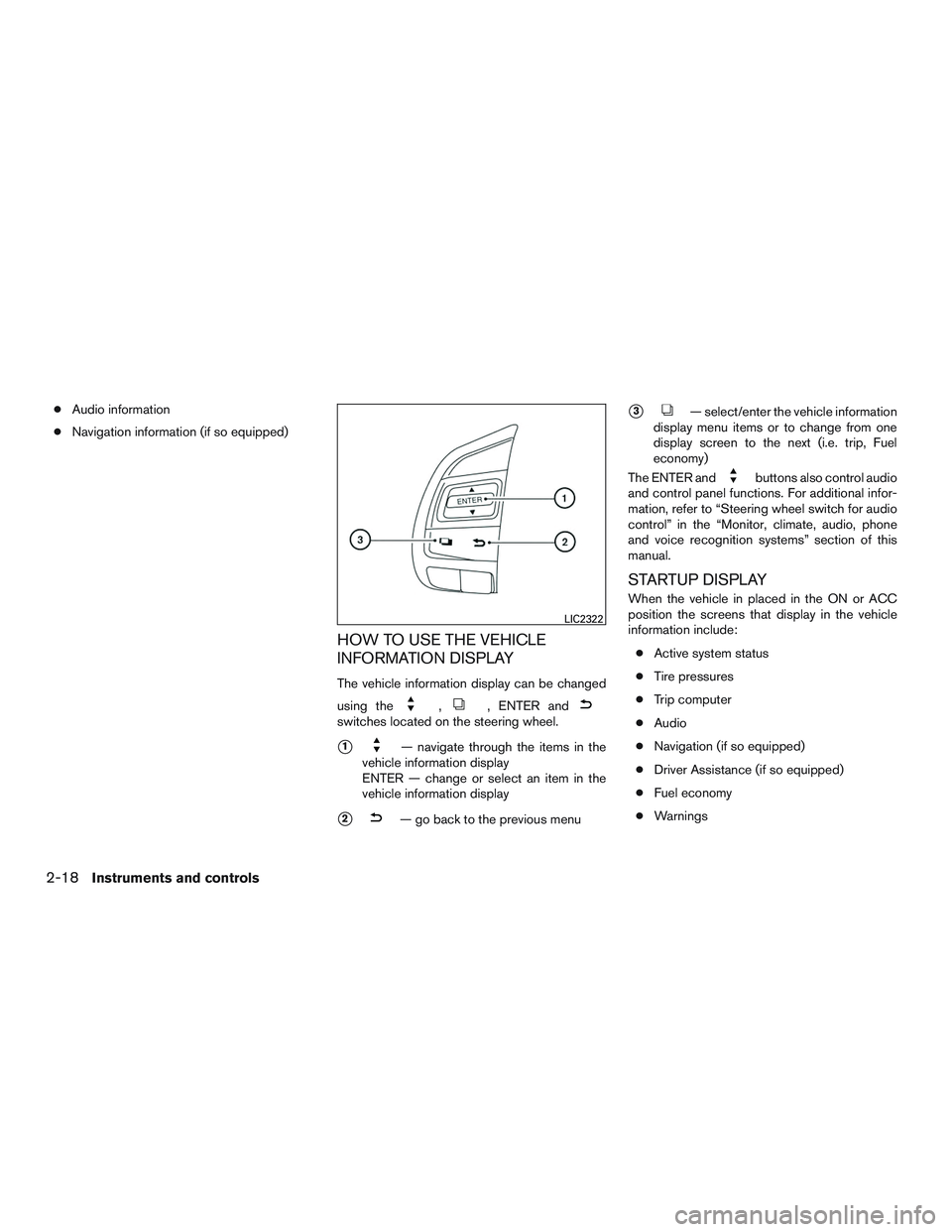
●Audio information
● Navigation information (if so equipped)
HOW TO USE THE VEHICLE
INFORMATION DISPLAY
The vehicle information display can be changed
using the
,, ENTER andswitches located on the steering wheel.
�1— navigate through the items in the
vehicle information display
ENTER — change or select an item in the
vehicle information display
�2— go back to the previous menu
�3— select/enter the vehicle information
display menu items or to change from one
display screen to the next (i.e. trip, Fuel
economy)
The ENTER and
buttons also control audio
and control panel functions. For additional infor-
mation, refer to “Steering wheel switch for audio
control” in the “Monitor, climate, audio, phone
and voice recognition systems” section of this
manual.
STARTUP DISPLAY
When the vehicle in placed in the ON or ACC
position the screens that display in the vehicle
information include:
● Active system status
● Tire pressures
● Trip computer
● Audio
● Navigation (if so equipped)
● Driver Assistance (if so equipped)
● Fuel economy
● Warnings
LIC2322
2-18Instruments and controls
Page 98 of 497
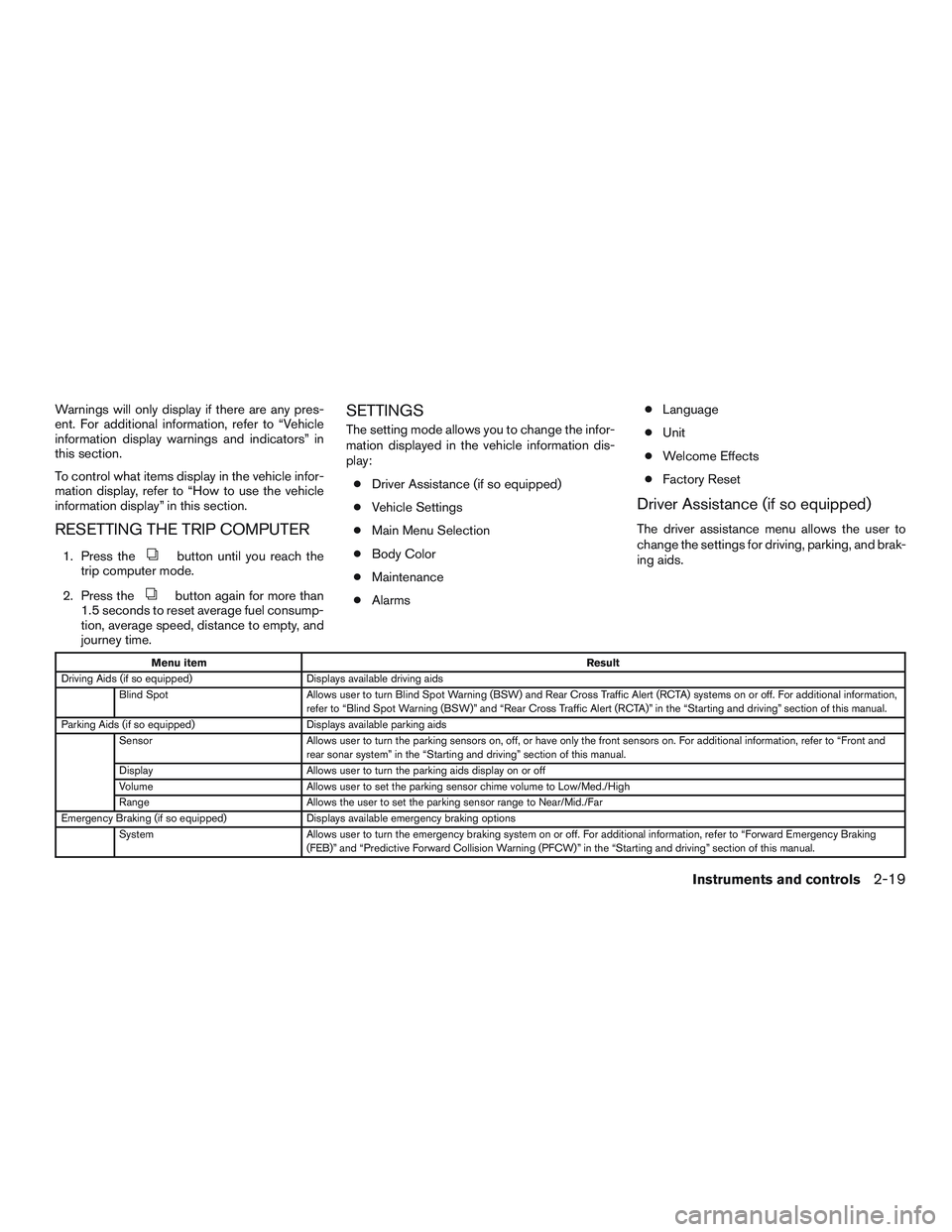
Warnings will only display if there are any pres-
ent. For additional information, refer to “Vehicle
information display warnings and indicators” in
this section.
To control what items display in the vehicle infor-
mation display, refer to “How to use the vehicle
information display” in this section.
RESETTING THE TRIP COMPUTER
1. Press thebutton until you reach the
trip computer mode.
2. Press the
button again for more than
1.5 seconds to reset average fuel consump-
tion, average speed, distance to empty, and
journey time.
SETTINGS
The setting mode allows you to change the infor-
mation displayed in the vehicle information dis-
play:
● Driver Assistance (if so equipped)
● Vehicle Settings
● Main Menu Selection
● Body Color
● Maintenance
● Alarms ●
Language
● Unit
● Welcome Effects
● Factory Reset
Driver Assistance (if so equipped)
The driver assistance menu allows the user to
change the settings for driving, parking, and brak-
ing aids.
Menu item Result
Driving Aids (if so equipped) Displays available driving aids
Blind Spot Allows user to turn Blind Spot Warning (BSW) and Rear Cross Traffic Alert (RCTA) systems on or off. For additional information,
refer to “Blind Spot Warning (BSW)” and “Rear Cross Traffic Alert (RCTA)” in the “Starting and driving” section of this manual.
Parking Aids (if so equipped) Displays available parking aids
Sensor Allows user to turn the parking sensors on, off, or have only the front sensors on. For additional information, refer to “Front and
rear sonar system” in the “Starting and driving” section of this manual.
Display Allows user to turn the parking aids display on or off
Volume Allows user to set the parking sensor chime volume to Low/Med./High
Range Allows the user to set the parking sensor range to Near/Mid./Far
Emergency Braking (if so equipped) Displays available emergency braking options
System Allows user to turn the emergency braking system on or off. For additional information, refer to “Forward Emergency Braking
(FEB)” and “Predictive Forward Collision Warning (PFCW)” in the “Starting and driving” section of this manual.
Instruments and controls2-19
Page 99 of 497
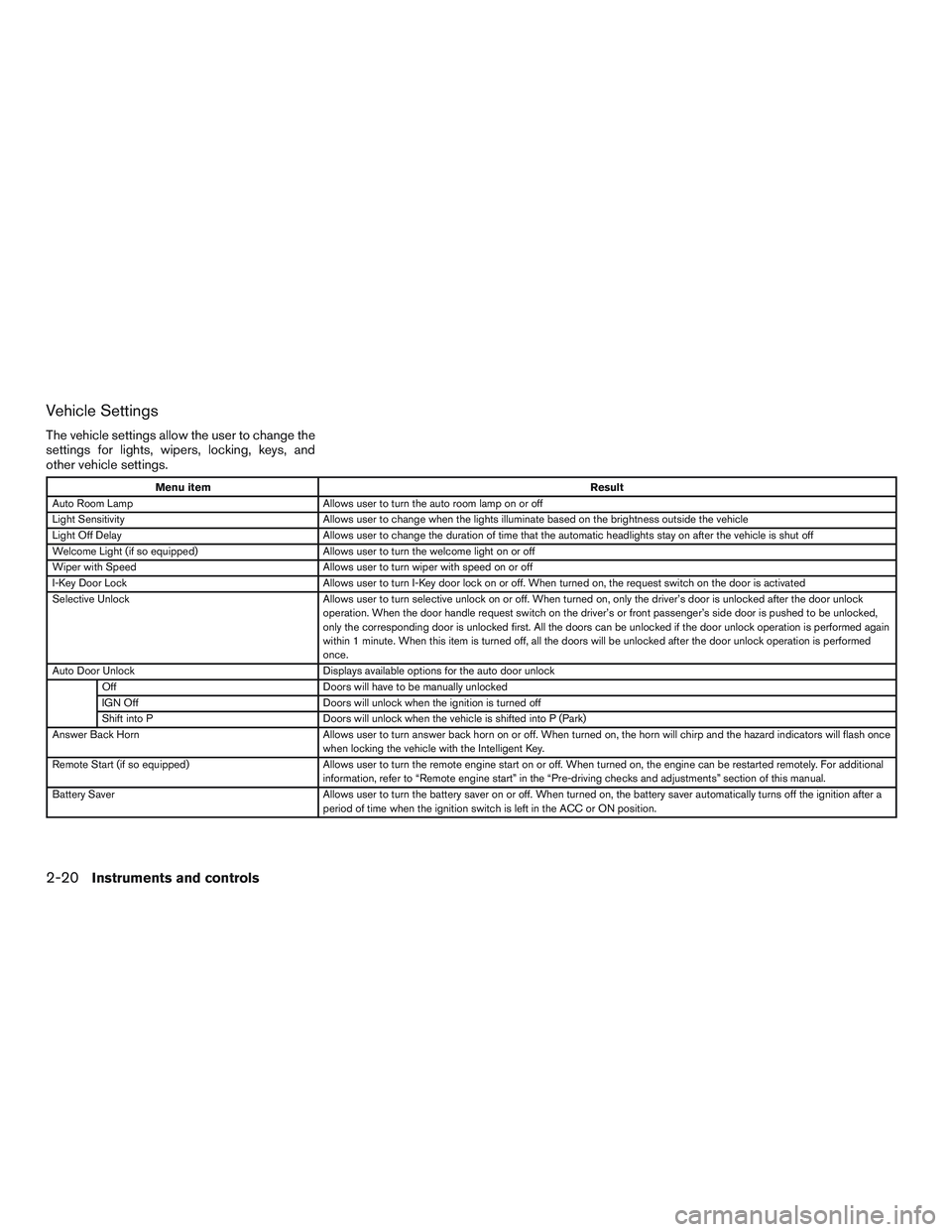
Vehicle Settings
The vehicle settings allow the user to change the
settings for lights, wipers, locking, keys, and
other vehicle settings.
Menu itemResult
Auto Room Lamp Allows user to turn the auto room lamp on or off
Light Sensitivity Allows user to change when the lights illuminate based on the brightness outside the vehicle
Light Off Delay Allows user to change the duration of time that the automatic headlights stay on after the vehicle is shut off
Welcome Light (if so equipped) Allows user to turn the welcome light on or off
Wiper with Speed Allows user to turn wiper with speed on or off
I-Key Door Lock Allows user to turn I-Key door lock on or off. When turned on, the request switch on the door is activated
Selective Unlock Allows user to turn selective unlock on or off. When turned on, only the driver’s door is unlocked after the door unlock
operation. When the door handle request switch on the driver’s or front passenger’s side door is pushed to be unlocked,
only the corresponding door is unlocked first. All the doors can be unlocked if the door unlock operation is performed again
within 1 minute. When this item is turned off, all the doors will be unlocked after the door unlock operation is performed
once.
Auto Door Unlock Displays available options for the auto door unlock
Off Doors will have to be manually unlocked
IGN Off Doors will unlock when the ignition is turned off
Shift into P Doors will unlock when the vehicle is shifted into P (Park)
Answer Back Horn Allows user to turn answer back horn on or off. When turned on, the horn will chirp and the hazard indicators will flash once
when locking the vehicle with the Intelligent Key.
Remote Start (if so equipped) Allows user to turn the remote engine start on or off. When turned on, the engine can be restarted remotely. For additional
information, refer to “Remote engine start” in the “Pre-driving checks and adjustments” section of this manual.
Battery Saver Allows user to turn the battery saver on or off. When turned on, the battery saver automatically turns off the ignition after a
period of time when the ignition switch is left in the ACC or ON position.
2-20Instruments and controls
Page 100 of 497
Main Menu Selection
The main menu selection menu allows the user to
customize the information that appears in the
vehicle information display.
Menu itemResult
Tire Pressures Allows user to turn the tire pressures display on or off
Trip Computer Allows user to turn the trip computer display on or off
Audio Allows user to turn the audio display on or off
Navigation (if so equipped) Allows user to turn the navigation display on or off
Driver Assistance (if so equipped) Allows user turn the driver assistance display on or off
Fuel Economy Allows user to turn the fuel economy display on or off
Body Color
The body color menu allows the user to custom-
ize the information that appears in the vehicle
information display.
Menu item Result
Body Color Allows user to select the color of the vehicle that appears in the vehicle information display
Instruments and controls2-21
Page 102 of 497
Alarms
The alarms menu allows the user to set various
alerts.
Menu itemResult
Outside Temp. Allows user to turn the outside temp. alarm on or off
Timer Alert Allows user to set the timer alert for a specific interval
Navigation (if so equipped) Allows user to turn the navigation alarm on or off
Language
The language menu allows the user to change the
languages displayed in the vehicle information
display.
Menu item Result
Language Allows user to select a language in which the vehicle information display will be shown
Unit
The Unit menu allows the user to change the
units shown in the vehicle information display.
Menu item Result
Mileage Allows user to select different mileage display units
Tire Pressures Allows user to select different pressure display units
Temperature Allows user to select different temperature display units
Instruments and controls2-23
Page 103 of 497
Welcome Effect
The welcome effect menu allows the user to
control the welcome effect feature.
Menu itemResult
Welcome Effect Allows user to turn the welcome effect feature on or off
Factory Reset
The factory reset menu allows the user to restore
the vehicle information display settings to factory
status.
Menu item Result
Factory Reset Allows user to reset the vehicle information display settings to the original factory settings. Once selected, the user can
confirm or deny the reset.
2-24Instruments and controls
Page 104 of 497
VEHICLE INFORMATION DISPLAY
WARNINGS AND INDICATORS
1. No Key Detected
2. Key ID Incorrect
3. Key Battery Low4. I-Key System Error: See Owner’s Manual
5. Key Registration Complete
6. Shift to Park
7. Push Ignition to OFF
8. Push brake and start switch to drive
9. Engine start operation for Intelligent Key sys-
tem (if I-Key battery level is low)
10. Release Parking Brake
11. Low Fuel
LIC3631
Instruments and controls2-25