2017 MERCEDES-BENZ S-Class CABRIOLET display
[x] Cancel search: displayPage 199 of 338

XPress:or9 on the steering wheel to
select the Telephonemenu.
XConfirm by pressing aon the steering
wheel.
You will see one of the following display mes-
sages in the multifunction display:
RPhone READYor the name of the network
provider: the mobile phone has found a net-
work and is ready to receive.
RPhone No Service: there is no network
available or the mobile phone is searching for
a network.
Accepting a call
If someone calls you when you are in the Tele‐phonemenu, a display message appears in the
multifunction display.
You can accept a call at any time regardless of
the menu selected.
XPress the 6button on the steering wheel
to accept an incoming call.
Rejecting or ending a call
XPress the ~button on the steering wheel
to reject or end a call.
Selecting an entry in the phone book
XPress the òbutton on the steering wheel
to open the menu list.
XPress :or9 on the steering wheel to
select the Telephonemenu.
XConfirm by pressing aon the steering
wheel.
XPress the :,9ora button to
switch to the phone book.
XPress :or9 to select the names one
after the other.
or
XTo start rapid scrolling: press and hold:
or 9 for longer than one second.
The names are displayed quickly one after the
other in the phone book.
If you press and hold the :or9 button
for longer than five seconds, the name
appears with the next or previous letter initial letter in the alphabet.
Rapid scrolling stops when you release the
button or reach the end of the list.
XIf only one telephone number is stored for
a name: press the 6ora button to
start dialing.
or
XIf there is more than one telephone num-
ber for a particular name: press the6or
a button to display the numbers.
XPress :or9 to select the number you
want to dial.
XPress the 6ora button to start dialing.
or
XTo exit the phone book: press the~or
% button briefly.
Redialing
The on-board computer saves the last names or
numbers dialed in the redial memory.
XPress the òbutton on the steering wheel
to open the menu list.
XPress :or9 on the steering wheel to
select the Telephonemenu.
XConfirm by pressing aon the steering
wheel.
XPress the 6button to switch to the redial
memory.
XPress the :or9 button to select the
desired name or number.
XPress the 6ora button to start dialing.
or
XTo exit the redial memory: press the~
or % button.
Menus and submenus197
On-board computer and displays
Z
Page 200 of 338

Assistance graphic menu
XPress theò buttonon th esteering whee l
to open th emen ulist .
XPress :or9 on thesteering whee lto
select th eAssistanc eGraphi cmenu.
XConfirmby pressing aon thesteering
wheel.
The assistanc egraphic displays th estatus of
and information from th efollowin gdrivin g
systems or drivin gsafet ysystems :
RDistancedisplay of DISTRONI CPLU S
(Ypage 150)
RSpotligh tfunction of Night View Assis tPlus
(Ypage 202)
RDistanc ewarning and th eautonomous
braking function COLLISION PREVENTION
ASSIST PLU S (
Ypage 64)
RPRE-SAF E®Brake(Ypage 68 )
RActive Blind Spot Assis t (Ypage 181)
RATTENTION ASSIST(Ypage 176)
RActive LaneKeepin gAssis t (Ypage 184)
XPress :to display th eATTENTION ASSIST
assessment.
Service menu
Introd uction
Dependin gon th eequipmen tinstalled in th e
vehicle, you hav eth efollowin goption sin th e
Servic e
menu:
RCallingup display message sin message
memory (Ypage 204)
RChecking th etire pressur eelectronically
(Ypage 308)
RCallin gup th eservic edue dat e (Ypage 278).
RChecking th eengin eoil level usin gth eon -
boar dcomputer (Ypage 274) (Mercedes-
AM G S 65 only)
Settings menu
Introd uction
Dependin gon th eequipmen tinstalled in th e
vehicle, you hav eth efollowin goption sin th e
Settings
menu:
RChangin gassistanc esetting s (Ypage 198)
RChangin ghead-up display setting s
(Ypage 201)
RChangin gth eligh tsetting s (Ypage 202)
RChangin gth einstrumen tcluste rsetting s
(Ypage 202)
RRestoring th efactory setting s (Ypage 203)
Assistance submenu
Deactivating/activating ESP®
Observ eth e"Importan tsafet ynotes" section in
th edescription of ES P®(Ypage 66).
GWARNING
If you deactivat eES P
®,ES P®no longer sta-
bilizes th evehicle. There is an increased ris k
of skiddin gand an accident.
Only deactivat eES P
®in th esituation sdescri-
bed in th efollowing.
It may be best to deactivat eES P
®in th efollow-
ing situations:
Rwhen usin gsnow chain s
Rin deep snow
Ron sandor gravel
Fo rfurther information about ES P®,see
(Ypage 66).
XStart th eengine.
XPress th eò buttonon th esteering whee l
to open th emen ulist .
XPress :or9 on thesteering whee lto
select th eSettingsmenu.
XConfir mby pressing aon thesteering
wheel.
198Menus and submenus
On-board computer and displays
Page 201 of 338

XUse: or9 to select the DriveAssistsubmenu.
XPressato confirm your selection.
XPress the :or9 button to select ESP.
XPressato confirm.
The current selection appears.
XTo activate/deactivate: press theabut-
ton again.
ESP
®is deactivated if the åwarning lamp in
the instrument cluster lights up continuously
when the engine is running.
If the ÷ warning lamp lights up continuously,
ESP
®is not available due to a malfunction.
Observe the information on warning lamps
(
Ypage 235).
Observe the information on display messages
(
Ypage 205).
Automatic activation of Night View Assist
Plus
XPress òon the steering wheel to open the
menu list.
XPress :or9 on the steering wheel to
select the Settingsmenu.
XConfirm by pressing aon the steering
wheel.
XUse : or9 to select the DriveAssistsubmenu.
XPressato confirm your selection.
XPress the :or9 button to select
Night View Assist.
XPress ato confirm.
The current selection appears.
XTo activate/deactivate: press theabut-
ton again.
If Night View Assist Plus automatic activation is switched on, the night vision image is automat-
ically shown in the multifunction display if an
object is detected (
Ypage 180).
For further information about Night View Assist
Plus (
Ypage 178).
Activating/deactivating Traffic Sign
Assist
Under certain conditions, the Traffic SignAssistfunction allows you to choose if traffic
signs and messages should be displayed in the
lower part of the speedometer.
XPress the òbutton on the steering wheel
to open the menu list.
XPress :or9 on the steering wheel to
select the Settingsmenu.
XConfirm by pressing aon the steering
wheel.
XUse : or9 to select the DriveAssistsubmenu.
XPressato confirm your selection.
XPress the :or9 button to select
Traffic Sign Assist.
XPress ato confirm.
The current selection appears.
XTo activate/deactivate: press theabut-
ton again.
Traffic signs and messages appear in the
lower part of the speedometer if the function
is activated.
For further information about Traffic Sign Assist,
see (
Ypage 177).
Activating/deactivating COLLISION PRE-
VENTION ASSIST PLUS
XPress the òbutton on the steering wheel
to open the menu list.
XPress :or9 on the steering wheel to
select the Settingsmenu.
XConfirm by pressing aon the steering
wheel.
XUse : or9 to select the DriveAssistsubmenu.
XPressato confirm your selection.
XPress the 9or: button to select Col‐lision Prevention.
XPressato confirm.
The current selection appears.
XTo activate/deactivate: pressaagain.
When COLLISION PREVENTION ASSIST PLUS is
deactivated, the æsymbol appears in the
multifunction display in the Assistance
Graphicmenu.
For further information about COLLISION PRE-
VENTION ASSIST PLUS, see (
Ypage 64).
Menus and submenus199
On-board computer and displays
Z
Page 202 of 338
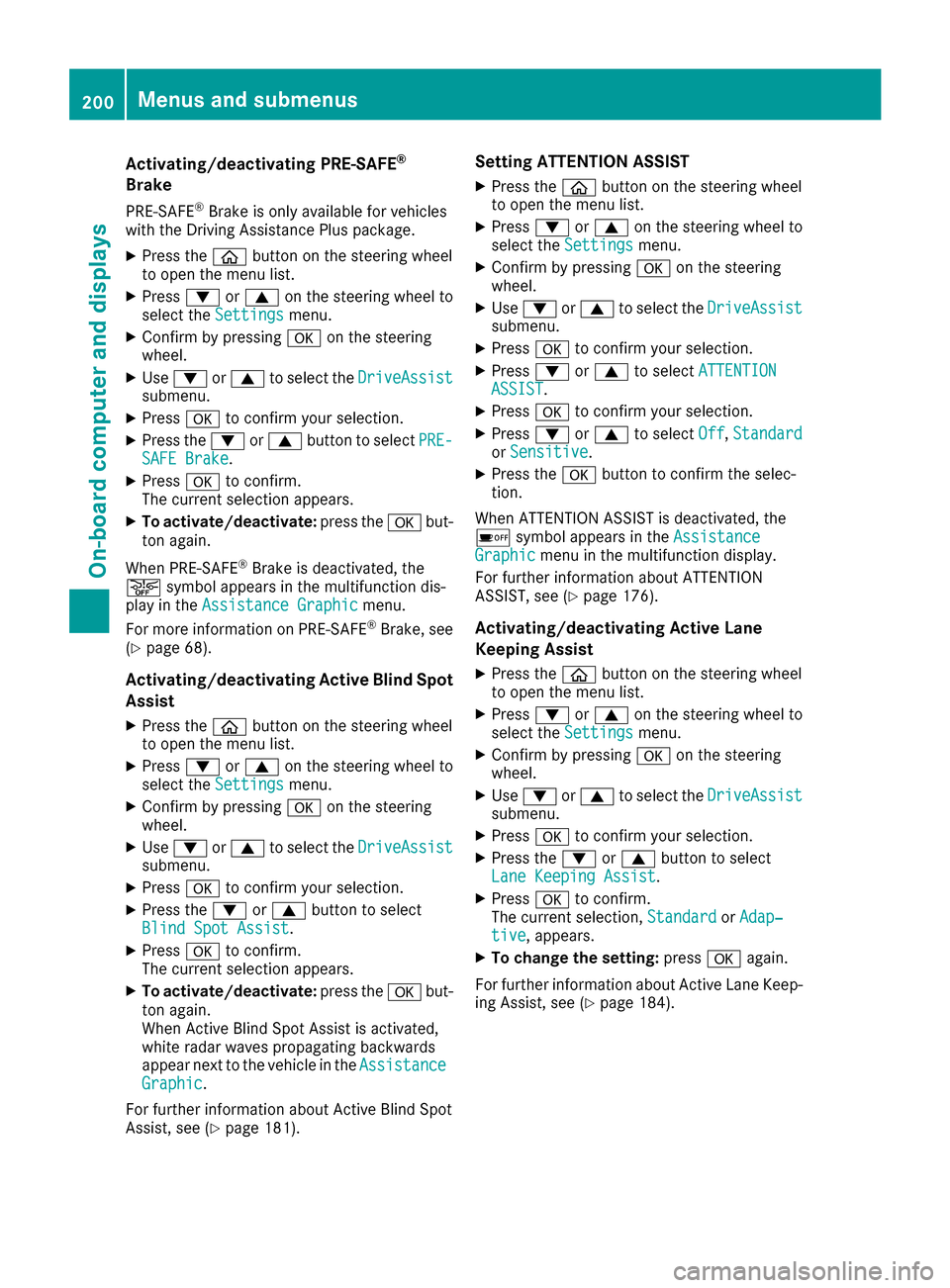
Activating/deactivating PRE-SAFE®
Brake
PRE‑S AF E®Brake is only available for vehicles
wit hth eDrivin gAssistanc ePlus package.
XPress th eò buttonon th esteering whee l
to open th emen ulist .
XPress :or9 on thesteering whee lto
select th eSettingsmenu.
XConfir mby pressin ga on thesteering
wheel.
XUse : or9 to select th eDriveAssistsubmenu.
XPress ato confirm your selection .
XPress the: or9 buttonto select PRE-SAFEBrake.
XPress ato confirm .
The curren tselection appears.
XTo act ivate/deact ivate:press th ea but-
to nagain .
When PRE-SAF E
®Brake is deactivated, th e
æ symbol appear sin th emultifunction dis-
play in th eAssistanc eGraphi c
menu.
Fo rmor einformation on PRE ‑SAFE®Brake ,see
(Ypage 68).
Activating/deactivating Active Blind Spot
Assist
XPress th eò buttonon th esteering whee l
to open th emen ulist .
XPress :or9 on thesteering whee lto
select th eSettingsmenu.
XConfir mby pressin ga on thesteering
wheel.
XUse : or9 to select th eDriveAssistsubmenu.
XPress ato confirm your selection .
XPress the: or9 buttonto select
Blind Spo tAssist.
XPress ato confirm .
The curren tselection appears.
XTo act ivate/deact ivate:press th ea but-
to nagain .
When Activ eBlin dSpo tAssist is activated,
whit eradar waves propagating backwards
appear ne xtto th evehicl ein th eAssistanc e
Graphic.
Fo rfurther information about Activ eBlin dSpo t
Assist ,see (
Ypage 181).
Setting ATTENTION ASSIST
XPress th eò buttonon th esteering whee l
to open th emen ulist .
XPress :or9 on thesteering whee lto
select th eSettingsmenu.
XConfir mby pressin ga on thesteering
wheel.
XUse : or9 to select th eDriveAssistsubmenu.
XPress ato confirm your selection .
XPress:or9 to select ATTENTIONASSIST.
XPressato confirm your selection .
XPress:or9 to select Off,Standardor Sensitive.
XPress th ea buttonto confirm th eselec-
tion.
When ATTENTI ONASSIST is deactivated, th e
é symbol appear sin th eAssistanc e
Graphicmenuin th emultifunction display.
Fo rfurther information about ATTENTI ON
ASSIST ,see (
Ypage 176).
Acti vating/deactivating Active Lane
Keeping Assist
XPress th eò buttonon th esteering whee l
to open th emen ulist .
XPress :or9 on thesteering whee lto
select th eSettingsmenu.
XConfir mby pressin ga on thesteering
wheel.
XUse : or9 to select th eDriveAssistsubmenu.
XPress ato confirm your selection .
XPress the: or9 buttonto select
Lan eKeepin gAssist.
XPress ato confirm .
The curren tselection ,Standardor Adap‐tiv e,appears.
XTo change th esetting: pressaagain.
Fo rfurther information about Activ eLan eKeep-
ing Assist ,see (
Ypage 184).
200Menus and submenus
On-board computer and displays
Page 203 of 338

Head-up display submenu
Selecting other displays
:Vehicle speed display
;Vehicle speed and navigation instruction
display
=Vehicle speed display and Traffic Sign Assist
Using the Display Content
function, you can
choose from up to four display options depend-
ing on the vehicle's equipment. The selected
contents appear in the Head-up Display.
In Mercedes-AMG vehicles, you can also choose
between two AMG displays. If you select an
AMG display, the Head-up Display shows AMG-
specific contents.
XPress the òbutton on the steering wheel
to open the menu list.
XPress :or9 on the steering wheel to
select the Settingsmenu.
XConfirm by pressing aon the steering
wheel.
XPress :or9 to select the Head-upDisplaysubmenu.
XPressato confirm.
XPress :or9 to select Display Con‐tent.
XPressato confirm.
A graphic selection list appears.
XPress :or9 to select the desired dis-
play.
XPress the abutton to confirm the selec-
tion.
For further information about the traffic sign
displays, see Traffic Sign Assist (
Ypage 177).
Further information on navigation displays can
be found in the multimedia system (see the Dig-
ital Operator's Manual).
Setting the position
You can adjust the position of the Head-up Dis-
play on the windshield. You can compensate for
height differences if the seat positions are
changed, for example.
XSwitch on the Head-up Display (Ypage 190).
XPress the òbutton on the steering wheel
to open the menu list.
XPress the :or9 button on the steering
wheel to select the Settingsmenu.
XConfirm by pressing aon the steering
wheel.
XPress :or9 to select the Head-upDisplaysubmenu.
XPressato confirm.
XPress :or9 to select the Positionfunction.
XPress theabutton to save the setting.
XPress :or9 to adjust the position to a
level from Level+5(up) toLevel-5(down).
XPress the aor% button to save the
setting.
Using the Memory function, you can save and
call up the set position of the Head-up Display as
a single memory preset (
Ypage 105).
Setting the brightness
The brightness of the Head-up Display is auto-
matically adjusted to the surrounding ambient
light. You can also individually adjust the bright-
ness of the Head-up Display.
XSwitch on the Head-up Display (Ypage 190).
XPress òon the steering wheel to open the
menu list.
XPress the :or9 button on the steering
wheel to select the Settingsmenu.
XConfirm by pressing aon the steering
wheel.
XUse : or9 to select the Head-upDisplaysubmenu.
XPressato confirm.
XPress :or9 to select the Brightnessfunction.
XPress theabutton to save the setting.
XPress :or9 to adjust the brightness
to a level from Level+5(bright) toLevel-5(dark).
XPress theaor% button to save the
setting.
Menus and submenus201
On-board computer and displays
Z
Page 204 of 338

Light submenu
Switching the spotlight function on/off
XPressòon the steering wheel to open the
menu list.
XPress :or9 on the steering wheel to
select the Settingsmenu.
XConfirm by pressing aon the steering
wheel.
XPress :or9 to select the Lightssubmenu.
XPressato confirm.
XPress the :or9 button to select the
Spotlightfunction.
XPress the abutton to save the setting.
When the spotlight function is activated, the
assistance graphic shows the pedestrian
symbol.
Further information on the spotlight function
(
Ypage 180).
Switching the daytime running lamps on/ off
This function is not available in Canada.
XPress the òbutton on the steering wheel
to open the menu list.
XPress :or9 on the steering wheel to
select the Settingsmenu.
XConfirm by pressing aon the steering
wheel.
XUse : or9 to select the Lightssub-
menu.
XPress ato confirm.
XUsing :or9, select the DaytimeRunning Lightsfunction.
If the DaytimeRunningLightsfunction has
been switched on, the cone of light in the
multifunction display is shown in white and
blue.
XPress the abutton to save the setting.
Further information on daytime running lamps
Daytime Running Lights
(Ypage 107).
Instrument cluster submenu
Selecting the distance unit
The DisplayUnitSpeed-/Odometerfunction
allows you to choose whether certain displays
appear in kilometers or miles in the multifunc-
tion display.
XPress the òbutton on the steering wheel
to open the menu list.
XPress the :or9 button on the steering
wheel to select the Settingsmenu.
XConfirm by pressing aon the steering
wheel.
XPress :or9 to select the Instru‐ment Clustersubmenu.
XPressato confirm.
XPress the :or9 button to select the
Display Unit Speed-/Odometerfunction.
The current setting kmorMilesappears.
XPress the abutton to save the setting.
The selected unit of measurement for distance
applies to:
Rspeedometer
Rdigital speedometer in the Tripmenu
Radditional speedometer in the status area on
the multifunction display
The unit in the additional speedometer is dis-
played inversely to the selected distance unit.
Rthe odometer and trip odometer
Rthe trip computer
Rthe current consumption and the range
Rnavigation instructions in the Navimenu
Rcruise control
RSPEEDTRONIC
RDISTRONIC PLUS
RDISTRONIC PLUS with Steering Assist and
Stop&Go Pilot
RASSYST PLUS service interval display
Switching the additional speedometer
on/off
TheAdditional Speedometer [km/h]func-
tion allows you to choose whether the status
area in the multifunction display shows the
speed digitally. The unit in the additional speed-
ometer is always inverse to the speedometer
unit.
XPress òon the steering wheel to open the
menu list.
XPress :or9 on the steering wheel to
select the Settingsmenu.
XConfirm by pressing aon the steering
wheel.
XPress :or9 to select the Instru‐ment Clustersubmenu.
XPressato confirm your selection.
202Menus and submenus
On-board computer and displays
Page 205 of 338
![MERCEDES-BENZ S-Class CABRIOLET 2017 A217 Owners Manual XUsing:or9, select the AdditionalSpeedometer [km/h]function.
The current selection appears.
XTo activate/deactivate: pressaagain.
Restoring the factory settings
XPress òon the steering wheel to open MERCEDES-BENZ S-Class CABRIOLET 2017 A217 Owners Manual XUsing:or9, select the AdditionalSpeedometer [km/h]function.
The current selection appears.
XTo activate/deactivate: pressaagain.
Restoring the factory settings
XPress òon the steering wheel to open](/manual-img/4/3656/w960_3656-204.png)
XUsing:or9, select the AdditionalSpeedometer [km/h]function.
The current selection appears.
XTo activate/deactivate: pressaagain.
Restoring the factory settings
XPress òon the steering wheel to open the
menu list.
XPress :or9 on the steering wheel to
select the Settingsmenu.
XConfirm by pressing aon the steering
wheel.
XPress :or9 to select the FactorySettingssubmenu.
XPressato confirm.
The Reset All Settings?function
appears.
XPress the :or9 button to select Noor
Yes.
XPress the abutton to confirm the selec-
tion.
If you have selected and confirmed Yes
, the
multifunction display shows a confirmation
message.
For safety reasons, the Daytime Running
Lightsfunction in theLightssubmenu is only
reset when the vehicle is stationary.
AMG menu (Mercedes-AMG vehicles)
Warm-up
:Digital speedometer
;Gear indicator
=Upshift indicator
?Transmission fluid temperature
AEngine oil temperature
XPress the òbutton on the steering wheel
to open the menu list.
XPress :or9 on the steering wheel to
select the AMGmenu.
XConfirm by pressing aon the steering
wheel.
Upshift indicator: upshift indicatorUP
=
indicates that the engine has reached the
overrevving range when in the manual drive
program.
Engine/transmission oil temperature:
when the engine and transmission are at nor-
mal operating temperature, oil tempera-
ture ?and Aare displayed in white in the
multifunction display.
If the multifunction display shows oil temper-
ature ?orA in blue, the engine or the
transmission are not yet at normal operating
temperature. Avoid driving at full engine out-
put during this time.
SETUP
:Drive program C,Sor M
;ESP®mode (ON/OFF)
=Suspension setting SPORTorCOMFORT
XPress the òbutton on the steering wheel
to open the menu list.
XPress the :or9 button on the steering
wheel to select the AMGmenu.
XConfirm by pressing aon the steering
wheel.
XPress the :or9 button until the
SETUP display appears.
Menus and submenus203
On-board computer and displays
Z
Page 206 of 338

Display messages
Introduction
General notes
Display messages appear in th emultifunction display.
Display messages wit hgraphi cdisplays may be shown in simplified form in th eOperator's Manual
and may therefore diffe rfrom th emultifunction display.
Please respon din accordance wit hth edisplay messages and follow th eadditional note sin this
Operator's Manual.
Wit hcertain display messages, you will also hear awarnin gtone .
You can hide th edisplay messages. The display messages are then stored in th emessag ememory.
Rectify th ecause of adisplay messag eas soo nas possible.
Whe nyou stop and par kth evehicle, please observ eth enote son :
RHOLD function (Ypage 158)
RParking(Ypage 140)
Hiding display messages
XPressaor% on thesteerin gwheel.
The multifunction display hide sth edisplay message.
The multifunction display shows high-priorit ydisplay messages in red .Some high-priorit ydisplay
messages canno tbe hidden .
The multifunction display shows these messages continuously until th ecauses fo rth emessages
hav ebee nremedied.
Message memory
The on-boar dcompute rsaves certain display messages in th emessage memory .You can cal lup
th edisplay messages:
XPress th eò buttonon th esteerin gwhee lto ope nth emen ulist .
XPress :or9 on thesteerin gwhee lto selec tth eServic emenu.
XConfirmby pressing aon thesteerin gwheel.
XPress th e: or9 buttonto selec tth emessag ememory.
If there are no display messages, th eNoMessagesmessag eappears in th emultifunction display.
Whe nthere are display messages, th enumber of stored messages appears .
XPressato confirm .
XPress the: or9 buttonto scroll through th edisplay messages.
204Display messages
On-board computer and displays