2017 MERCEDES-BENZ GLC-Class ECO mode
[x] Cancel search: ECO modePage 160 of 178
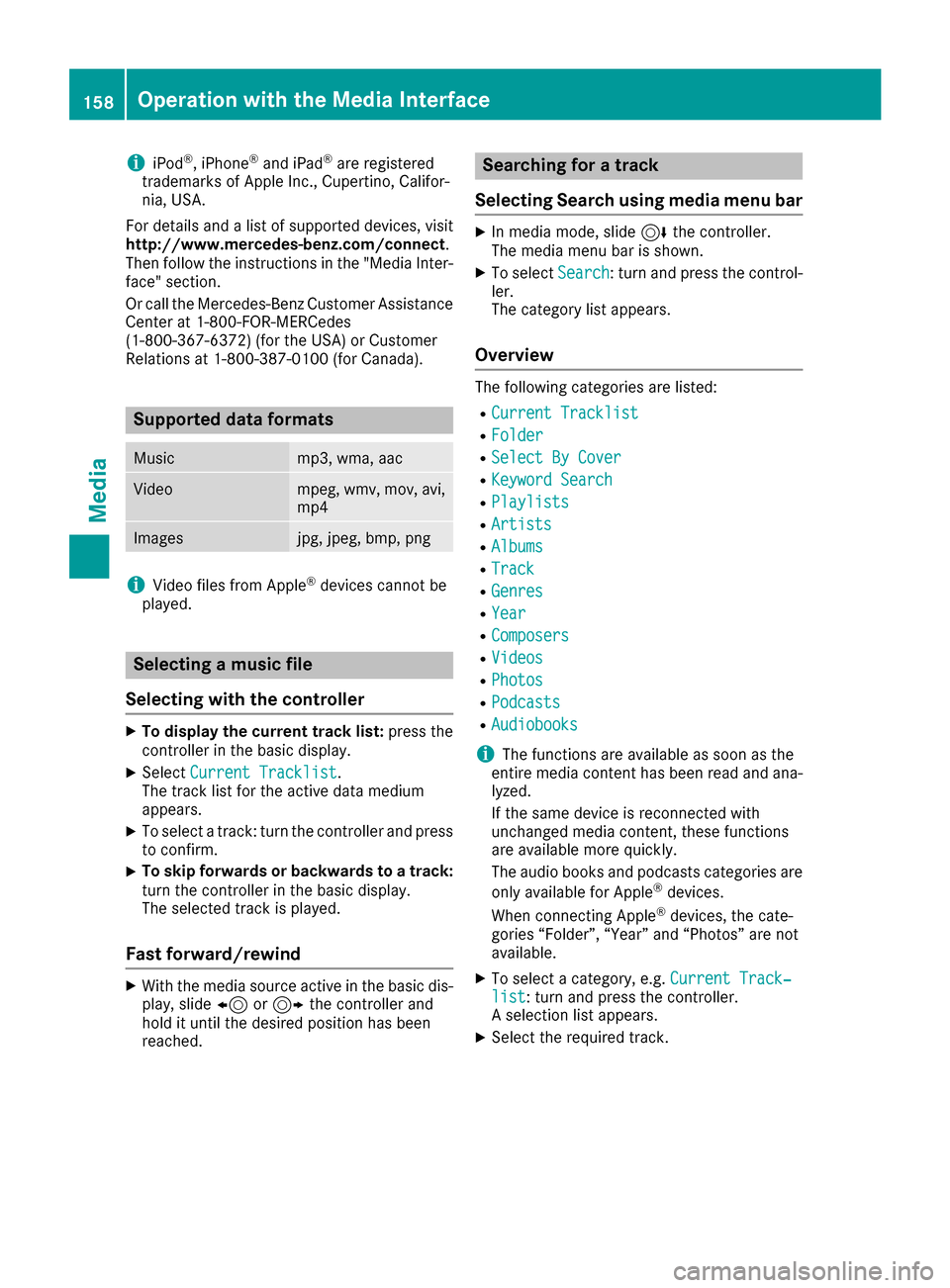
iiPod®, iPhone®and iPad®are registered
trademarks of Apple Inc., Cupertino, Califor-
nia, USA.
For details and a list of supported devices, visit
http://www.mercedes-benz.com/connect .
Then follow the instructions in the "Media Inter-
face" section.
Or call the Mercedes-Benz Customer Assistance
Center at 1-800-FOR-MERCedes
(1-800-367-6372) (for the USA) or Customer
Relations at 1-800-387-0100 (for Canada).
Supported data formats
Musicmp3, wma, aac
Videompeg, wmv, mov, avi,
mp4
Imagesjpg, jpeg, bmp, png
iVideo files from Apple®devices cannot be
played.
Selecting a music file
Selecting with the controller
XTo display the current track list: press the
controller in the basic display.
XSelect Current Tracklist.
The track list for the active data medium
appears.
XTo select a track: turn the controller and press
to confirm.
XTo skip forwards or backwards to a track:
turn the controller in the basic display.
The selected track is played.
Fast forward/rewind
XWith the media source active in the basic dis- play, slide 8or9 the controller and
hold it until the desired position has been
reached.
Searching for a track
Selecting Search using media menu bar
XIn media mode, slide 6the controller.
The media menu bar is shown.
XTo select Search: turn and press the control-
ler.
The category list appears.
Overview
The following categories are listed:
RCurrent Tracklist
RFolder
RSelect By Cover
RKeyword Search
RPlaylists
RArtists
RAlbums
RTrack
RGenres
RYear
RComposers
RVideos
RPhotos
RPodcasts
RAudiobooks
iThe functions are available as soon as the
entire media content has been read and ana-
lyzed.
If the same device is reconnected with
unchanged media content, these functions
are available more quickly.
The audio books and podcasts categories are
only available for Apple
®devices.
When connecting Apple®devices, the cate-
gories “Folder”, “Year” and “Photos” are not
available.
XTo select a category, e.g. Current Track‐list: turn and press the controller.
A selection list appears.
XSelect the required track.
158Operation with the Media Interface
Media
Page 162 of 178
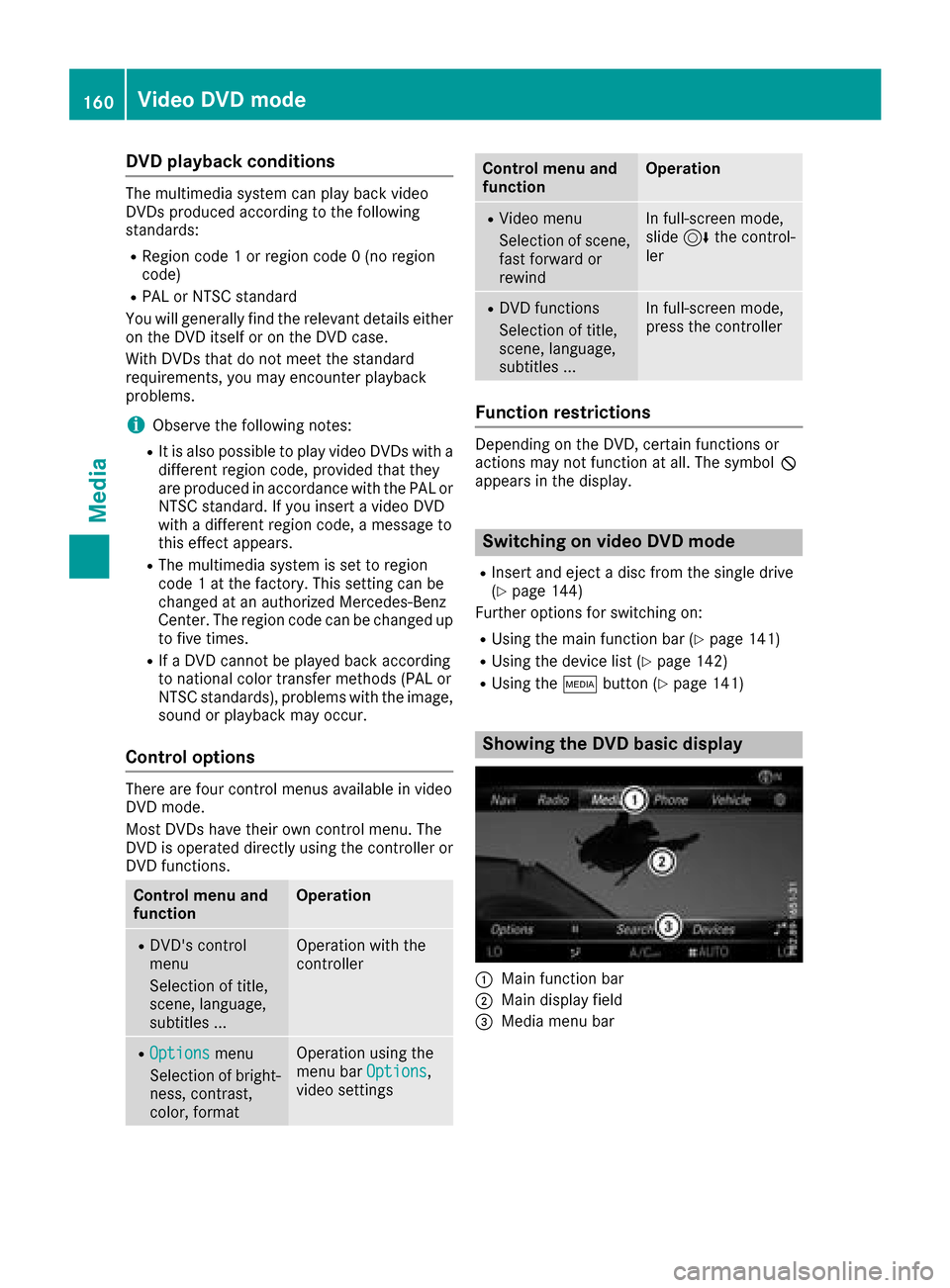
DVD playback conditions
The multimedia systemcan play bac kvideo
DVDs produced accordin gto th efollowin g
standards:
RRegion code 1or region code 0(n oregion
code)
RPA Lor NTS Cstandard
You will generally fin dth erelevant details either
on th eDV Ditsel for on th eDV Dcase.
Wit hDVDs that do no tmee tth estandard
requirements ,you may encounter playback
problems.
iObserv eth efollowin gnotes:
RIt is also possible to play video DVDs wit h a
differen tregion code, provided that they
are produced in accordance wit hth ePA Lor
NTS Cstandard .If you inser t avideo DV D
wit h a differen tregion code, amessag eto
this effect appears .
RThe multimedia syste mis set to region
code 1at th efactory. Thi ssetting can be
changed at an authorized Mercedes-Ben z
Center. The region code can be changed up
to fiv etimes .
RIfaDV Dcanno tbe playe dbac kaccordin g
to national color transfe rmethod s(PA Lor
NTS Cstandards), problem swit hth eimage,
soun dor playback may occur .
Controloptions
There are four contro lmenus available in video
DV Dmode.
Mos tDVDs hav etheir own contro lmenu. The
DV Dis operated directl yusin gth econtroller or
DV Dfunctions.
Contro lmenu an d
functionOperation
RDVD' scontro l
men u
Selection of title,
scene, language,
subtitles .. .Operation wit hth e
controller
ROption smenu
Selection of bright -
ness, contrast,
color ,formatOperation usin gth e
men ubar Option s,
video setting s
Controlmenu an d
functionOperation
RVideo men u
Selection of scene,
fas tforwar dor
rewin dIn full-screen mode,
slide6 thecontrol-
ler
RDV Dfunction s
Selection of title,
scene, language,
subtitles .. .In full-screen mode,
press thecontroller
Function restrictions
Dependin gon th eDVD, certain function sor
action smay no tfunction at all. The symbol K
appears in th edisplay.
Switchin gon video DVD mode
RInser tand ejec t adiscfrom th esingle drive
(Ypage 144)
Further option sfo rswitchin gon :
RUsing th emain function bar (Ypage 141)
RUsing thedevic elist (Ypage 142)
RUsing th eÕ button (Ypage 141)
Showing th eDVD basic display
:Main function bar
;Main display field
=Media men ubar
160Video DVD mode
Media
Page 167 of 178
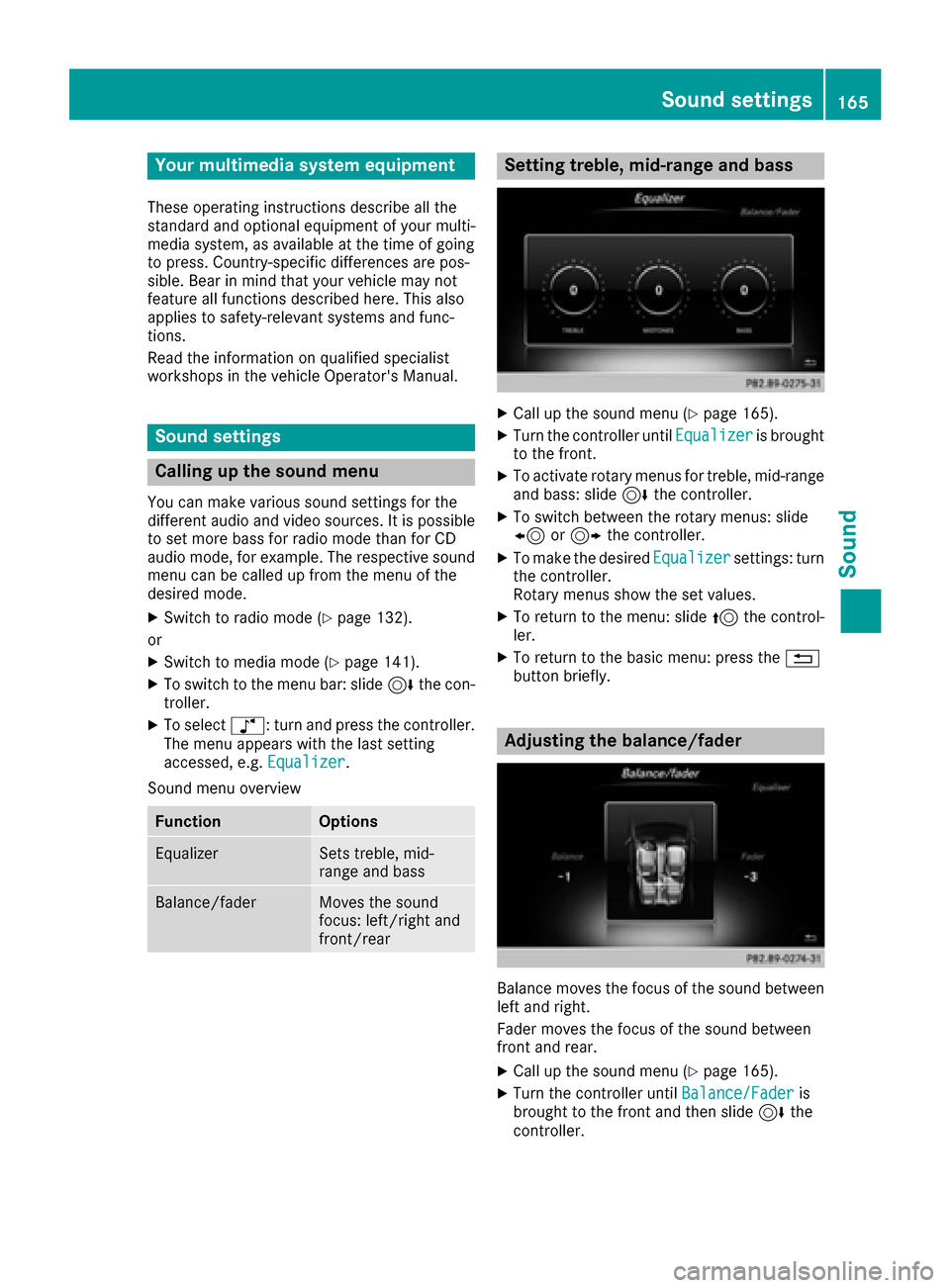
Your multimediasyste mequipment
These operatin ginstruction sdescribe all th e
standar dan doptional equipment of your multi-
media system, as available at th etime of going
to press. Country-specifi cdifference sare pos -
sible. Bear in min dthat your vehicle may no t
feature all function sdescribed here. Thi salso
applies to safety-relevan tsystems an dfunc-
tions.
Read th einformation on qualifie dspecialis t
workshop sin th evehicle Operator's Manual.
Sound settings
Calling up th esound menu
You can mak evarious sound setting sfo rth e
differen taudio an dvideo sources. It is possible
to set more bass fo rradio mode than fo rCD
audio mode, fo rexample. The respective sound
men ucan be called up from th emen uof th e
desire dmode.
XSwitch to radio mode (Ypage 132).
or
XSwitch to media mode (Ypage 141).
XTo switch to themen ubar :slid e6 thecon-
troller.
XTo selec tà :turn an dpress th econtroller .
The men uappears wit hth elast setting
accessed, e.g. Equalizer
.
Sound men uoverview
FunctionOptions
EqualizerSets treble ,mid -
range an dbass
Balance/faderMoves th esound
focus :left/right an d
front/rea r
Setting treble, mid-range an dbass
XCall up th esound men u (Ypage 165).
XTurnth econtroller until Equalizeris brought
to th efront.
XTo activat erotary menus fo rtreble ,mid-range
an dbass :slid e6 thecontroller .
XTo switch between th erotary menus: slid e
8 or9 thecontroller .
XTo maketh edesire dEqualize rsettings: turn
th econtroller .
Rotary menus sho wtheset values.
XTo return to th emenu: slid e5 thecontrol-
ler .
XTo return to th ebasi cmenu: press th e%
butto nbriefly.
Adjusting th ebalance/fader
Balance moves th efocus of th esound between
lef tan dright .
Fader moves th efocus of th esound between
fron tan drear.
XCall up th esound men u (Ypage 165).
XTurnth econtroller until Balance/Faderis
brought to th efron tan dthen slid e6 the
controller .
Sound settings165
Sound
Page 168 of 178
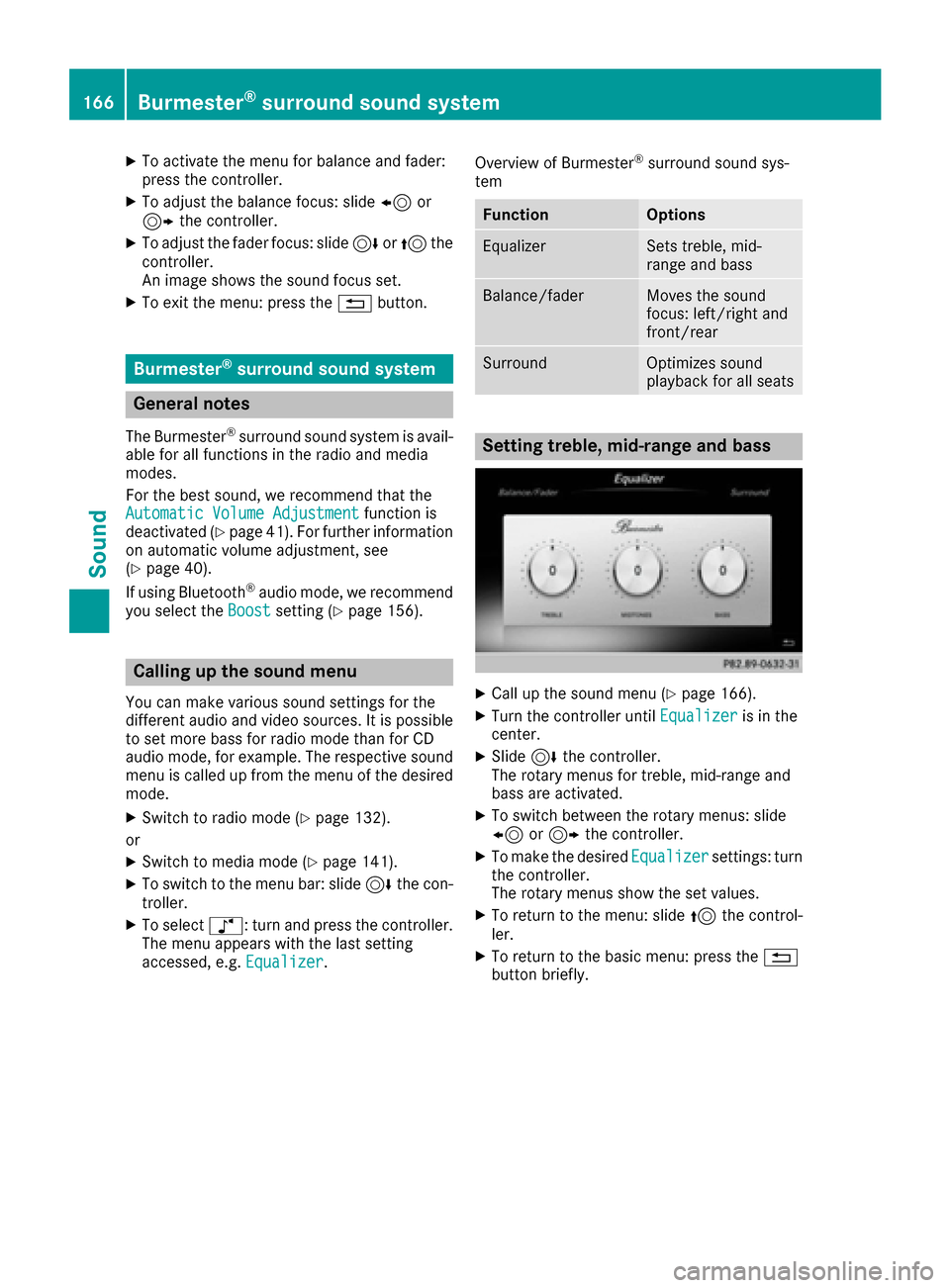
XTo activate the menu for balance and fader:
press the controller.
XTo adjust the balance focus: slide8or
9 the controller.
XTo adjust the fader focus: slide 6or5 the
controller.
An image shows the sound focus set.
XTo exit the menu: press the %button.
Burmester®surround sound system
General notes
The Burmester®surround sound system is avail-
able for all functions in the radio and media
modes.
For the best sound, we recommend that the
Automatic Volume Adjustment
function is
deactivated (Ypage 41). For further information
on automatic volume adjustment, see
(
Ypage 40).
If using Bluetooth®audio mode, we recommend
you select the Boostsetting (Ypage 156).
Calling up the sound menu
You can make various sound settings for the
different audio and video sources. It is possible
to set more bass for radio mode than for CD
audio mode, for example. The respective sound
menu is called up from the menu of the desired mode.
XSwitch to radio mode (Ypage 132).
or
XSwitch to media mode (Ypage 141).
XTo switch to the menu bar: slide 6the con-
troller.
XTo select à: turn and press the controller.
The menu appears with the last setting
accessed, e.g. Equalizer
. Overview of Burmester
®surround sound sys-
tem
FunctionOptions
EqualizerSets treble, mid-
range and bass
Balance/faderMoves the sound
focus: left/right and
front/rear
SurroundOptimizes sound
playback for all seats
Setting treble, mid-range and bass
XCall up the sound menu (Ypage 166).
XTurn the controller until Equalizeris in the
center.
XSlide 6the controller.
The rotary menus for treble, mid-range and
bass are activated.
XTo switch between the rotary menus: slide
8 or9 the controller.
XTo make the desired Equalizersettings: turn
the controller.
The rotary menus show the set values.
XTo return to the menu: slide 5the control-
ler.
XTo return to the basic menu: press the %
button briefly.
166Burmester®surround sound system
Sound