2017 MERCEDES-BENZ E-CLASS ESTATE navigation system
[x] Cancel search: navigation systemPage 304 of 585
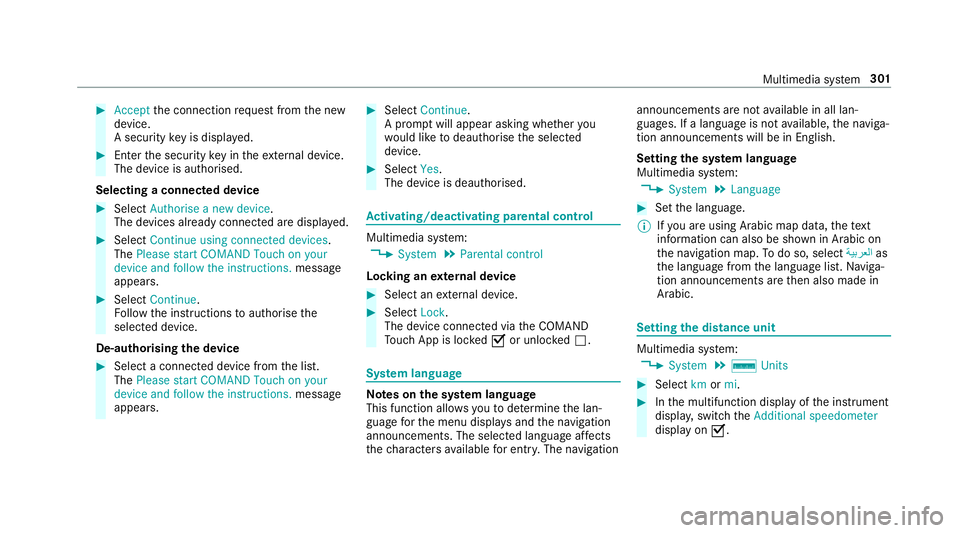
#
Accept thec onnection requ estfromt he new
device.
As ecurity keyisd isplayed. #
Ente rthe security keyint he extern al device.
The devic eisauthorised.
Selecting aconnected device #
Select Authorise anew device.
The devices already connec teda redispla yed. #
Select Continue using connected devices.
The Please start COMAND Touch on your
device and follow the instructions. message
appears. #
Select Continue.
Fo llowt he instructions toauthorise the
selected device.
De-authorising thed evice #
Select aconnec tedd evice from thel ist.
The Please start COMAND Touch on your
device and follow the instructions. message
appears. #
Select Continue.
Ap romp twill appear asking whe ther you
wo uld lik etodeauthorise thes elected
device. #
Select Yes.
The device is deauthorised. Ac
tivating/deactivatin gparenta lcon trol Multimedia sy
stem:
, System .
Parental control
Locking an extern al device #
Select an extern al device. #
Select Lock.
The devic econnec tedv iatheC OMAND
To uc hA ppis loc kedOor unloc kedª. Sy
stem language Note
sont he system language
This function allo wsyoutod etermine thel an‐
guag efor them enu displa ysand then avigation
announcements. The selected languag eaffects
th ec haracter savailable fore ntr y.The navigation announcement
sarenota vailable in all lan‐
guages. If alanguag eisnotavailable, then aviga‐
tion announcements will be in Engl ish.
Setting thes ysteml anguage
Multimedia sy stem:
, System .
Language #
Setthe language.
% Ifyo ua reusin gArabic map data, thet ext
information can also be shown in Arabic on
th en avigation map. Todo so, select ةيبرعلاas
th el anguag efromt he languag elist. Naviga‐
tion announcements ar ethen also made in
Arabic. Setting
thed istance unit Multimedia sy
stem:
, System .
% Units #
Select kmormi. #
Inthem ultifunction displa yofthe instrument
displa y,switc hthe Additional speedometer
displa yonO. Multimedia sy
stem 301
Page 307 of 585
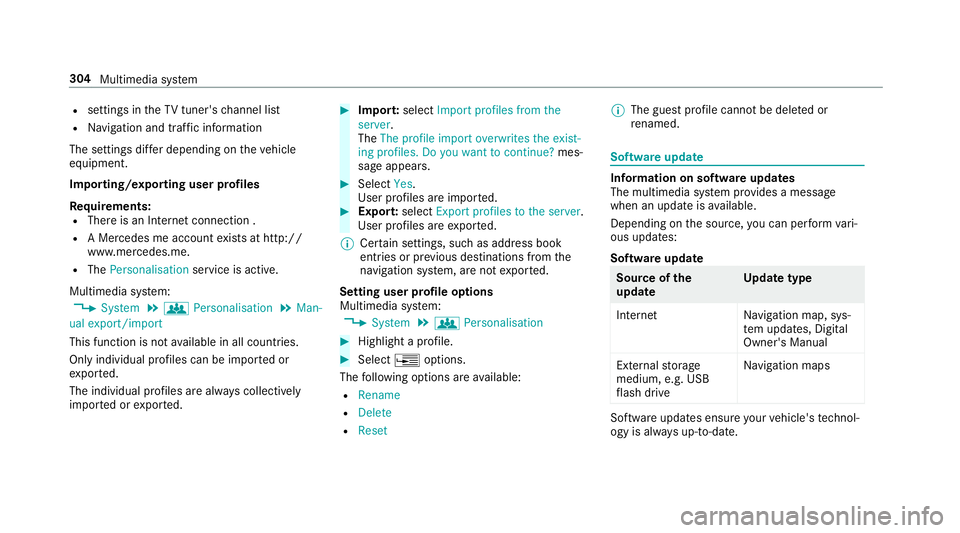
R
settings in theTVt uner's channel list
R Navigation and traf fici nformation
The settings di ffer depending on thev ehicle
equipment.
Importing/exporting user profiles
Requ irements:
R Ther eisanI nternetconnection .
R AM ercedes me account exists at http://
www.me rcedes.me.
R The Personalisation service is active.
Multimedia sy stem:
, System .
g Personalisation .
Man-
ual export/import
This function is no tavailable in all countries.
On lyindividual profiles can be impor tedor
ex por ted.
The individual profiles ar ealway sc ollectively
impor tedore xported. #
Impor t:select Import profiles from the
server.
The The profile import overwrites the exist-
ing profiles. Do you want to continue? mes‐
sag eappears. #
Select Yes.
Use rprofile sa reimpor ted. #
Expor t:select Export profiles to the server.
User profiles ar eexpo rted.
% Certain settings ,suc hasa ddress book
ent ries or pr evious destination sfromt he
navigation sy stem, ar enot ex ported.
Setting user profile options
Multimedia sy stem:
, System .
g Personalisation #
Highlight aprofile. #
Select ¥options.
The following option sareavailable:
R Rename
R Delete
R Reset %
The gues tprofile canno tbedeletedor
re named. So
ftwa reupdate Information on softwar
eupdates
The multimedi asystemp rovide sam essage
when an updat eisavailable.
Dependin gonthe source, youc an per form vari‐
ous updates:
Softwar eupdate Source of
the
update Up
dat etype
Interne tN avigation map, sys‐
te mu pdates, Digital
Owner's Manual
External storage
medium, e.g. USB
fl ash drive Na
vigation maps Softwar
eupdates ensur eyour vehicle's tech nol‐
ogy is al ways up-to-date. 304
Multimedia sy stem
Page 319 of 585
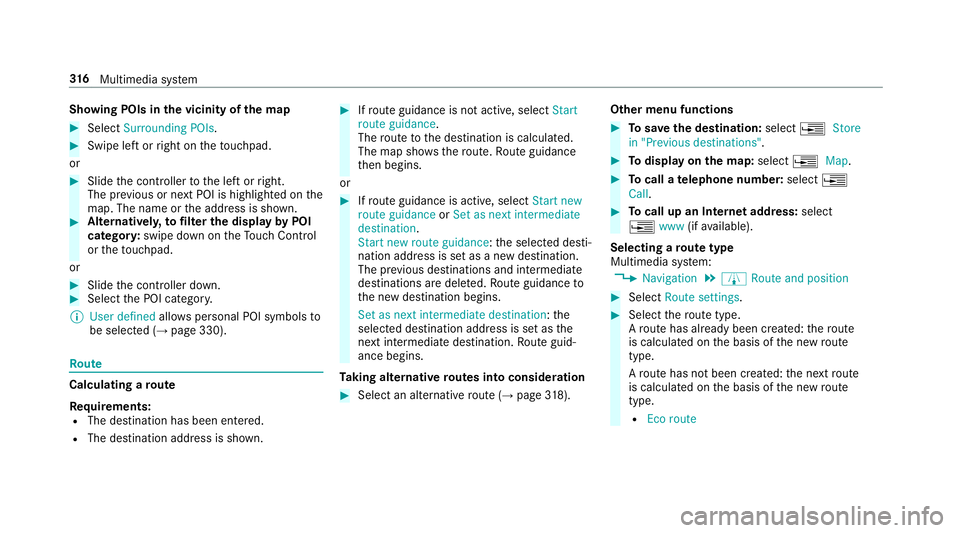
Showing POIs in
thev icinit yoft he map #
Select Surroundin gPOIs . #
Swipe lef torright on thet ouchpad.
or #
Slide thec ontroller tothel eftorr ight.
The pr evious or next POI is highligh tedont he
map. The name or thea ddress is shown. #
Alternativel y,to filter th edispla ybyP OI
categor y:swipe down on theT ouc hControl
or thet ouchpad.
or #
Slide thec ontroller down. #
Select theP OI categor y.
% User defined allowspersonal POI symbols to
be selected (→ page330). Ro
ute Calculating
aroute
Re quirements:
R The destination has been entered.
R The destination address is shown. #
Ifro uteg uidance is no tactive, select Start
rout eguidance .
The routetot he destination is calculated.
The map sho ws theroute. Routeg uidance
th en begins.
or #
Ifro uteg uidance is active, select Start new
rout eguidance orSet as next intermediate
destination .
Start ne wrout eguidance:t he selected desti‐
nation address is se tasanewd estination.
The pr evious destination sand intermediate
destination saredele ted. Ro uteg uidance to
th en ew destination begins.
Set as nexti ntermediate destination :the
selected destination address is se tasthe
next intermediat edestination. Routeg uid‐
anc ebegins.
Ta king alternativ eroutes int oconside ration #
Select an al tern ativ erout e(→pag e318). Othe
rmenuf unctions #
Tosave thed estination: select¥Store
in "Previous destinations". #
Todispl ayon them ap:select ¥Map. #
Tocall atelephone number: select¥
Call . #
Tocall up an Interne taddress: select
¥ www(ifavailable).
Selecting arout etype
Multimedi asystem:
, Navigation .
À Route and position #
Select Route settings. #
Select ther out etype.
Ar out ehas already been created: ther oute
is calculated on theb asis of then ew route
type.
Ar out ehas no tbeen created: then extroute
is calculated on theb asis of then ew route
type.
R Ecor oute 316
Multimedia sy stem
Page 320 of 585
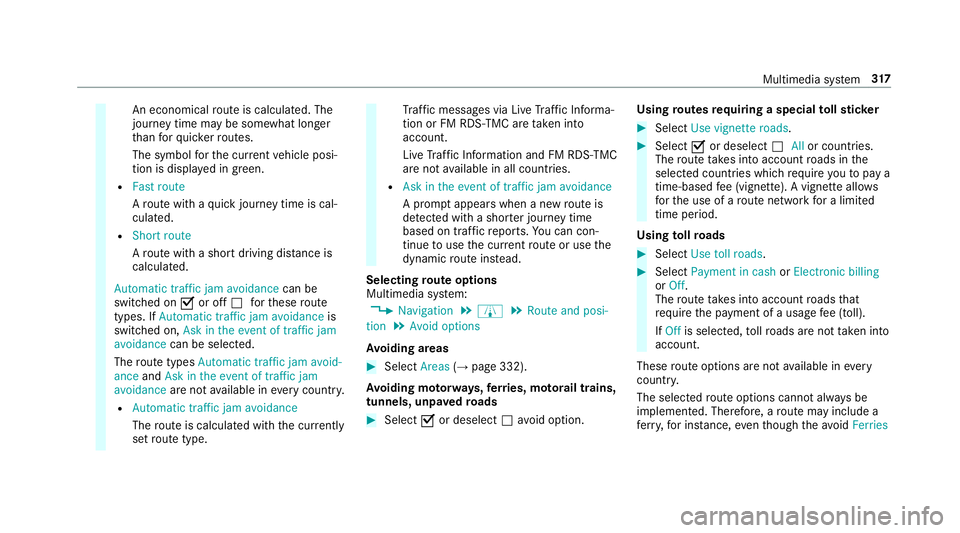
An economical
routeisc alculated. The
journe ytimem aybe som ewhat longer
th an forq uic kerroutes.
The symbol fort he cur rent vehicle posi‐
tion is displa yeding reen.
R Fast route
Arout ew ithaq uickjourne ytimeisc al‐
culated.
R Short route
Ar out ew ithas hortdriving dis tance is
calculated.
Automatic traffic jam avoidance can be
switched on Oor off ªfort hese route
types. If Automatic traffic jam avoidance is
swit ched on, Ask in the event of traffic jam
avoidance can be selected.
The routet ypes Automatic traffic jam avoid-
ance andAskint heevent of traffic jam
avoidance aren otavailable in everycountr y.
R Automatic traffic jam avoidance
The routeisc alculated wit hthe cur rently
se trout etype. Tr
af ficm essages via Liv eTraffic In form a‐
tion or FM RDS-TMC ar etaken in to
account.
Liv eT raffic In form ation and FM RDS-TMC
ar en otavailable in all countries.
R Askint heeven toft raffic jam avoidance
Ap romp tappear swhen anew routeis
de tected wi thas hor terj ourne ytime
base dont raffic reports. Youc an con‐
tinue touse thec urrent routeoru sethe
dynamic routei nstead.
Selecting routeo ptions
Multimedi asystem:
, Navigation .
À .
Route and posi-
tion .
Avoid options
Av oiding areas #
Select Areas(→pag e332).
Av oiding mo torw ays, ferries, mo torail trains,
tunnels, unpa vedr oads #
Select Oor deselect ªavo id option. Using
routes requiring aspecial tollst icker #
Select Use vignette roads . #
Select Oor deselect ªAllor countries.
The routet akes int oaccount roads in the
selected countries whic hrequir eyou topaya
time-based fee( vignette). Avignett eallows
fo rt he use of arout enetwo rkforal imited
time pe riod.
Using tollro ads #
Select Use toll roads. #
Select Payment in cash orElectronic billing
or Off.
The routet akes int oaccount roads that
re qu iret he payment of ausag efee (toll).
If Off is selected, tollro ads ar enottake ni nto
account.
These routeo ptions ar enotavailable in every
countr y.
The selected routeo ptions canno talway sbe
implemented. Therefore, arout em ayinclude a
fe rry, fori ns tance, eventhough thea void Ferries Multimedia sy
stem 317
Page 324 of 585
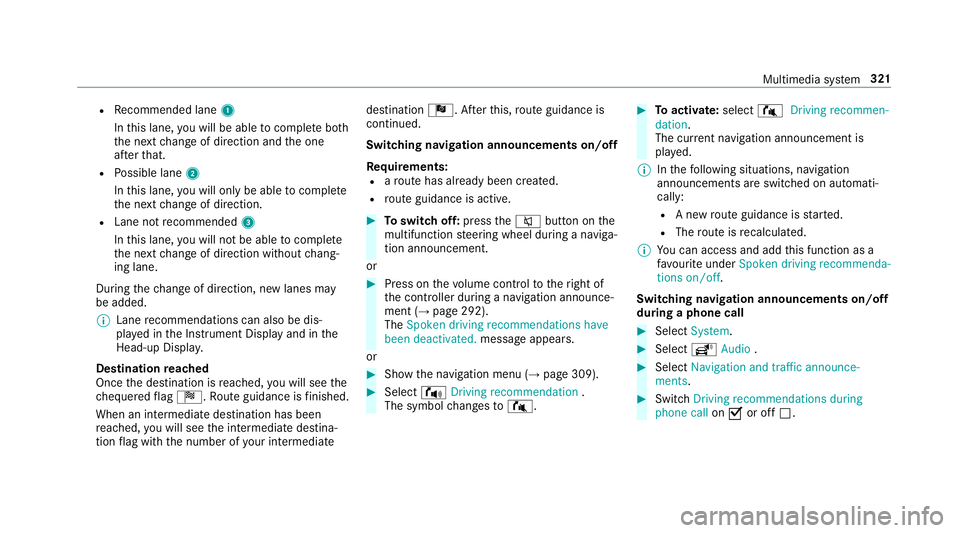
R
Recommended lane 1
In this lane, youw ill be able tocompl eteb oth
th en extc hang eofd irection and theo ne
af te rt hat.
R Possible lane 2
In this lane, youw ill on lybe able tocompl ete
th en extc hang eofd irection.
R Lan enotrecommended 3
In this lane, youw ill no tbea bletocompl ete
th en extc hang eofd irection without chang‐
ing lane.
During thec hang eofd irection ,new lane smay
be added.
% Lanerecommendations can also be dis‐
pla yedint he Instrument Displa yand in the
Head-up Displa y.
Destination reached
Once thed estination is reached, youw ill see the
ch equered flag Í.R outeguidance is finished.
Whe nani ntermedia tedestination has been
re ached, youw ill see thei ntermediat edestina‐
tion flag wit hthe number of your intermediate destination
Î.After this, routeg uidance is
continued.
Swit ching navigation announcement son/off
Re quirements:
R arout ehas already been created.
R routeg uidance is active. #
Toswitc hoff:press the8 button on the
multifunction steering wheel during anaviga‐
tion announcement.
or #
Press on thev olume control tother ight of
th ec ontroller during anavigation announce‐
ment (→ page292).
The Spoken driving recommendations have
been deactivated. messageappears.
or #
Sho wthe navigation menu (→ page309). #
Select !Drivingrecommendation .
The symbol changes to# . #
Toactivate: select#Driving recommen-
dation.
The cur rent navigation announcement is
pl ay ed.
% Inthef ollowing situations, navigation
announcements ar eswitched on automati‐
cally:
R Anew routeg uidance is star ted.
R The routeisr ecalculated.
% Youc an access and add this function as a
fa vo urit eunder Spoke ndriving recommenda-
tions on/off.
Swit ching navigation announcement son/off
during aphone call #
Select System. #
Select õAudio . #
Select Navigation and traffic announce-
ments. #
Swit chDriving recommendations during
phone call onO or off ª. Multimedia sy
stem 321
Page 325 of 585
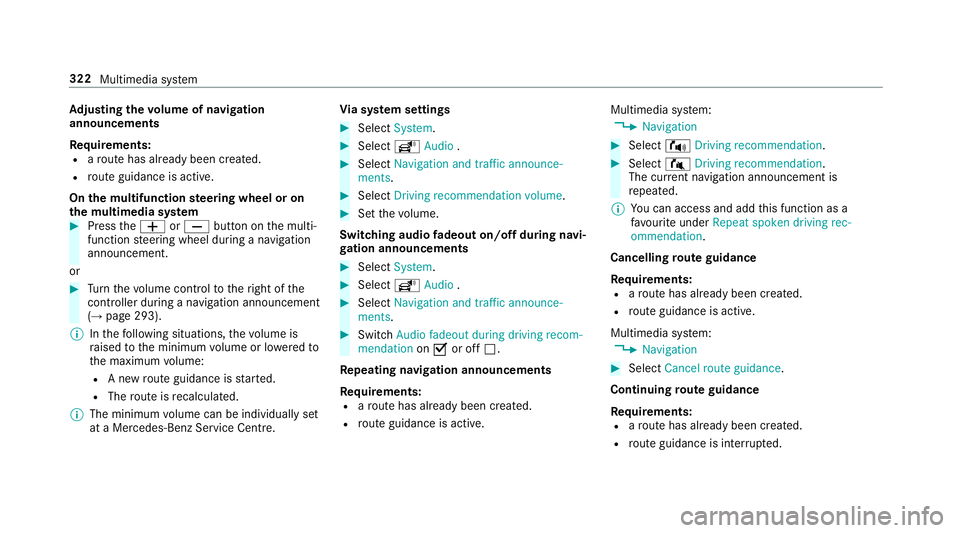
Ad
justin gthe volum eofn avigation
announcements
Re quirements:
R arout ehas already been created.
R routeg uidance is active.
On them ultifunction steering wheel or on
th em ultimedia sy stem #
Press theW orX button on them ulti‐
function steering wheel during anavigation
announcement.
or #
Turn thev olume control tother ight of the
controller du ring anavigation announcement
(→ page 293).
% Inthef ollowing situations, thev olume is
ra ised tothem inimum volume or lo weredto
th em aximum volume:
R Anew routeg uidance is star ted.
R The routeisr ecalculated.
% The minimum volume can be individuall yset
at aM ercedes-Benz Service Cent re.Vi
as ystems ettings #
Select System. #
Select õAudio . #
Select Navigation and traffic announce-
ments. #
Select Drivingrecommendation volume. #
Setthe volume.
Switching audio fadeout on/o ffduring navi‐
ga tio na nnouncements #
Select System . #
Select õAudio . #
Select Navigation and traffic announce-
ments . #
Switch Audio fadeou tduring driving recom-
mendation onO or off ª.
Re peating navigatio nannouncements
Re quirements:
R arout ehas already been created.
R routeg uidance is active. Multimedia sy
stem:
, Navigation #
Select !Drivingrecommendation . #
Select #Drivingrecommendation .
The cur rent navigation announcement is
re peated.
% Youc an access and add this function as a
fa vo urit eunder Repeat spoken driving rec-
ommendation .
Cancelling rout eg uidance
Re quirements:
R arout ehas already been created.
R routeg uidance is active.
Multimedia sy stem:
, Navigation #
Select Cancel route guidance .
Continuing rout eg uidance
Re quirements:
R arout ehas already been created.
R routeg uidance is inter rupte d. 322
Multimedia sy stem
Page 326 of 585
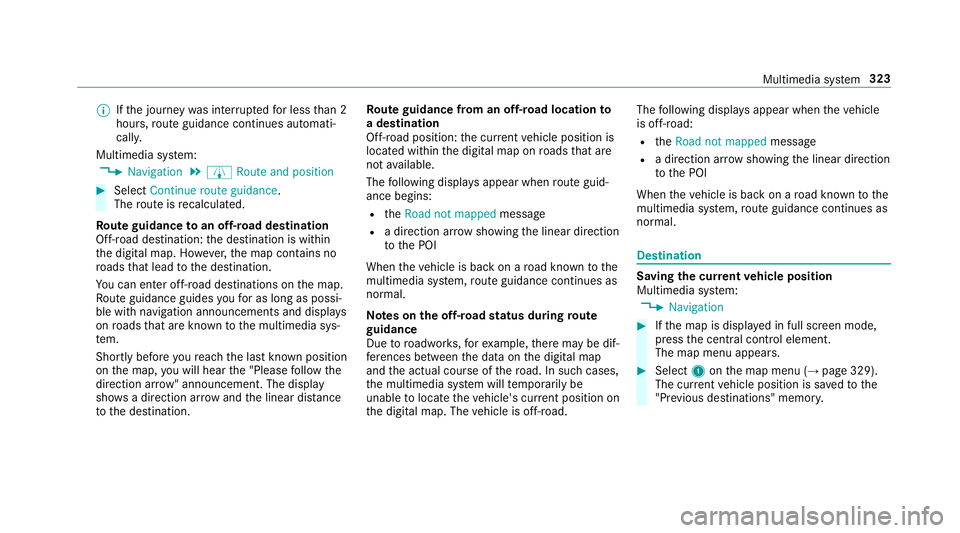
%
Ifth ej ourne ywas inter rupted forl ess than 2
hours, routeg uidance continue sautomati‐
call y.
Multimedia sy stem:
, Navigation .
À Route and position #
Select Continue route guidance .
The routeisr ecalculated.
Ro uteg uidanc etoano ff-road destination
Off-road destination: thed estination is within
th ed igital map. Ho wever,th em ap conta ins no
ro ads that lead tothed estination.
Yo uc an en tero ff-road destinations on them ap.
Ro uteg uidance guides youf or as long as possi‐
ble wit hnavigation announcements and displa ys
on roads that ar eknown tothem ultimedia sys‐
te m.
Shortly befor eyou reac ht he las tknown position
on them ap,youw ill hear the" Please follo wt he
direction ar row"announcement. The displ ay
sho wsadirection ar rowand thel inear dis tance
to thed estination. Ro
uteg uidanc efromano ff-road location to
ad estination
Off-road position: thec urrent vehicle position is
located within thed igital map on roads that are
no ta vailable.
The following displa ysappear when routeg uid‐
anc ebegins:
R the Road not mapped message
R adirection ar rows howing thel inear direction
to theP OI
When thev ehicle is bac konaroad known tothe
multimedia sy stem, routeg uidance continue sas
no rm al.
Note sont he off-road status during route
guidance
Due toroadwor ks,for example, ther em aybe dif‐
fe re nces betwee nthe dat aonthe digital map
and thea ctual course of ther oad. In suc hcases,
th em ultimedia sy stem will temp orarily be
unable tolocat ethe vehicle's cur rent positio non
th ed igital map. The vehicle is off-road. The
following displa ysappear when thev ehicle
is off-road:
R the Road not mapped message
R adirection ar rowshowing thel inear direction
to theP OI
When thev ehicle is bac konaroad known tothe
multimedia sy stem, routeg uidance continue sas
no rm al. Destination
Saving
thec urrent vehicl eposition
Multimedi asystem:
, Navigation #
Ifth em ap is displa yedinf ull screen mode,
press thec ent ralc ontrol element.
The map men uappears. #
Select 1onthem ap menu (→ page329).
The cur rent vehicle position is sa vedtot he
"Pr evious destinations" memo ry. Multimedia sy
stem 323
Page 337 of 585
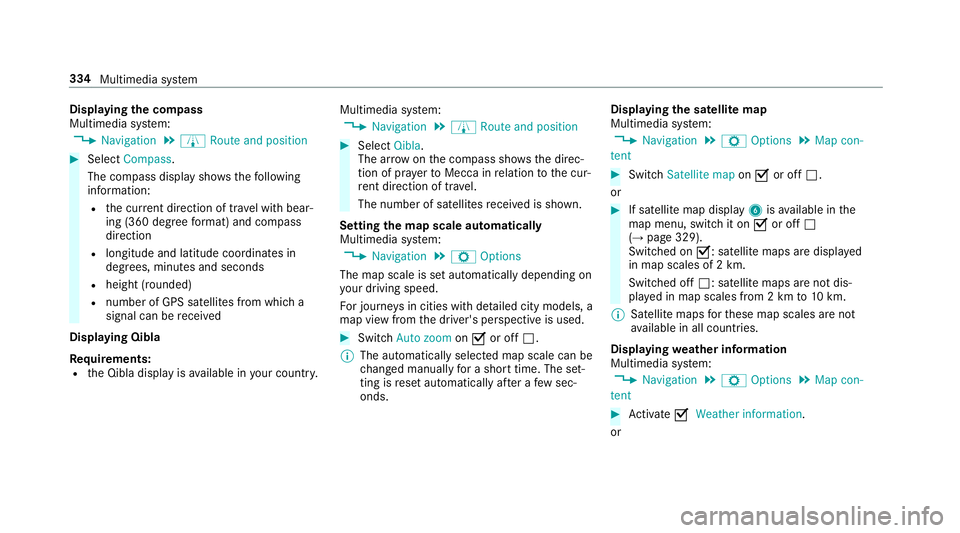
Displaying
thec ompass
Multimedia sy stem:
, Navigation .
À Route and position #
Select Compass.
The compass displa yshows thef ollowing
information:
R thec urrent di rection of tr avelwithb ear‐
ing (360 deg reef ormat) and compass
direction
R longitude and latitudec oordinates in
degrees, minutes and seconds
R height (rounded)
R number of GPS satellites from whic ha
signal can be recei ved
Displaying Qibla
Requ irements:
R theQ ibla displa yisavailable in your count ry.Multimedia sy
stem:
, Navigation .
À Route and position #
Select Qibla.
The ar rowonthec ompass sho wsthed irec‐
tion of pr ayer toMecca in relation tothec ur‐
re nt di rection of tr avel.
The number of satellites recei vediss hown.
Setting them apscale automatically
Multimedia sy stem:
, Navigation .
Z Options
The map scale is se tautomaticall ydepending on
yo ur drivin gspeed.
Fo rjourne ysin cities wit hdetailed cit ymodels ,a
map vie wfromt he driver's perspectiv eisused. #
Switch Auto zoom onO or off ª.
% The automaticall yselected map scale can be
ch anged manuall yfor as hor ttime. The set‐
ting is rese ta utomatically af teraf ewsec‐
onds. Displaying
thes atellit emap
Multimedia sy stem:
, Navigation .
Z Options .
Map con-
tent #
Switch Satellitemapon O or off ª.
or #
If satellit emap display 6isavailable in the
map menu, switc hitonOor off ª
(→ pag e329).
Switched on O:satellit emaps ar edispla yed
in map scales of 2km.
Swit ched off ª:satellit emaps ar enotdis‐
pla yedinm ap scales from 2kmto10k m.
% Satelli temaps fort hese map scales ar enot
av ailable in all countries.
Displ aying weather information
Multimedi asystem:
, Navigation .
Z Options .
Map con-
tent #
Activate OWeather information.
or 334
Multimedia sy stem