2017 MERCEDES-BENZ CLS-Class climate settings
[x] Cancel search: climate settingsPage 6 of 206

Selecting a playback option ........... 163
Starting playback if the Blue-
tooth
®audio device has been
stopped ......................................... 163
Telephony ........................................ 94
Telephony notes .............................. 93
Buttons and controller ........................ 20
C
Call lists
Displaying details ........................... 113
Opening and selecting an entry ..... 113
Saving an entry in the address
book .............................................. 114
Camera
360° camera (COMAND) ................. 47
Rear view camera ............................ 48
Car pool lanes ...................................... 56
Category list (music search) ............ 157
CD
Fast forward/fast rewind ............... 155
Inserting ........................................ 152
Inserting/loading (DVD changer) ... 152
Inserting/loading (Rear Seat
Entertainment System) .................. 194
Notes on discs ............................... 152
Removing/ejecting (Rear Seat
Entertainment System) .................. 194
Selecting a track ............................ 155
Sound settings (balance, bass,
fader, treble) .................................. 172
CD mode
Playback options ........................... 154
Character entry
Phone book ...................................... 28
Characters
Entering (navigation) ........................ 29
Clear button ......................................... 20
Climate control
Ionization (COMAND) ....................... 45
COMAND
Active multicontour seat .................. 46
Basic functions ................................ 26
Components .................................... 17
Control panel ................................... 19
Controller ......................................... 20
Display ............................................. 18 Functions ......................................... 17
Multicontour seat ............................ 46
Seat functions .................................. 46
Switching on/off .............................. 26
COMAND display
Cleaning instructions ....................... 18
Setting ............................................. 33
Contacts
Deleting ......................................... 111
Importing ....................................... 111
Controller ............................................. 20
Cordless headphones
Changing batteries ........................ 191
Indicator lamp ................................ 189
Rear Seat Entertainment System ... 189
Selecting the screen ...................... 190
D
Date format, setting ............................ 35
Day design, setting ............................. 33
Delayed switch-off
Interior lighting ................................ 45
Delayed switch-off time
Setting (COMAND) ........................... 45
Destination
Saving to SD memory card .............. 82
Storing in the address book ............. 81
Destination (navigation)
Entering a destination using the
map ................................................. 64
Entering a point of interest .............. 61
Entering using geo-coordinates ....... 67
Entering using Mercedes-Benz
Apps ................................................ 67
Keyword search ............................... 59
Saving .............................................. 81
Selecting an address book con-
tact as a destination ........................ 61
Selecting from the list of last des-
tinations ........................................... 60
Destination/route download
Deleting a destination from the
server ............................................ 133
Displaying destinations in the
vehicle ........................................... 132
Displaying the vehicle identifica-
tion number (VIN) .......................... 133
4Index
Page 20 of 206
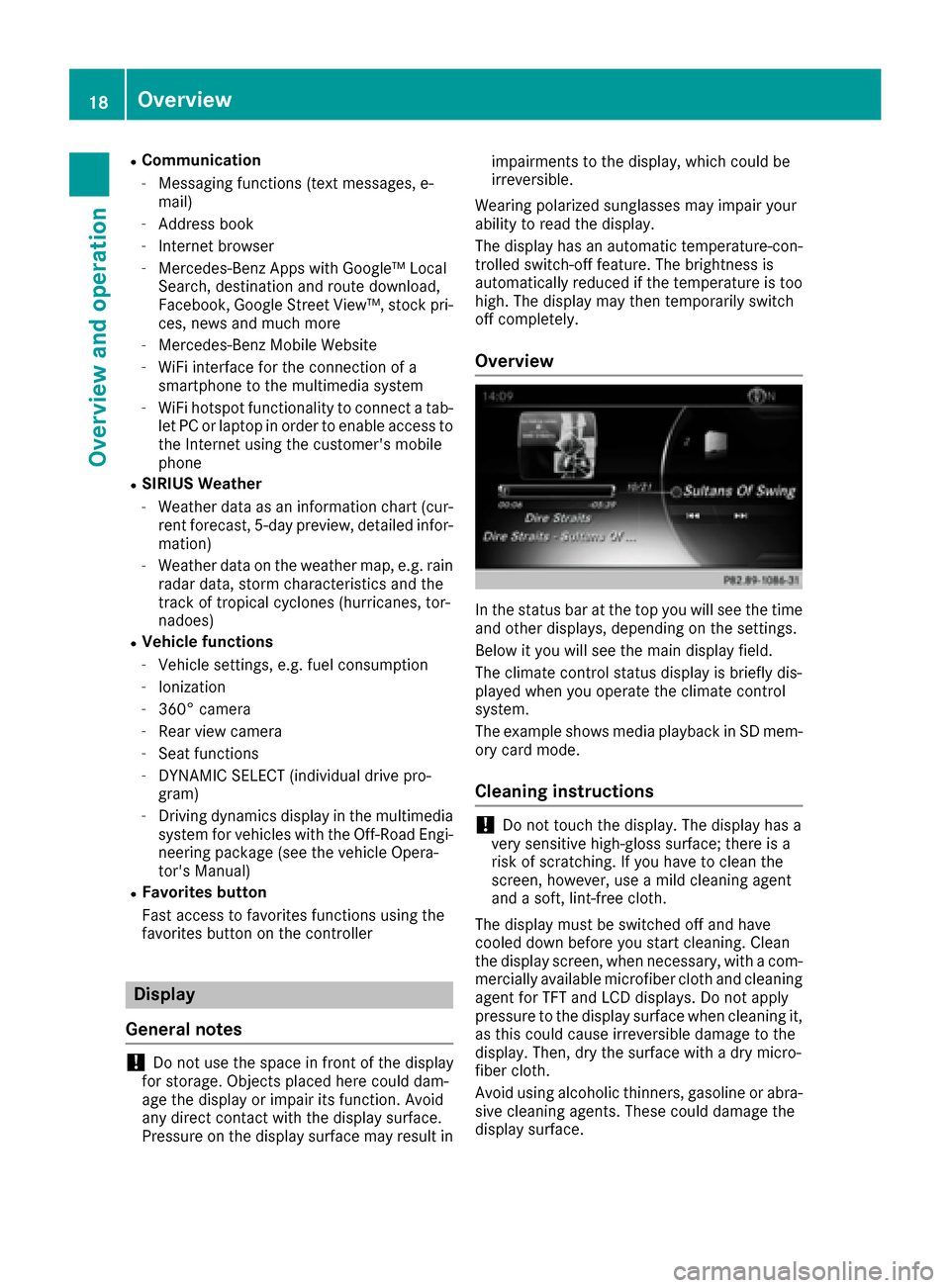
RCommunication
-Messaging functions (text messages, e-
mail)
-Address book
-Internet browser
-Mercedes-Benz Apps with Google™ Local
Search, destination and route download,
Facebook, Google Street View™, stock pri-
ces, news and much more
-Mercedes-Benz Mobile Website
-WiFi interface for the connection of a
smartphone to the multimedia system
-WiFi hotspot functionality to connect a tab- let PC or laptop in order to enable access to
the Internet using the customer's mobile
phone
RSIRIUS Weather
-Weather data as an information chart (cur-rent forecast, 5-day preview, detailed infor-
mation)
-Weather data on the weather map, e.g. rain
radar data, storm characteristics and the
track of tropical cyclones (hurricanes, tor-
nadoes)
RVehicle functions
-Vehicle settings, e.g. fuel consumption
-Ionization
-360° camera
-Rear view camera
-Seat functions
-DYNAMIC SELECT (individual drive pro-
gram)
-Driving dynamics display in the multimedia
system for vehicles with the Off-Road Engi-
neering package (see the vehicle Opera-
tor's Manual)
RFavorites button
Fast access to favorites functions using the
favorites button on the controller
Display
General notes
!Do not use the space in front of the display
for storage. Objects placed here could dam-
age the display or impair its function. Avoid
any direct contact with the display surface.
Pressure on the display surface may result in impairments to the display, which could be
irreversible.
Wearing polarized sunglasses may impair your
ability to read the display.
The display has an automatic temperature-con-
trolled switch-off feature. The brightness is
automatically reduced if the temperature is too
high. The display may then temporarily switch
off completely.
Overview
In the status bar at the top you will see the time
and other displays, depending on the settings.
Below it you will see the main display field.
The climate control status display is briefly dis-
played when you operate the climate control
system.
The example shows media playback in SD mem-
ory card mode.
Cleaning instructions
!Do not touch the display. The display has a
very sensitive high-gloss surface; there is a
risk of scratching. If you have to clean the
screen, however, use a mild cleaning agent
and a soft, lint-free cloth.
The display must be switched off and have
cooled down before you start cleaning. Clean
the display screen, when necessary, with a com-
mercially available microfiber cloth and cleaning
agent for TFT and LCD displays. Do not apply
pressure to the display surface when cleaning it,
as this could cause irreversible damage to the
display. Then, dry the surface with a dry micro-
fiber cloth.
Avoid using alcoholic thinners, gasoline or abra- sive cleaning agents. These could damage the
display surface.
18Overview
Overview and operation
Page 51 of 206

DYNAMIC SELECT
General notes
PressDYNAMI CSELECTto configur eth efollow -
in g setting sand values fo rth eIndividual drive
program:
RDrive syste m
RSuspension
RSteering
RClimatecontro l
RECOstart/sto pfunction
iIn afe w countries, th eEC Ostart/sto pfunc-
tion is deactivated at th efactory due to th e
available fue lgrade. In this case, th eEC O
start/sto pfunction is no tavailable regardles s
of th edisplay in th emultimedia syste mdis -
play.
Fo rMercedes-AMG vehicles ,you can configur e
th efollowin gsetting sand adjustmen tvalues fo r
th eIndividual drive program:
RDrive syste m
RSuspension
RTransmissio n
RESP®(Electronic Stability Program)
There may be fewer setting sor none dependin g
on your vehicle' sequipment.
Fo rfurther information on th eIndividual drive
program; see th evehicle Operator's Manual.
Configuration using th eDYNAMIC
SELECT butto n
XUse theDYNAMI CSELECT butto nto selec t
th eIndividual drive program (se eth evehicle
Operator's Manual).
A window appears after ashort while.
XTo confir mAdjust:press th econtroller .
The Individua lConfiguratio n
menufo r
setting th edrive program appears .
XTo selectDrive,Suspensio n,Steering,
Climat eContro l
orEco Start/Sto pFunction:turn and press th econtroller .
XSelectindividual settings.
The men usymbol, text and imag esho wthe
selecte dsetting .
Configuration via th eDYNAMIC
SELECT controller
The DYNAMI CSELECT Controlle ris available fo r
Mercedes-AMG vehicles .
XUse theDYNAMI CSELECT controller to selec t
th eIndividual drive program (se eth evehicle
Operator's Manual).
A window appears after ashort while.
XTo confir mAdjust:press th econtroller .
The Individua lConfiguratio n
menufo r
setting th edrive program appears .
XTo selectDrive,Suspensio n,Transmis‐
sio norESP:turn and press th econtroller .
XSelectindividual settings.
The men usymbol, text and imag esho wthe
selecte dsetting .
Displaying engin edata
i
There may be fewer displays dependin gon
your vehicle' sequipment.
XPress Vehicl ein themain function bar .
The vehicle men uis displayed.
XTo selec tDYNAMI CSELECT:turn and press
th econtroller .
The Individua lConfiguratio n
and
Engine Dat amenus appear.
XSelectEngine Dat a.
The followin gcurren tdat ais displayed:
REngin eoutput
REngin etorqu e
REngin eoil temperature
RTransmissio noil temperature (Mercedes-
AM Gvehicles )
ROn-boardvoltage
Setting options
You can choos efrom th efollowin gsetting sfo r
th edrive:
CComfort
SSpor t
S+Sport +
MManual
EEco
DYNAMIC SELECT49
Vehicle functions
Z
Page 52 of 206
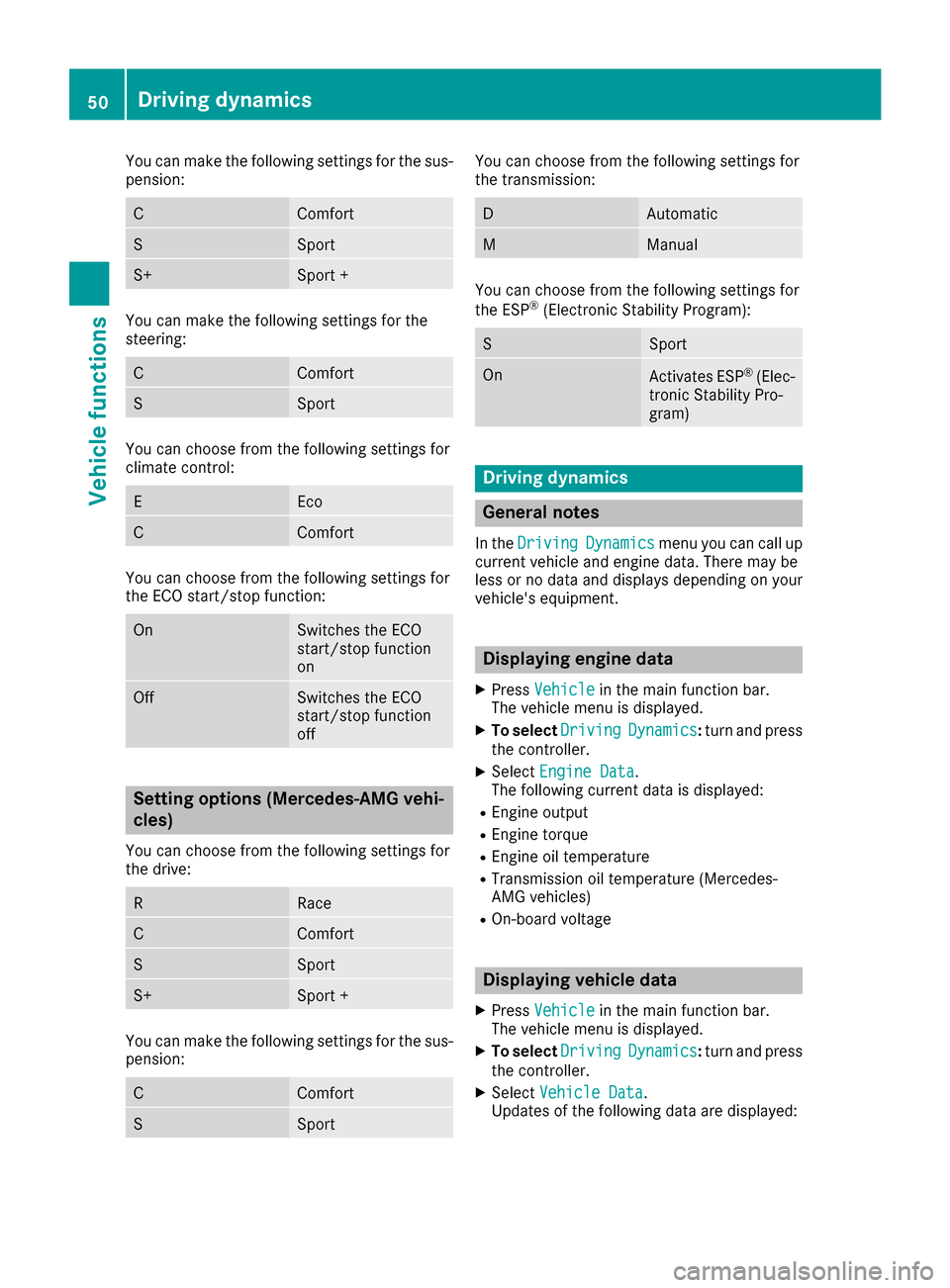
You can make the following settings for the sus-
pension:
CComfort
SSport
S+Sport +
You can make the following settings for the
steering:
CComfort
SSport
You can choose from the following settings for
climate control:
EEco
CComfort
You can choose from the following settings for
the ECO start/stop function:
OnSwitches the ECO
start/stop function
on
OffSwitches the ECO
start/stop function
off
Setting options (Mercedes-AMG vehi-
cles)
You can choose from the following settings for
the drive:
RRace
CComfort
SSport
S+Sport +
You can make the following settings for the sus-
pension:
CComfort
SSport
You can choose from the following settings for
the transmission:
DAutomatic
MManual
You can choose from the following settings for
the ESP®(Electronic Stability Program):
SSport
OnActivates ESP®(Elec-
tronic Stability Pro-
gram)
Driving dynamics
General notes
In the DrivingDynamicsmenu you can call up
current vehicle and engine data. There may be
less or no data and displays depending on your
vehicle's equipment.
Displaying engine data
XPress Vehiclein the main function bar.
The vehicle menu is displayed.
XTo select DrivingDynamics:turn and press
the controller.
XSelect Engine Data.
The following current data is displayed:
REngine output
REngine torque
REngine oil temperature
RTransmission oil temperature (Mercedes-
AMG vehicles)
ROn-board voltage
Displaying vehicle data
XPress Vehiclein the main function bar.
The vehicle menu is displayed.
XTo select DrivingDynamics:turn and press
the controller.
XSelect Vehicle Data.
Updates of the following data are displayed:
50Driving dynamics
Vehicle functions