2017 MERCEDES-BENZ C-Class SEDAN remote control
[x] Cancel search: remote controlPage 101 of 178

R
using the telephone menu (Y page 97)
R using redial (Y page 97)
R using the call lists (Y page 97)
R using the phone book (Y page 98)
R using speed dial (Y page 98)
Switching the microphone on/off This function is available in the telephone menu
during an active phone call.
Switching off the microphone:
X To switch to the menu bar: slide 6the con-
troller.
X To select Microphone Off Microphone Off : turn and press
the controller.
If the microphone is switched off, the 004D
symbol and the The microphone is off.
The microphone is off.
message are displayed.
Switching on the microphone:
X Select Microphone On
Microphone On.
The 004Dsymbol disappears. The The micro‐
The micro‐
phone is on.
phone is on. message is shown.
Sending DTMF tones This function is not supported by all mobile
phones.
Answering machines or other devices can be
controlled by DTMF tones, e.g. for remote query functions.
X If you would like to listen to the messages on
your answering machine, for example, dial the
corresponding number.
Transmitting individual characters
X Once a connection has been established to
the answer phone, select the desired charac-
ters in the telephone menu: turn and press the controller each time.
Every character selected will be transmitted
immediately. Calls with several participants
Switching between calls (call waiting) If you make another call, you can switch
between the two calls (call waiting). This func-
tion depends on your mobile phone network
provider and the mobile phone (see the manu-
facturer's operating instructions).
The calls are marked 1 and 2. The active call is
highlighted.
Switching between the calls
X To select °
1or
°
2: turn and press the con-
troller.
or
X Press 0061on the multifunction steering
wheel.
The selected call is active. The other call is on hold.
Ending the active call X To select 005Ain the telephone menu: turn
and press the controller.
or X Press 0076on the multifunction steering
wheel.
The other call is still on hold.
X To activate the call on hold: select 0097 0097
Resume
Resume .
The call on hold is activated. If you select
005A 005A Hang
HangUp
Up, the call on hold is also ended.
i On some mobile phones, the call on hold is
activated as soon as the active call is ended.
Conference call You can interconnect active and held calls. This
permits several parties to hear one another and
speak with one another. This function depends
on your mobile phone network provider and the Using the telephone
99Telephone Z
Page 123 of 178

Conditions for a Bluetooth
®
connection
R The mobile phone supports at least one of the
Bluetooth ®
profiles DUN (Dial- UpNetwork-
ing) or PAN (Personal AreaNetwork).
The Bluetooth ®
profiles DUN and PAN enable
the Internet connection of the mobile phone
to be made available to the system.
Conditions for a USB connection
R The mobile phone supports at least one of the
USB classes:
- RNDIS (Remote NetworkDriverInterface
Specification)
- CDC/NCM (Network ControlModel)
- CDC/ECM ( EthernetControlModel)
- CDC/ACM ( AccessControl Model)
The USB classes enable the mobile phone
Internet connection to be made available to
the system.
The terms of use are shown when the system is
used for the first time and then once a year
thereafter. Only read and accept the terms of
use when the vehicle is stationary.
The driver is not permitted to call up websites
while driving and use of the Mercedes-Benz
Apps is restricted.
i The availability of individual Mercedes-Benz
Apps may vary depending on the country. Setting up an Internet connection
(Canada) Procedure and general information
In order to set up a mobile phone for Internet
access, your mobile phone must be connected
to the multimedia system via Bluetooth ®
(Y page 92) or USB (Y page 145).
If you are using Internet access for the first time,
you must enable the connected mobile phone
for Internet access (Y page 121). If the con-
nected mobile phone supports the Bluetooth ®
PAN profile or the USB classes RNDIS,
CDC/NCM or CDC/ECM, you do not need to
make additional settings. The Internet connec-
tion is established. If the connected mobile
phone does not support the named Bluetooth ®
profile or the named USB classes, predefined
(Y page 122) or manual access data
(Y page 122) must be set. While initializing the mobile phone for the Inter-
net connection, access data which is already on the mobile phone may be overwritten. You
should therefore check the settings on the
mobile phone (see the manufacturer's operatinginstructions). Enabling the mobile phone for Inter-
net access
X Call up Internet functions (Y page 124).
X To switch to the menu bar: slide 6the con-
troller.
X To select Settings Settings: turn and press the con-
troller.
X To select Configure Internet Settings
Configure Internet Settings:
turn and press the controller.
A message is displayed telling you that the
settings for the Internet functions depend on
your mobile phone network provider and your mobile phone.
If a mobile phone has already been enabled,
the device list is displayed.
X To select Start Search Start Search : turn and press the
controller.
Mobile phones are displayed that:
R are connected to the multimedia system
R fulfill the conditions for the Internet func-
tions
R have not yet been set up for the Internet
function X
To select a mobile phone from the device list:
turn the controller and press to confirm.
If the mobile phone supports the Bluetooth ®
PAN profile or the USB classes RNDIS, CDC/ NCM or CDC/ECM, Internet access is set up.
You can use the Internet functions.
If the connected mobile phone does not sup-
port the named Bluetooth ®
profile or the
named USB classes, predefined (Y page 122) Setting up an Internet connection (Canada)
121Online and Internet functions Z
Page 155 of 178
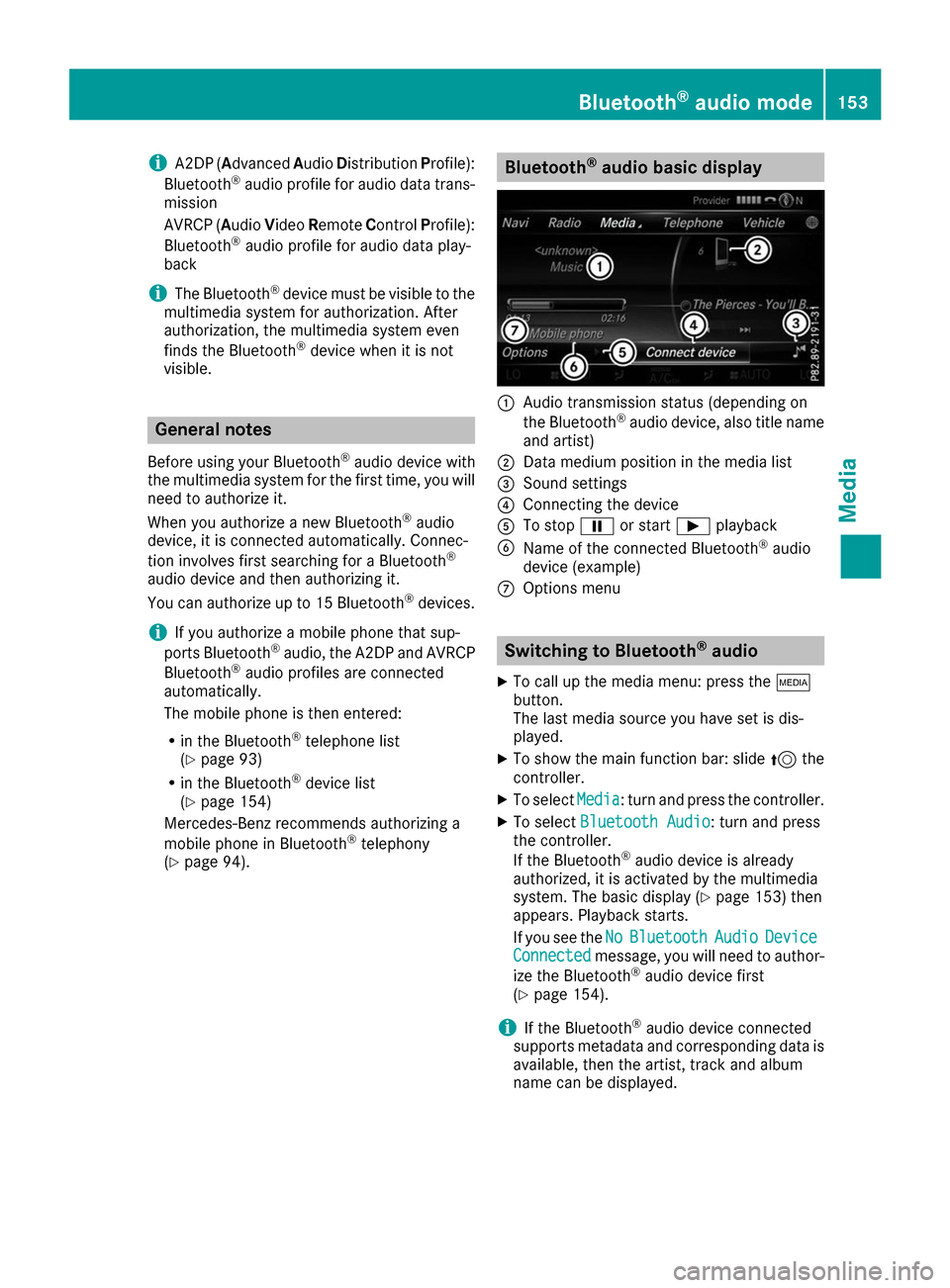
i
A2DP (A
dvanced AudioDistribution Profile):
Bluetooth ®
audio profile for audio data trans-
mission
AVRCP (Audio VideoRemote ControlProfile):
Bluetooth ®
audio profile for audio data play-
back
i The Bluetooth ®
device must be visible to the
multimedia system for authorization. After
authorization, the multimedia system even
finds the Bluetooth ®
device when it is not
visible. General notes
Before using your Bluetooth ®
audio device with
the multimedia system for the first time, you will need to authorize it.
When you authorize a new Bluetooth ®
audio
device, it is connected automatically. Connec-
tion involves first searching for a Bluetooth ®
audio device and then authorizing it.
You can authorize up to 15 Bluetooth ®
devices.
i If you authorize a mobile phone that sup-
ports Bluetooth ®
audio, the A2DP and AVRCP
Bluetooth ®
audio profiles are connected
automatically.
The mobile phone is then entered:
R in the Bluetooth ®
telephone list
(Y page 93)
R in the Bluetooth ®
device list
(Y page 154)
Mercedes-Benz recommends authorizing a
mobile phone in Bluetooth ®
telephony
(Y page 94). Bluetooth
®
audio basic display 0043
Audio transmission status (depending on
the Bluetooth ®
audio device, also title name
and artist)
0044 Data medium position in the media list
0087 Sound settings
0085 Connecting the device
0083 To stop 00CFor start 00D0playback
0084 Name of the connected Bluetooth ®
audio
device (example)
006B Options menu Switching to Bluetooth
®
audio
X To call up the media menu: press the 00FD
button.
The last media source you have set is dis-
played.
X To show the main function bar: slide 5the
controller.
X To select Media
Media: turn and press the controller.
X To select Bluetooth Audio Bluetooth Audio: turn and press
the controller.
If the Bluetooth ®
audio device is already
authorized, it is activated by the multimedia
system. The basic display (Y page 153) then
appears. Playback starts.
If you see the No NoBluetooth
Bluetooth Audio
AudioDevice
Device
Connected
Connected message, you will need to author-
ize the Bluetooth ®
audio device first
(Y page 154).
i If the Bluetooth ®
audio device connected
supports metadata and corresponding data is
available, then the artist, track and album
name can be displayed. Bluetooth
®
audio mode 153Media Z