2017 MERCEDES-BENZ C-Class SEDAN manual radio set
[x] Cancel search: manual radio setPage 23 of 178

Avoid using alcoholic thinners, gasoline or abra-
sive cleaning agents. These could damage the
display surface. Buttons and controller
Overview 0043
Navigation button
0044 Radio button
0087 Media button
0085 Telephone and address book button
0083 Vehicle and system settings button
0084 Back button
006B Favorites button
006C Adjusts the volume or mutes
006D Switches the multimedia system on/off
006E Controller
Example shown with touchpad
For Mercedes-AMG vehicles with a switchable AMG Performance exhaust system: 006C R
Turning: adjusts the volume
R Pressing: switches the multimedia system on/off 006D
Adjusts the volume of the AMG sports exhaust system (see the vehicle Oper-
ator's Manual)
Back button
You can use the
0038button to exit a menu or to
call up the basic display of the current operating mode. Overview
21Overview and operation
Page 31 of 178

i
If the audio output is switched off, the status
line will show the 0063symbol. If you switch
the media source or change the volume, the
sound is automatically switched on.
i Even if the sound is switched off, you will still
hear navigation system announcements.
Switching navigation announcements
off and on again X
To switch off navigation announcements:
press the thumbwheel to the right of the con- troller during the announcement.
The Spoken driving recommendations
Spoken driving recommendations
have been deactivated.
have been deactivated. message
appears.
X To switch navigation announcements on
again:
switch the multimedia system off and
then on again (Y page 28).
or
X Start a new route calculation (Y page 59).
or
X While route guidance is active, show the
menu and select 006A(Ypage 74). Basic menu displays
X
Press the 00FDbutton or the 00CB,002A,
002B, or 00D4button.
Navigation: the map displays the current
vehicle position.
Radio: the basic menu of the last radio mode
set appears.
Media: the basic display for the last media
source set appears. In the example, SD card
mode is set.
Telephone: the basic display of the tele-
phone menu appears. Vehicle functions:
the basic display
appears. X
To show the menu: slide4 the controller.
The menu for the selected functions appears.
Depending on the operation, the marking is
shown in main function bar 0043or menu
bar 0044.
X To select a menu item: turn and press the
controller.
Once you have selected a menu item in 0043,
the last menu set for the selected function
appears.
Menu bar 0044offers options in the current
media mode. Selecting the operating mode for a
main function
You can select the available operating modes for the main functions, e.g. telephone.
In the telephone menu, you can:
R switch to telephone mode
R call up the address book
R call up the Digital Operator's Manual for the
telephone X
Press the 002Bbutton.
If telephone mode was the last mode selec-
ted, the telephone menu appears. Basic functions
29Overview and operation
Page 42 of 178

Changing the name of the SSID
X
To select Vehicle
Vehiclefrom the main function bar:
turn and press the controller.
X To switch to the menu bar: slide 6the con-
troller.
X Select System Settings
System Settings.
X Select WiFi
WiFi.
The Wi-Fi menu appears.
X Select Change SSID
Change SSID.
A dialog for entering the SSID appears.
X Enter the new SSID.
X Select 0054.
X Press the controller.
From now on, when establishing a connec-
tion, the vehicle will be shown with the new
SSID both on the device to be connected and
in the Connect
Connect Using UsingSecurity
Security Key
Keymenu.
i Device connections established using the
previous SSID will no longer work after the
SSID is changed. You have to reconnect these
devices (Y page 39). Bluetooth
®
settings General information about Blue-
tooth ®
Bluetooth ®
-capable devices, e. g. mobile
phones, need to comply with a certain profile in
order to be connected to the multimedia sys-
tem. Every Bluetooth ®
device has its own spe-
cific Bluetooth ®
name.
Bluetooth ®
technology is a standard for short
range wireless data transmissions up to approx-
imately 10 m. You can use Bluetooth
®
to connect your mobile
phone to the multimedia system, for example:
R use the hands-free system
R establish an Internet connection
R listen to music using Bluetooth ®
Audio
R exchange vCards
Bluetooth ®
is a registered trademark of Blue-
tooth Special Interest Group (SIG) Inc. Activating/deactivating Bluetooth
®
X Press the 00D4button.
or X Press Vehicle
Vehicle in the main function bar.
The vehicle menu is displayed.
X To switch to the menu bar: slide 6the con-
troller.
X To select System Settings
System Settings: turn and press
the controller.
A menu appears.
X To select Activate Bluetooth Activate Bluetooth : turn and
press the controller.
This switches Bluetooth ®
on 0073 or off 0053. Automatic volume adjustment
General information
With the Automatic Automatic Volume
VolumeAdjustment
Adjustment func-
tion, the volumes of different audio sources are adjusted for each other, to compensate for rel-
ative differences in volume.
For example: changing from a relatively quiet to
a relatively loud radio station. The volume for
both stations sounds the same. Manual read-
justment of the volume is not required.
The Automatic Volume Adjustment Automatic Volume Adjustment function
is deactivated 0053when the vehicle leaves the
factory. Using this function, the dynamic range
of the music is slightly reduced. To make the
most of the audiophile sound quality, it is rec-
ommended to leave it off. 40
Automatic volume adjustmentSystem settings
Page 134 of 178

Your multimedia system equipment
These operating instructions describe all the
standard and optional equipment of your multi-
media system, as available at the time of going
to press. Country-specific differences are pos-
sible. Bear in mind that your vehicle may not
feature all functions described here. This also
applies to safety-relevant systems and func-
tions.
Read the information on qualified specialist
workshops in the vehicle Operator's Manual. Switching on the radio
X Press the 002Abutton.
The radio display appears. You will hear the
last station played on the last waveband
selected. Switching HD Radio on/off
X In radio mode: slide 6the controller.
X To select Options Options: turn and press the con-
troller.
X By selecting 0073or0053 in front of HD Radio
HD Radio,
you determine whether HD radio is switched
on or off.
If HD Radio is switched off, the system does not switch to digital radio and it is not possible to
select any sub-channels.
i HD Radio™ and the HD, HD Radio, and “Arc”
logos are proprietary trademarks of iBiquity
Digital Corp. Overview
0043
Main function bar
0044 Status bar with compass display
0087 Main display field with available stations and
relevant information
0085 Display of radio station selected
0083 Radio menu bar
The following functions are available using
the radio main function bar:
R HD Radio FM HD Radio FM : HD FM radio mode
R HD Radio AM HD Radio AM : HD MW radio mode
R Sat Radio
Sat Radio: satellite radio
R Radio Station Presets
Radio Station Presets: 100 preset posi-
tions for radio stations
R Info on Radio
Info on Radio: information on radio in the
Digital Operator's Manual
The following functions are available using
the radio menu bar:
R Options Options: radio options
R 00D3: searches for stations by name
R Preset
Preset : station presets menu
R Band
Band : selects wavebands
R Info
Info : displays additional information about
the current station (radio text)
R à: sound settings, Burmester ®
sound Setting the waveband
Button activation
X Press the 002Abutton.
A menu appears with a selection of HD
HD
Radio FM
Radio FM ,HD Radio AM
HD Radio AM ,Sat Radio
Sat Radio ,Info
Info
on Radio
on Radio andRadio Station Presets
Radio Station Presets.
X To select the required waveband: turn and
press the controller. 132
Set
ting the wavebandRadio
Page 167 of 178
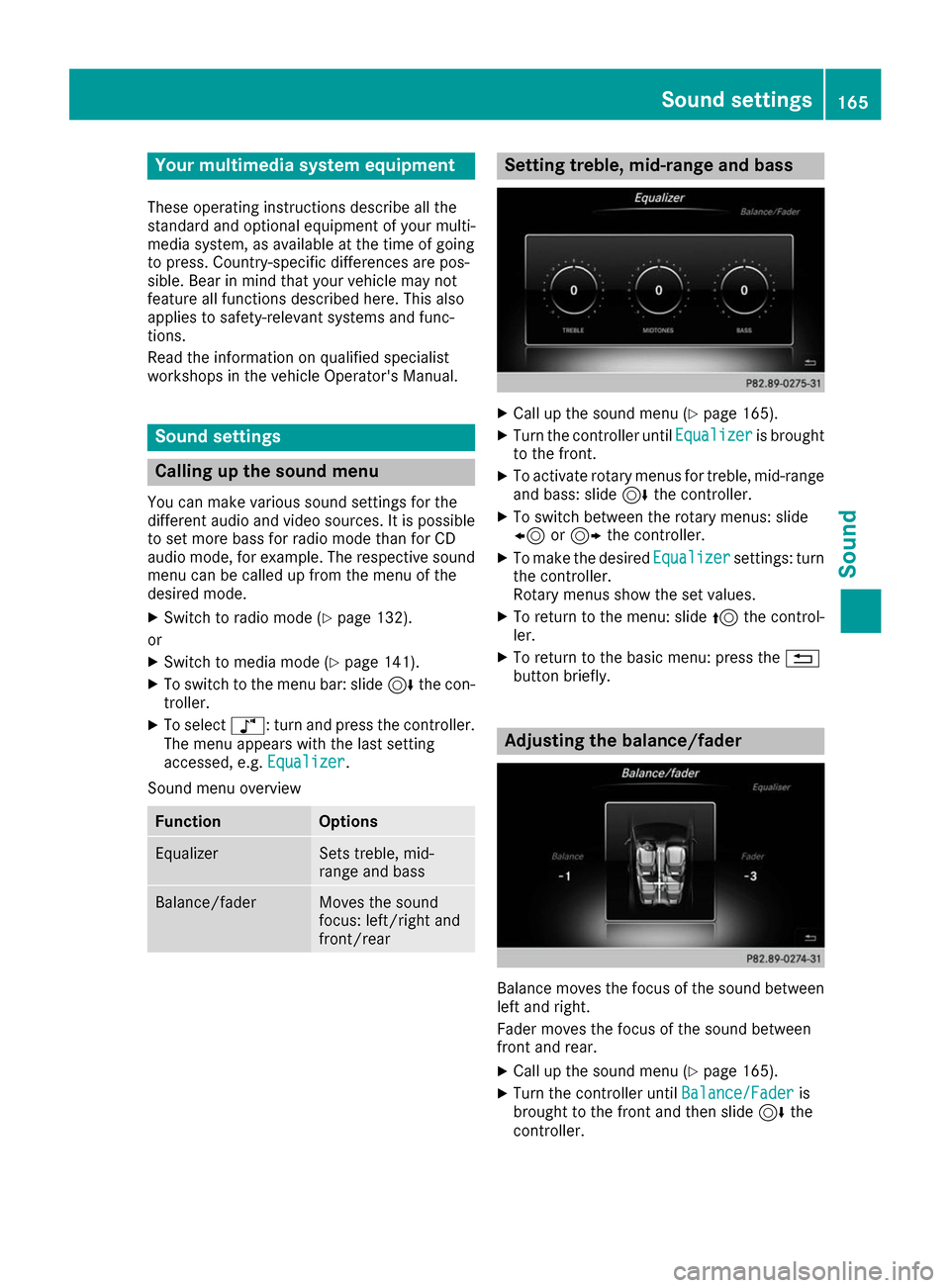
Your multimedia system equipment
These operating instructions describe all the
standard and optional equipment of your multi-
media system, as available at the time of going
to press. Country-specific differences are pos-
sible. Bear in mind that your vehicle may not
feature all functions described here. This also
applies to safety-relevant systems and func-
tions.
Read the information on qualified specialist
workshops in the vehicle Operator's Manual. Sound settings
Calling up the sound menu
You can make various sound settings for the
different audio and video sources. It is possible to set more bass for radio mode than for CD
audio mode, for example. The respective sound menu can be called up from the menu of the
desired mode.
X Switch to radio mode (Y page 132).
or X Switch to media mode (Y page 141).
X To switch to the menu bar: slide 6the con-
troller.
X To select à: turn and press the controller.
The menu appears with the last setting
accessed, e.g. Equalizer
Equalizer.
Sound menu overview Function Options
Equalizer Sets treble, mid-
range and bass
Balance/fader Moves the sound
focus: left/right and
front/rear Setting treble, mid-range and bass
X
Call up the sound menu (Y page 165).
X Turn the controller until Equalizer Equalizeris brought
to the front.
X To activate rotary menus for treble, mid-range
and bass: slide 6the controller.
X To switch between the rotary menus: slide
8 or9 the controller.
X To make the desired Equalizer Equalizersettings: turn
the controller.
Rotary menus show the set values.
X To return to the menu: slide 5the control-
ler.
X To return to the basic menu: press the 0038
button briefly. Adjusting the balance/fader
Balance moves the focus of the sound between
left and right.
Fader moves the focus of the sound between
front and rear.
X Call up the sound menu (Y page 165).
X Turn the controller until Balance/Fader
Balance/Fader is
brought to the front and then slide 6the
controller. Sound set
tings
165Sound